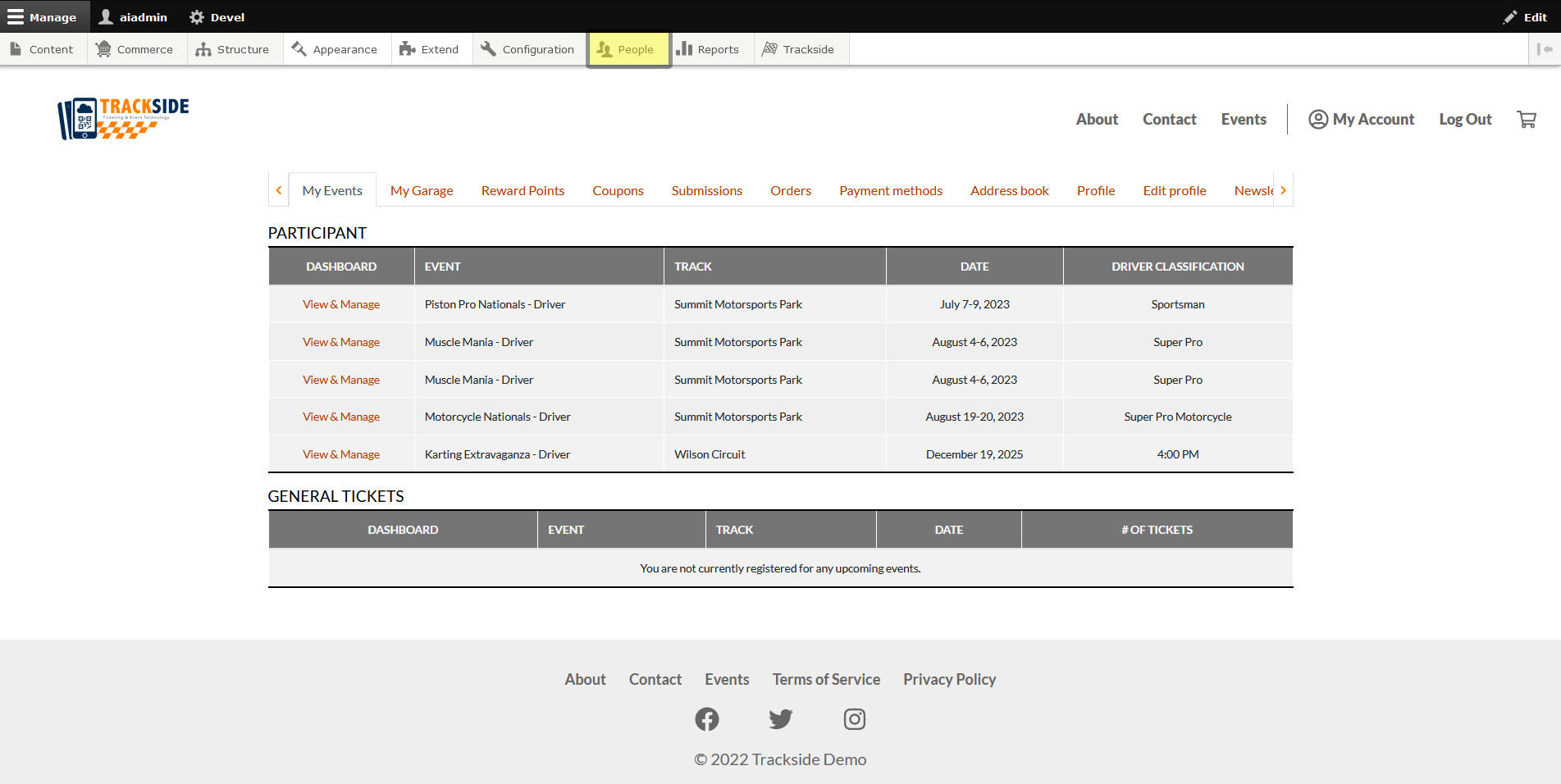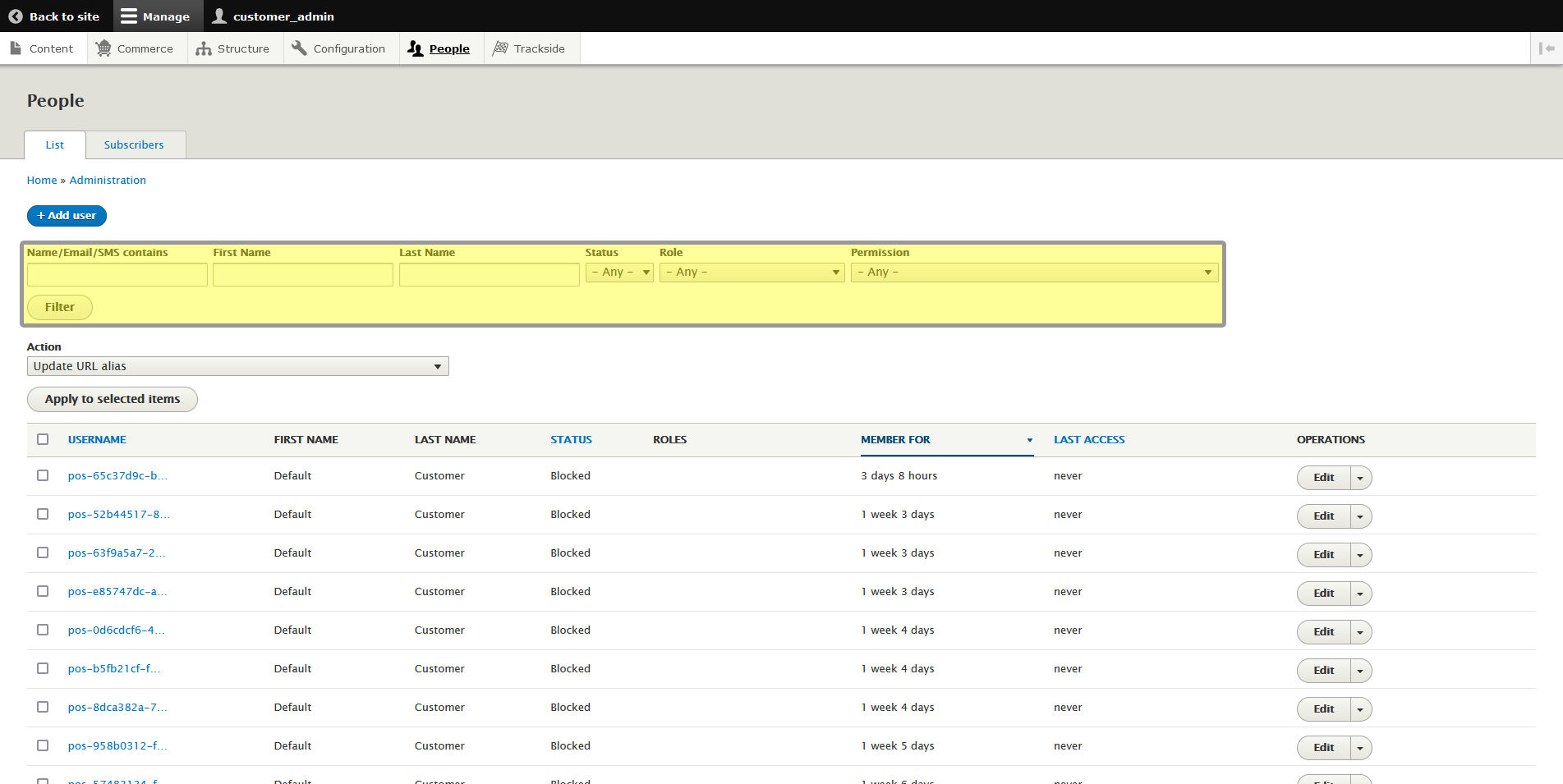Find & View a Customer Account
This article will walk you through the People Page and filters available for finding customer accounts for your Trackside site.
Step 1 - Navigate to People Page
For everything customer account related, you're going to become well acquainted with the People Page. Once you're logged in, Click the People tab in the Management Menu.
Step 2 - Filter Accounts to Find Customer
This will bring you to the People Page. Close to the top of the page, you'll have another set of filters available to you to help you find customer accounts.
- Name/Email/SMS contains - fairly self explanatory. Just know that Name in this particular blank refers to usernames. You can also look users up by their email or SMS number. Try putting in the last 4 for SMS.
- First Name, Last Name - These are as simple as they sound, but just in case, these are referencing first and last real names.
- Status - You can filter accounts by whether they're Active or Blocked with this option.
- Role - You can sort users by the roles they've been given. Need to see who your Point-of-Sale or Customer Admin people are? This is where you'll look.
- Permission - If you need to filter users by the specific permissions granted to them, this is where you'll do that.
Press Filter when you have your criteria input and find the account.
Step 3 - View Customer Account