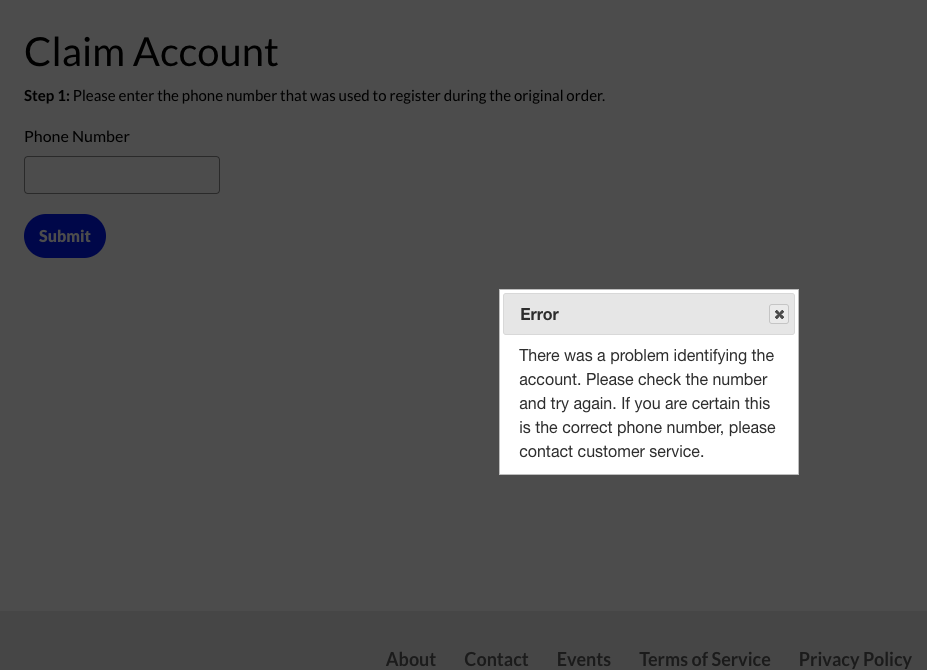Customer Has Difficulty Initially Claiming Their Account
If a customer attends one of your events and pays for it at the gate, they have the option to later go onto your Trackside site and claim their account with those purchases attached to it. It's recorded in your point of sale system, so they have the ability to claim those orders.
Part of the account claim process is verification of the phone number they choose to associate with their account. To verify, the system sends a security code to that phone number via text message which the user needs to enter to verify a working phone number and combat spam. If the phone number is a landline or otherwise can not receive text messages, they are shown the error message displayed below. It tells them to contact customer service, because you can claim/transfer their account for them on the back end.
Claim the Customer's Account
To claim the customer's account, first Find a Customer Order.
Within the search results, there may be multiple orders but the "Customer" name should be the same for each order for that individual (it's a long string of text/numbers, beginning with POS-...). Click on that customer name/link. This is going to take you to the customer's unclaimed account.
From there, you want to Edit Customer Account and:
- enter the customer's email address
- change their username to something simple (or just use their email address)
- create a password
- change their Status from Blocked to Active
- then click Save at the bottom.
Be sure to send the customer their log in details. Once they log in, they will still have all of their past orders linked to their account.