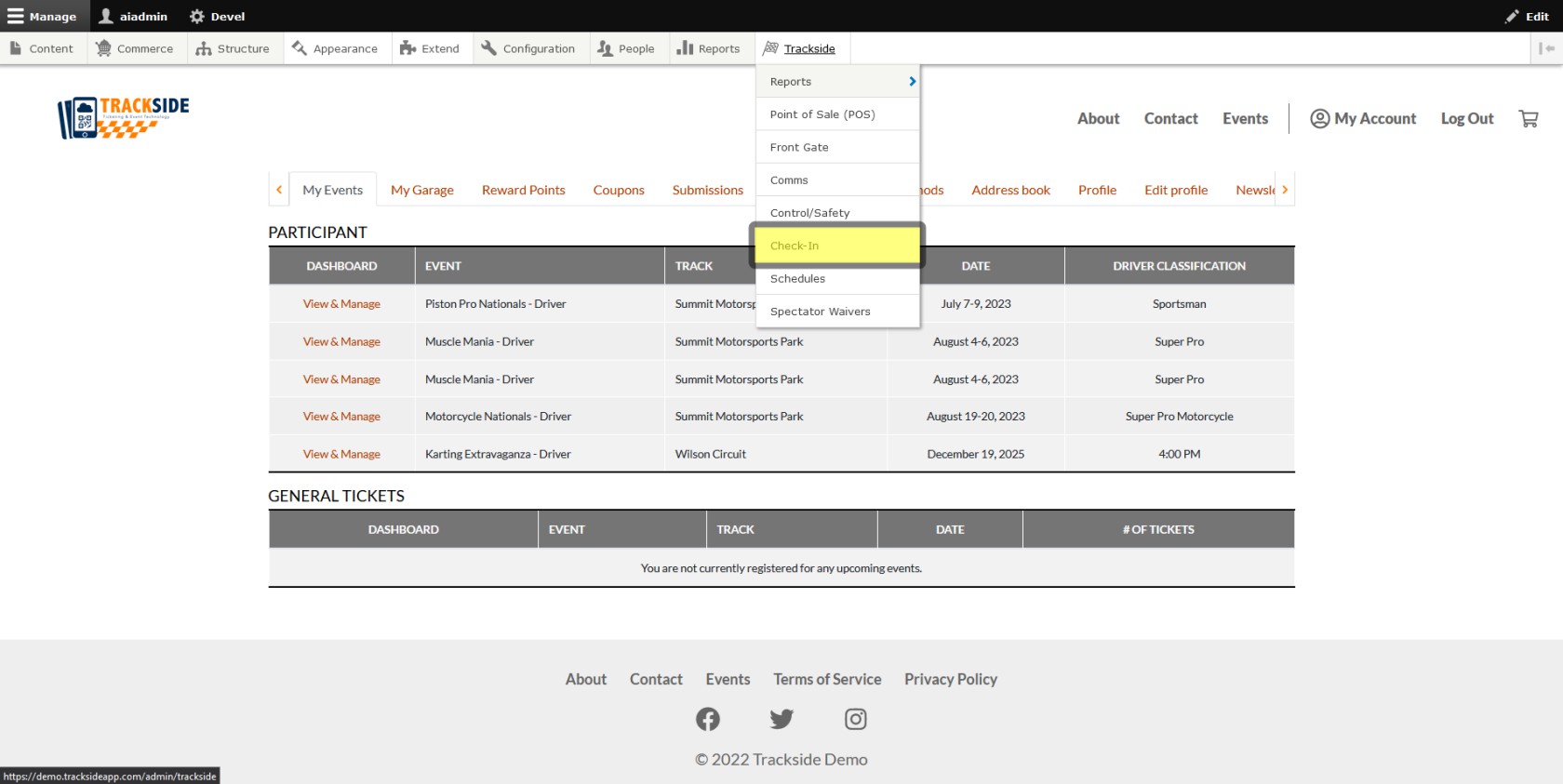Upload Tech Form
This article will show you how to upload your Digital Tech Form so you can begin utilizing them in your tech process.
Note that this process requires you to have a .png file of your Tech Form to upload. If you don't have image editing software to create one from scratch, or a media partner, you can scan your current form.
If by odd chance your scanner doesn't scan directly to .png, if you can scan to .jpg, you should be able to put that file into a free image editor and export it to .png. You can look for a program called GIMP if you don't already have something capable, and it will definitely do the conversion for you. Download and open the program, drag your .jpg into the window, go to file, and then export, and change the file type to .png and complete your export.
If that's also not an option, you might try scanning to .pdf. Adobe Express should allow you to convert that .pdf to a .png and it's browser based and a basic account is free. Just be aware that Adobe is another company that's big on "data." Go into your settings and opt out of sending them as much information as you can. Otherwise they will likely keep a copy of the files you send them to convert to train their AI, and could potentially sell that information to a 3rd party, or rip off your form to create templates of their own. Don't give Adobe your information. Other online converters are capable of doing the same thing. It's best if you can find a reputable program to install and do the conversion on your machine, but the Adobe method will at least get the job done.
Step 1 - Navigate to Settings under Check-in
We need to get to Check-in, so once you're logged in, start by hovering over Trackside in your Management Menu.
Then click on Check-in under the Trackside menu.
Once we get into the Check-in screen, click on the Settings tab.