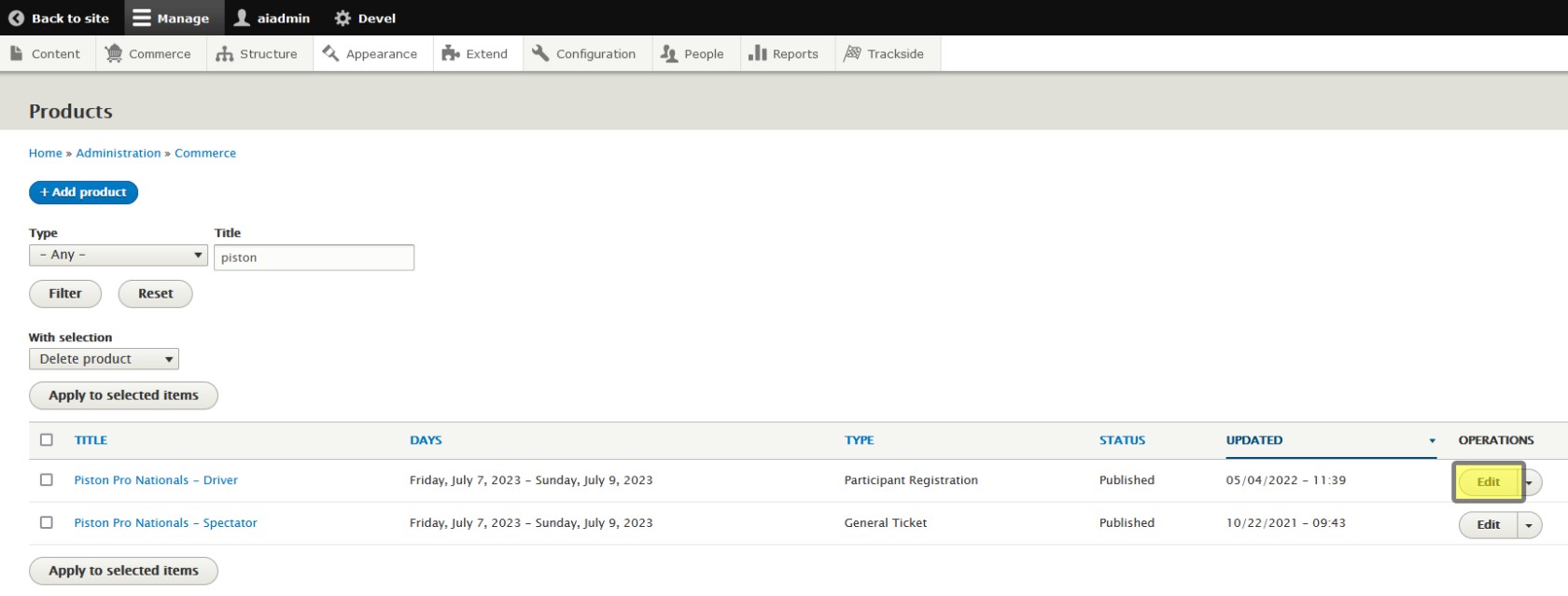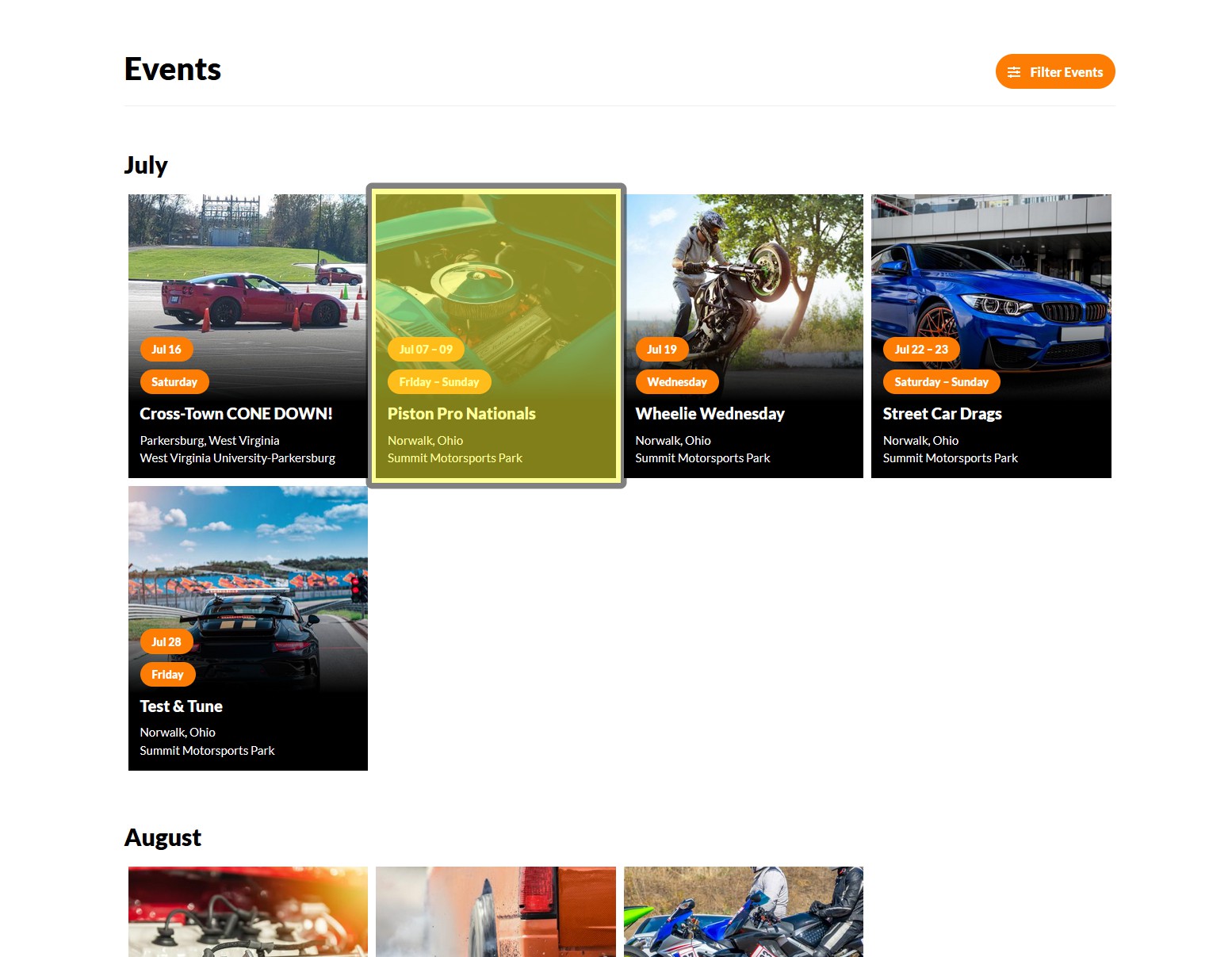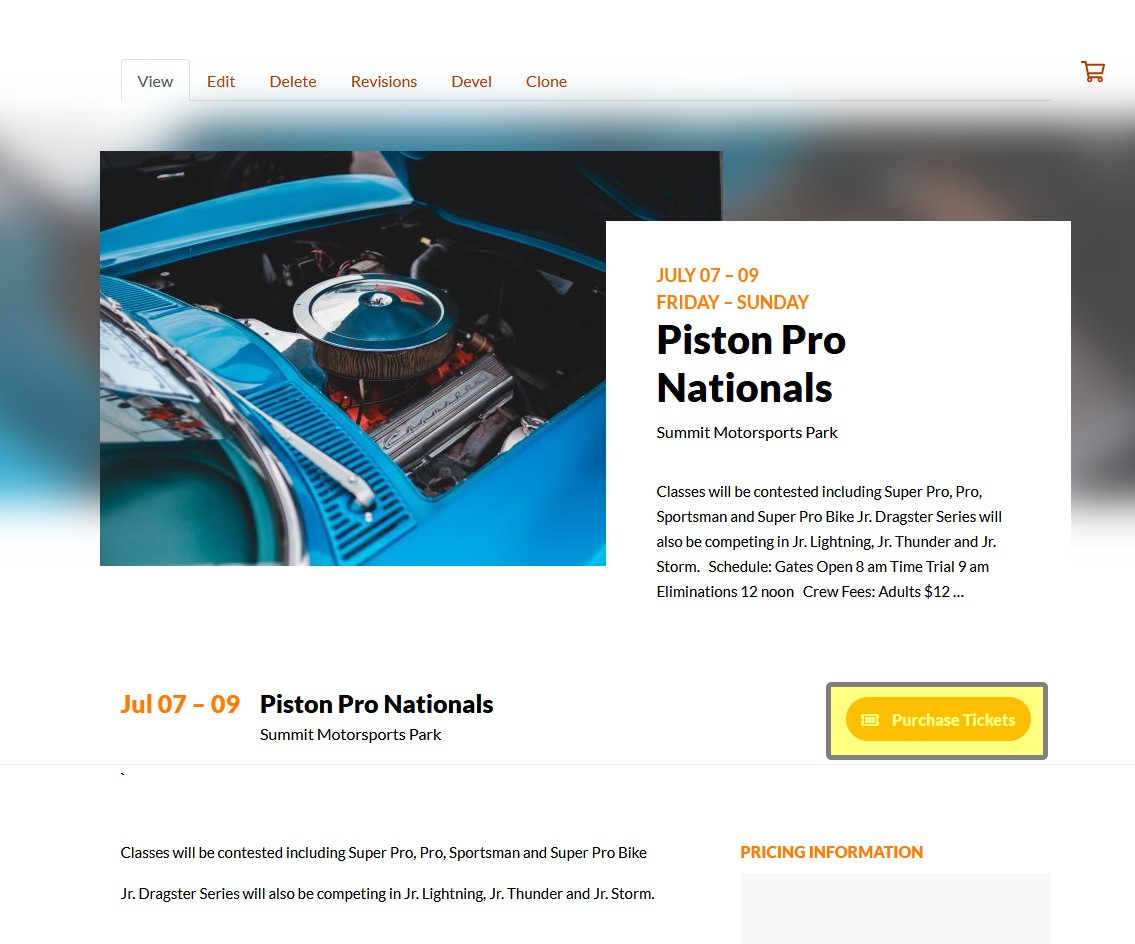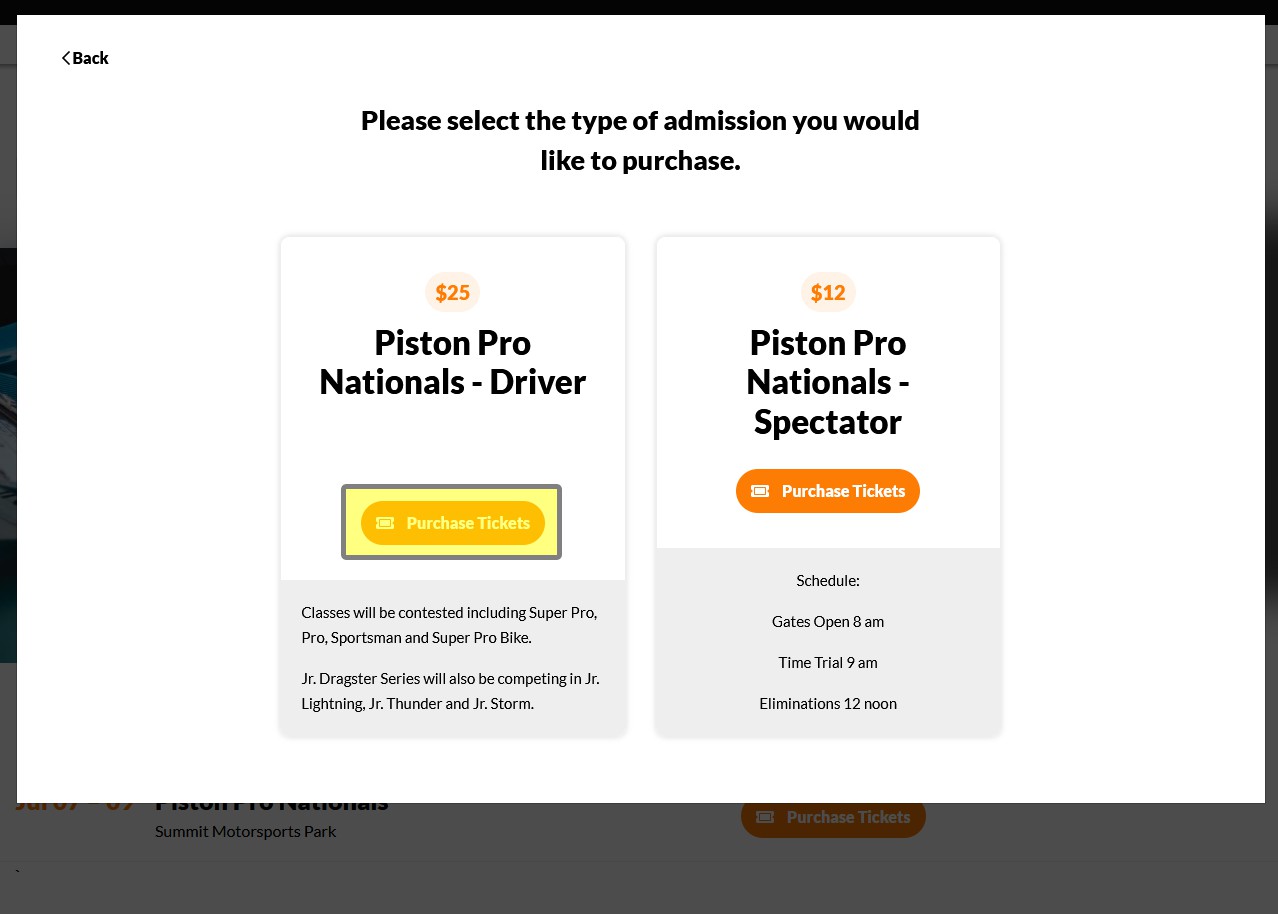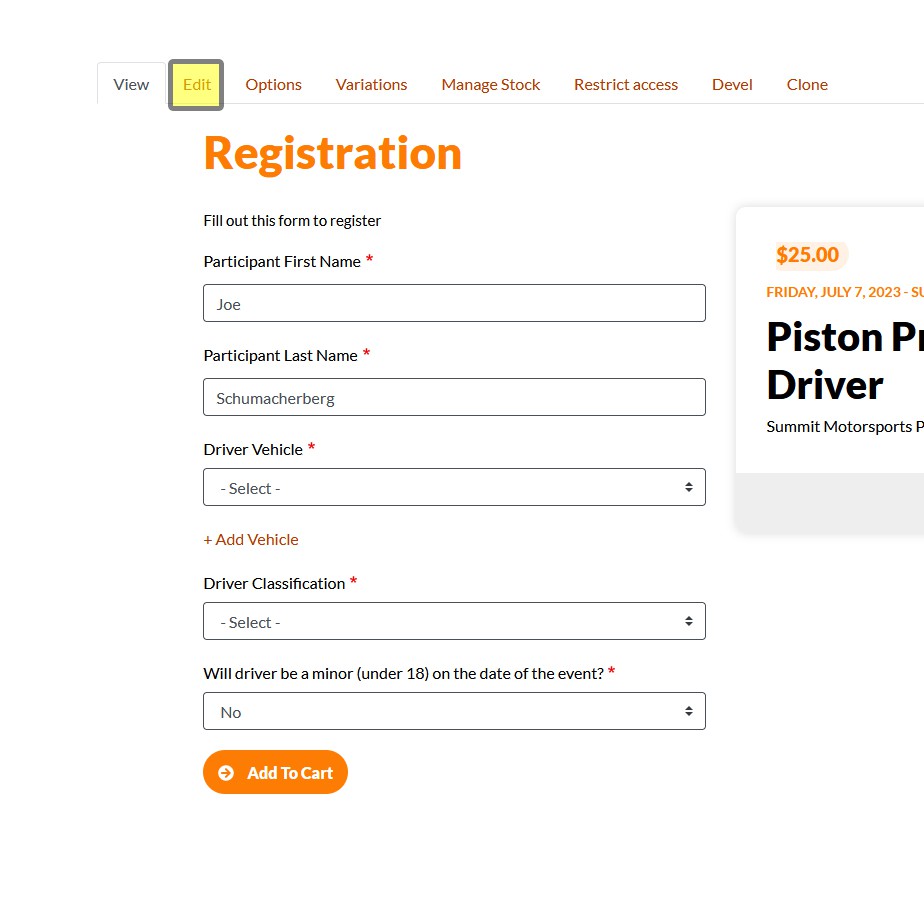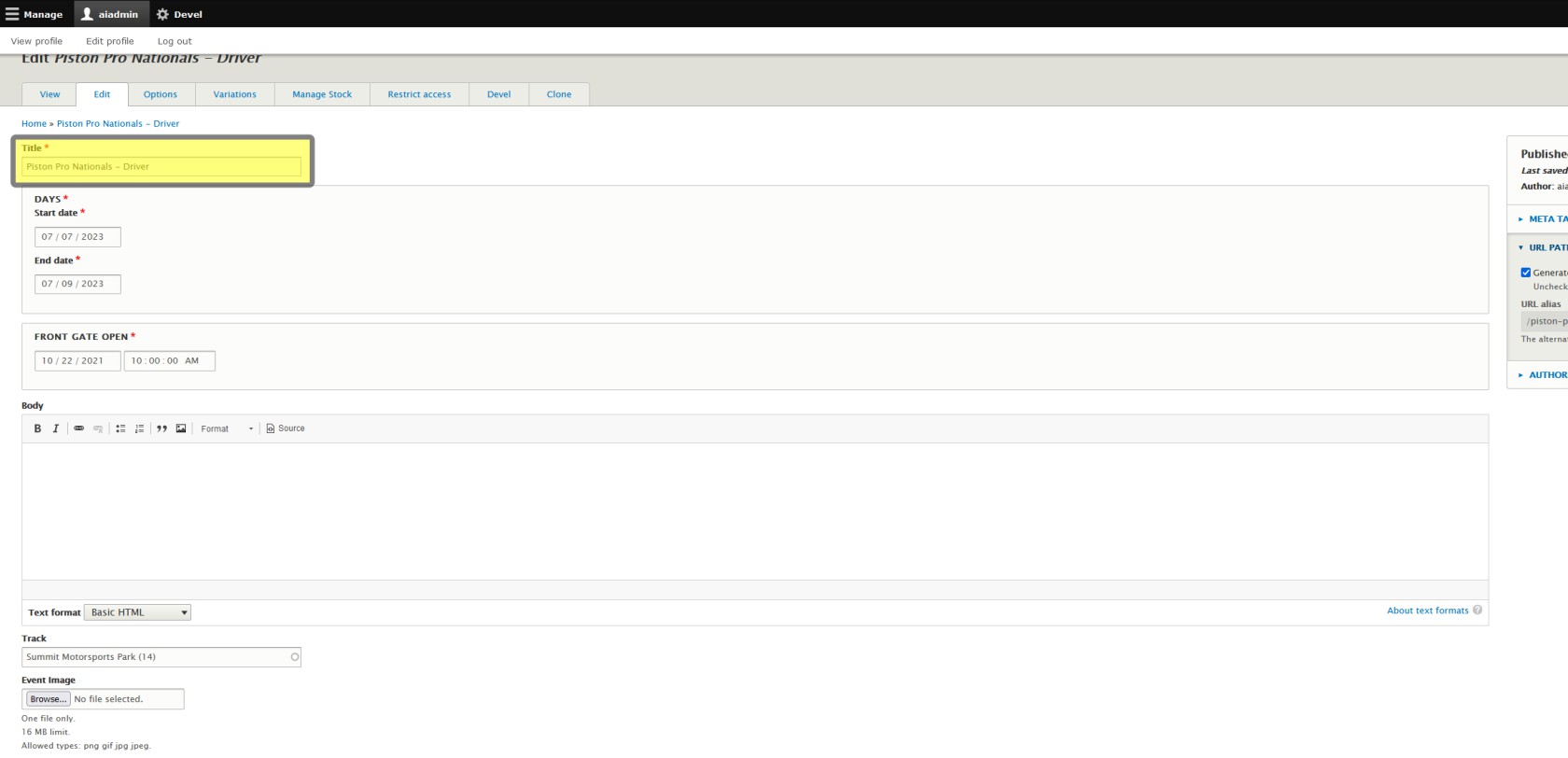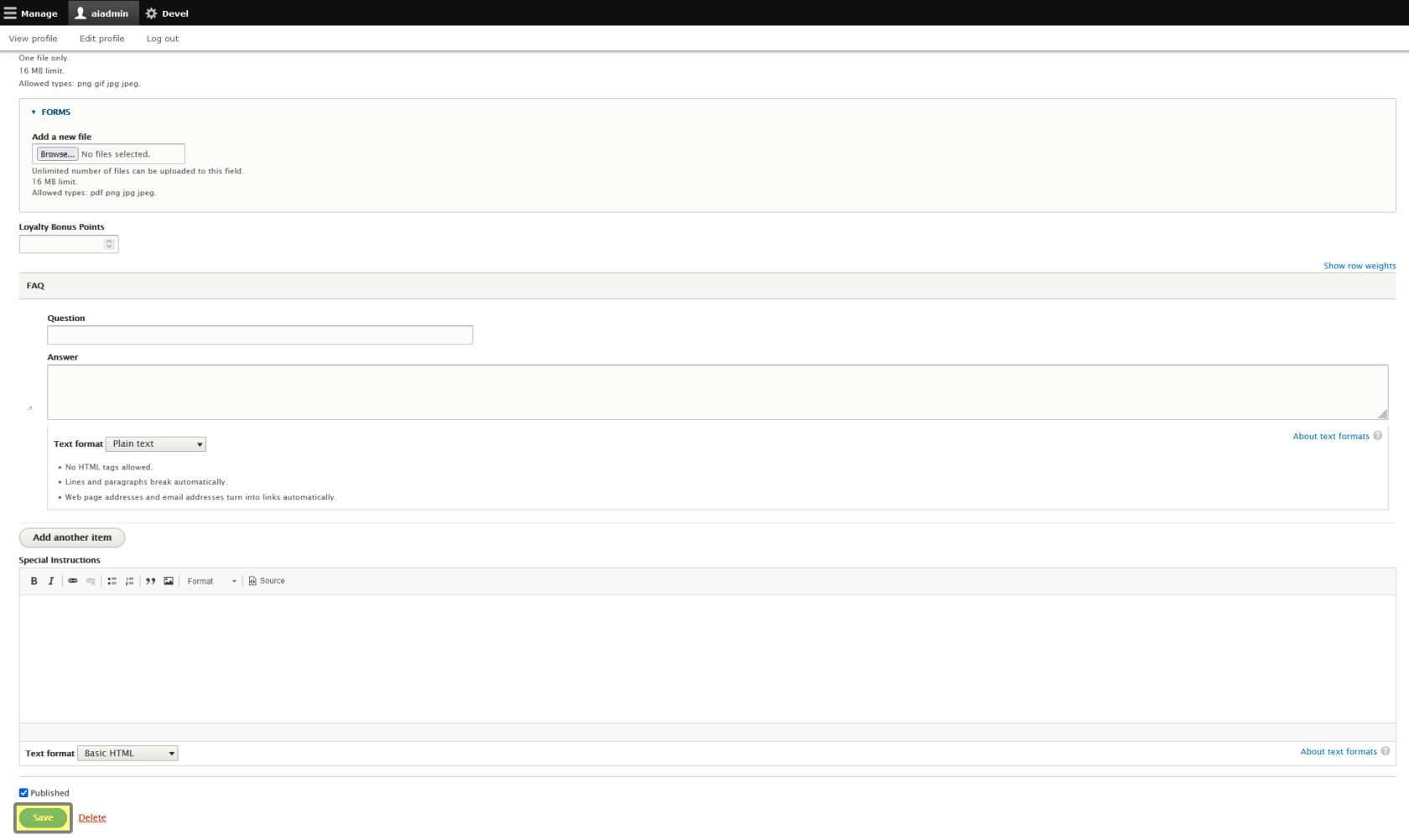Title
When you're ready to edit your Participant Registration Product, There are two ways to do so. We'll cover the method from the Product Page first in case you're following from the previous page.
Editing Method 1 - From the Product Page
Assuming you've been following from the previous page, View a Participant Registration Product, and are at the end of it, you should already be looking at your Participant Registration Product. Simply click the Edit button on the far right side of the screen to begin editing your Participant Registration Product.
Editing Method 2 - from the Events Page
Step 1 - Navigate to Participant Tickets
If you're starting from your Events Page, there's a second method to begin editing your Participant Registration Product that will save you some sifting through all of your products. From your Events Page, click on the event whose Participant Registration Product you wish to edit.
Click on Purchase Tickets from your Event Listing Page.
Click on Purchase Tickets for the Participant Registration from the pop up. This will take you to the Participant Registration Product Page.
Step 2 - Click Edit Tab
Clicking on the editEdit tab from here will take you to optionsthe form to edit your Participant Registration Product.
Begin Editing
Note that this is for the Participant Registration Product only, and should only be applicable to drivers / participants. If you need to address general admission or event attendees as a whole, see Edit a General Admission Ticket Product for your general admission folks, and Edit an Event Listing for addressing all attendees.
From this point, you're able to edit your Participant Registration Product and may start by editing your title.
Don't forget to click Save at the bottom of the form!