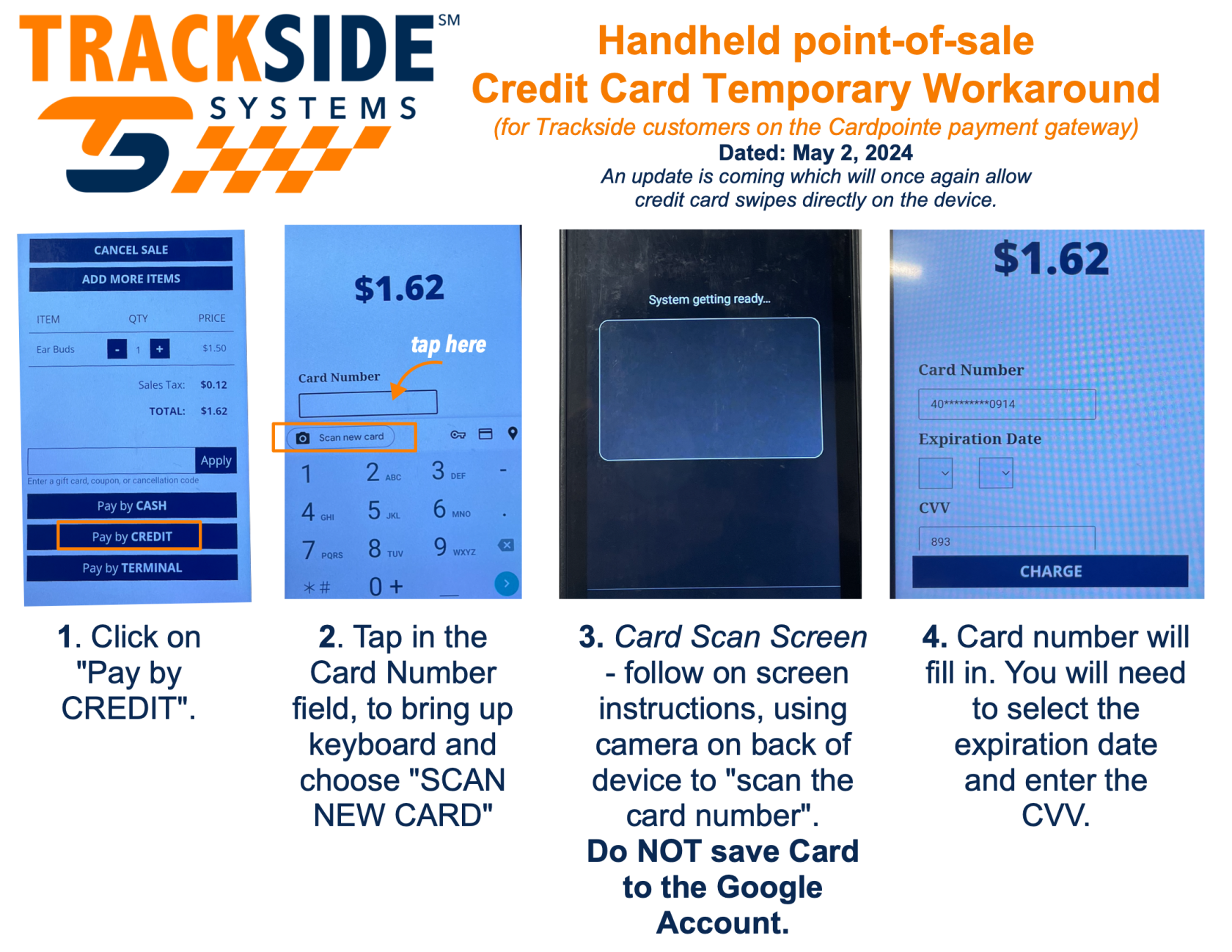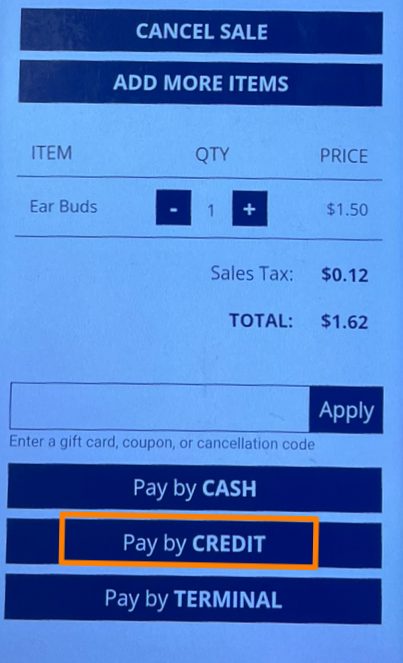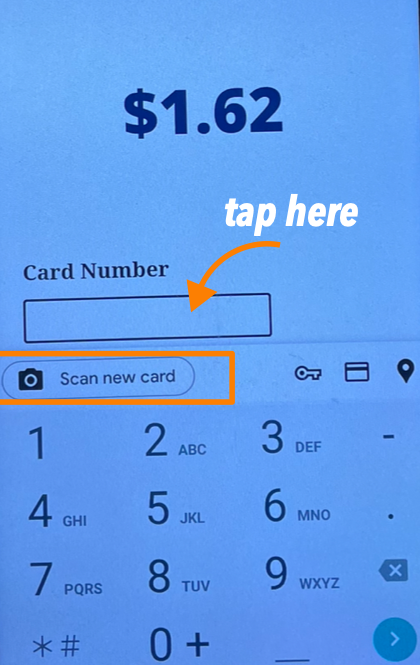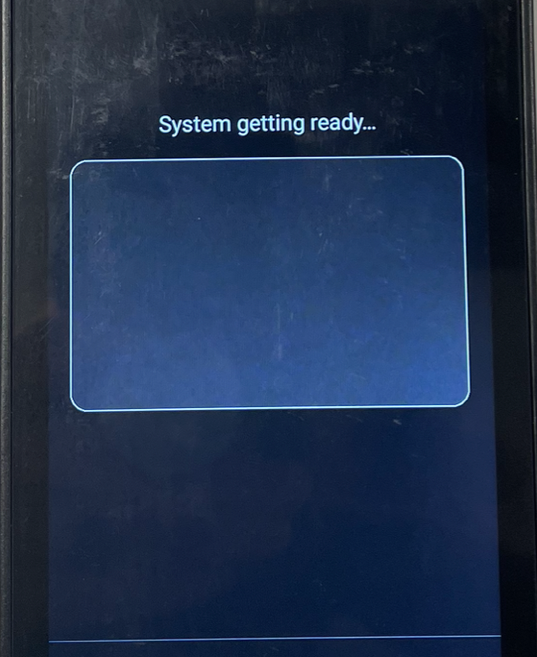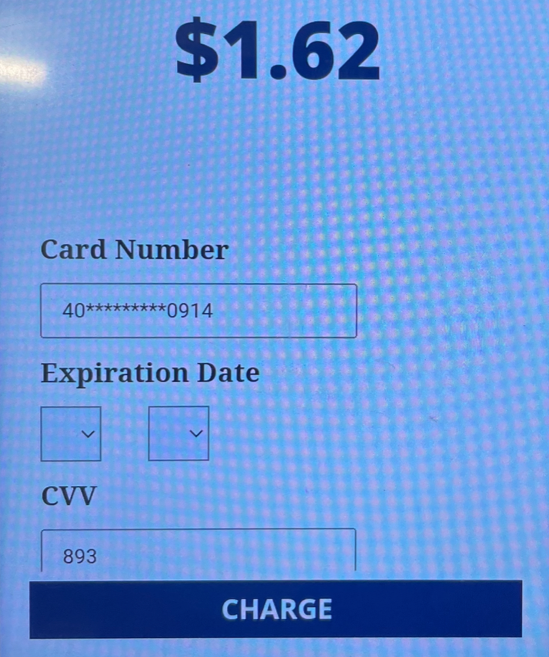Temporary Credit Card Workaround for Handheld Users on Cardpointe
This article will cover a workaround to prevent extra characters from appearing when swiping a card in the Trackside Handheld that specifically affects users using the Cardpointe payment gateway. A fix for this is in progress.
Step 1 - Use Scan New Card Feature to Bypass Swiping
While the option exists to just delete the extra characters entered by the swipe, this method seems to be a little quicker and less dexterous.
Once you're ready to complete your order and submit payment, tap Pay by Credit as usual.
On the next screen, tap in the card number box, and then tap the option for scan new card on the digital keyboard.
This will take you to the card scan screen where you can follow the on screen instructions. You will use the camera on the back of the Trackside Handheld to scan the card.
It is important to not save the card to the Google Account! DO NOT save the card to the Google Account!
This should fill in the card number. You will still have to enter the expiration date and CVV to complete the transaction as normal by pressing Charge.