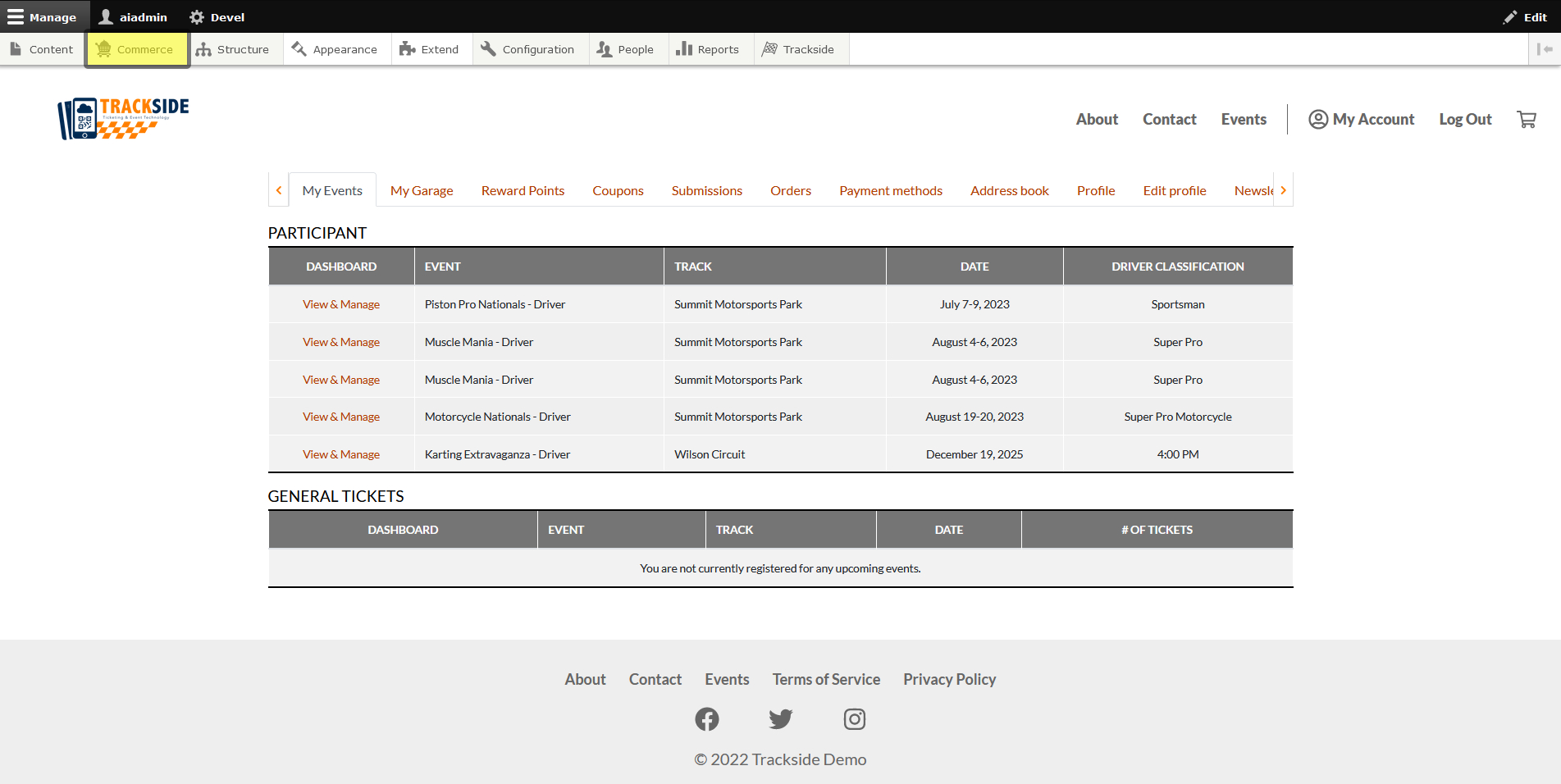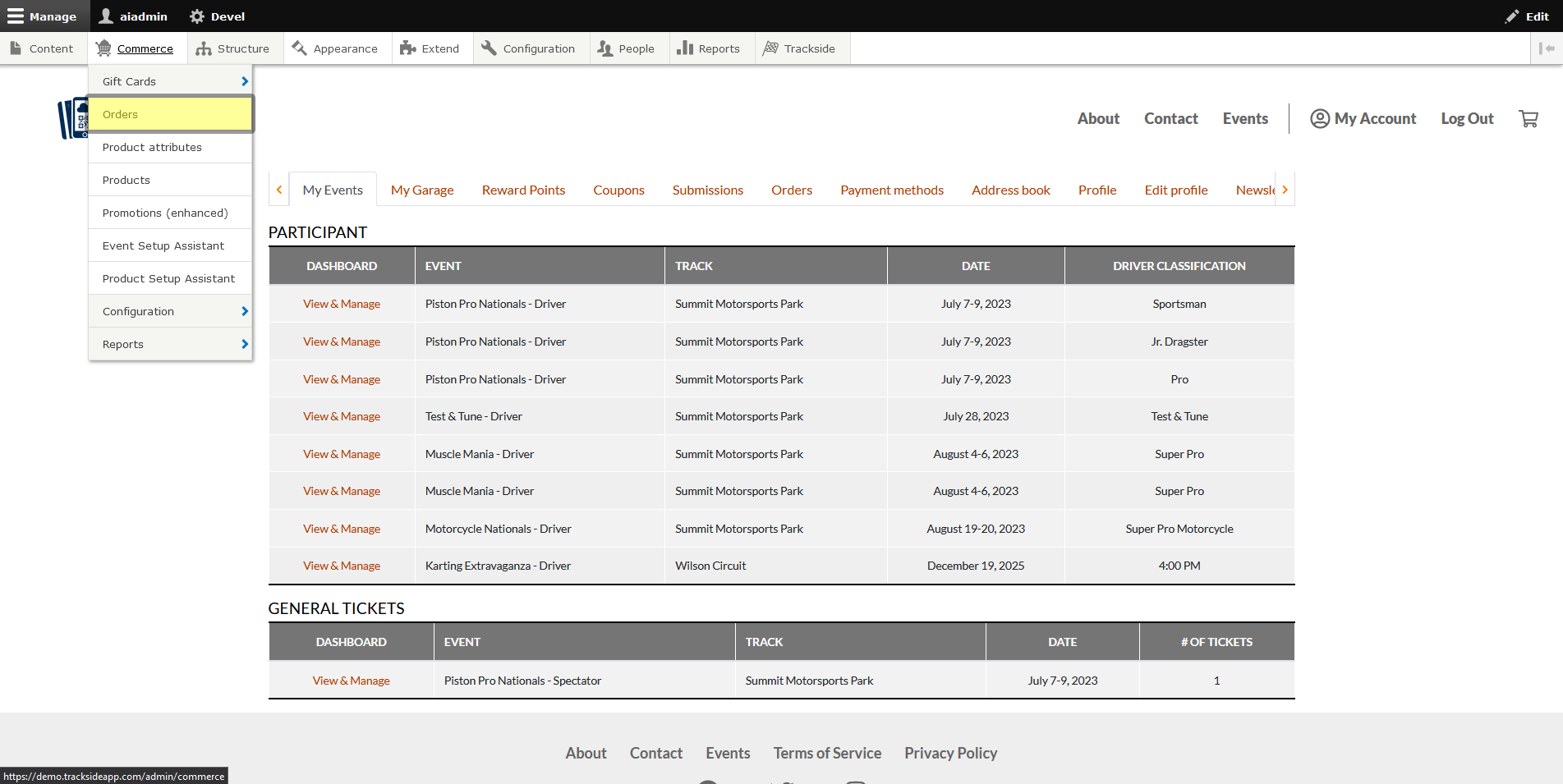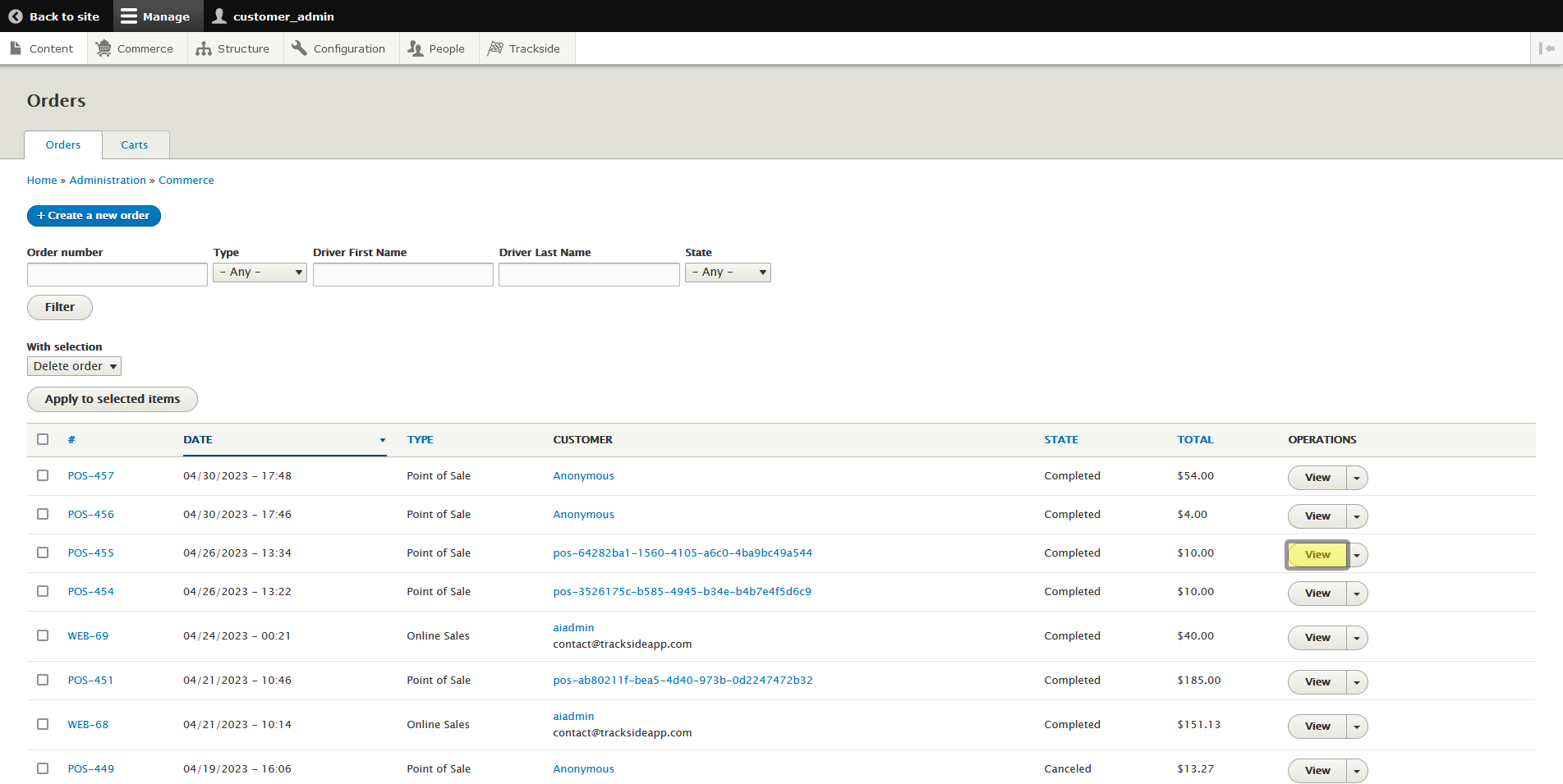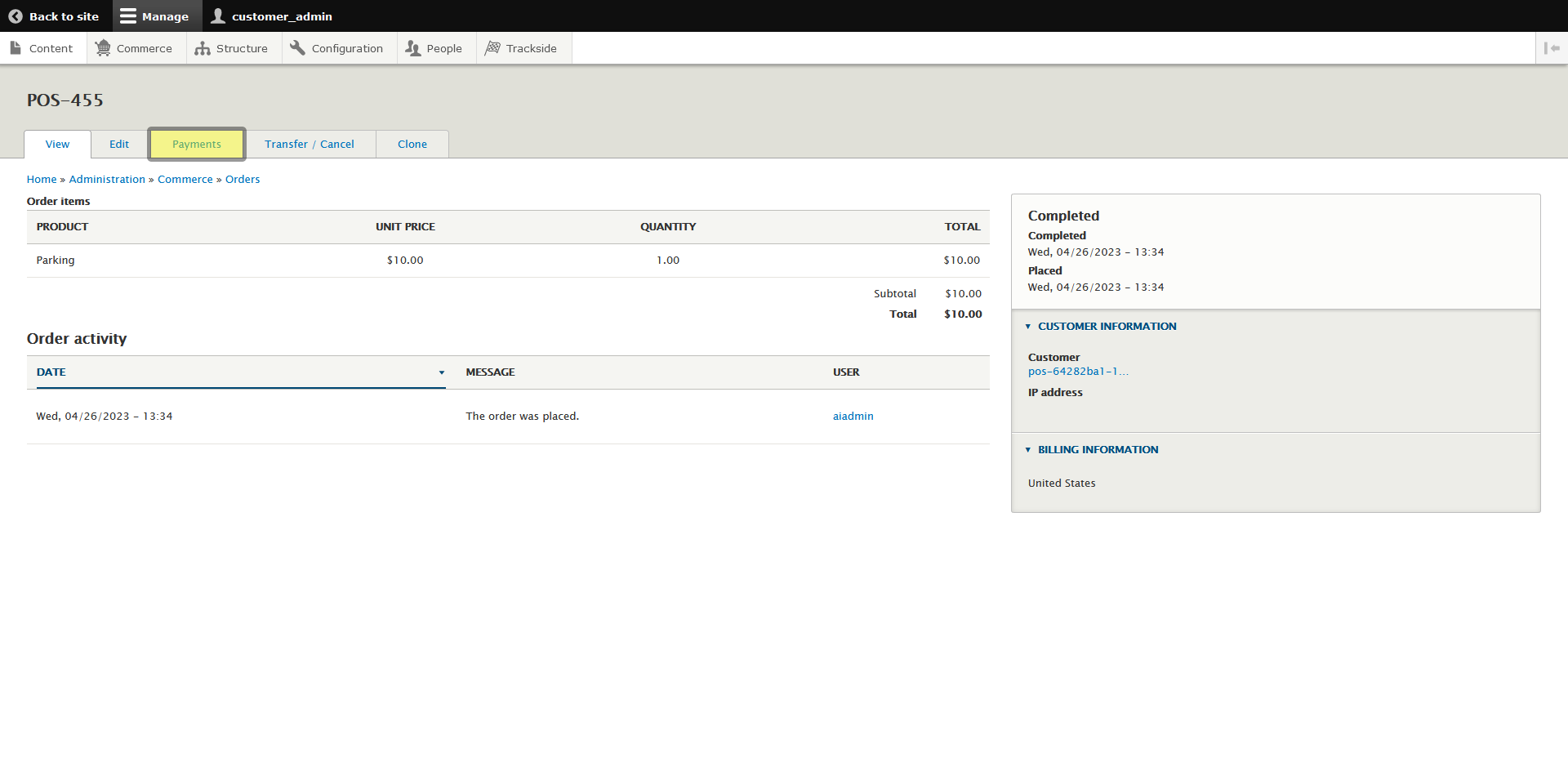Issue Refund
This article will show you how to issue a full or partial refund toward a payment for an order.
Step 1 - Navigate to Orders
To issue a refund, we'll be heading back into the Orders screen. First log in, then hover over Commerce in the Management Menu.
Step 2 - Issue Refund
Once we get to the Orders screen, use the filters to find the order you're looking for as we went over in Find a Customer Order. Once you've found the order, click View on the right.
Viewing the order is helpful. It gives us the chance to verify we're looking at the correct order that is being refunded before we jump into actually performing the action. Once we've verified we have the correct order, click the Payments tab.