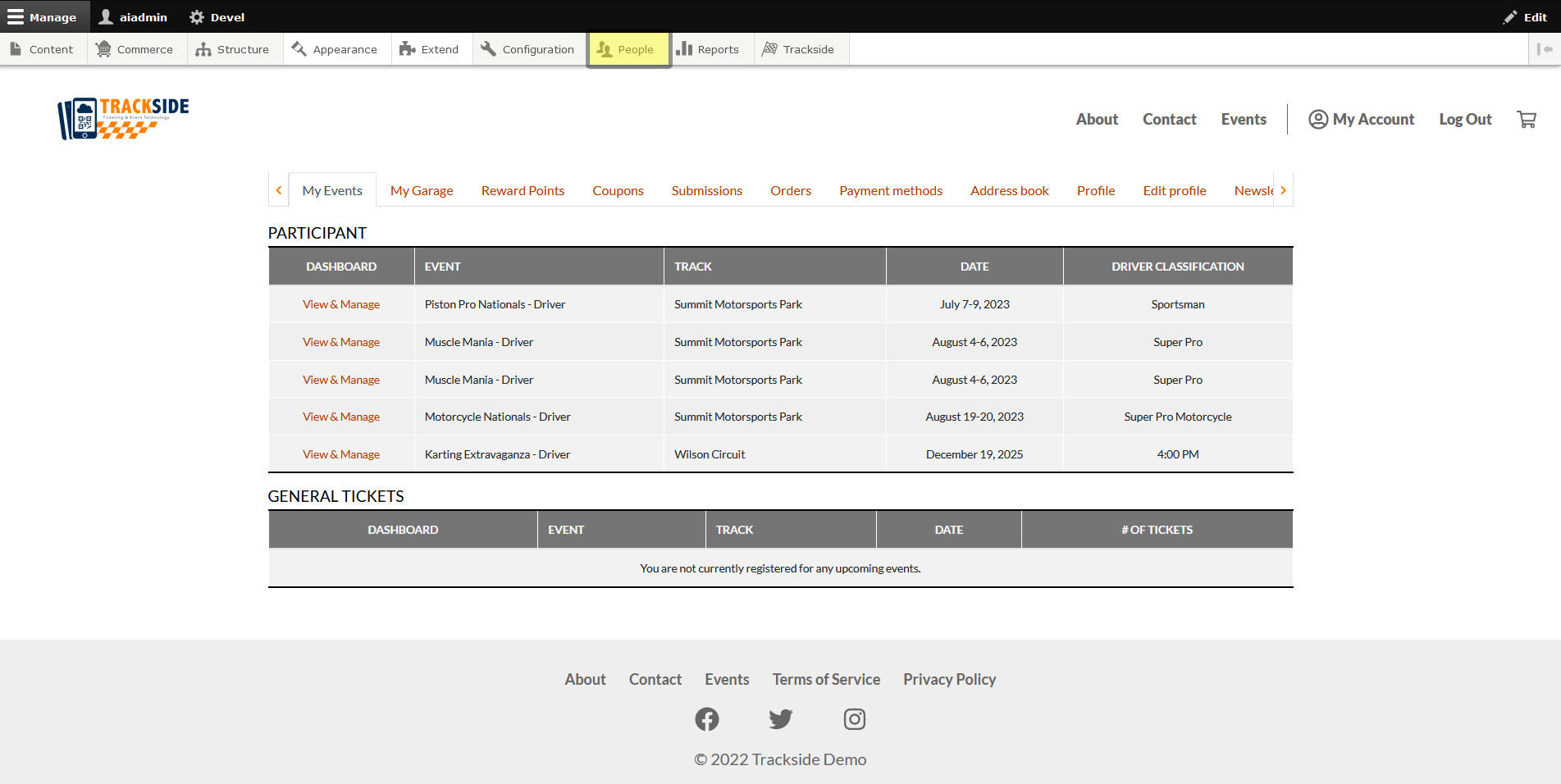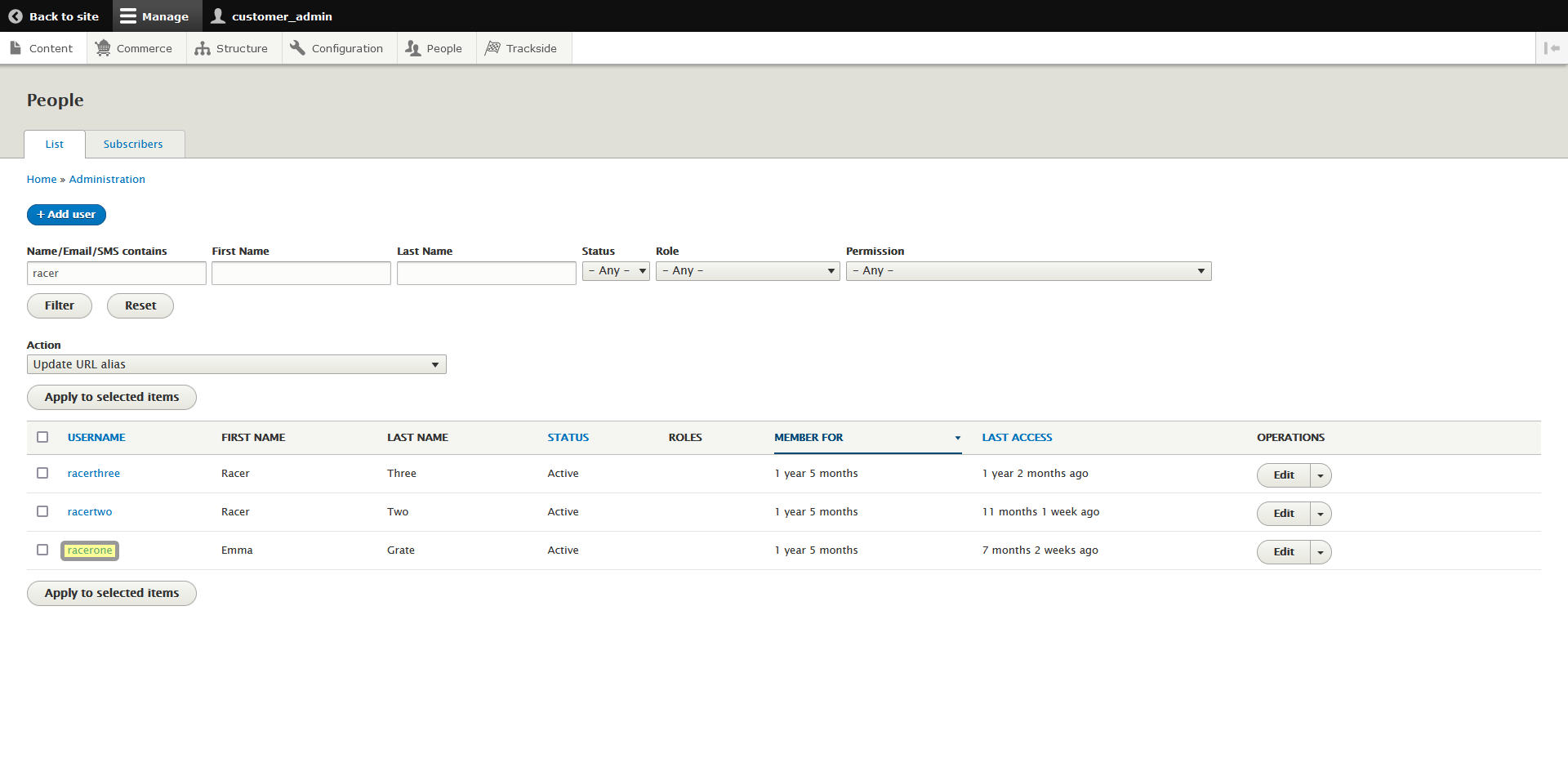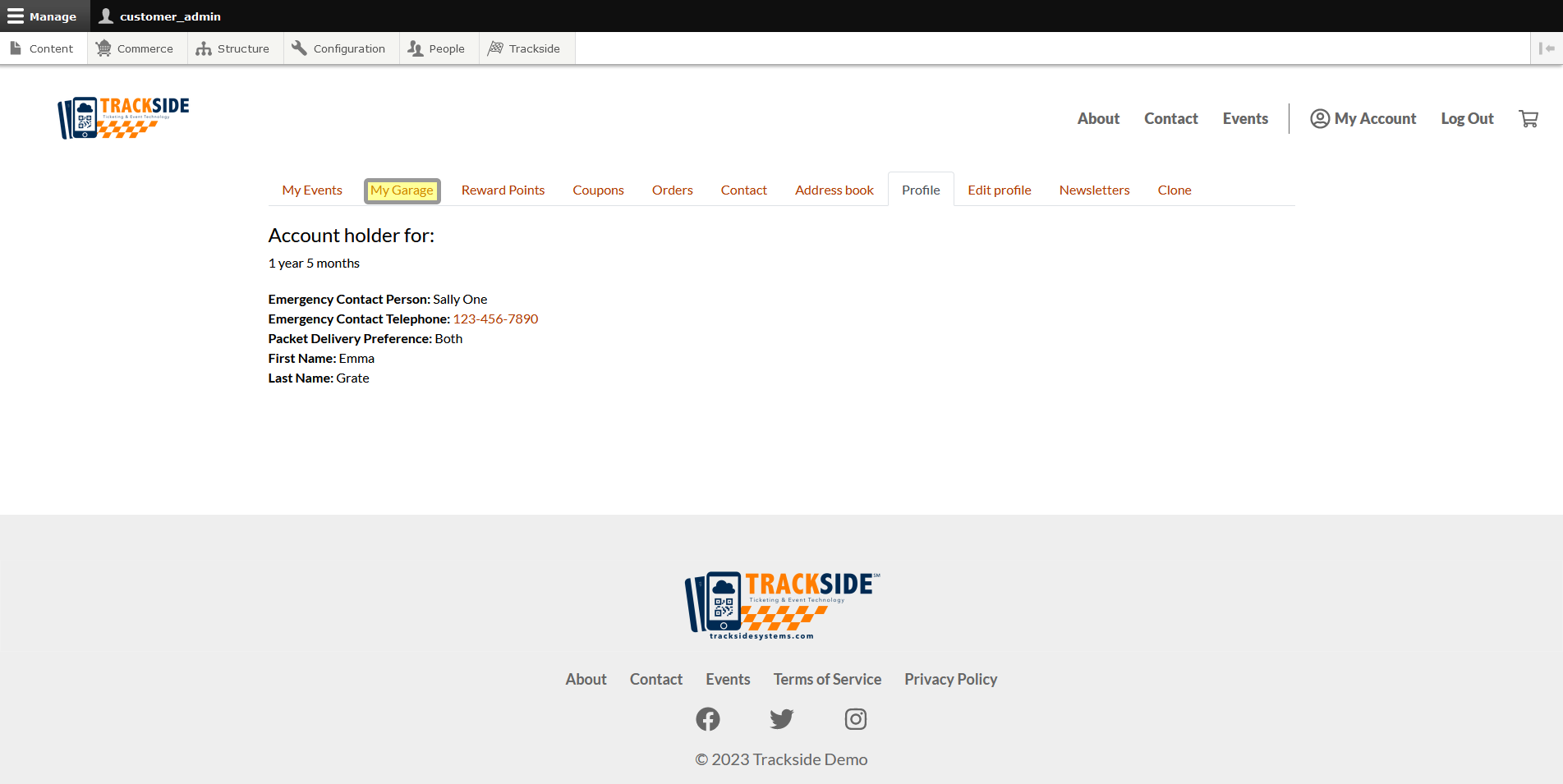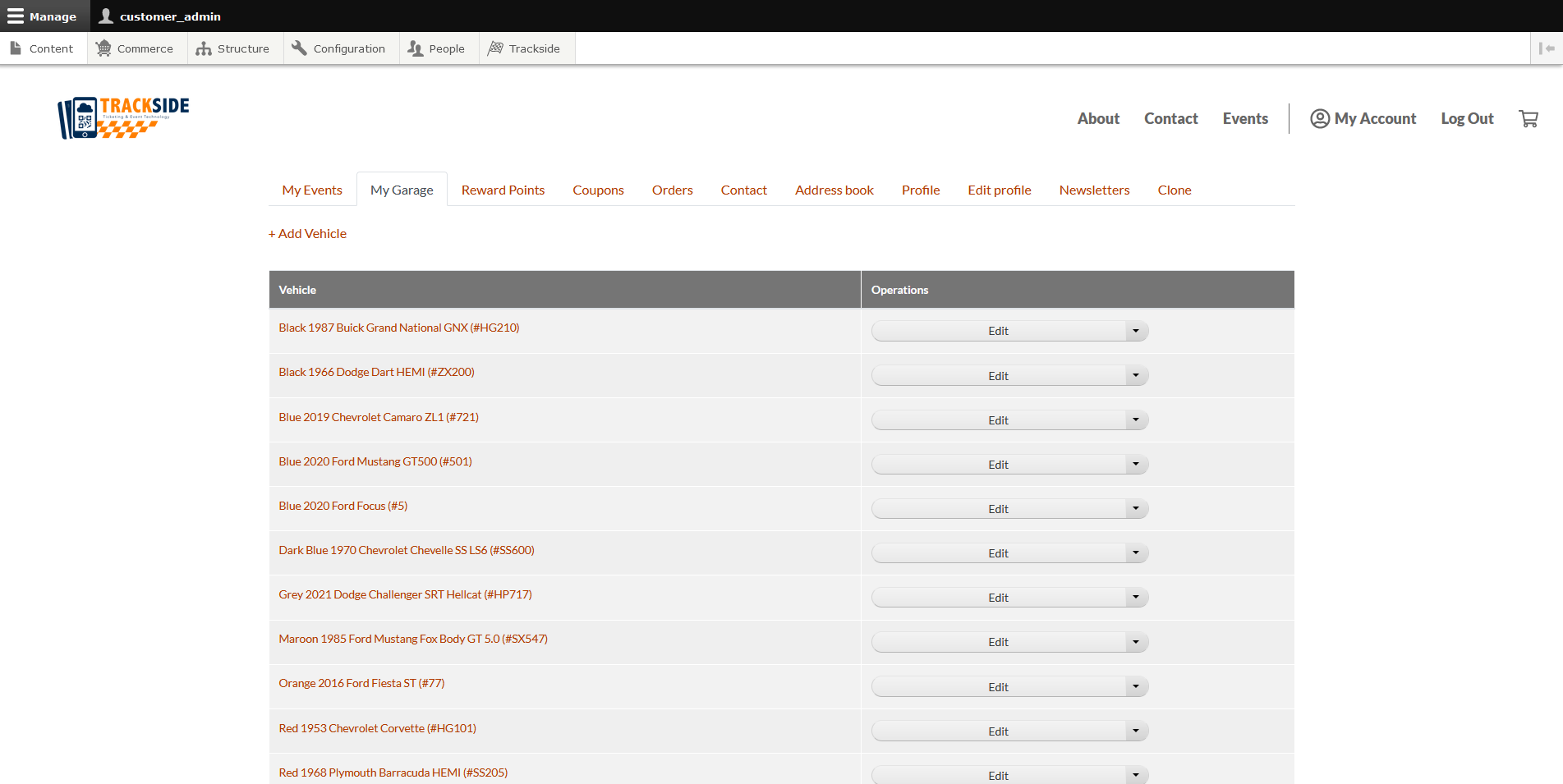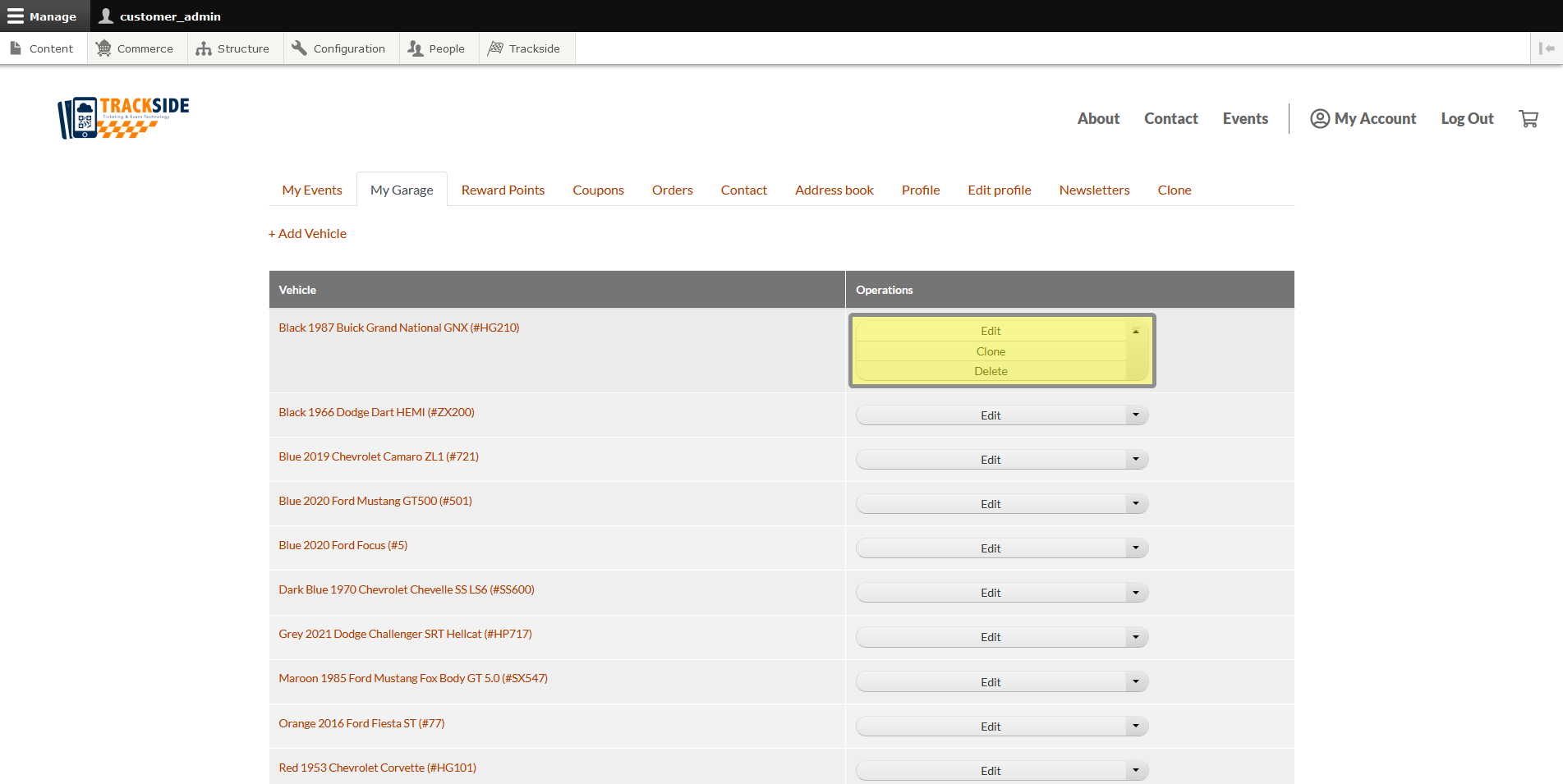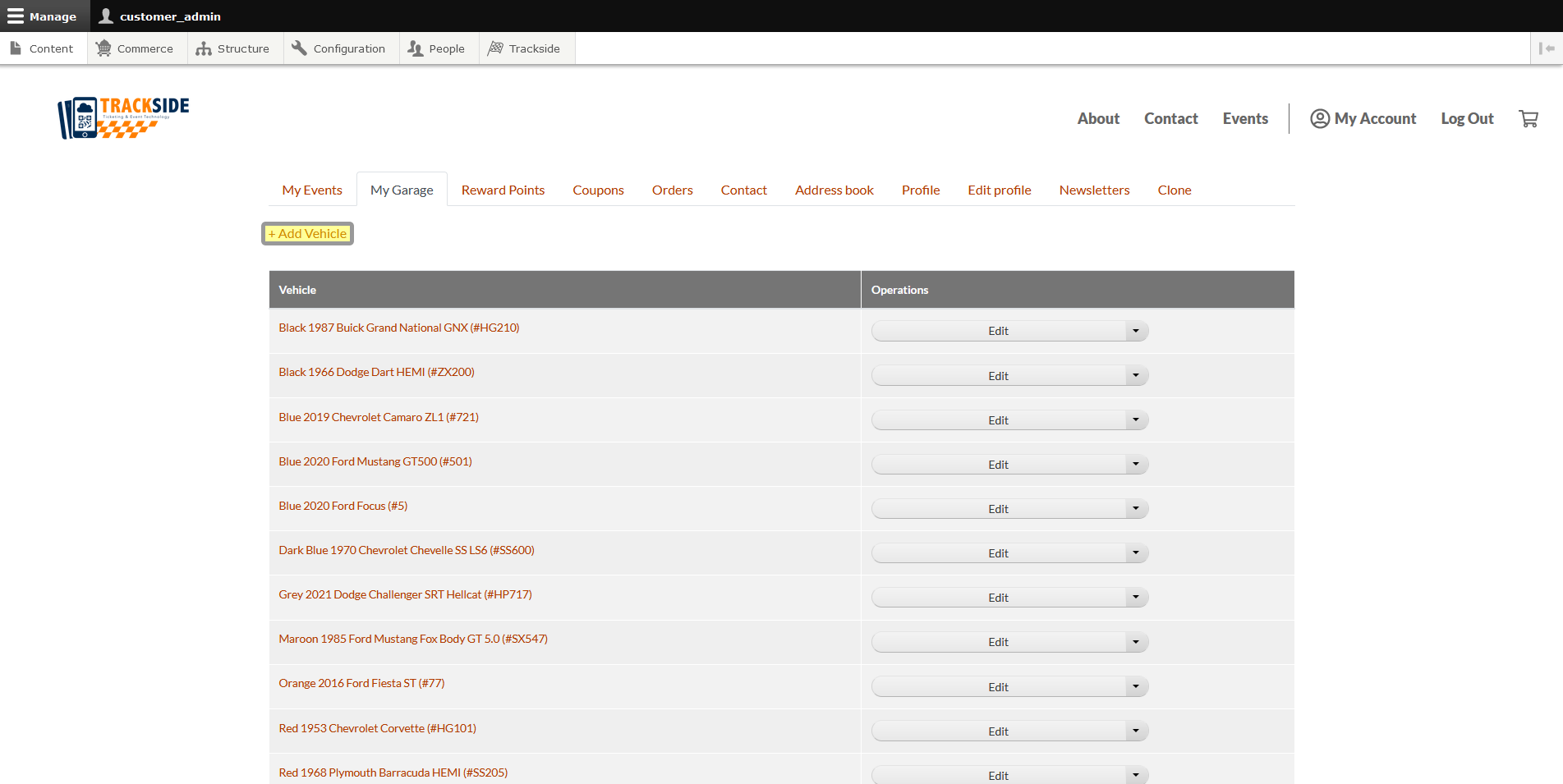My Garage (In Progress)
This article will show you through the My Garage tab in the User Profile you'll access from the People Page.
Step 1 - Navigate to User Profile
First we need to get to the People Page. Once you're logged in, Click the People tab in the Management Menu to get there.
From there, you will use the filters to find the user you need as was discussed in Find & View a Customer Account. Once you've found the user, click on their username to get to their profile.
Step 2 - Explore My Garage
From the User Profile, click My Garage from the menu. This is where you will be able to manage the vehicles associated with the account.
Once in My Garage, you will see a list of all vehicles the user has added to the garage. Clicking on one of the vehicles will shortcut you to edit the vehicle.
Above the vehicle list there's an option to add a vehicle to the garage.