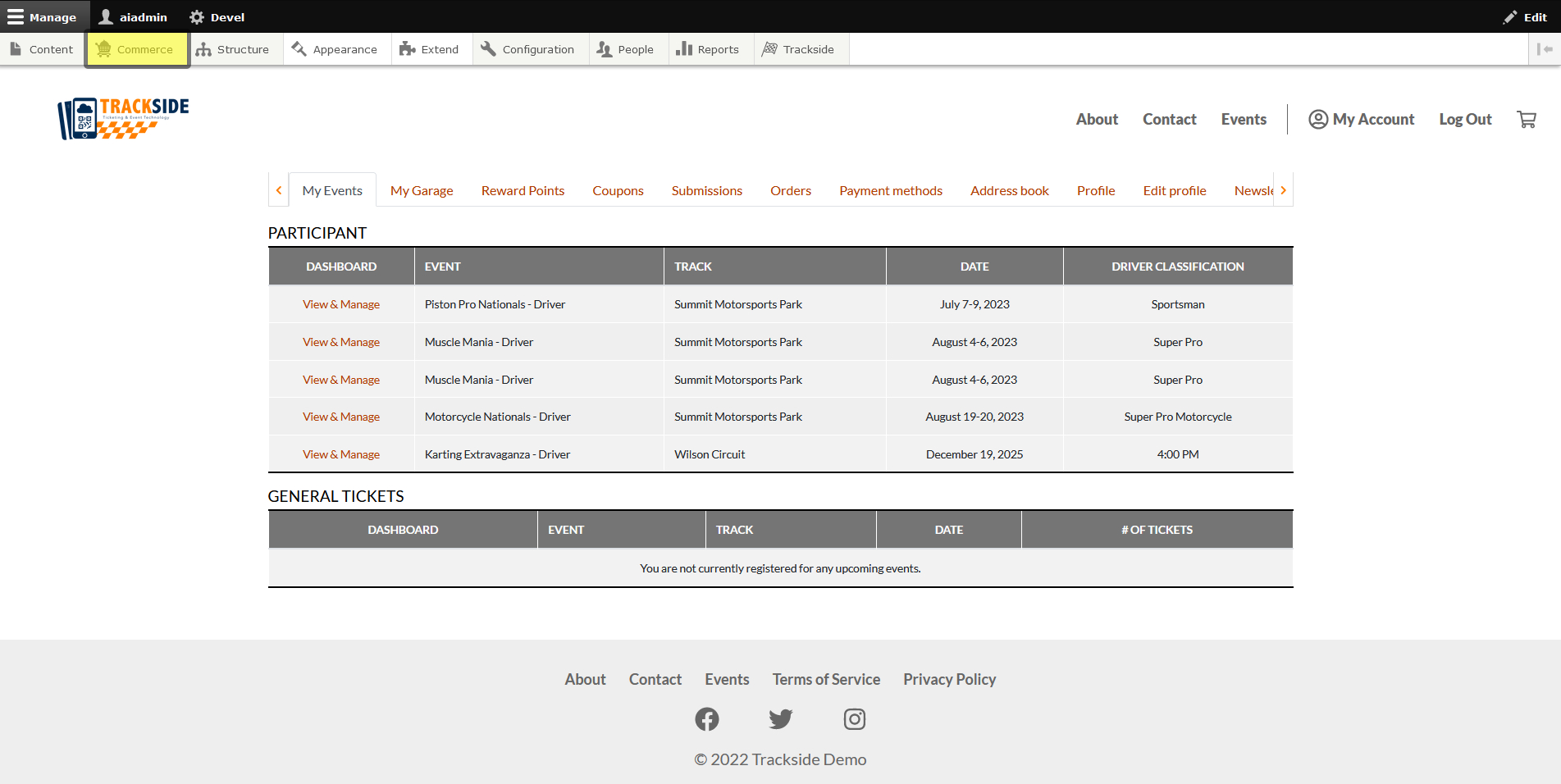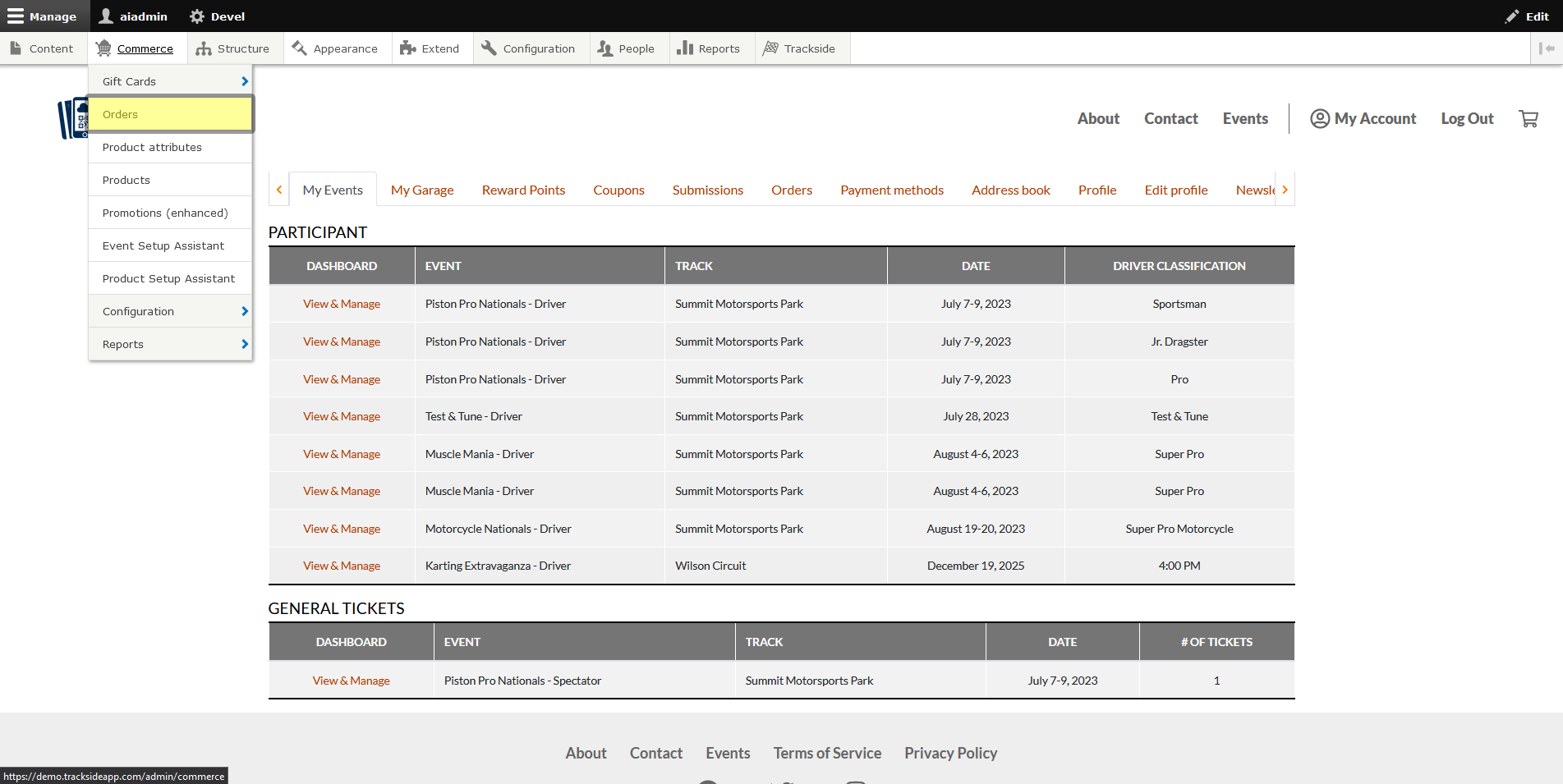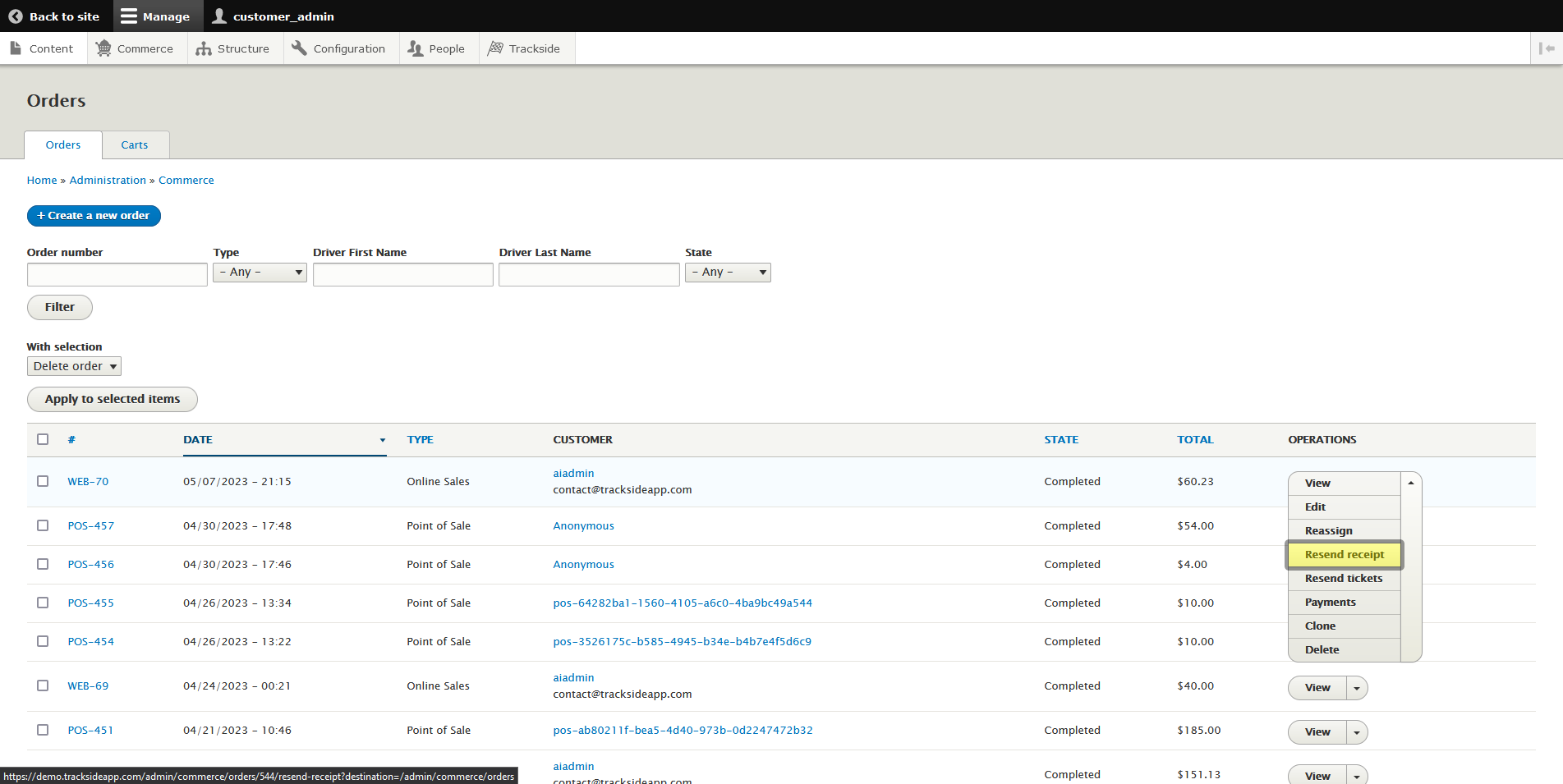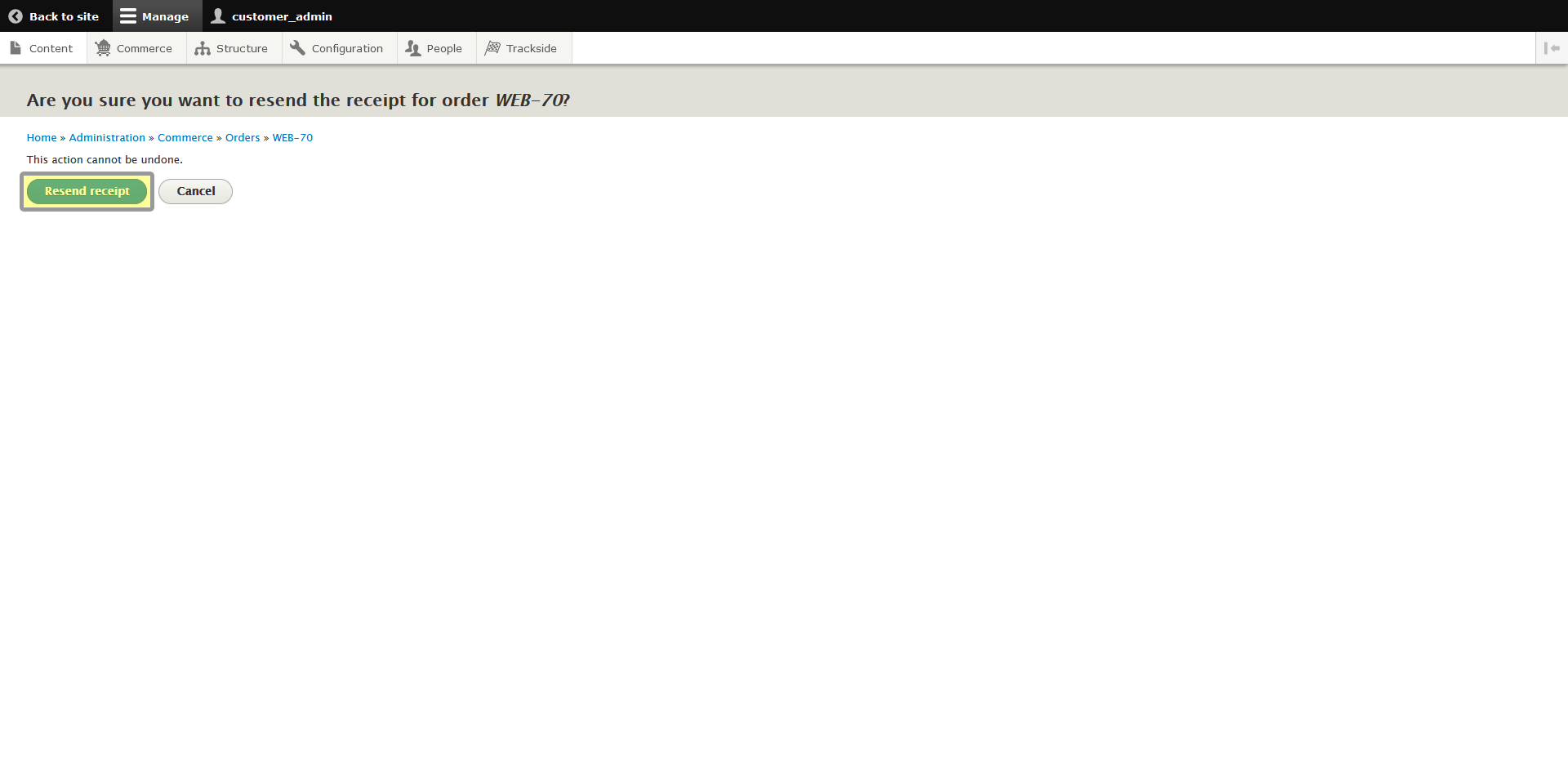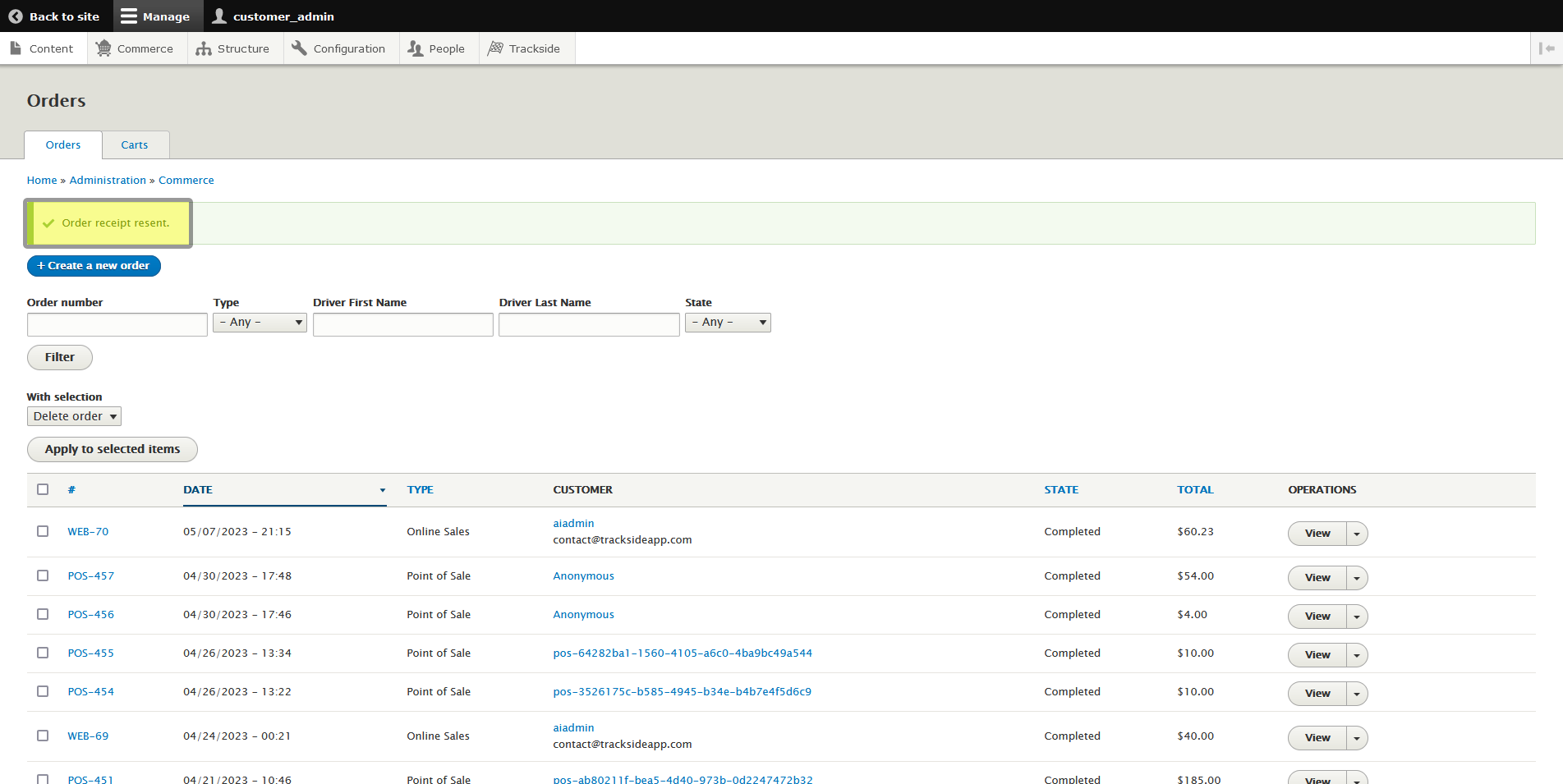Resend a Receipt for a Completed Order
This article will show you how to resend a receipt to a customer for a completed order in the case a customer can no longer find theirs.
Step 1 - Navigate to Orders
Resending receipts is done from the Orders screen, so we need to begin by navigating there. First log in, then hover over Commerce in the Management Menu.
Step 2 - Resend Receipt
From this point, it's a simple press of a couple buttons to resend. Find the order you need to resend the receipt for as was talked about in Find a Customer Order. Then click the down arrow next to View to reveal more actions, and click on Resend receipt.
Under the drop down menu on the right, there's a Clone button...
See the Clone tab? We don't talk about the Clone tab. We don't touch the Clone tab. DON'T USE THE CLONE TAB!
Then you'll get a screen for you to confirm the action. Just click on Resend receipt to send the email.
This will take you back to the Orders screen, and you should have a confirmation the receipt was resent. That's all there was to it!