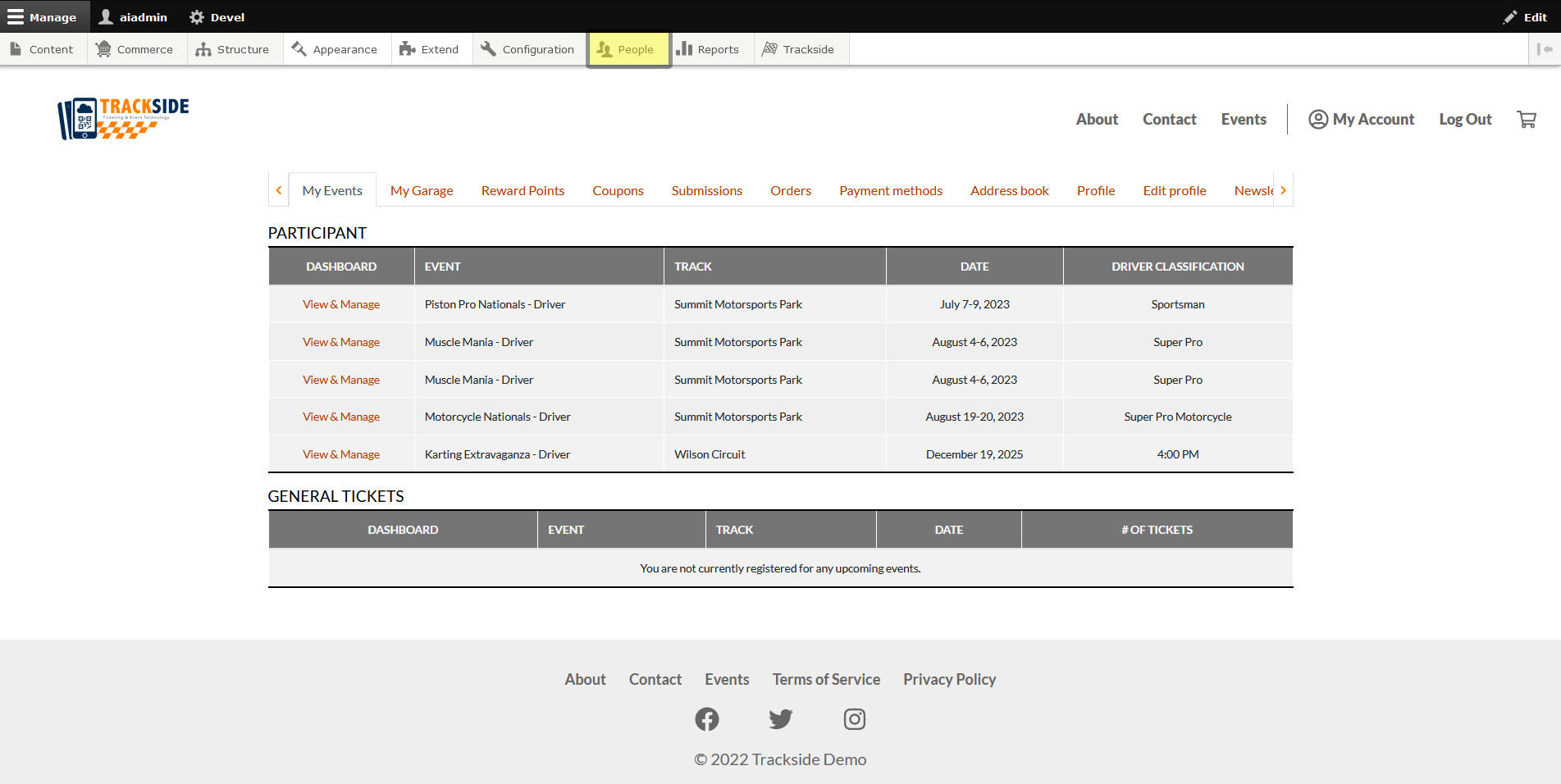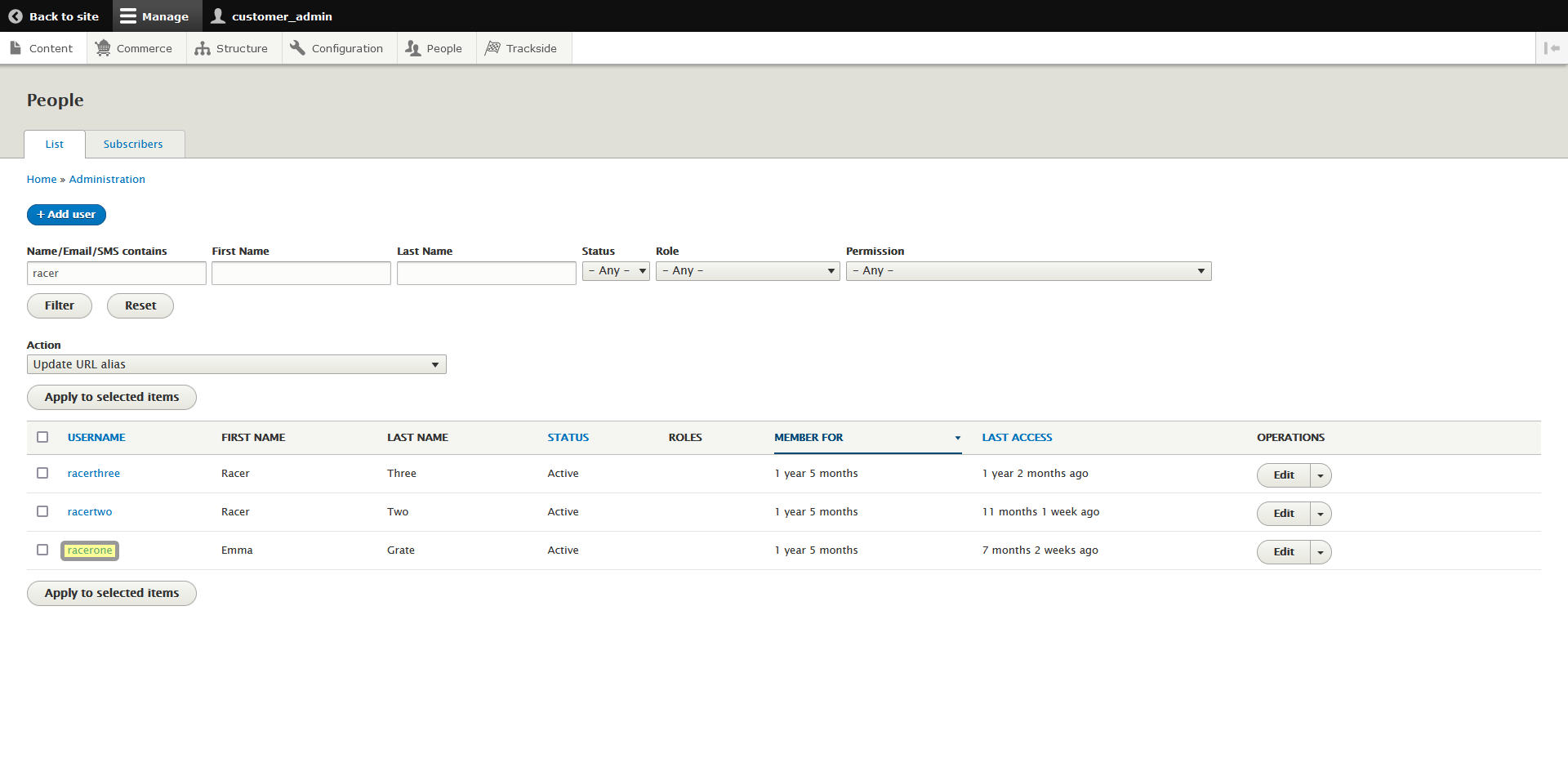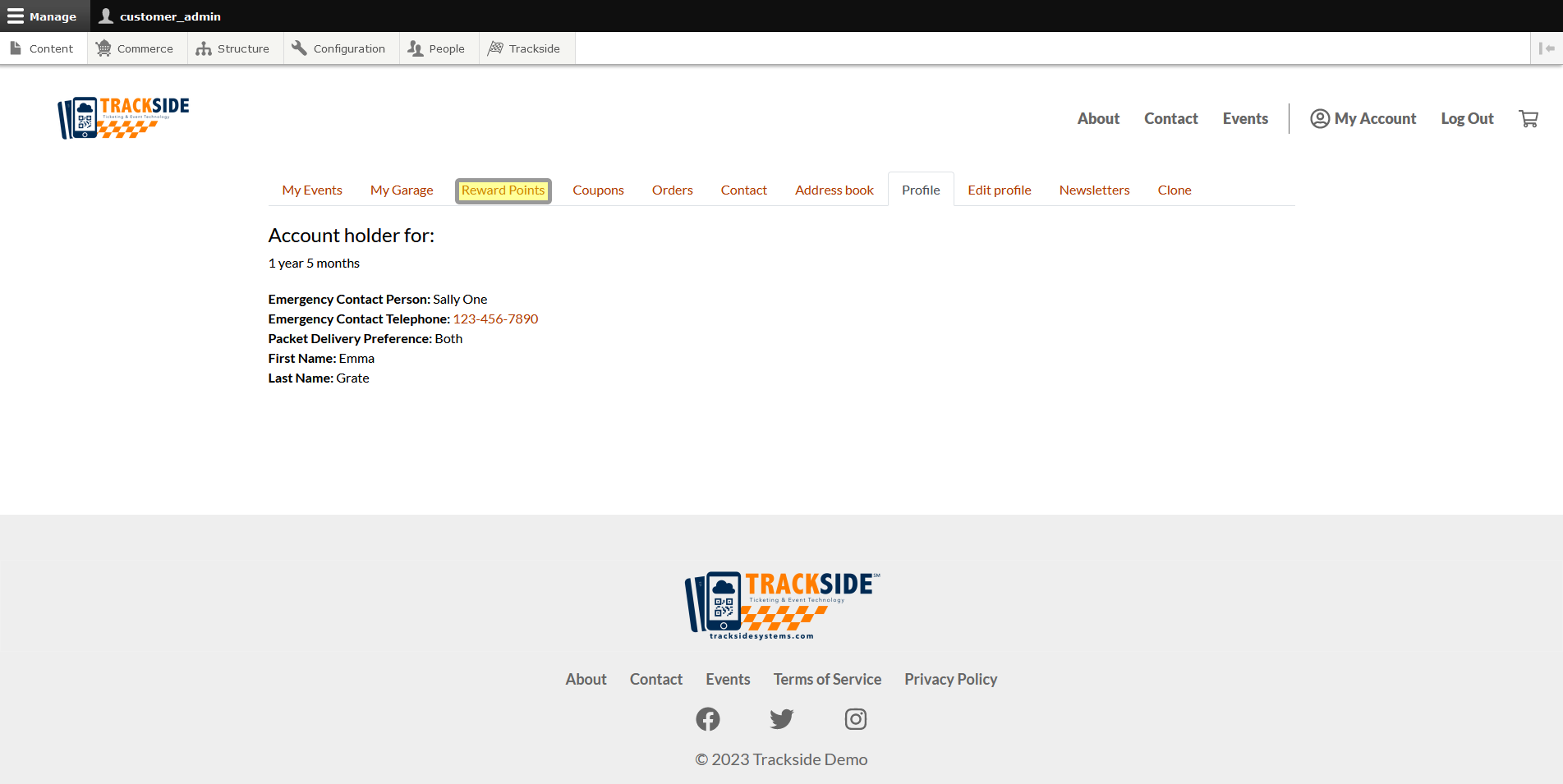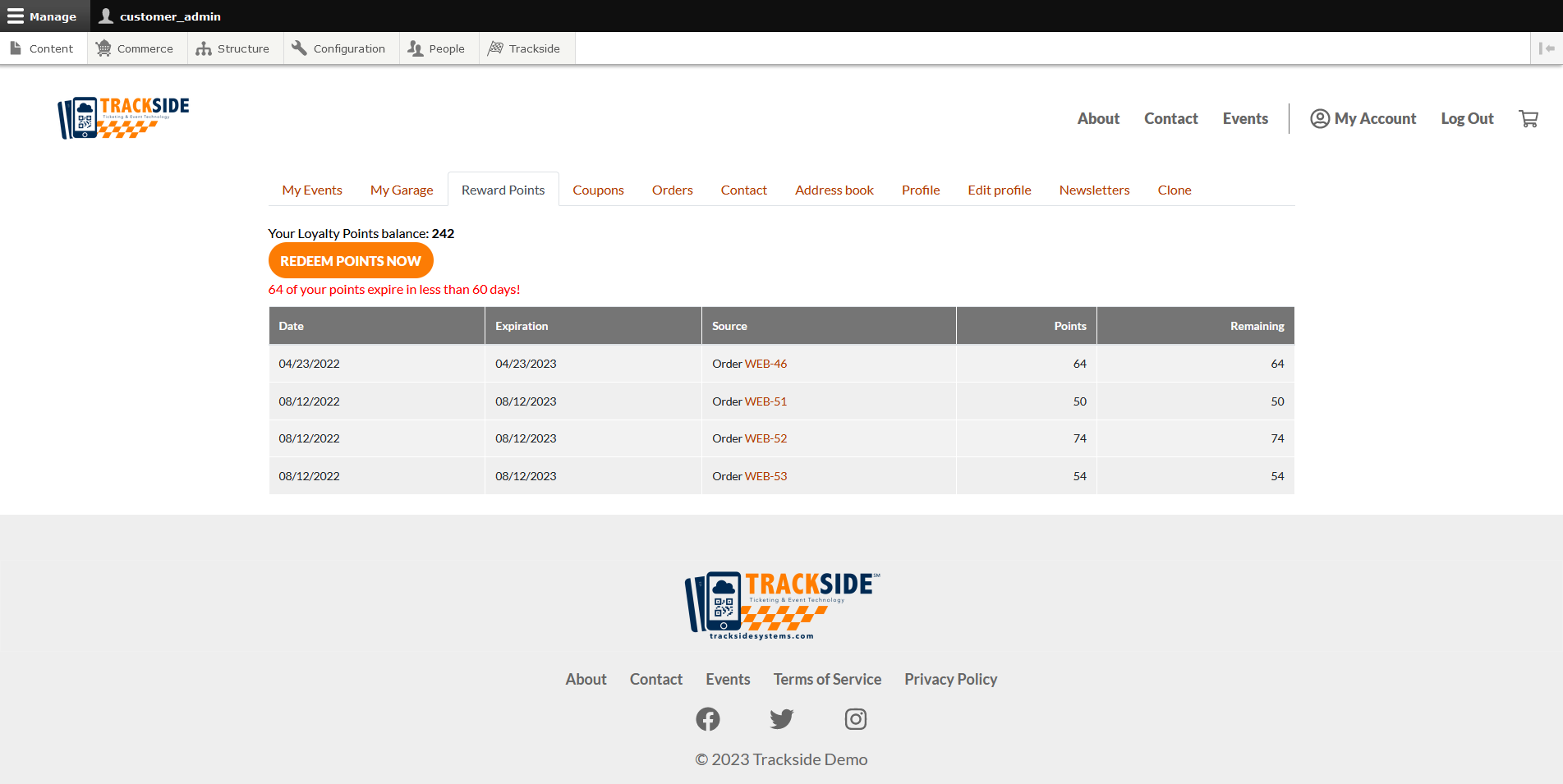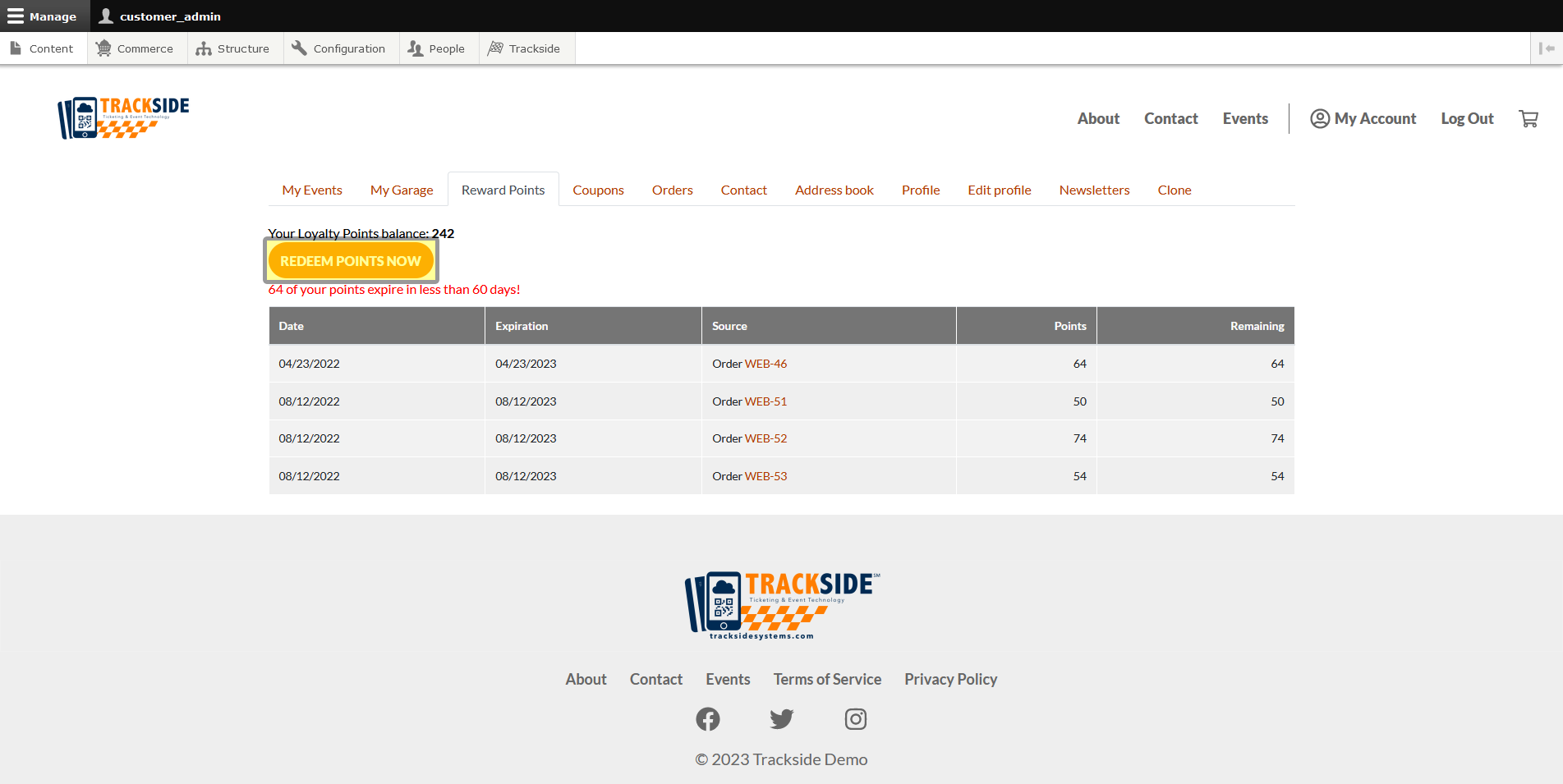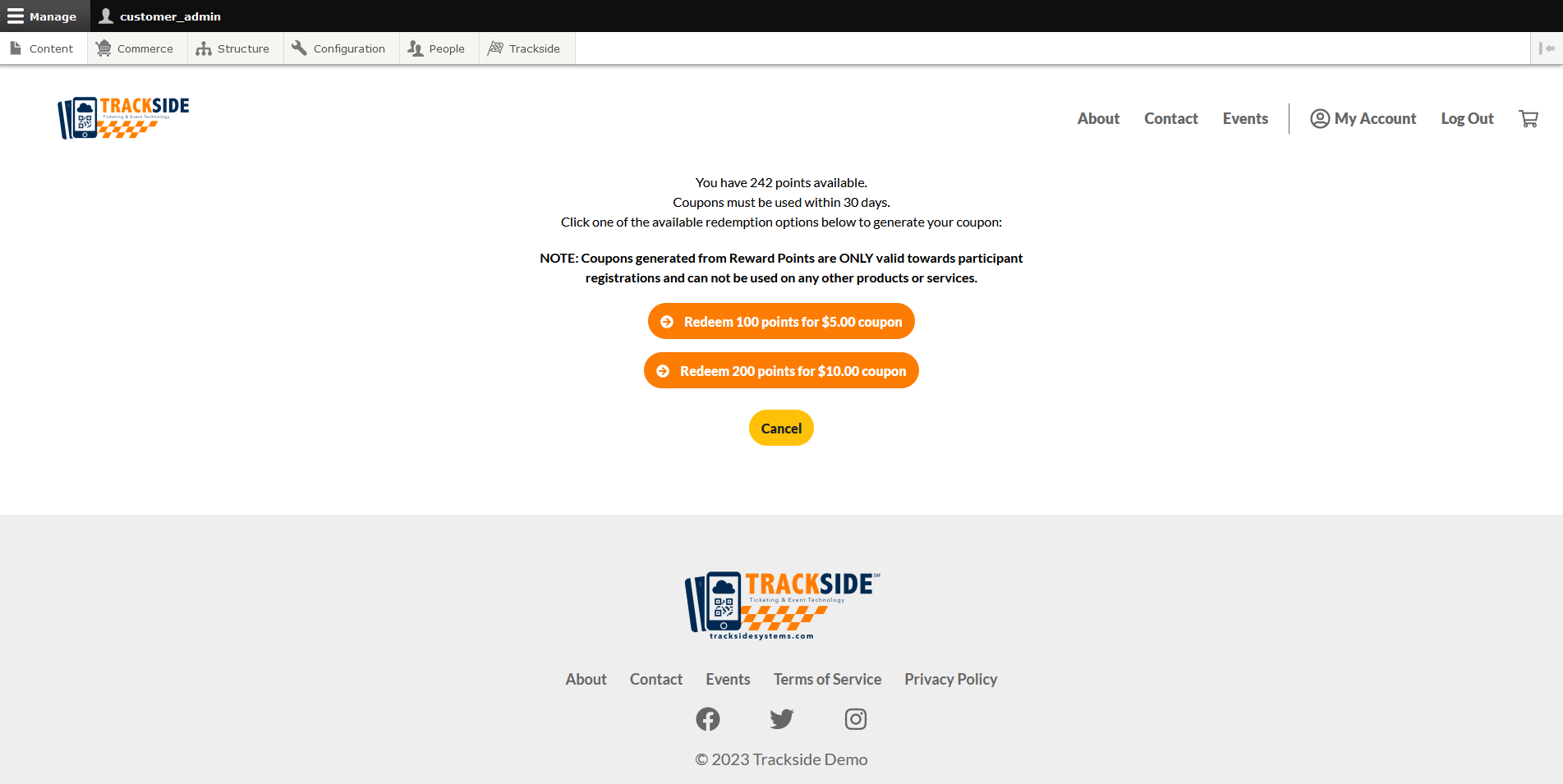Reward Points
This article will show you the Reward Points tab in the User Profile you access from the People Page.
Step 1 - Navigate to User Profile
First we need to get to the People Page. Once you're logged in, Click the People tab in the Management Menu to get there.
From there, you will use the filters to find the user you need as was discussed in Find & View a Customer Account. Once you've found the user, click on their username to get to their profile.
Step 2 - Explore Reward Points
From the User Profile, click on the Reward Points tab. From here you will be able to help manage the user's reward points.
From here, you will be able to see the user's points balance, use them for a coupon, and view origin details of where the points came from. Trackside will also generate a warning if the user's points are expiring soon so they can make sure to use them. The details of the program, as far as how long the points last, how many points to redeem for what amount, etc will be set by the track / organization. This will be covered in greater detail in Loyalty Rewards. In the details, if you click on the order number, you can view the order the points originated from. You'll find more on these orders under Orders & Order Operations.
Clicking the Redeem Points Now button will take you to a separate page to generate a coupon from the rewards points the user has accumulated.
Simply click the coupon the user wishes to redeem for to generate the coupon. Older points will be used first toward their coupons.