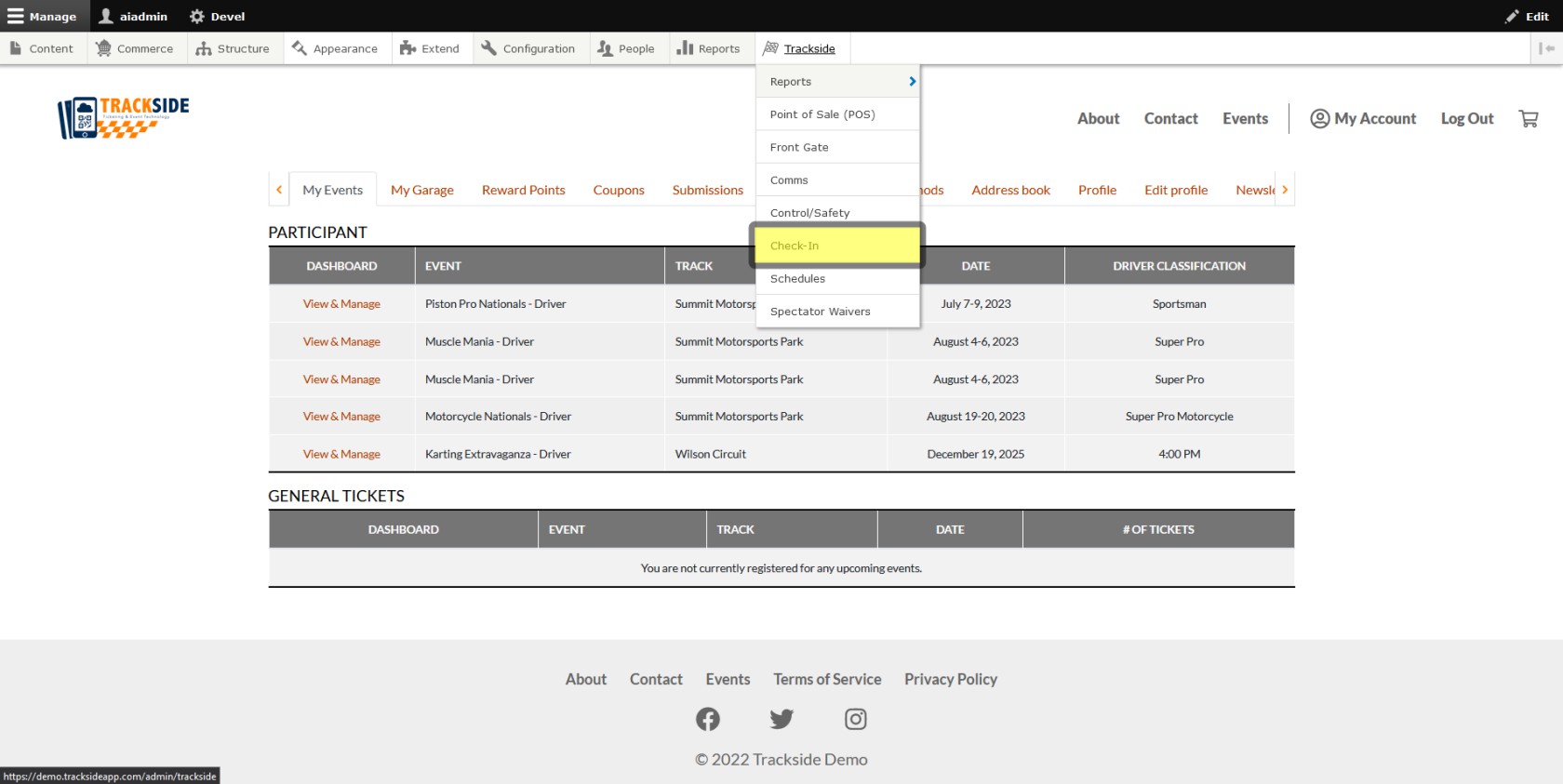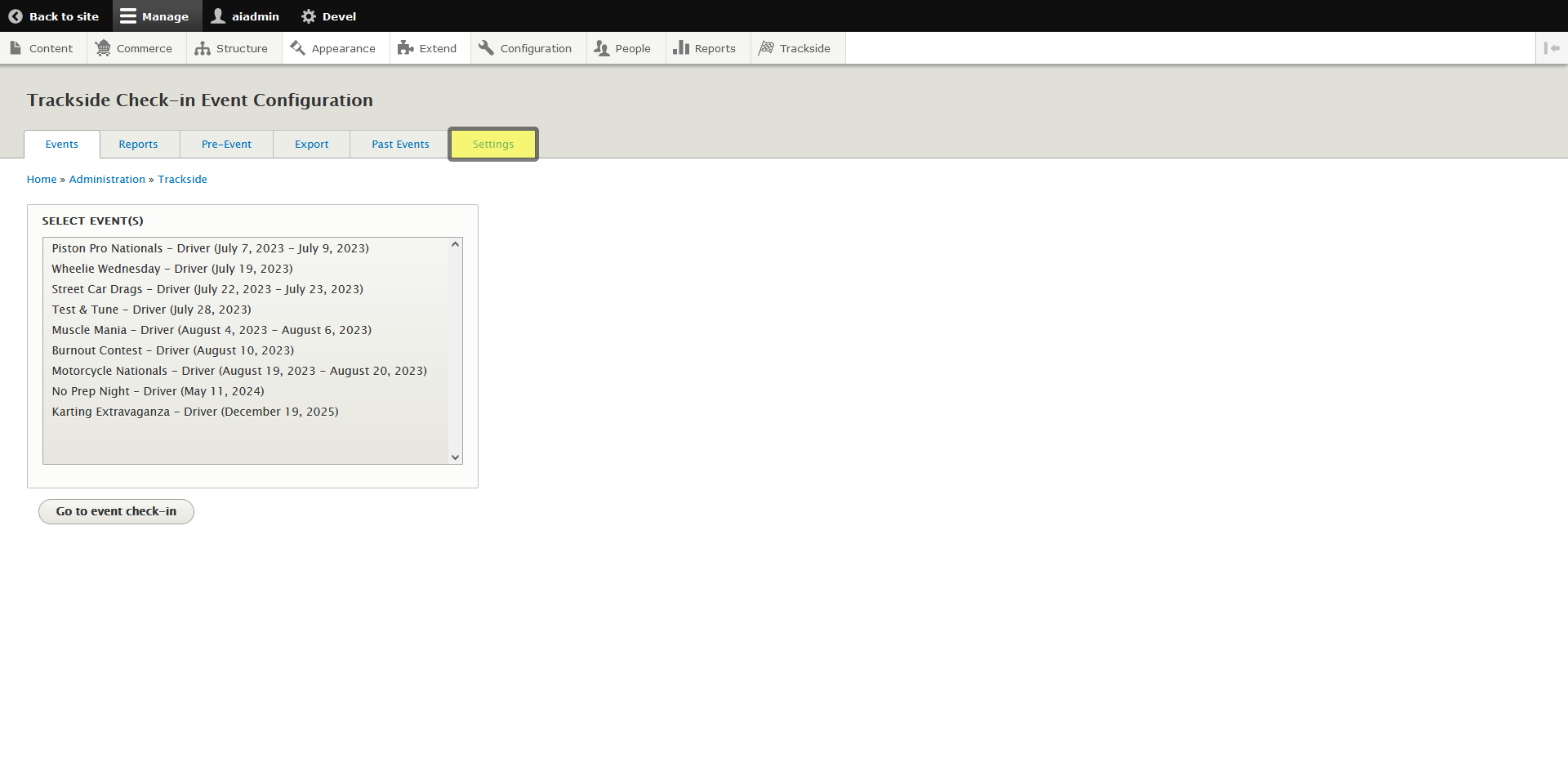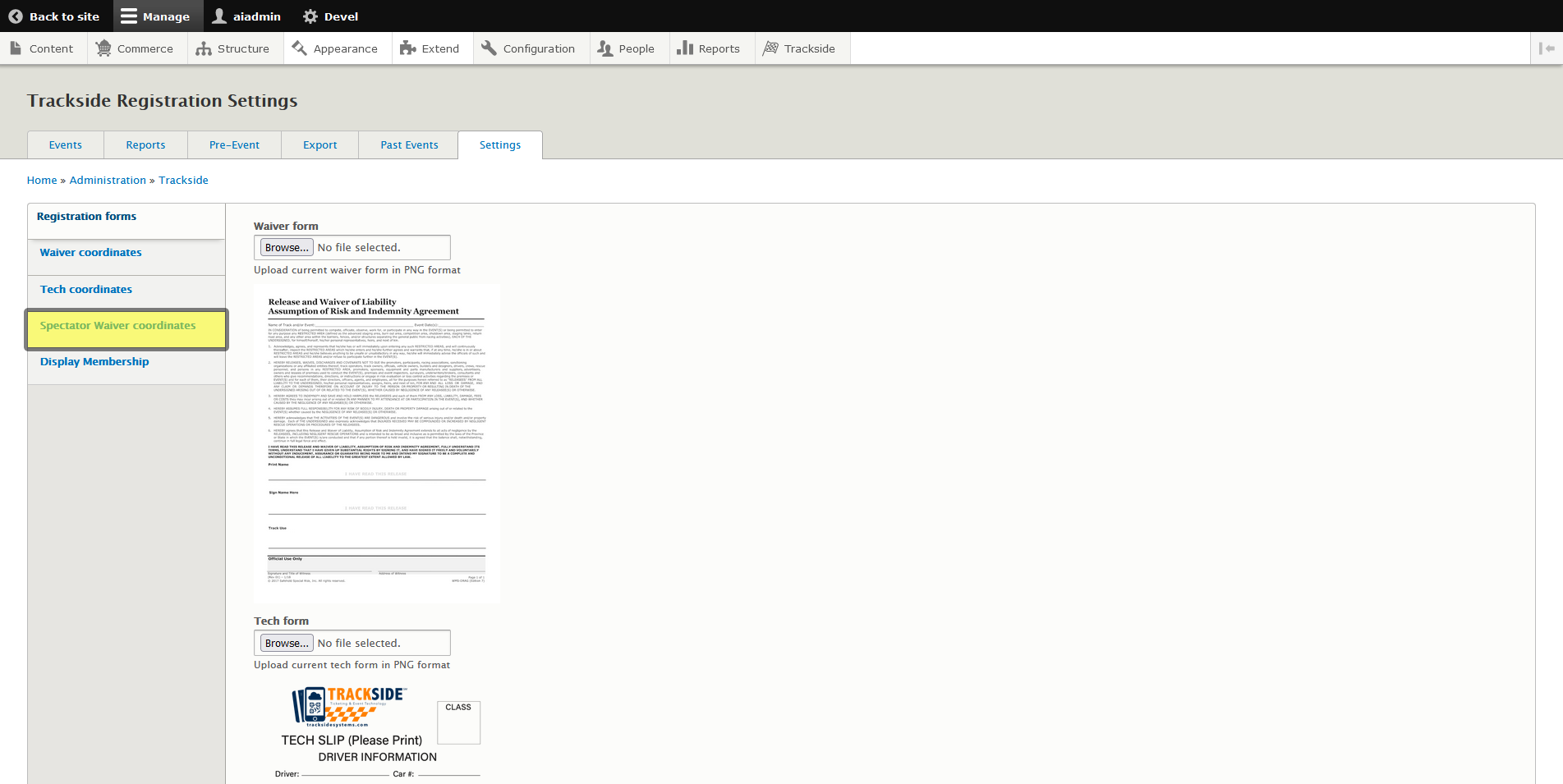Spectator Waiver Coordinates (In Progress)
This article will help you take the information the spectator and your staff input into Trackside and make it go into the correct place on the Spectator Waiver.
Step 1 - Navigate to Settings under Check-In
Spectator Waiver coordinates will be accessed from Check-In, so first start by hovering over Trackside.
From the Trackside menu, click on Check-In.
Once the Check-In screen loads, you'll need to click on the Settings tab.
Step 2 - Position Coordinates
Once on the Settings tab, you'll notice a submenu on the left. You'll need to click on Spectator Waiver coordinates to continue.
You should now be looking at your Spectator Waiver along with some labels and signature boxes. Most of these labels should be labeled. You also have a few custom ones available to you that the information for can be added for when reviewing the form during Check-In. This may look a little daunting at first with the coordinates on the left. You can drag and drop these boxes into place where you need them on your form though. The signature box(es) you'll need to position a little more, and you want to make sure you leave plenty of room to sign, so make them big. The little black box in the bottom right of the signature box will allow you to change the shape more easily. Just position the top left of the box where you want it to end up, and you can drag the bottom right into place. Get the boxes you need in place, and anything you don't, you can just place below the form.
You'll notice you have custom field options if you need them as well, which have their own labels you can customize. These will show up during check in above your form with text boxes next to the label for whoever is doing Check-In to add information to. Check out the article for Participant Check-In for a little more insight into using the custom fields.
You also have up to 3 signature boxes you can add if you need them.
Once you have everything in place, click Save configuration at the bottom and your Spectator Waiver is all set!