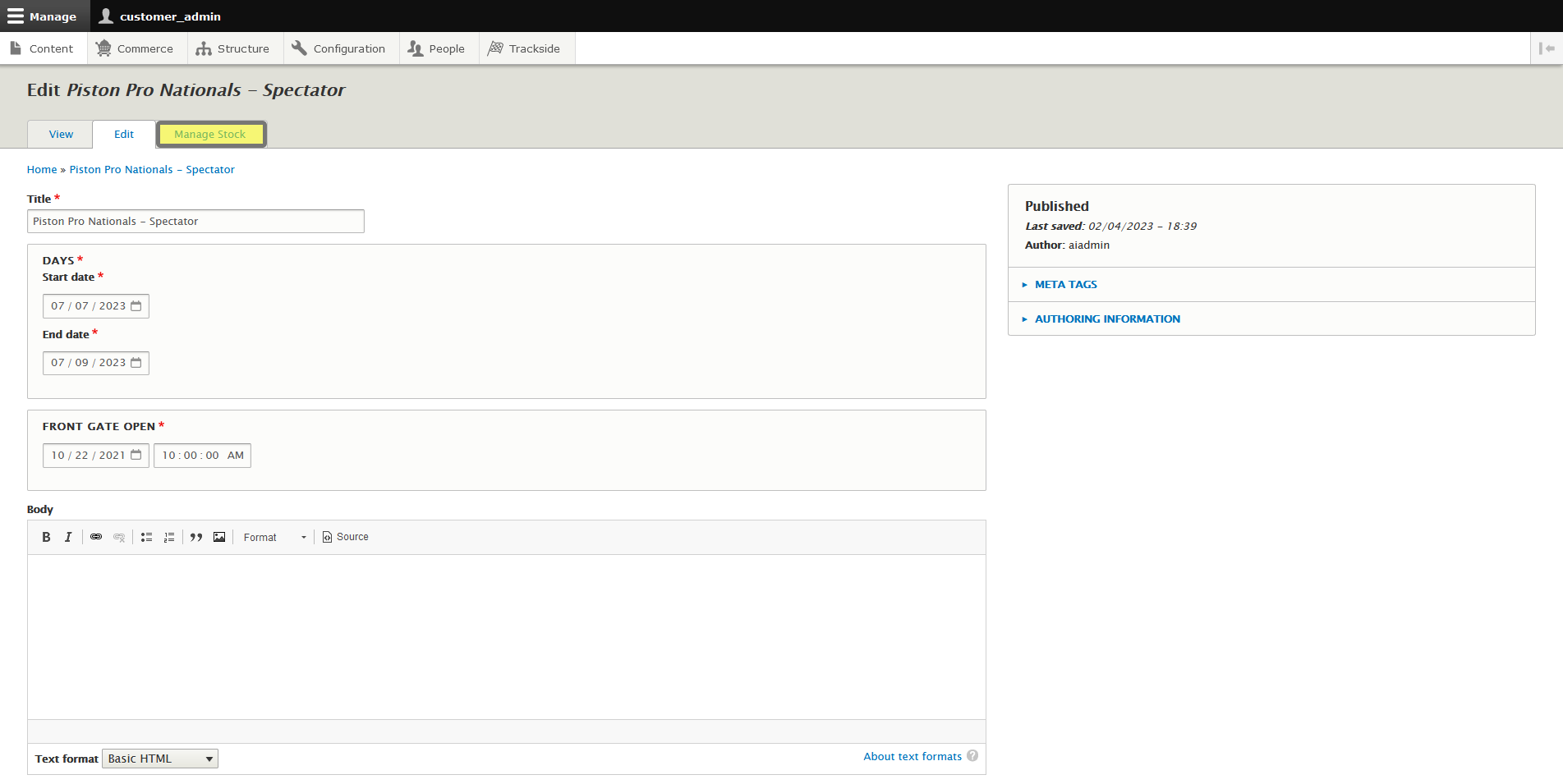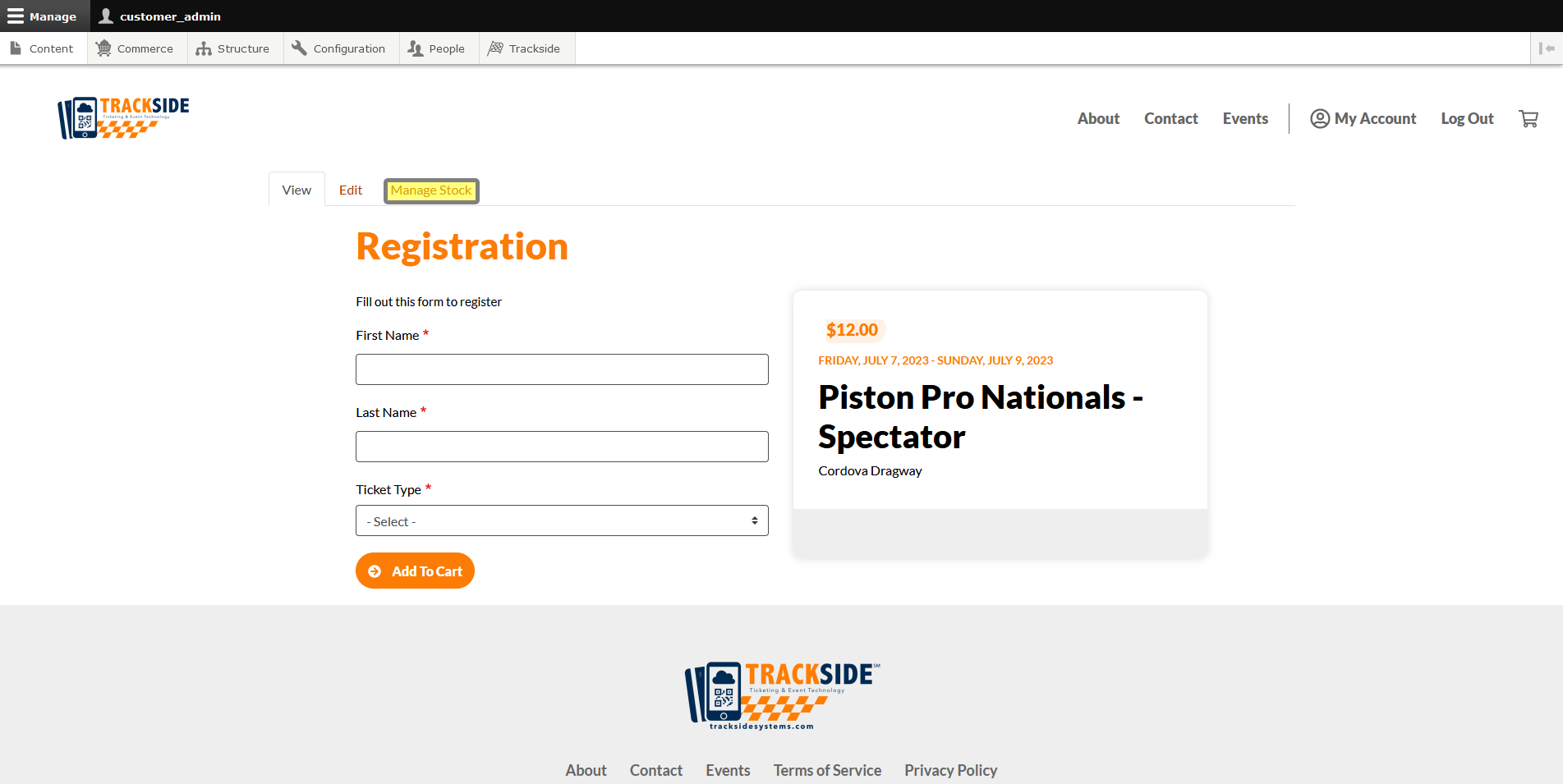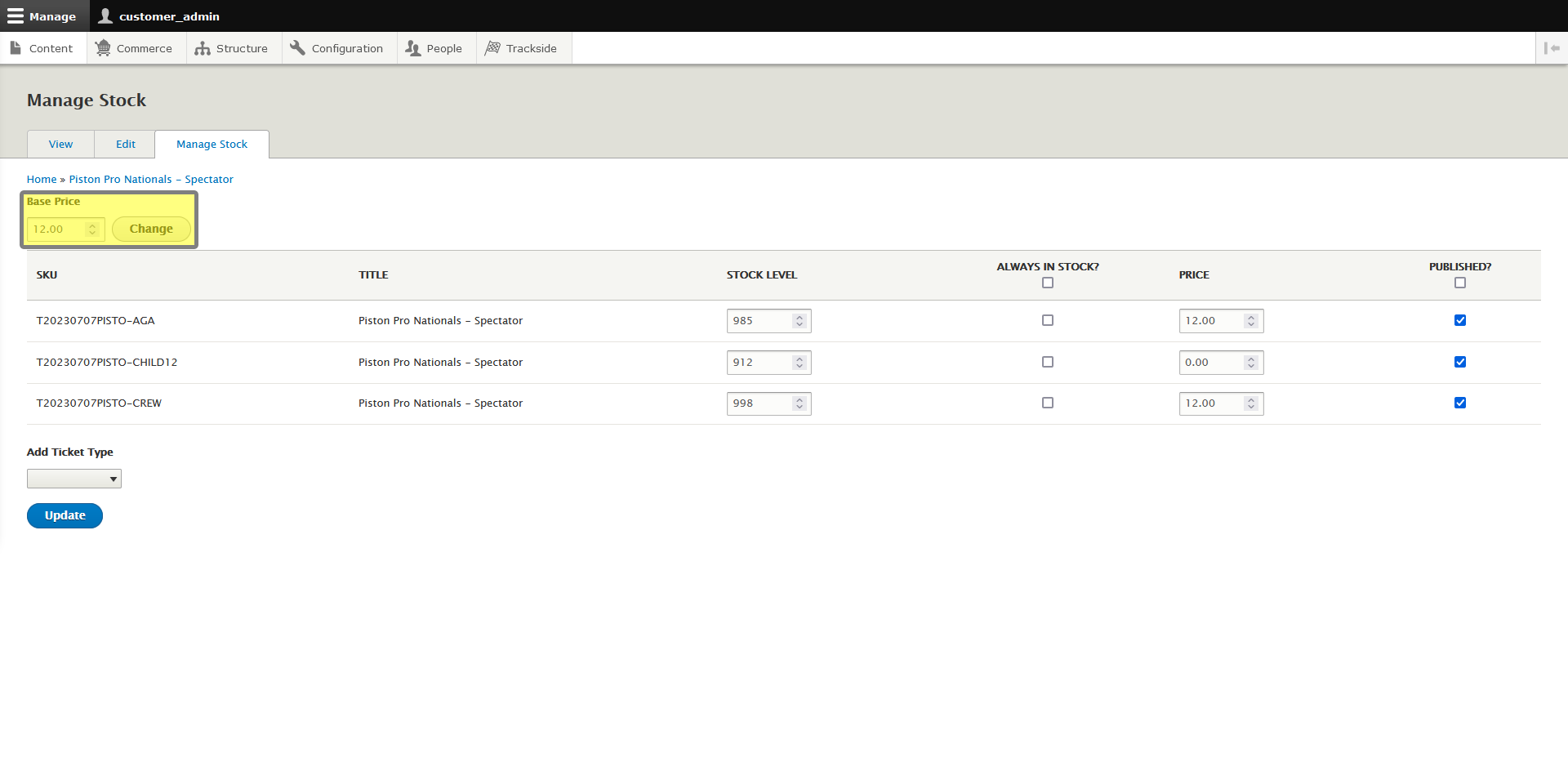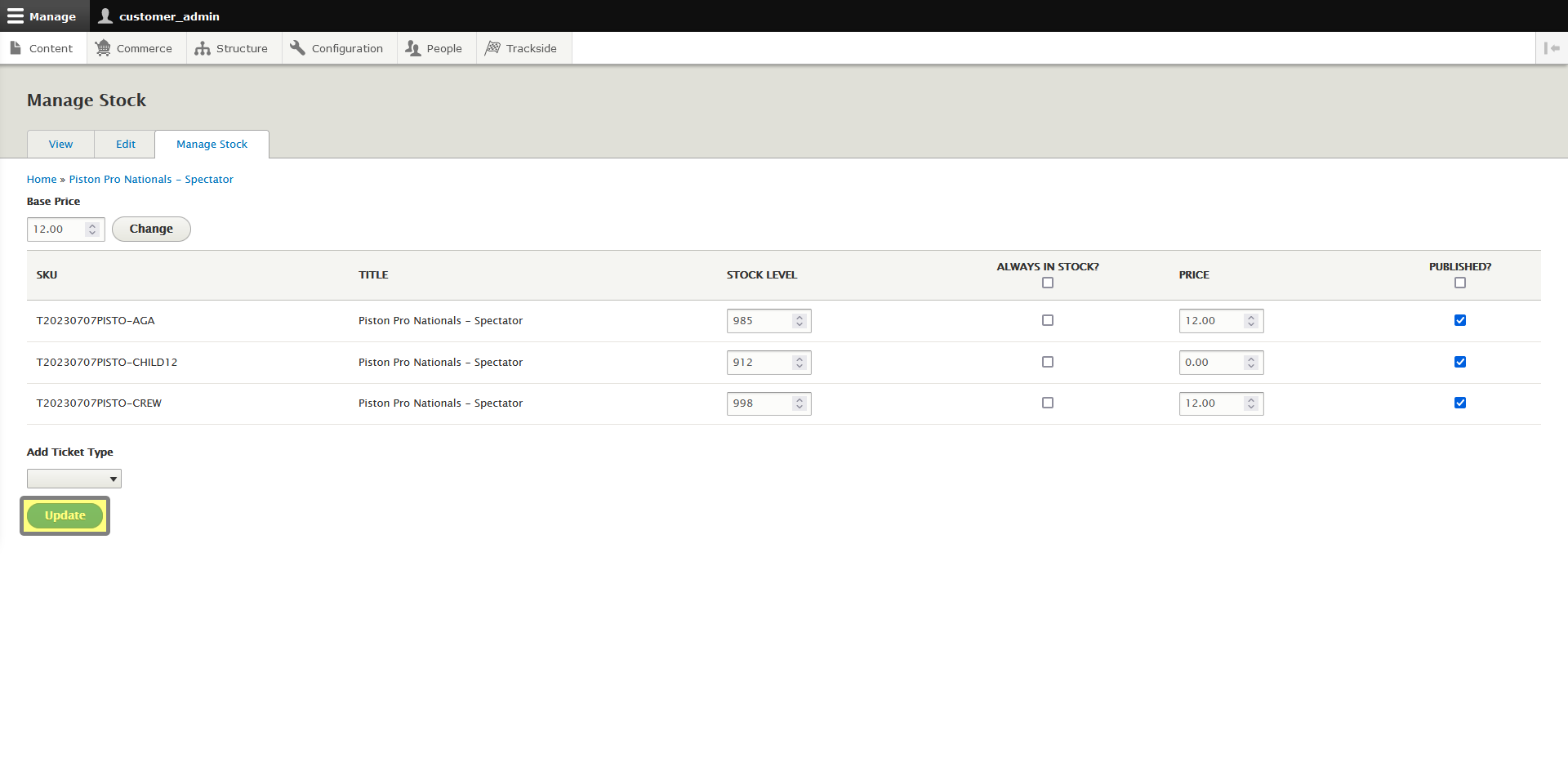Update Base Price
Note that this is for the General Admission Ticket Product only, and will only be applicable to non-participants. If you need to change tickets for participants, see Edit a Participant Registration Product.
To update the Base Price, first you will need to navigate to the "Manage Stock" tab for your General Admission Ticket Product.
Method 1 - Already editing
See the Clone tab? We don't talk about the Clone tab. We don't touch the Clone tab. DON'T USE THE CLONE TAB!
There's two ways to get to the Manage Stock Tab as well! If you're already in the tab to edit your General Admission Ticket Product you can simply click the Manage Stock tab from there. Don't forget to save your changes before you leave the Edit tab if you wanted to keep them!
Method 2 - From General Admission Ticket Product Page
See the Clone tab? We don't talk about the Clone tab. We don't touch the Clone tab. DON'T USE THE CLONE TAB!
If you're getting here from the General Admission Ticket Product Page, then you'll find the Manage Stock tab the next tab over from the Edit tab there as well.
Set the Base Price
See the Clone tab? We don't talk about the Clone tab. We don't touch the Clone tab. DON'T USE THE CLONE TAB!
Input the new Base Price, then click Change. Note that each Variation price will update according to the new Base Price. As a rule of thumb for ease of math, if your Ticket Types are going to have different prices, set your base price as the cheapest non-zero dollar ticket amount and we'll make the others the prices they need to be in a moment.
Don't forget to click Update at the bottom if that's all you needed to change!
But we're not done yet! There's a little more customization you can do in the Manage Stock tab. Let's take a look at that really quickly while we're here!
From the Manage Stock tab you can:
- Update the Base Price
- Update Variation Prices
- Manage Stock
- Add Ticket Types