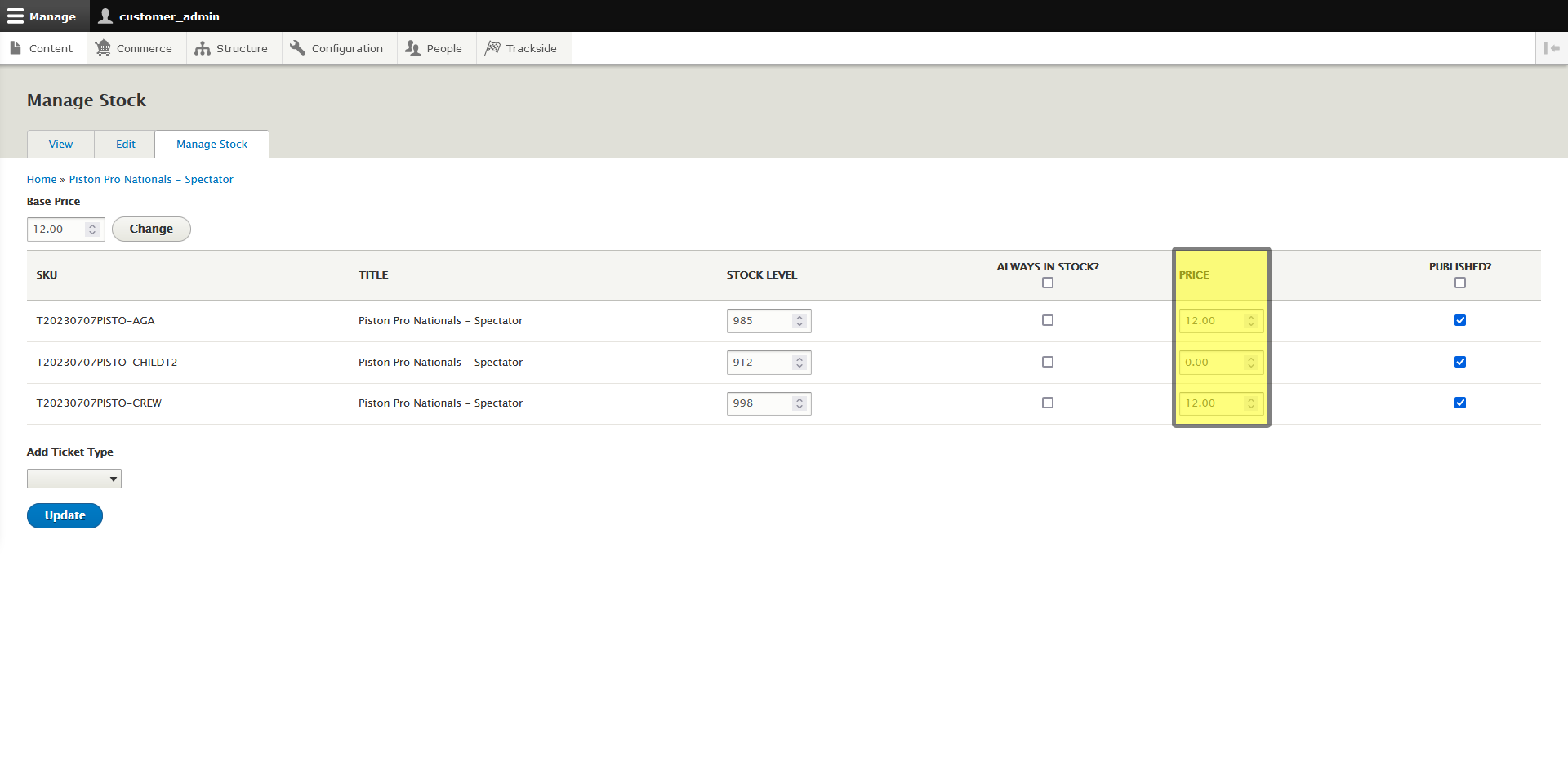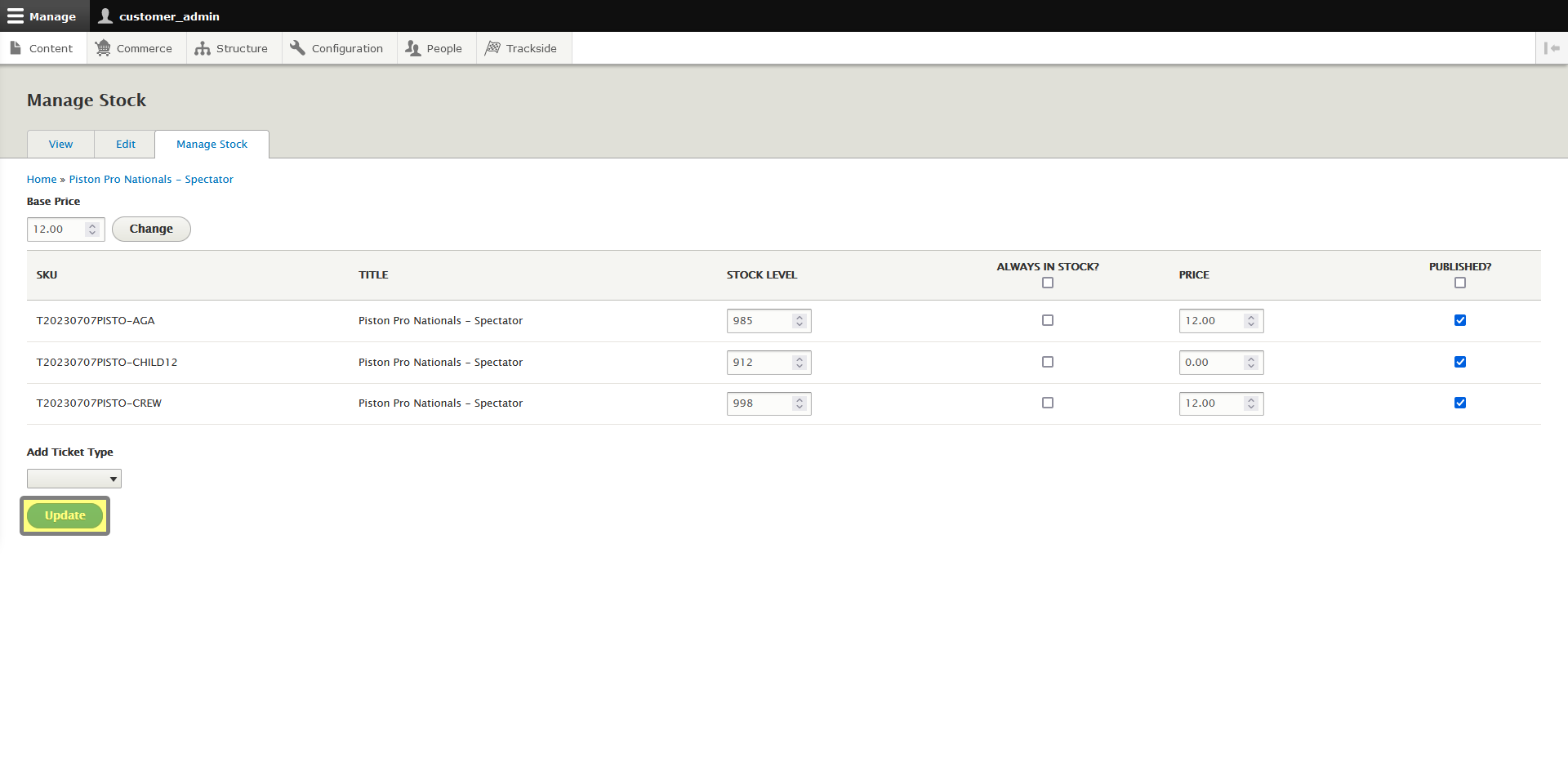Update Variation Price
Note that this is for the General Admission Ticket Product only, and shouldwill only be applicable to non-participants. If you need to change tickets for participants, see Edit a Participant Registration Product.
From the Manage Stock tab you can:
- Update the Base Price
- Update Variation Prices
- Manage Stock
- Add Ticket Types
IfAlways adjust your Base Price first.
Then, if you haveneed to adjust how your different Ticket Types that the tickets are going to be priced differently for,priced, you can setchange the final prices for those here.
The that"Price" if the base price is $10 and the Ticket Type will cost $15 to General Admission, on the registration form when the spectator chooses this Ticket Type, it will show a +$5 next to this Ticket Type. What you want to input into this blankcolumn is the final price theof spectatorthat Ticket Type. It is going to pay. This is notNOT a price modifier. The number in the Price column is the price the customer will pay for the associated Ticket Type.
If Price is different than the Base Price, on the purchase form the customer will see a "+$" or "-$" next to the Ticket Type indicating the difference.
For example, in the case below the Base Price of $12 will be shown when they initially click on "Purchase Tickets" and when viewing the General Admission Ticket Product. When they open the drop down box for Ticket Type, General Admission will show +$0, Child 12 and under will show "-$12" and Crew will show +$0.
Don't forget to click Update at the bottom of the page if that's all you needed to change!