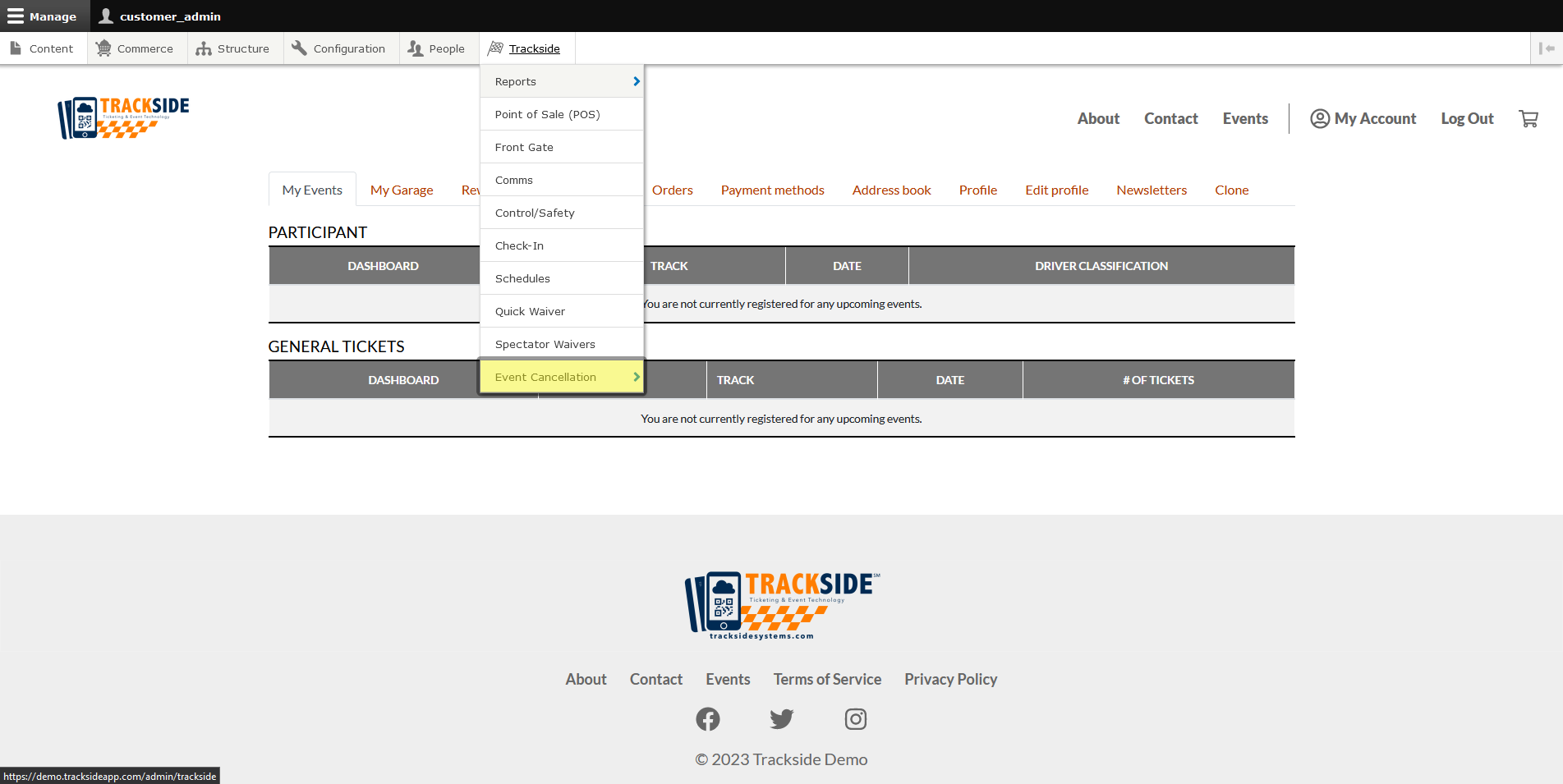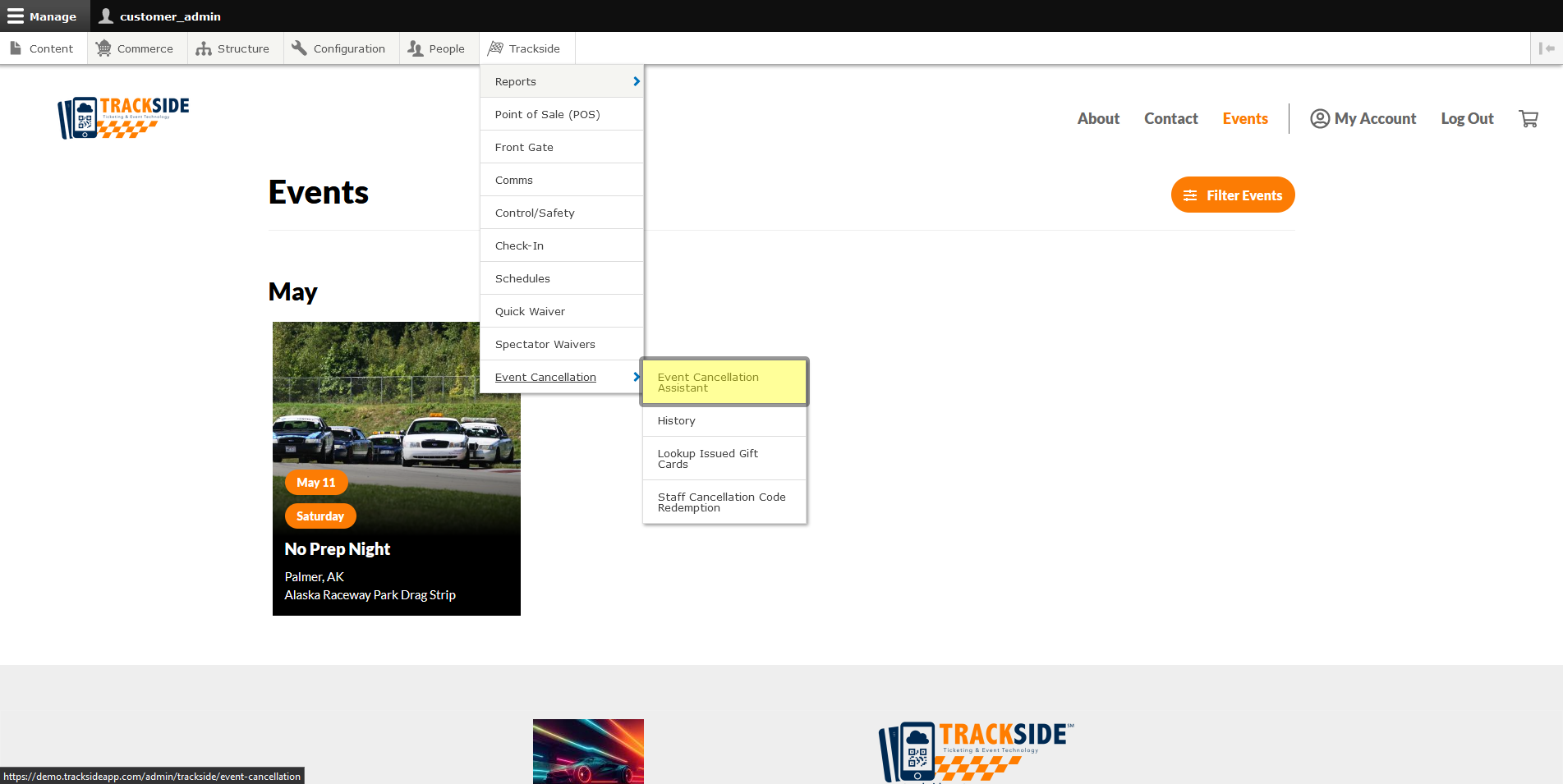Cancel an Event (In Progress)
This article will show you how to cancel an event and issue refunds in one batch job instead of having to process them individually.
Step 1 - Navigate to Event Cancellation Assistant
In order to process an event cancellation and begin issuing refunds, we need to navigate to the Event Cancellation Assistant. Start by logging in, then in your Management Menu, hover over Trackside.
Step 2 - Cancel Applicable Event / Class
The next thing you should be looking at is the Event Cancellation Assistant.