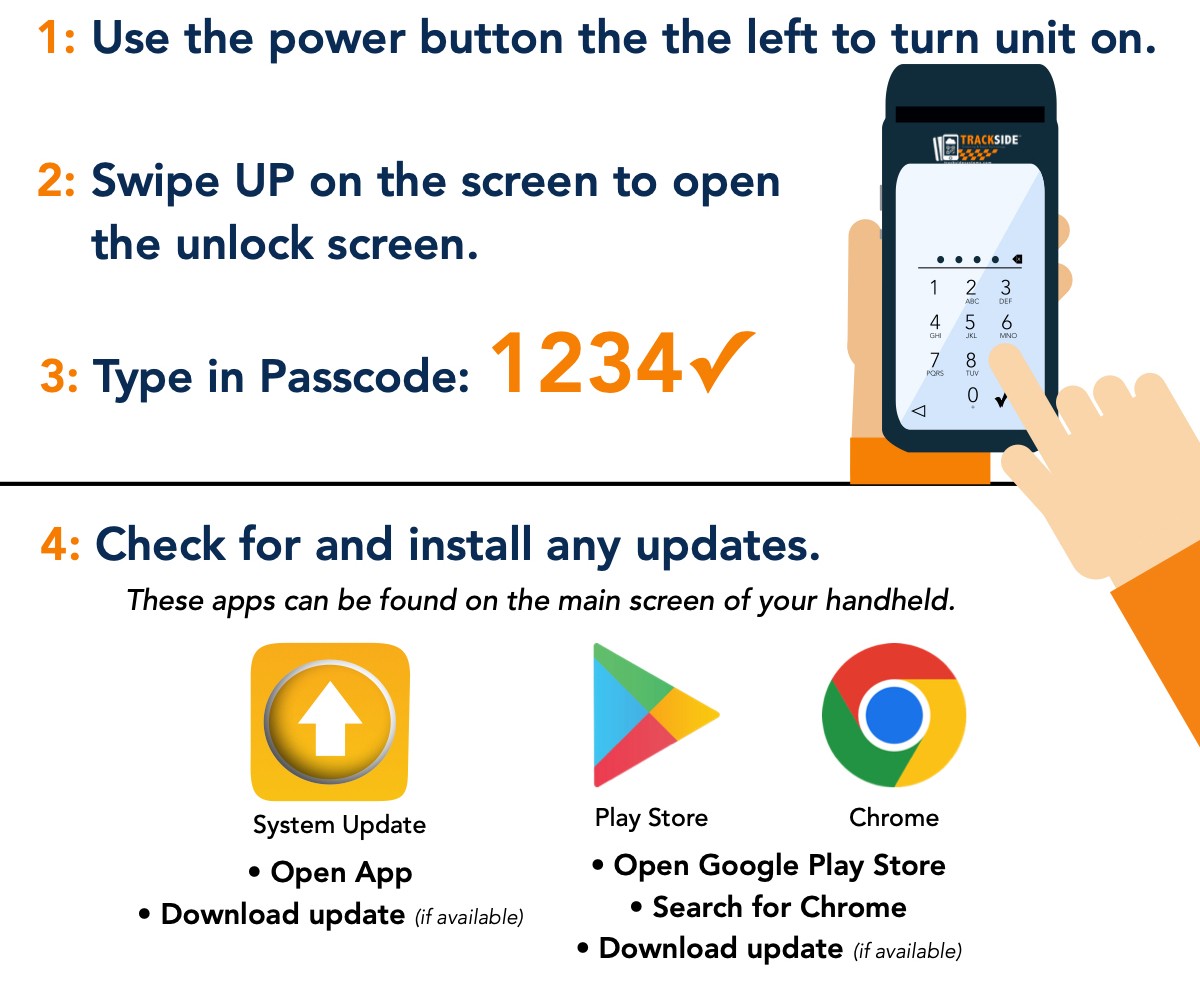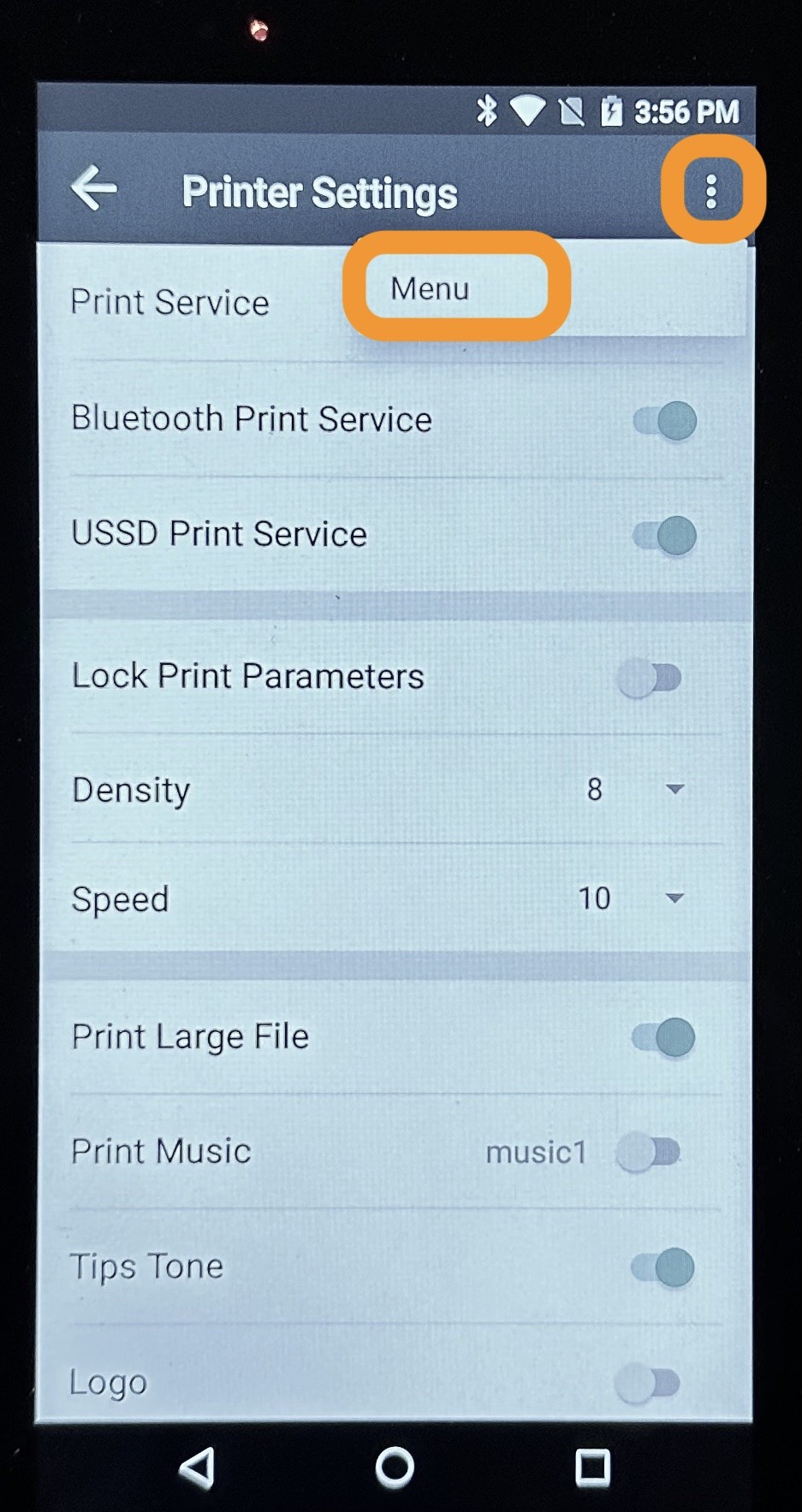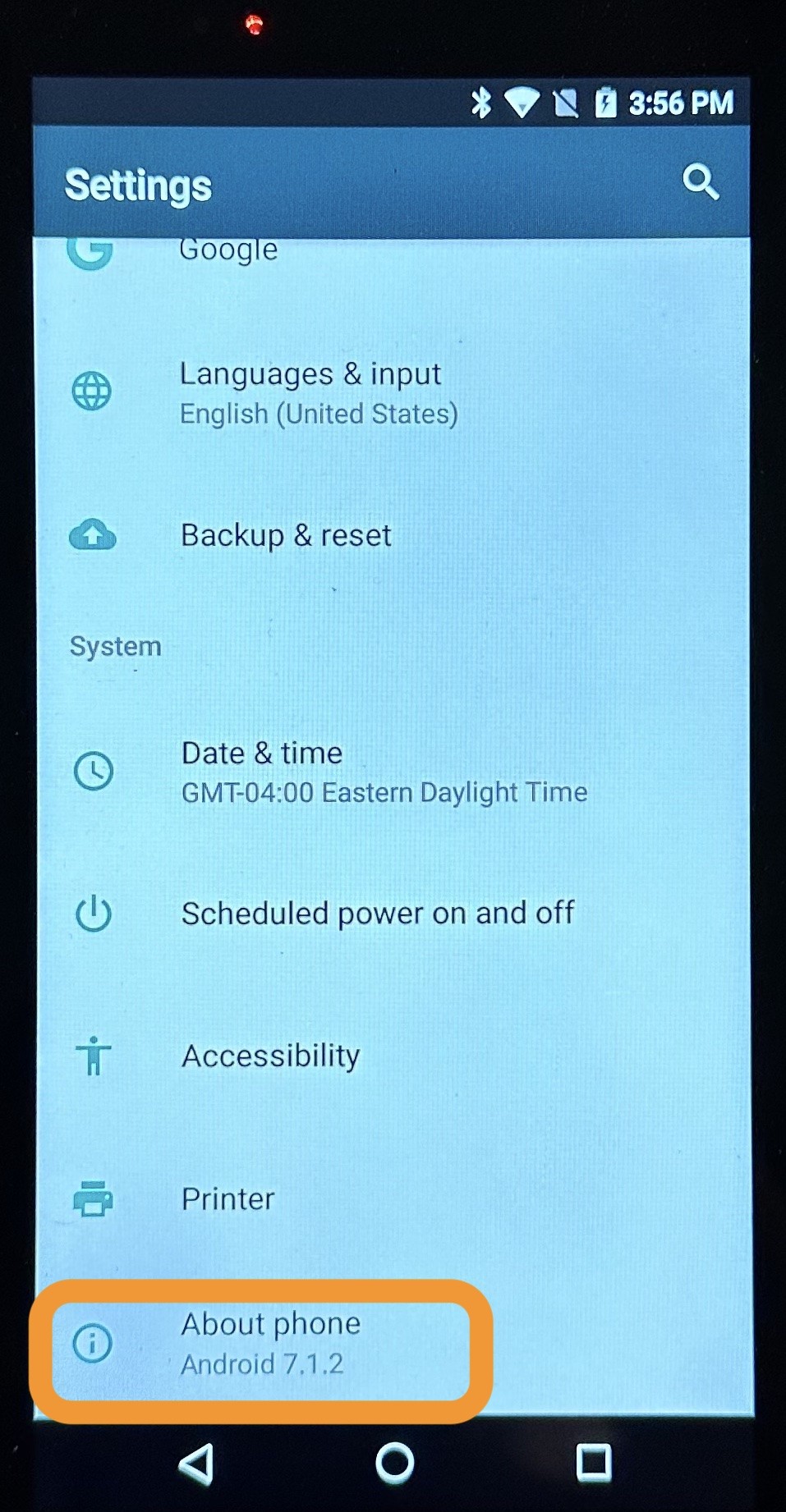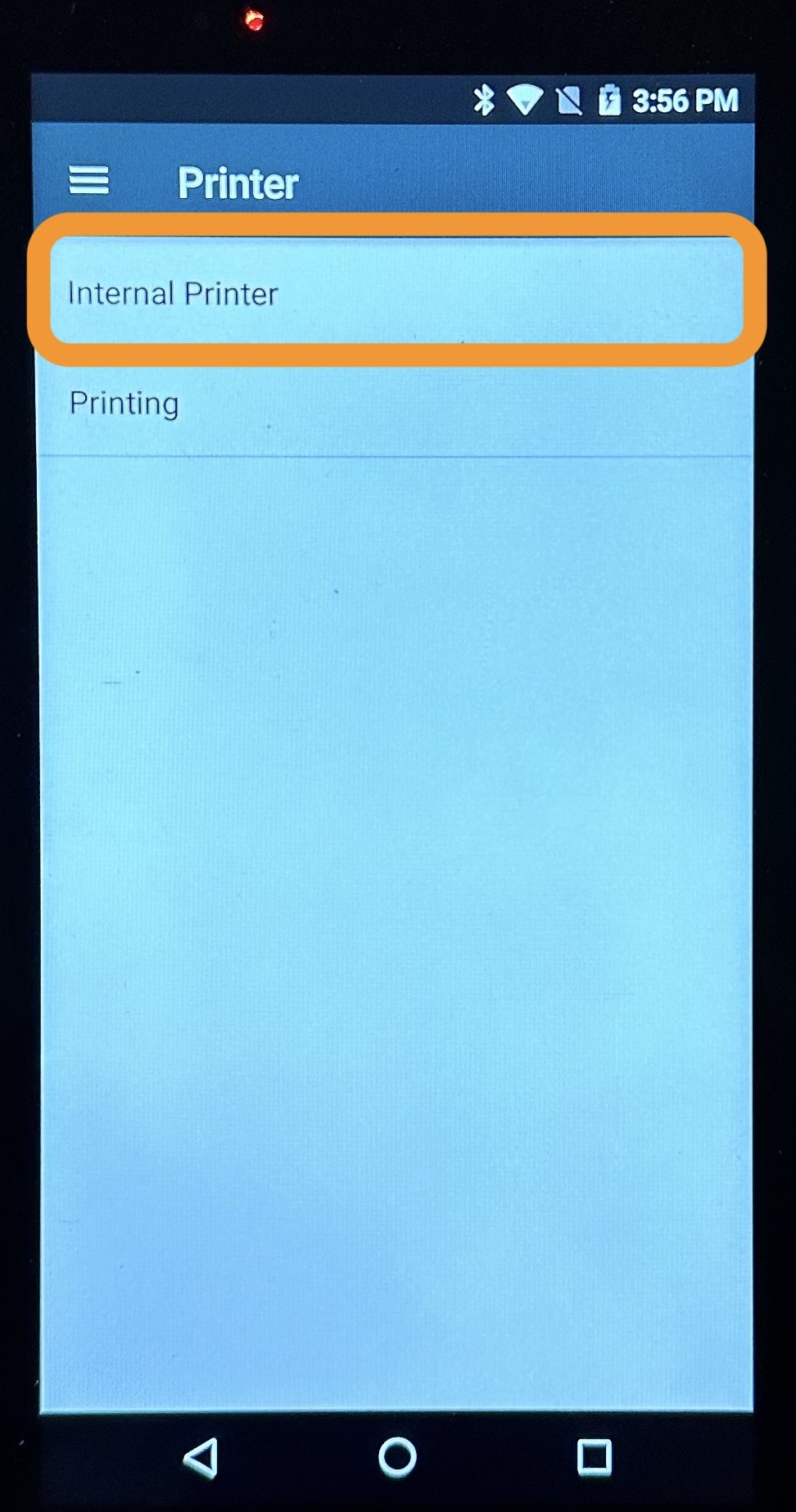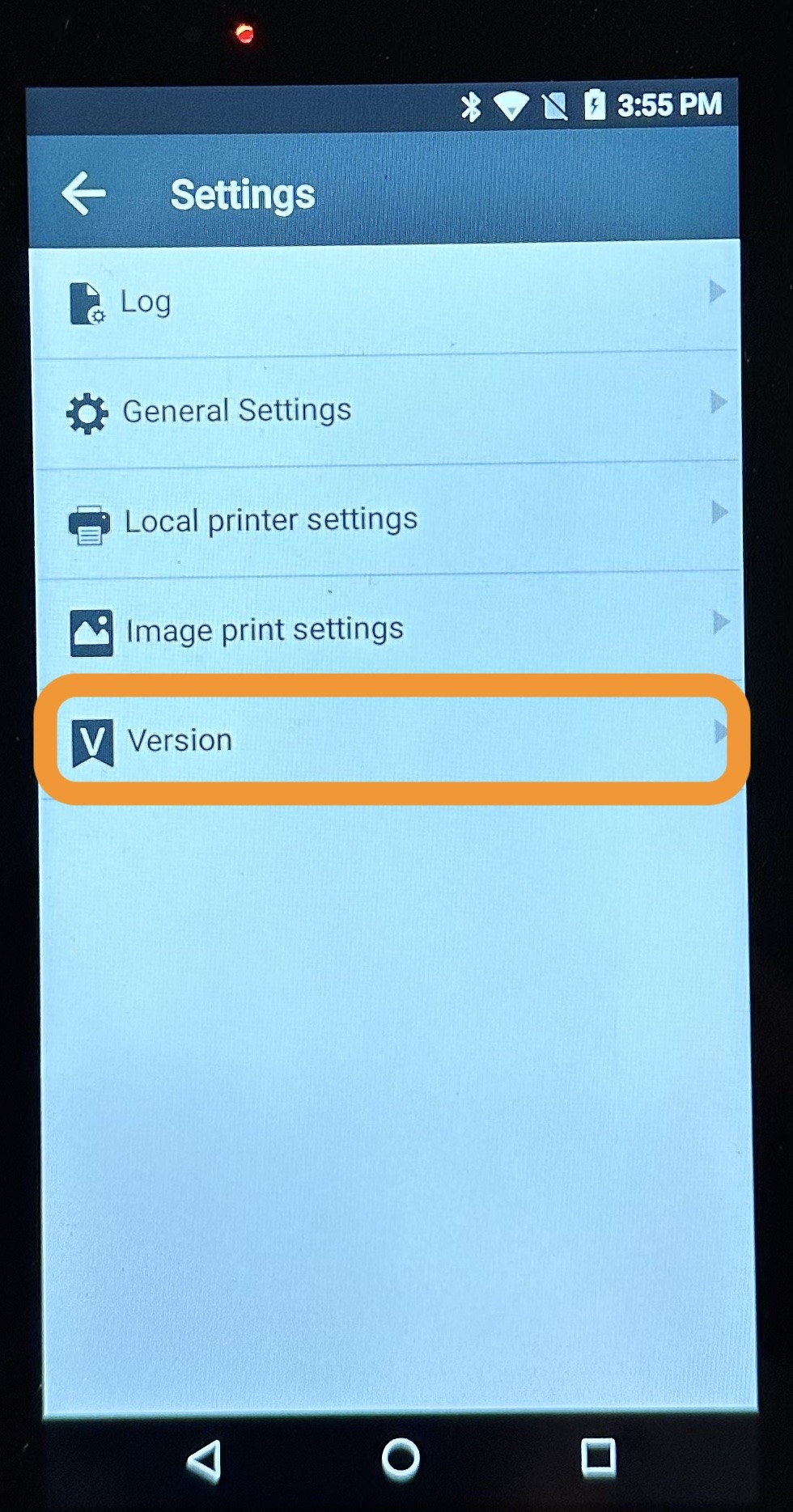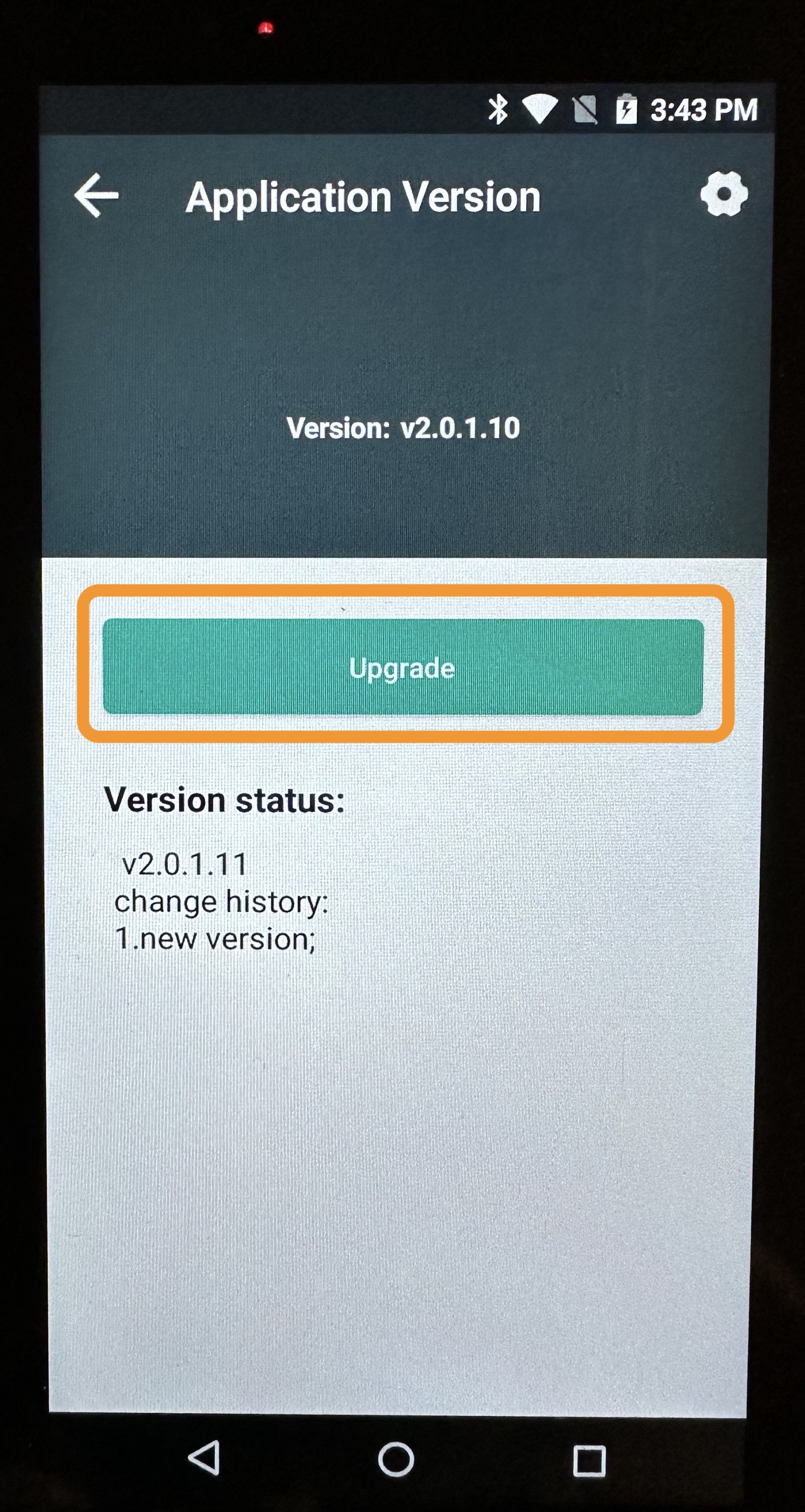June 21, 2023 - Handheld Update with Printer Setting Changes
Please follow the steps below to make sure your handheld units print Trackside receipts correctly! This update will also enable automatic receipt printing!
STEP 1 - Check Androidfor versionsoftware updates
Once the update(s) download, the unit will restart.
IMPORTANT: check AGAIN for updates! Make sure you keep updating until are on the most current version.
While you're at it, go ahead and update Google Chrome to seethe what Androidlatest version itas haswell.
STEP going2 - Settings Menu for Internal Printer
- Go to "Settings"
- Click
scrollonall"Printer Settings" - Click on the
way3todots in thebottomtopandright - Click
the current Android version underon "AboutMenu" - Click on "Internal Printer"
STEP 13 - Update AndroidPrinter version if neededVersion
If
- Click on
Android"Version" - Then
pleaseclickUPDATEonIT"Upgrade" - Wait for download/upgrade to complete
STEP 3 - Update Printer Version
- Click on "Version"