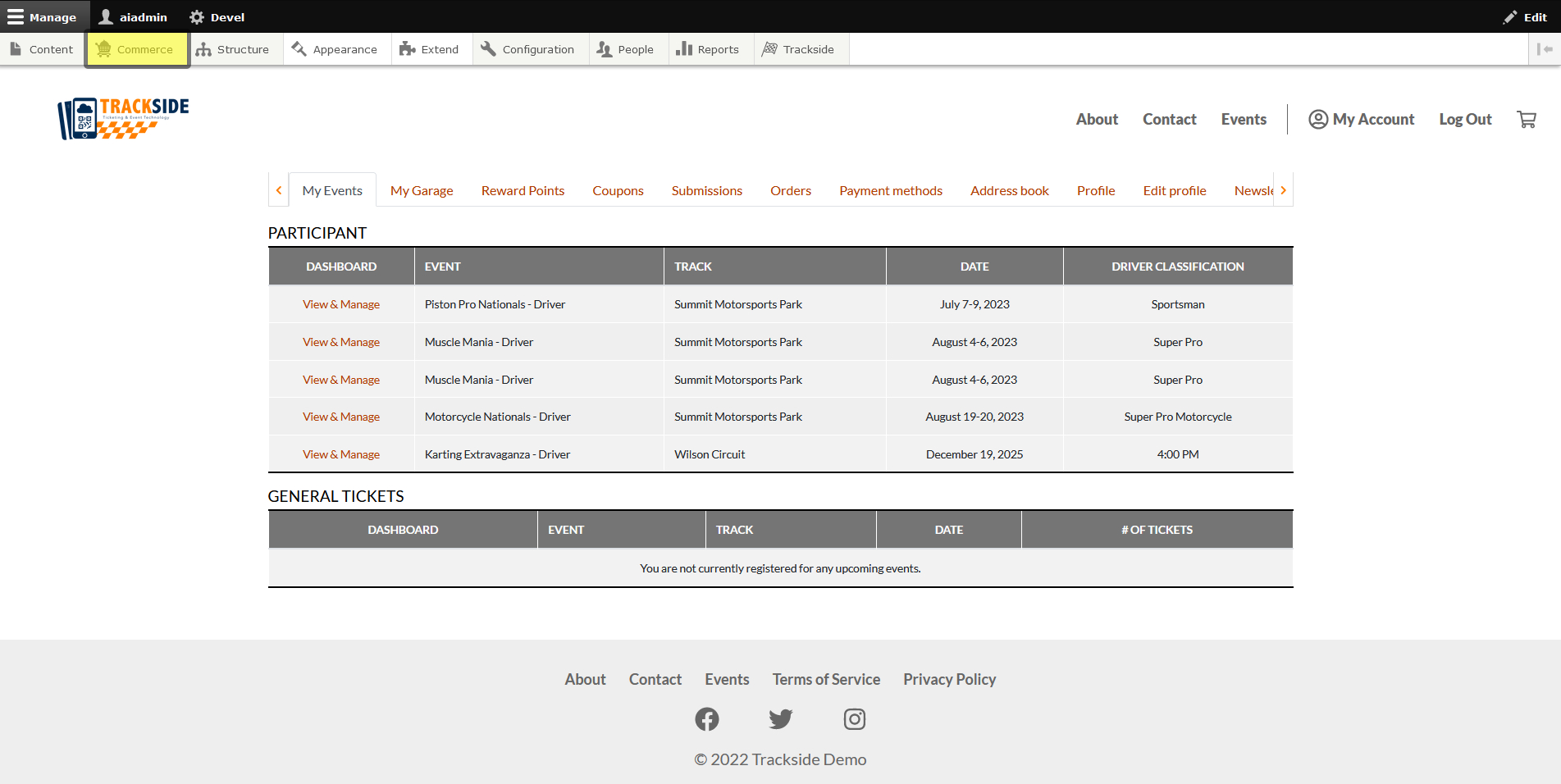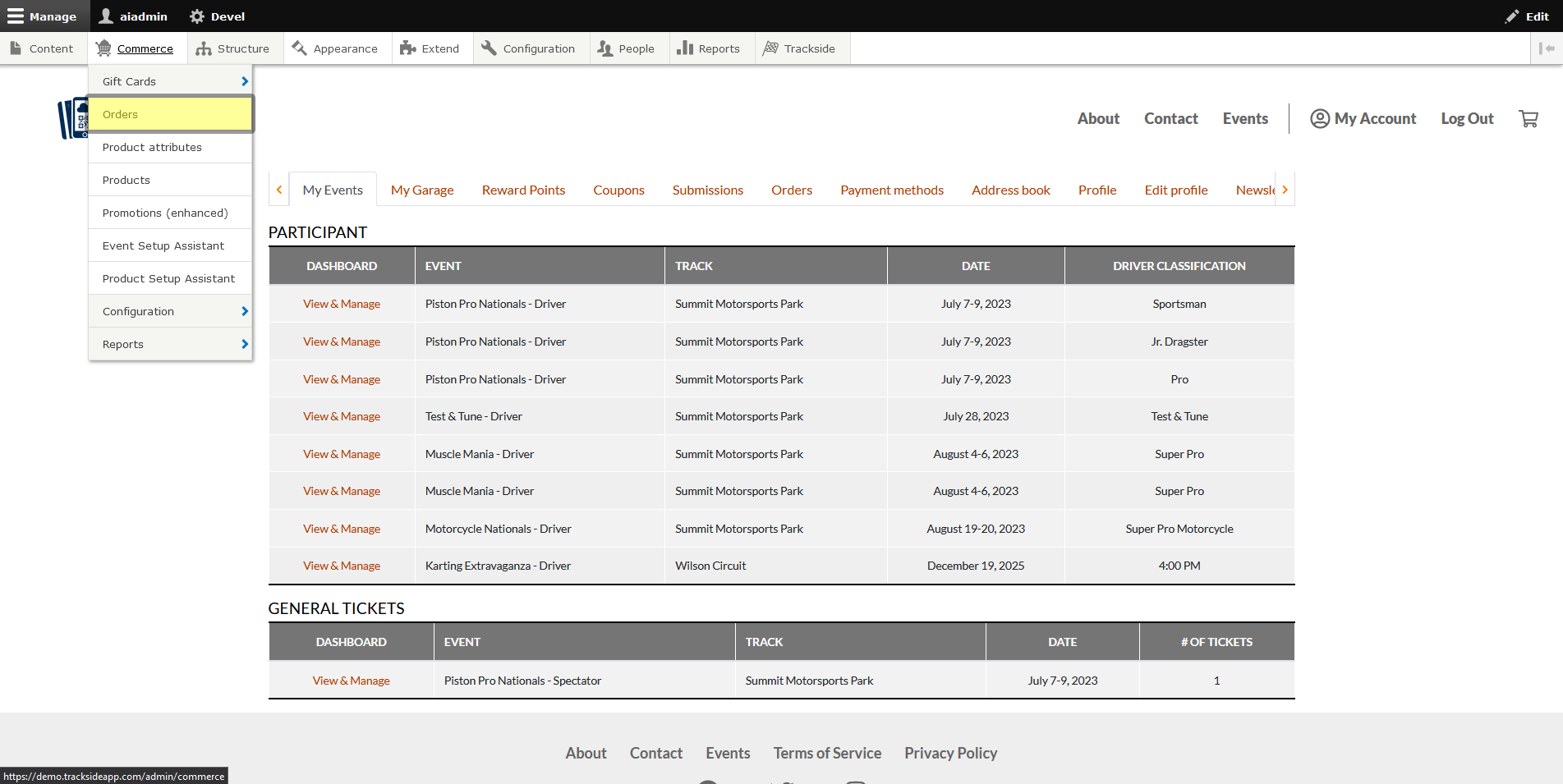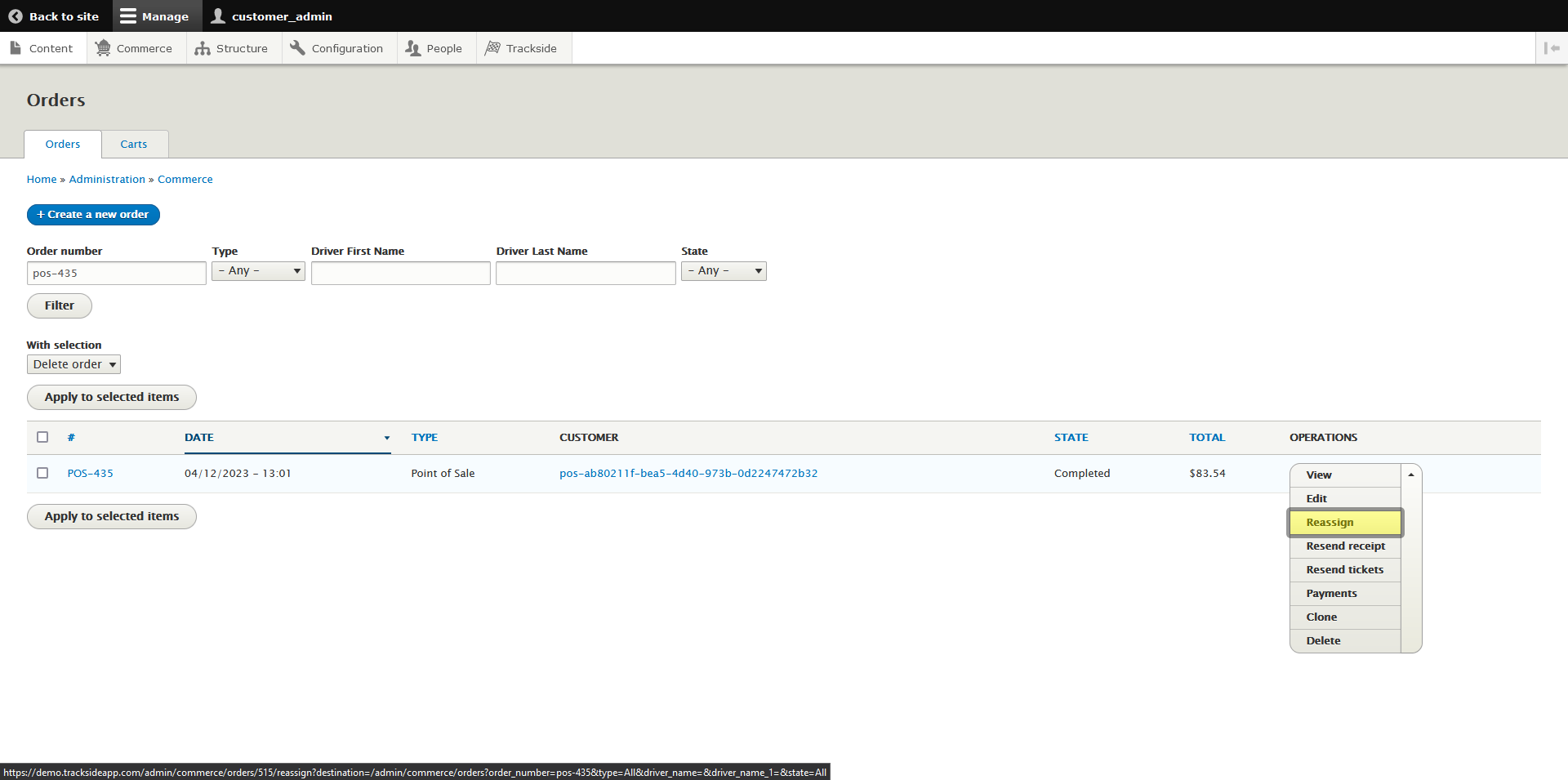Reassign an Entire Order
This article will show you how to reassign an entire order from one customer account to another.
Step 1 - Navigate to Orders
To reassign an order, we'll be heading back into the Orders screen. First log in, then hover over Commerce in the Management Menu.
Step 2 - Reassign Order
Once we get to the Orders screen, use the filters to find the order you're looking for as we went over in Find a Customer Order. Once you've found the order, click View on the right if you need to verify you're looking at the right order. If you do, just click your browser's back button when you're done to go back to the Orders screen. You can find more about the information you'll find on that screen in View Order Details. Once you know you have the correct order, click the down arrow next to View, and click Reassign.