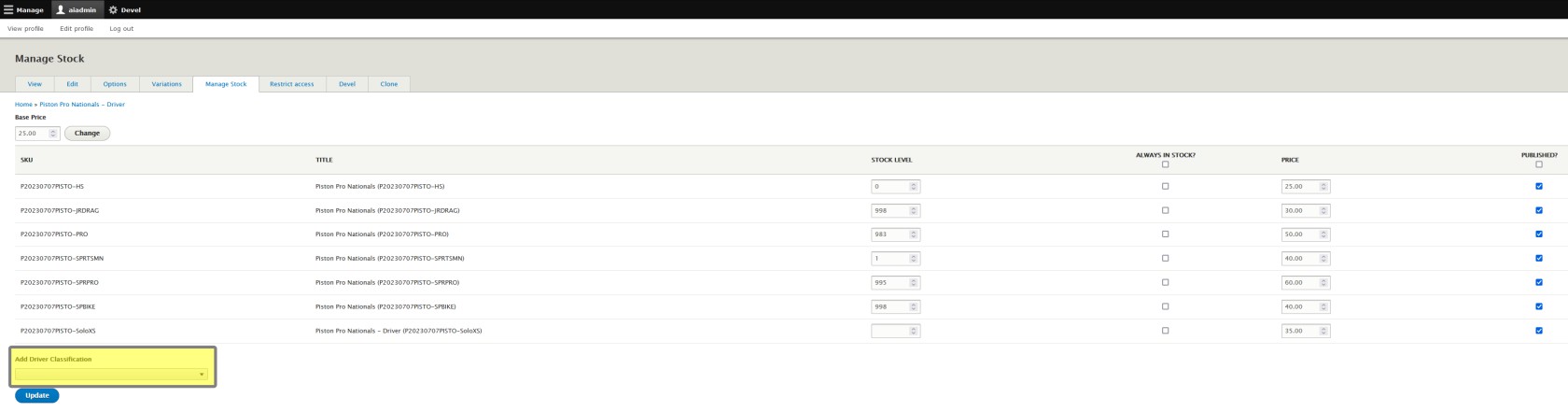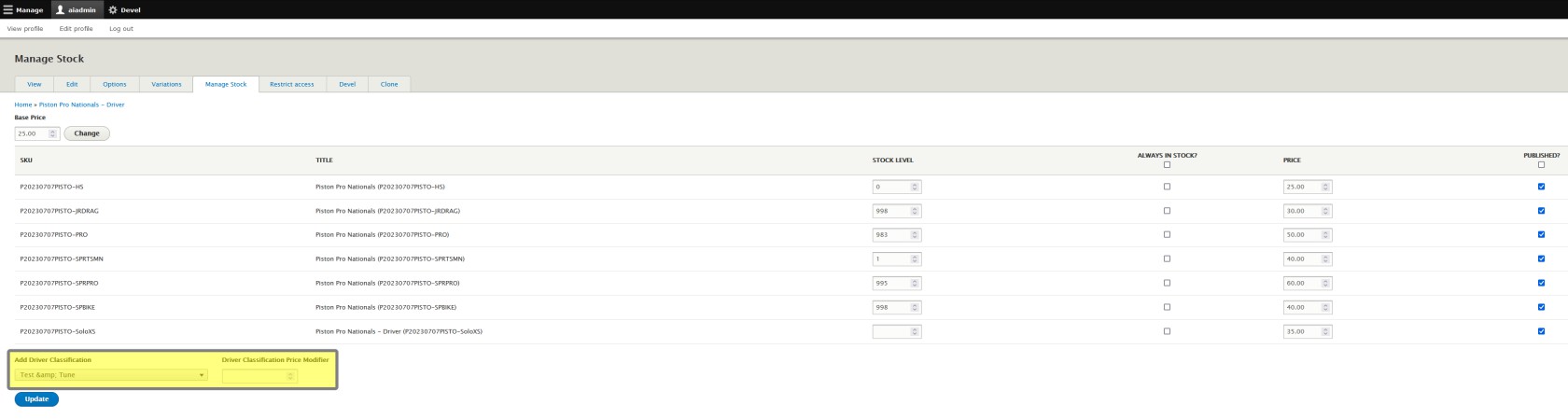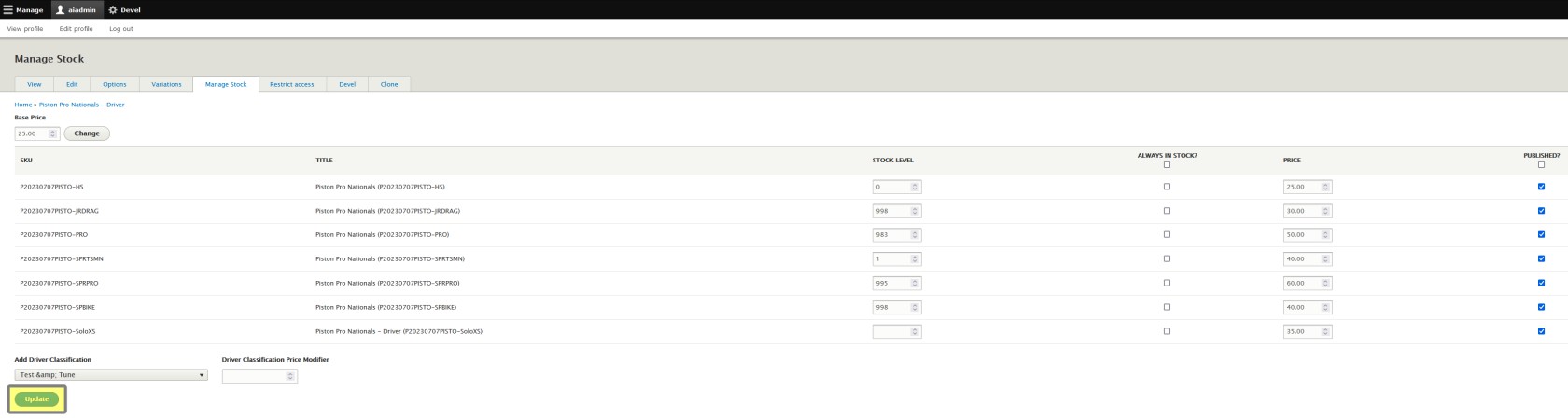Add Driver Classifications
If you created an Event Listing with the Event Setup Assistant, and while creating your Participant Registration Product, you forgot to add a class, or decided to add a class to the event after you initially set up the event, this guide will help you add a new class to your event. As a prerequisite, this class must already be available to be added to an event. See Driver Classifications if you need help setting one up.
Step 1 - Select New Driver Classification in Drop Down Menu
While still on the Manage Stock tab, at the bottom of the page, you will see Add Driver Classification. Select your class from the drop down menu and the Driver Classification Price Modifier box will appear.
Step 2 - Enter Price Modifier
You will now set your Driver Classification Price Modifier. It's important to understand that this is a modifier, unlike setting class prices above. If your base price is $20 and this class needs to be $40, if you put $40 in here, it will make the price $60. ($20 base + $40 modifier = $60 total) You're modifying the price by making it an additional $20, so enter $20 in the box, and this will make the class cost $40. ($20 base + $20 modifier = $40 total) Also remember that negative numbers will work here as well if the class needs to be cheaper.
Step 3 - Click Update
Once your modifier is set, click Update and your class will be added to your Participant Registration Product. Once this is complete, you will then edit this class as though it was added during the Event Setup Assistant as detailed earlier in this chapter.