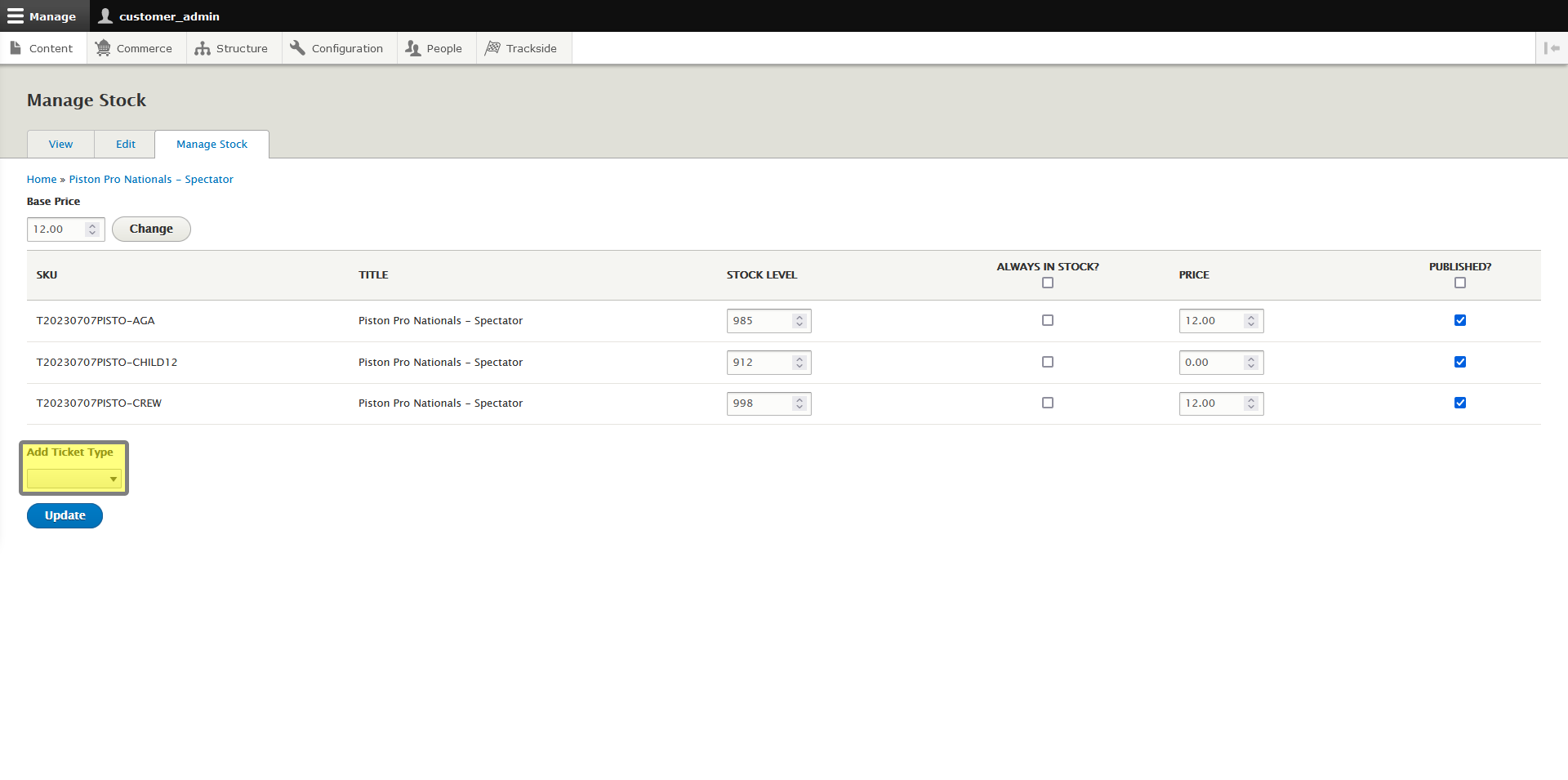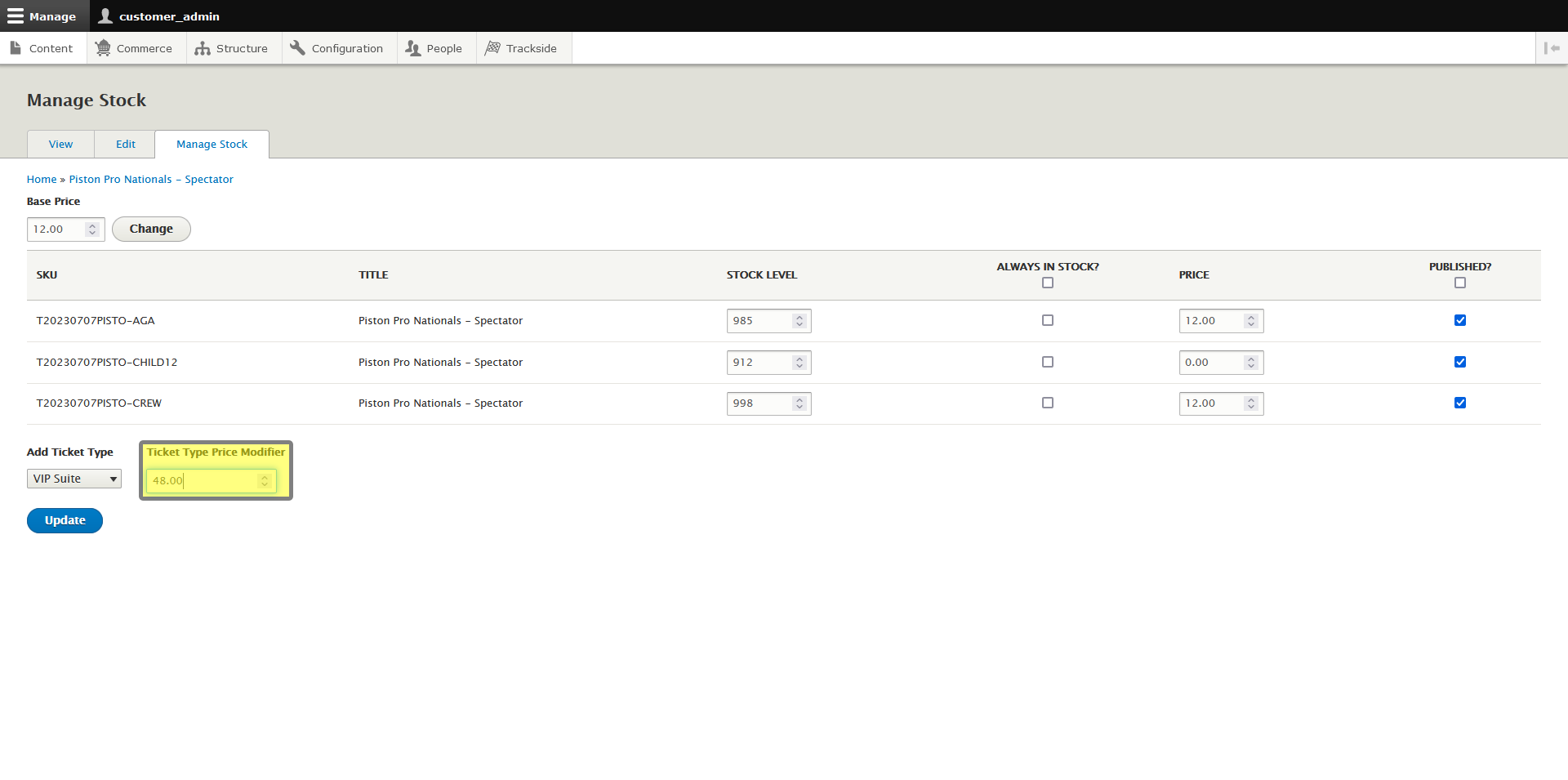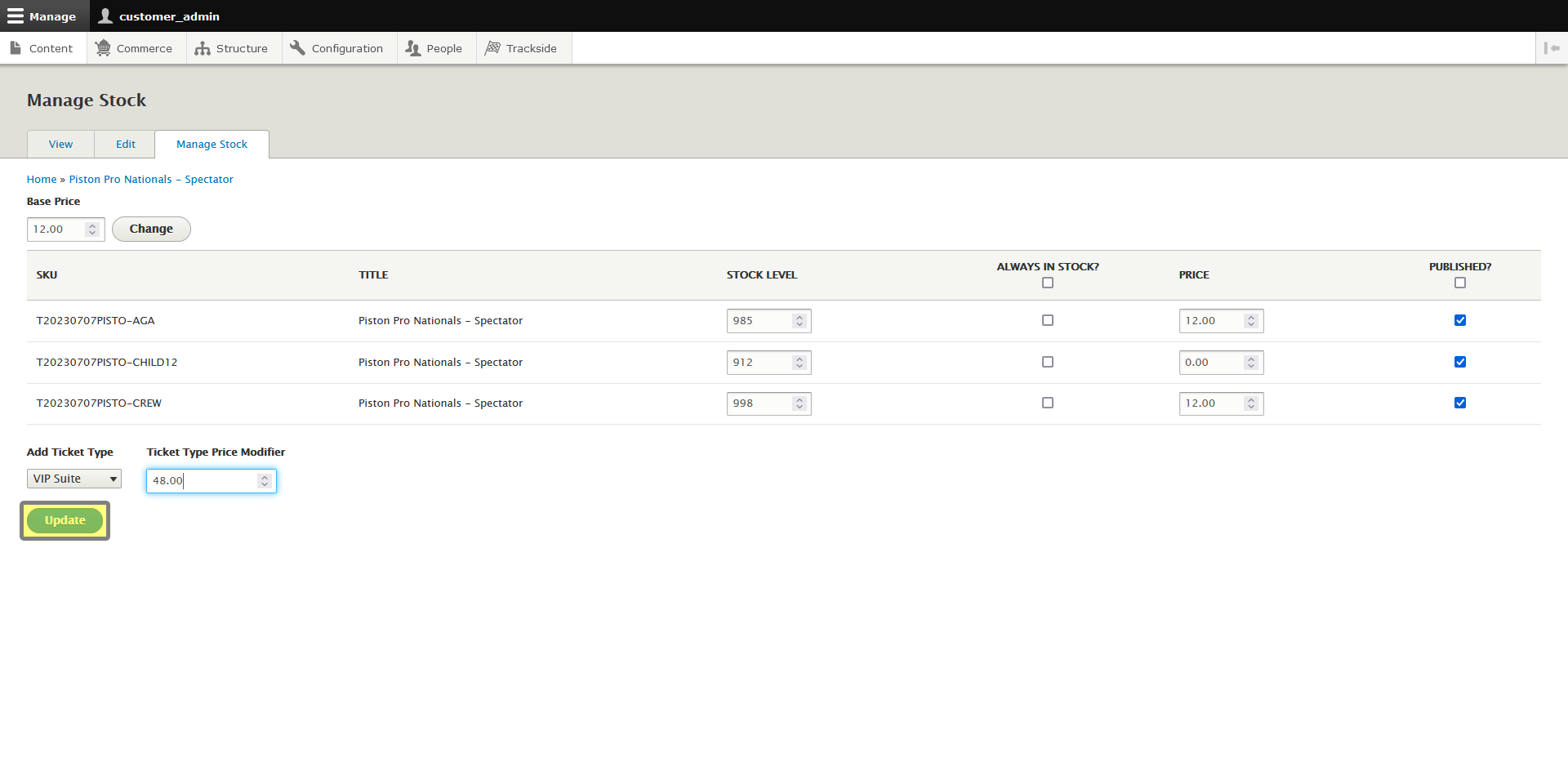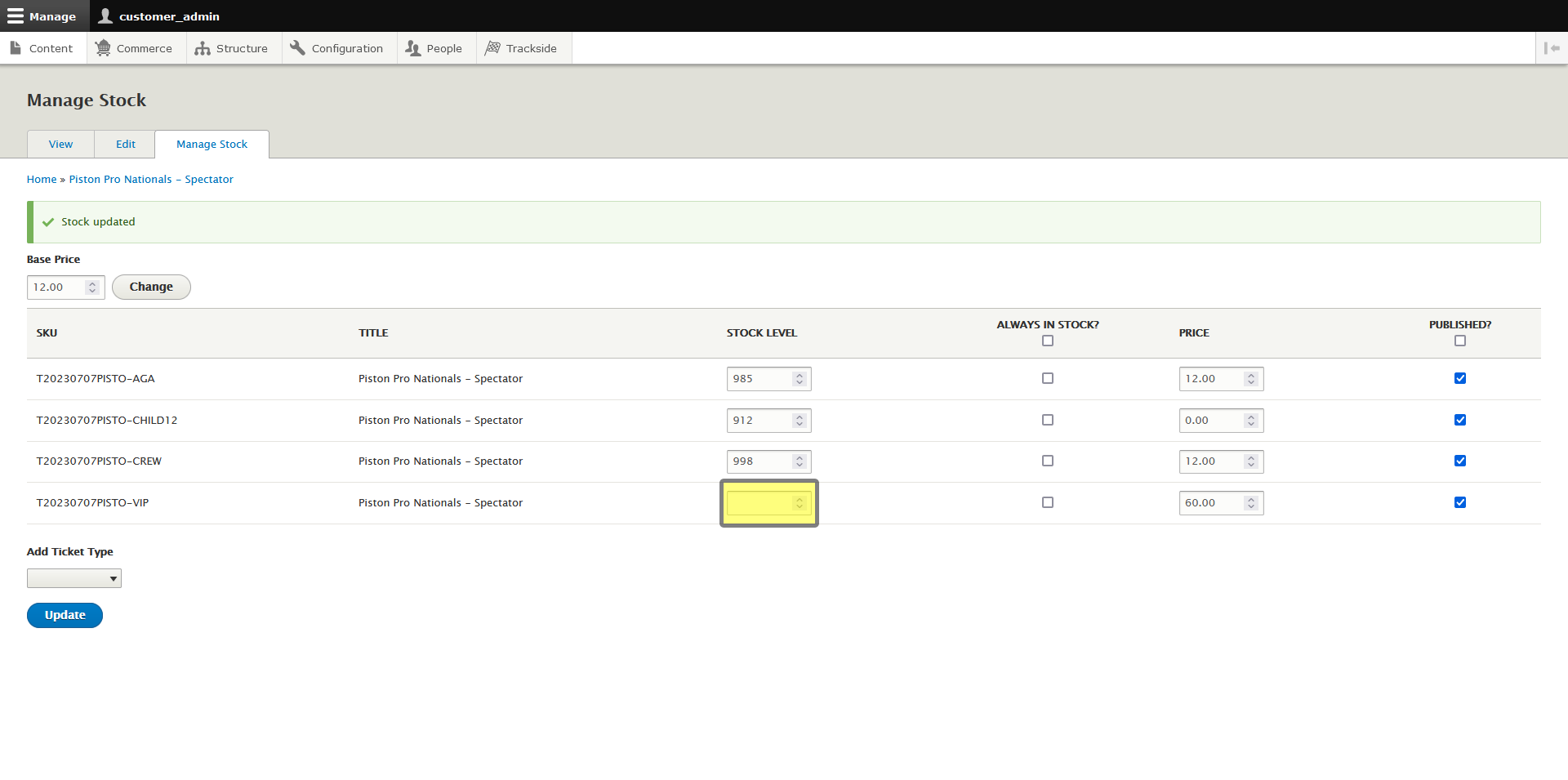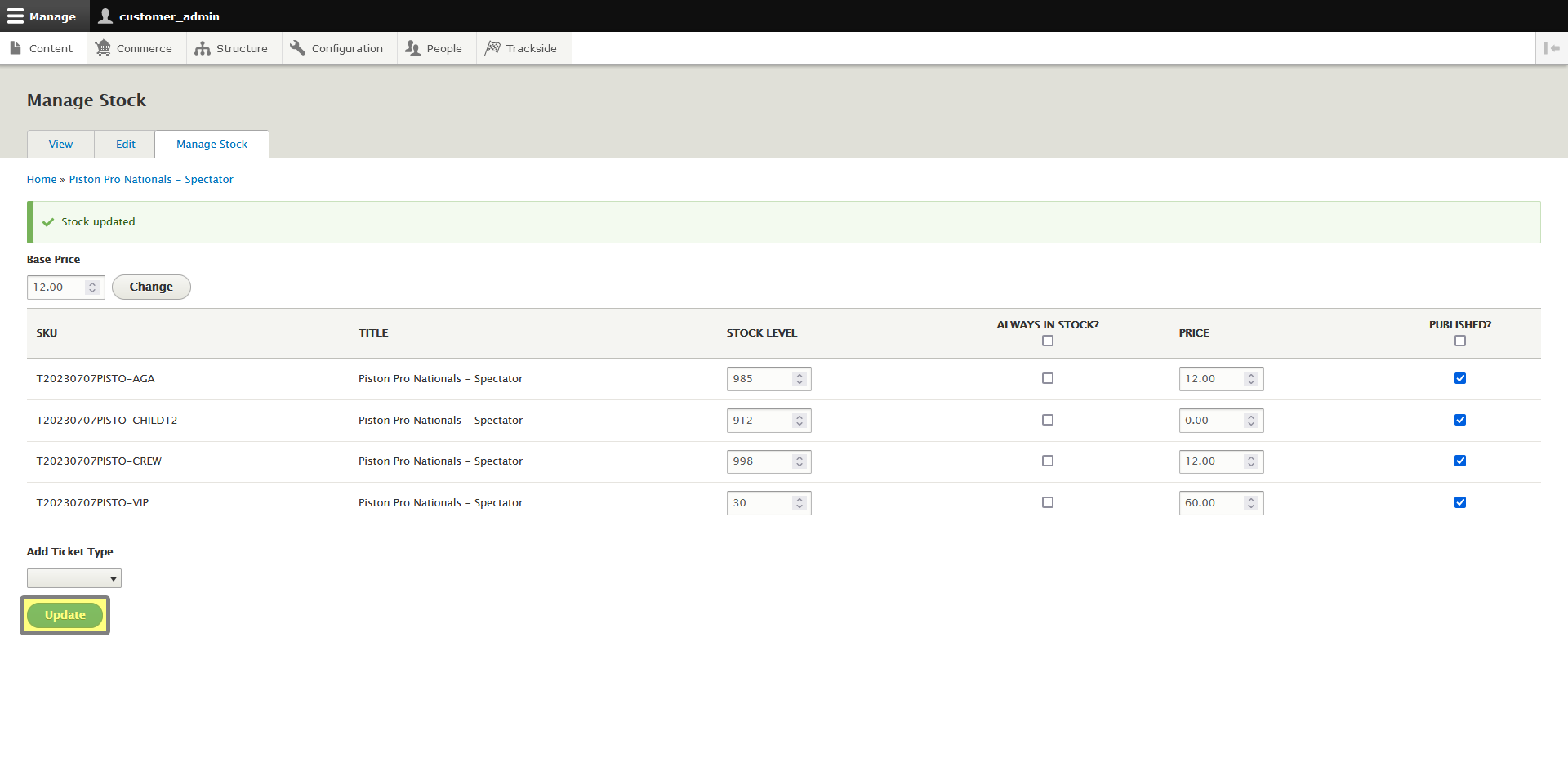Add Ticket Types
If you created an Event Listing with the Event Setup Assistant, and while creating your General Admission Ticket Product, you forgot to add a Ticket Type, or decided to add a Ticket Type to the Event Listing after you initially set up the event, this guide will help you add a new Ticket Type to your Event Listing. As a prerequisite, this Ticket Type must already be created and active to be added to an event, otherwise it won't show up here. See Ticket Types if you need help setting your Ticket Type up.
From the Manage Stock tab you can:
- Update the Base Price
- Update Variation Prices
- Manage Stock
- Add Ticket Types
Step 1 - Select New Ticket Type in Drop Down Menu
While still on the Manage Stock tab, at the bottom of the page, you will see Add Ticket Type. Select your Ticket Type from the drop down menu and the Ticket Type Price Modifier box will appear.
Step 2 - Enter Price Modifier
You will now set your Ticket Type Price Modifier. It's important to understand that this is a modifier, unlike setting Ticket Type variation prices before. If your base price is $12 and this Ticket Type needs to be $60, if you put $60 in here, it will make the price $72. ($12 base + $60 modifier = $72 total) You're modifying the price by making it an additional $48, so enter $48 in the box, and this will make the Ticket Type cost $60. ($12 base + $48 modifier = $60 total) Also remember that negative numbers will work here as well if the Ticket Type needs to be cheaper.
Step 3 - Click Update to Add Ticket Type
Once your modifier is set, click Update and your Ticket Type will be added to your General Admission Ticket Product. Once this is complete, you will then edit this Ticket Type as though it was added during the Event Setup Assistant as detailed in Edit a General Admission Ticket Product.
Step 4 - Enter Stock
When you add your new Ticket Type to the list, it won't be able to be purchased immediately. You will still need to add stock to the Ticket Type. Don't forget this step or you aren't going to be selling any tickets!
Click Update at the bottom again to add stock to your new Ticket Type!