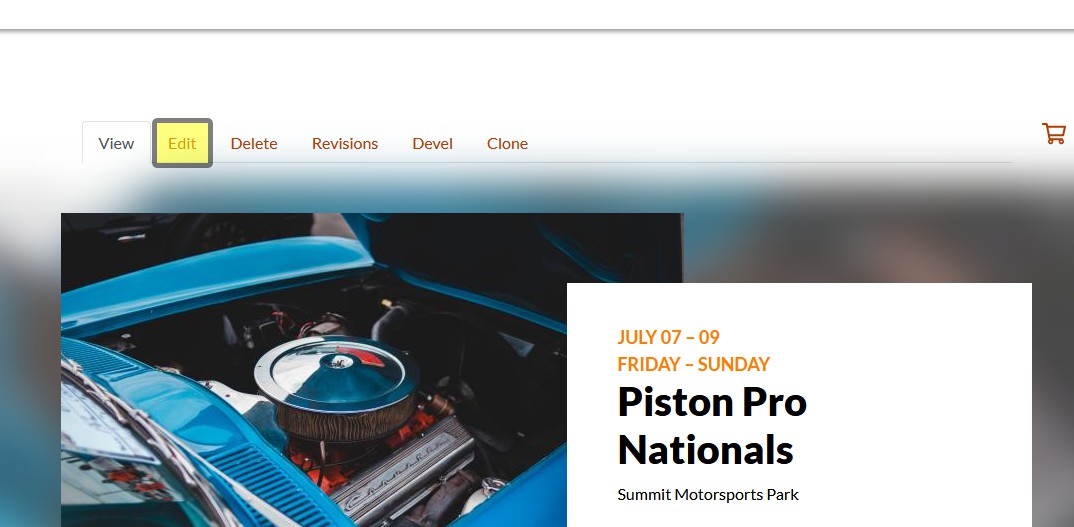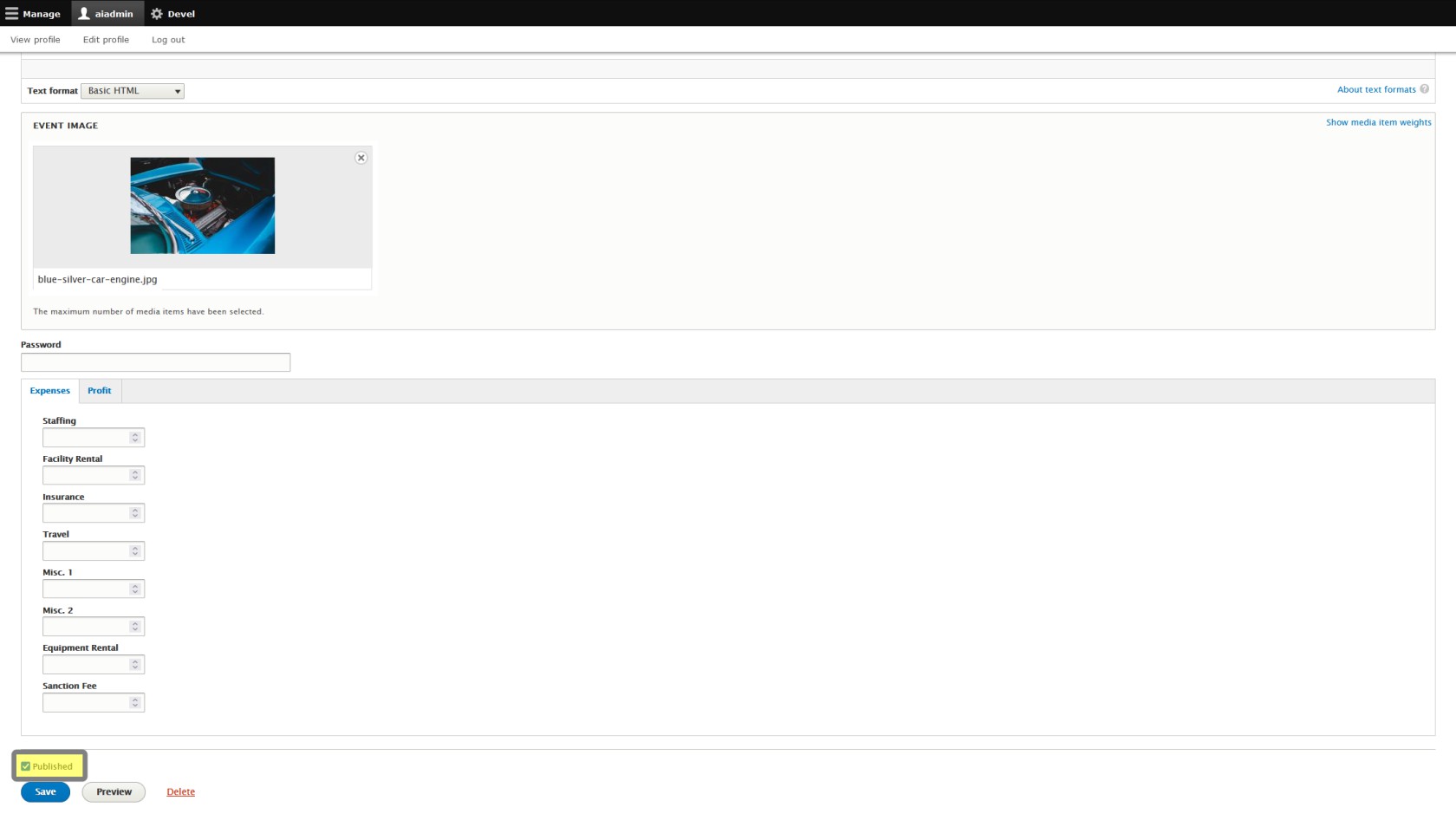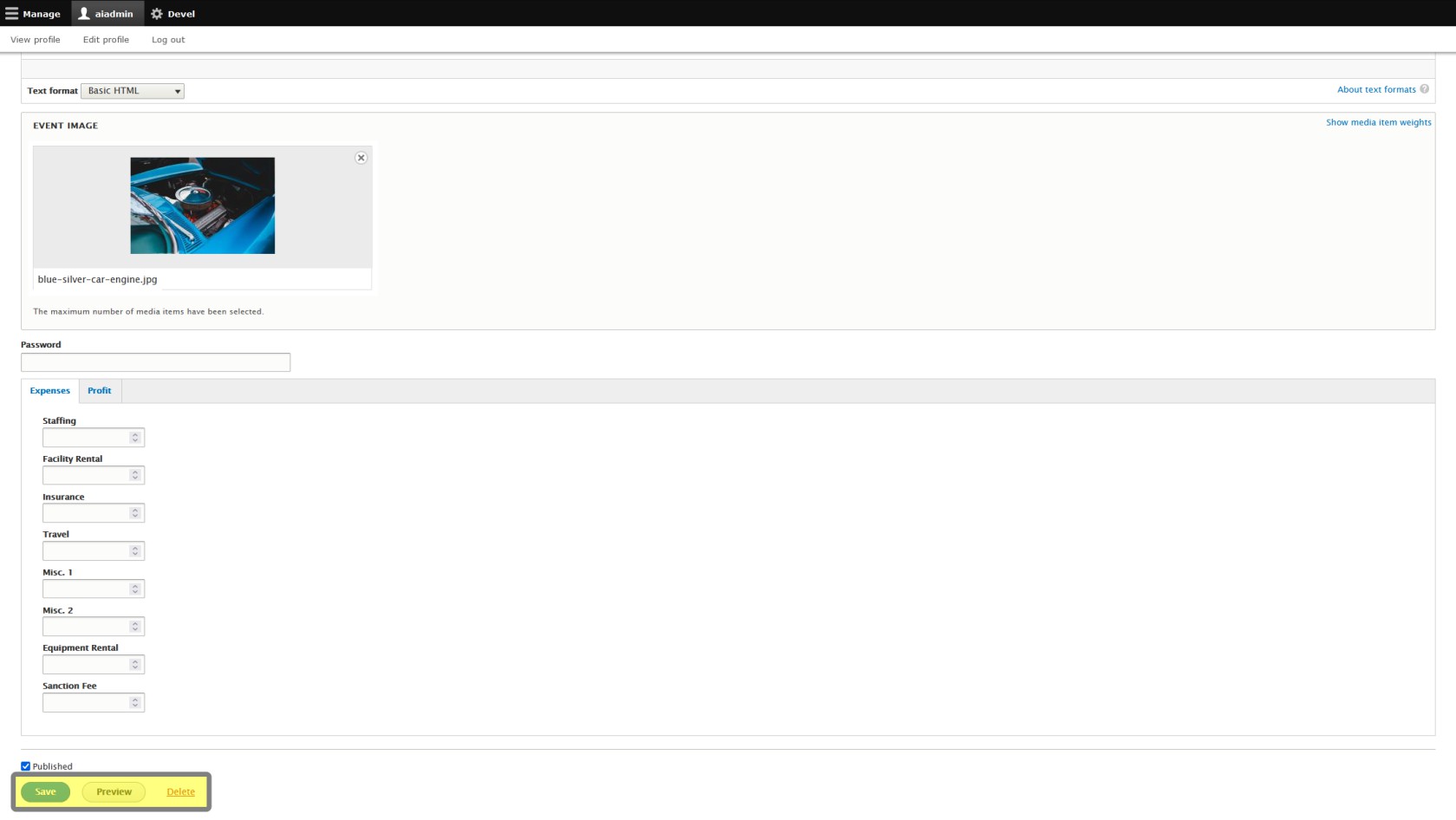Publish Checkbox & Save Changes
Note: Event Listings are automatically unpublished once the event date passes.
Click on Edit toward the top of your Event Listing Page.
Publish Checkbox
The publish check box is very important. This will determine whether the Event Listing will be shown on your Events Page (and therefore to the public) when you complete editing your Event Listing.
Check the box to publish your Event Listing to the Events Page, or uncheck it and your event will remain unpublished.
If you're preparing an event for later in the season, but you don't want announce it yet, leave the box unchecked. Be aware the event won't be available from your Events Page, and you'll need to find it in your Content Page to find it again later. View an Unpublished Event Listing will show you how to do this if you're not familiar with it.
Preview / Save / Delete
At the very bottom of the form, you have the option to preview, save, or delete your Event Listing. If you want a preview of your changes, you may view them from here before overwriting the old version of your Event Listing.
If you want to delete this Event Listing entirely, you may do it from here. WARNING: this can not be reversed! Take into consideration whether you would like to keep information for report purposes, and if you've already sold tickets to the event. DO NOT delete events that you have already sold tickets to.
Remember you also have the option of unpublishing the event, and this is recommended in most cases.
Be aware deleting the Event Listing will not delete the associated Participant Registration Product and General Admission Ticket Product. If you have already deleted your Event Listing, but still need to get rid of the associated ticket products and have not sold any, please see Manage Product. If you have already sold tickets you can see Event Cancellation for how to issue a cancellation of tickets previously sold.
Changes will not take effect to the Event Listing until you click Save, published or not. If the event is published, the changes to your Event Listing, which will be displayed on the Events Page will take effect immediately.