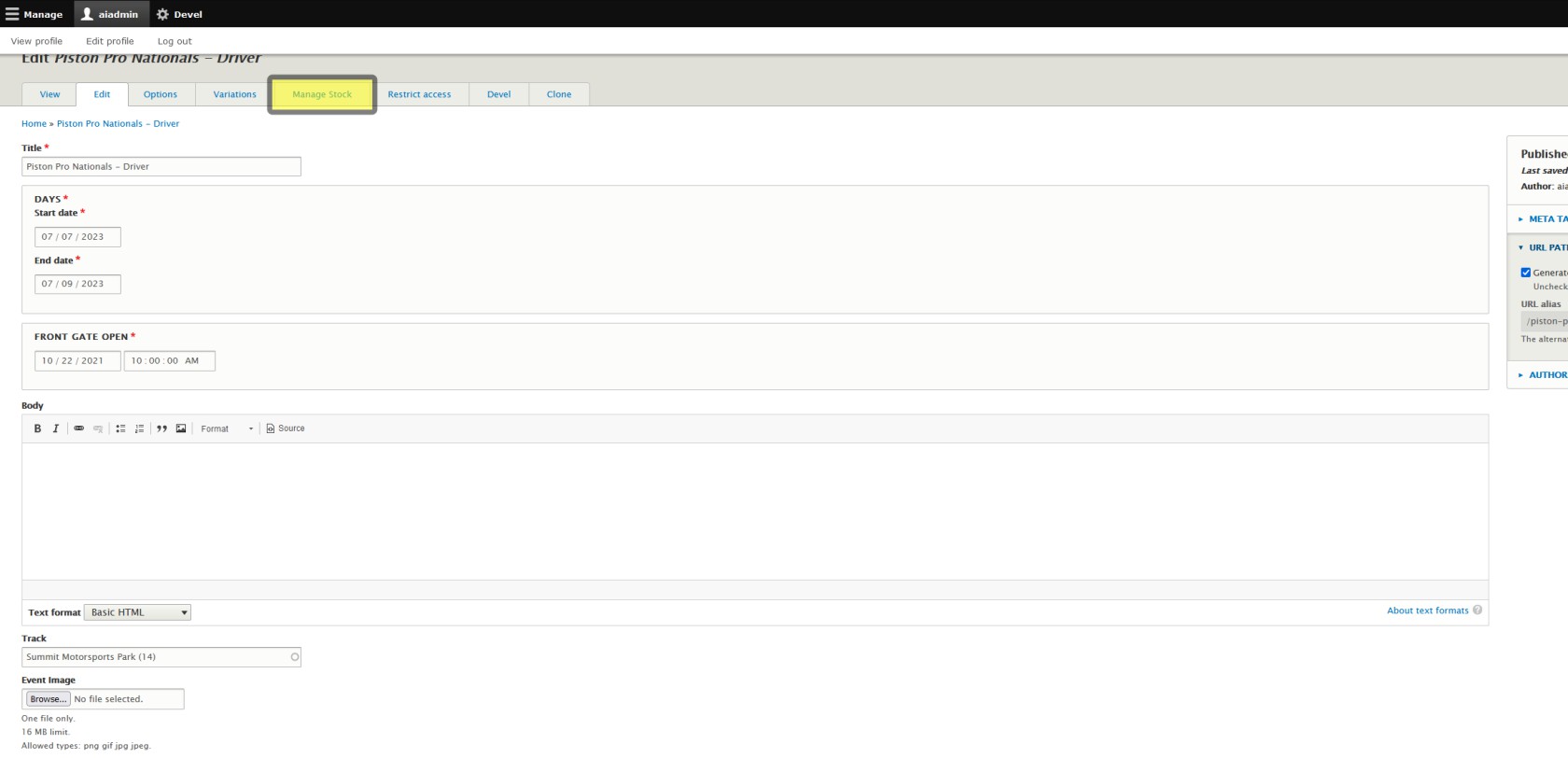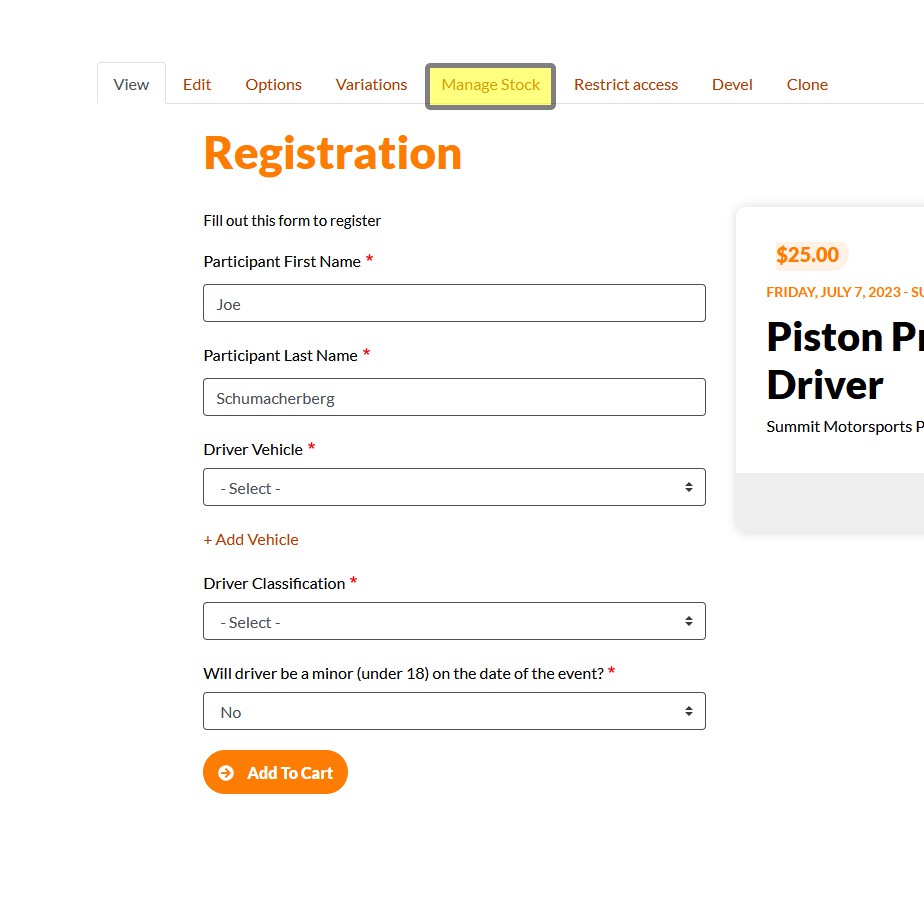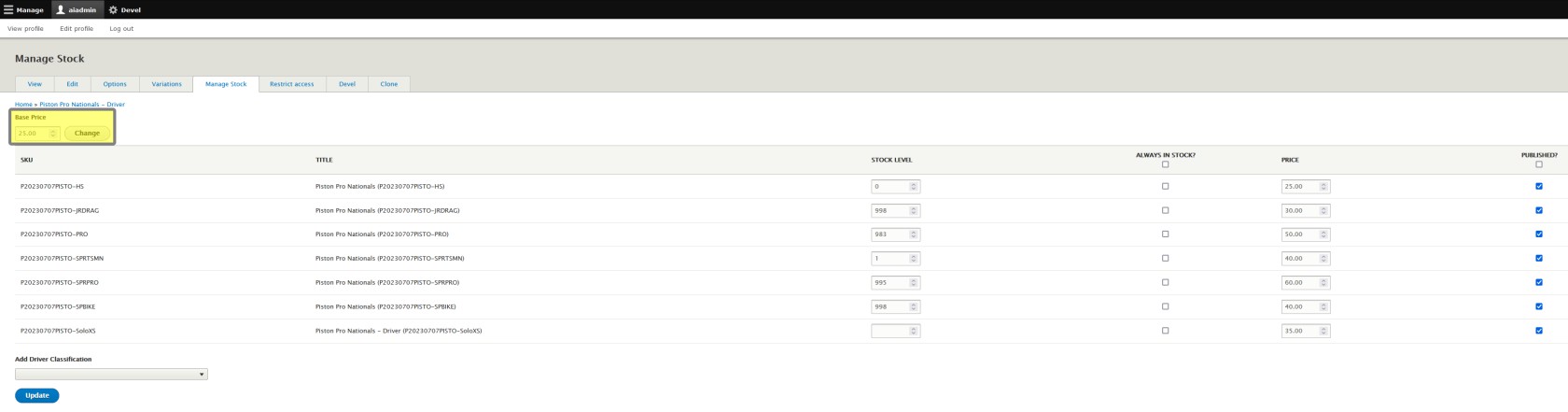Update Base Price
Note that this is for the Participant Registration Product only, and should only be applicable to drivers / participants. If you need to change tickets for general admission, see Edit a General Admission Ticket Product.
But we're not done yet! There's a little more customization you can do in the Manage Stock tab. Let's take a look at that really quickly while we're here!
From the Manage Stock tab you can:
- Update the Base Price
- Update Variation Prices
- Manage Stock
- Add driver classes
Method 1 - Already editing
There's two ways to get to the Manage Stock Tab as well! If you're already in the tab to edit your Participant Registration Product you can simply click the Manage Stock tab from there. Don't forget to save your changes before you leave the Edit tab if you wanted to keep them!
Method 2 - From Participant Registration Product Page
If you're getting here from the Participant Registration Product Page, then you'll find the Manage Stock tab a couple tabs over from the Edit tab there as well.
Set the Base Price
Input the new Base Price, then click Change. Note that each Variation price will update according to the new Base Price. As a rule of thumb for ease of math, if your classes are going to have different prices, set your base price as the cheapest non-zero dollar ticket amount and we'll make the others the prices they need to be in a moment.