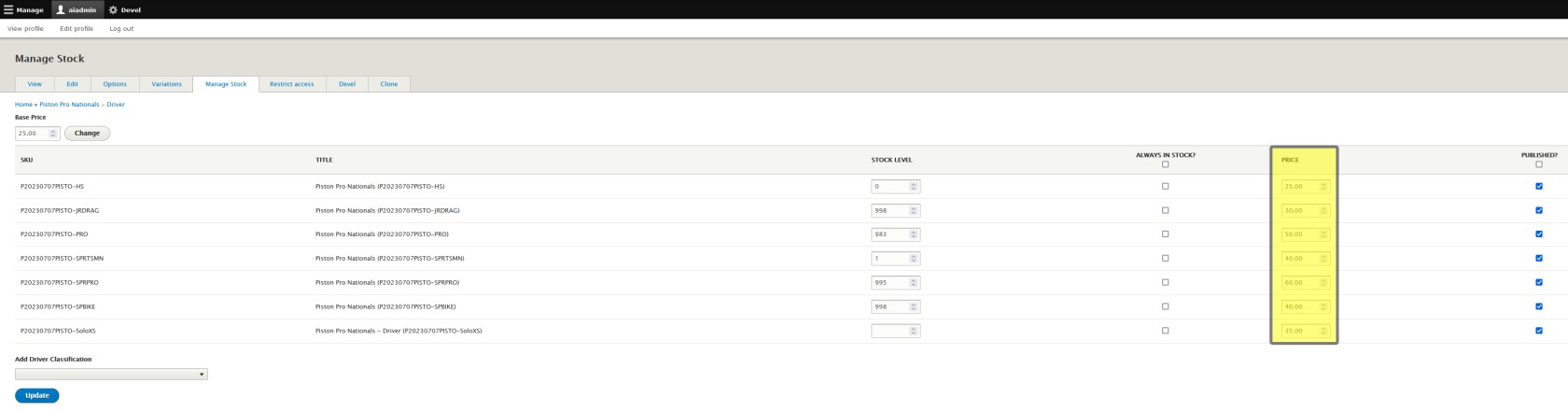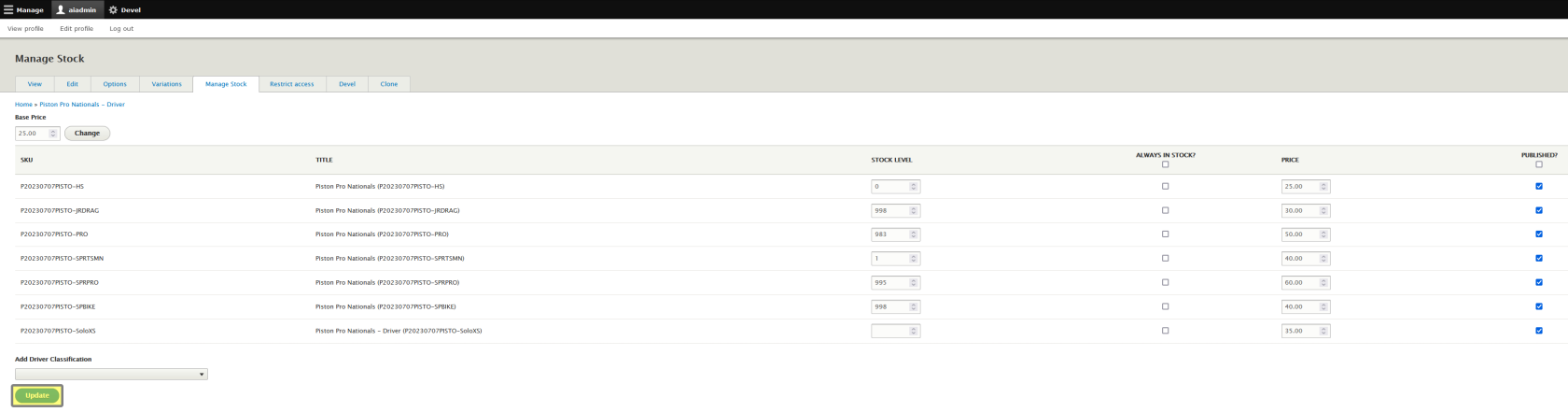Update Variation Price
Note that this is for the Participant Registration Product only, and shouldwill only be applicable to drivers / participants. If you need to change tickets for general admission, see Edit a General Admission Ticket Product.
From the Manage Stock tab you can:
- Update the Base Price
- Update Variation Prices
- Manage Stock
- Add driver classes
IfAlways adjust your Base Price first.
Then, if you haveneed to adjust how your different classesDriver that the ticketsClasses are going to be priced differently for,priced, you can setchange the final prices for those here.
The that"Price" if the base price is $25 and the class will cost $50 to participants, on the registration form when the participant chooses this class, it will show a +$25 next to this class. What you want to input into this blankcolumn is the final price theof participantthat Driver Class. It is going to pay. This is notNOT a price modifier.
The number in the Price column is the price the customer will pay for the associated Driver Class.
If Price is different than the Base Price, on the purchase form the customer will see a "+$" or "-$" next to the Driver Class indicating the difference.
For example, in the case below the Base Price of $25 will be shown when they initially click on "Purchase Tickets" and when viewing the Participant Registration Product. When they open the drop down box for Driver Class, High School will show +$0, Jr Dragster will show "+$5" and Pro will show +$25.
Don't forget to click Update at the bottom of the page if that's all you needed to change!