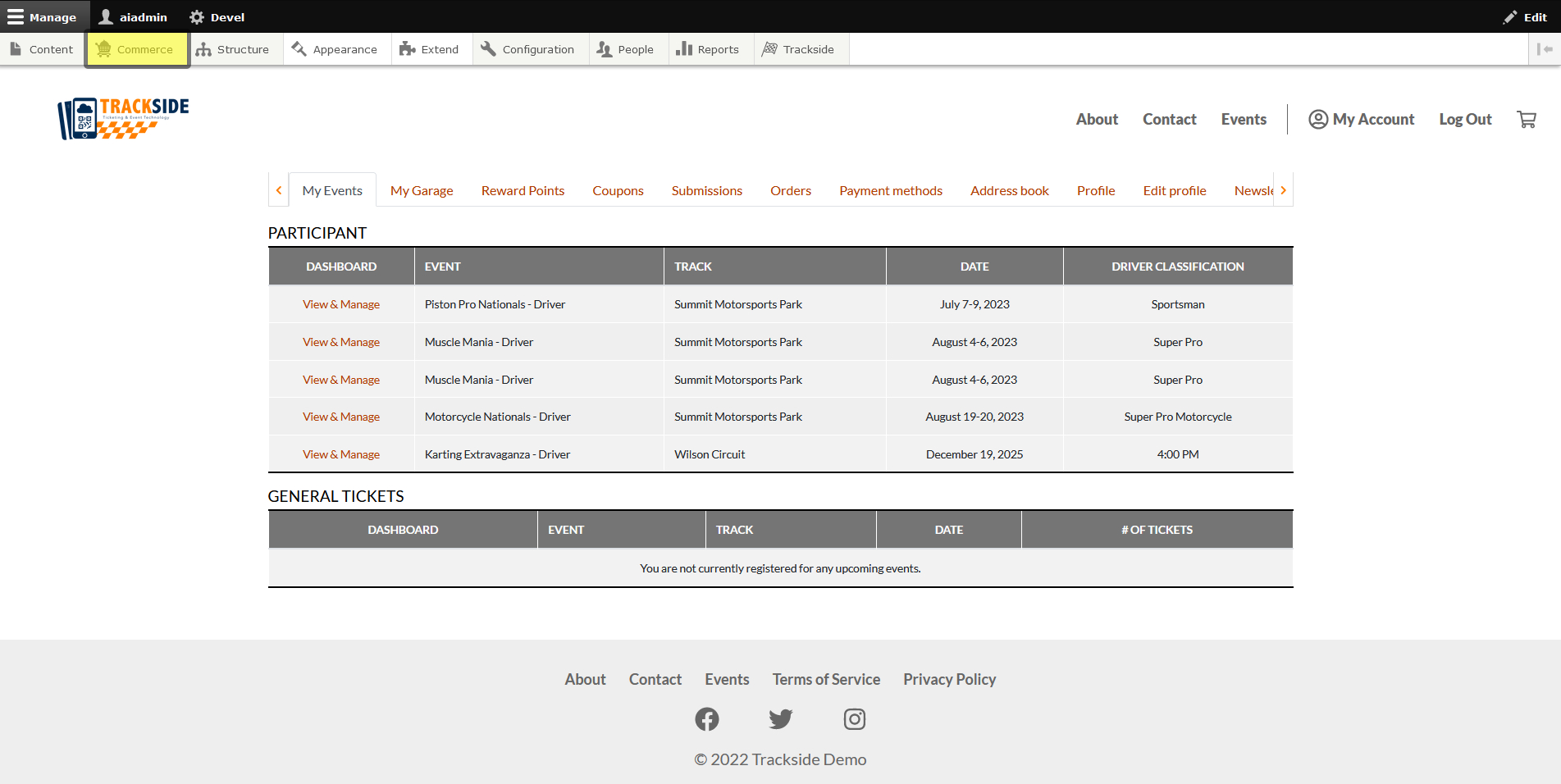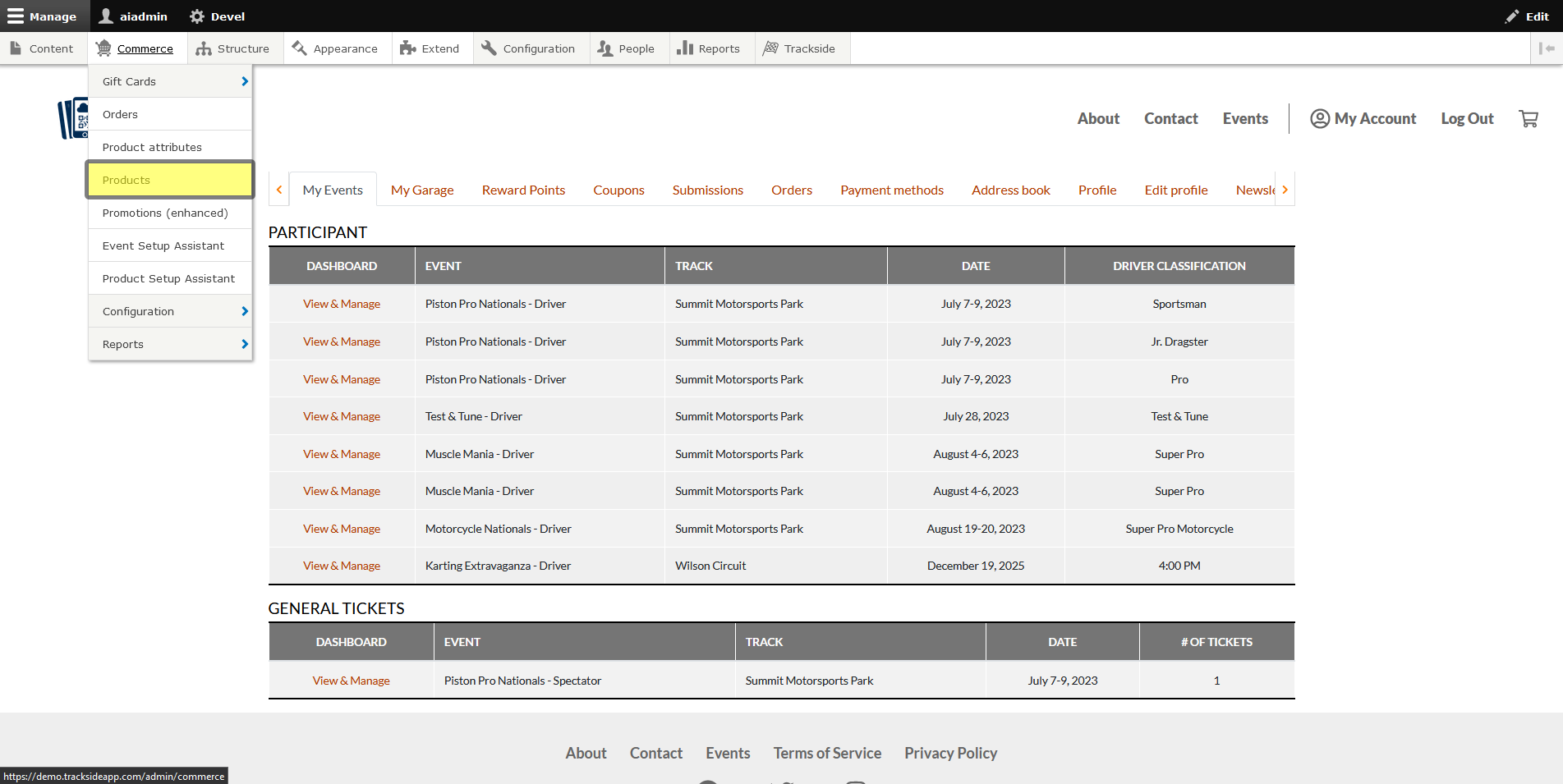Manage & Receive Stock
This article will show you how to manage & receive stock for your merchandise & concession Product Types in the interface you're used to seeing for Participant Registration Products and General Admission Ticket Products.
Step 1 - Navigate to Product Page
We're going back to the Product Page again, so once you're logged in, hover over Commerce in the Management Menu.
Then click on Products.
Step 2 - Manage Stock
You also have the option of clicking on Manage Product once you're on the Product Page to go back through the Product Setup Assistant as was shown in Manage Product, and adjust your stock that way. You can also adjust stock in the interface you're used to seeing for managing your Participant Registration Product and General Admission Ticket Product stock, and that's what we'll cover here. As was the case with the other Product Types, there's a couple ways to get there, although one is much quicker since both have to be accessed from the Product Page.
Once you find your Product, the quicker option is to click the drop down arrow on the right and click Manage Stock from there.