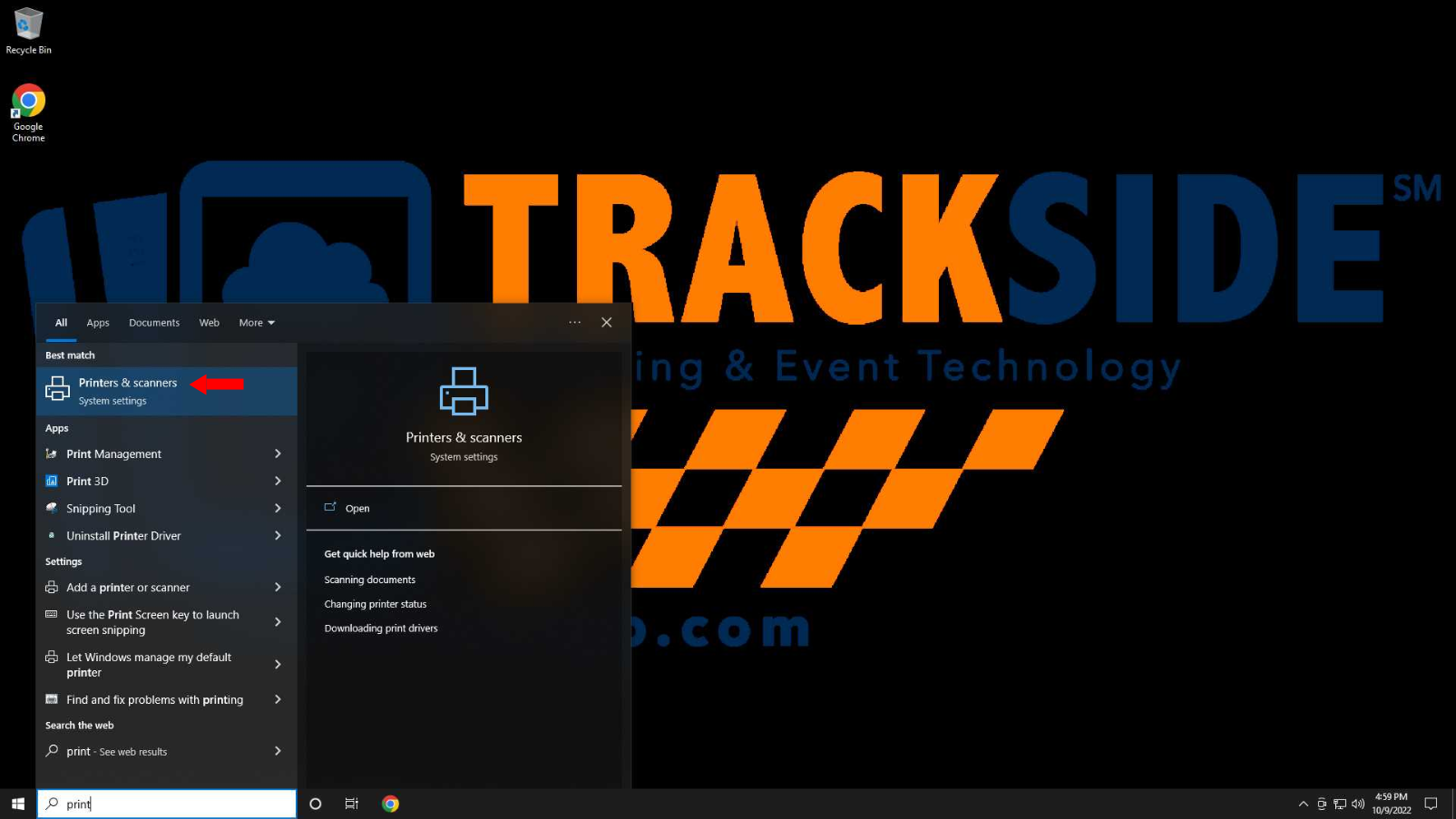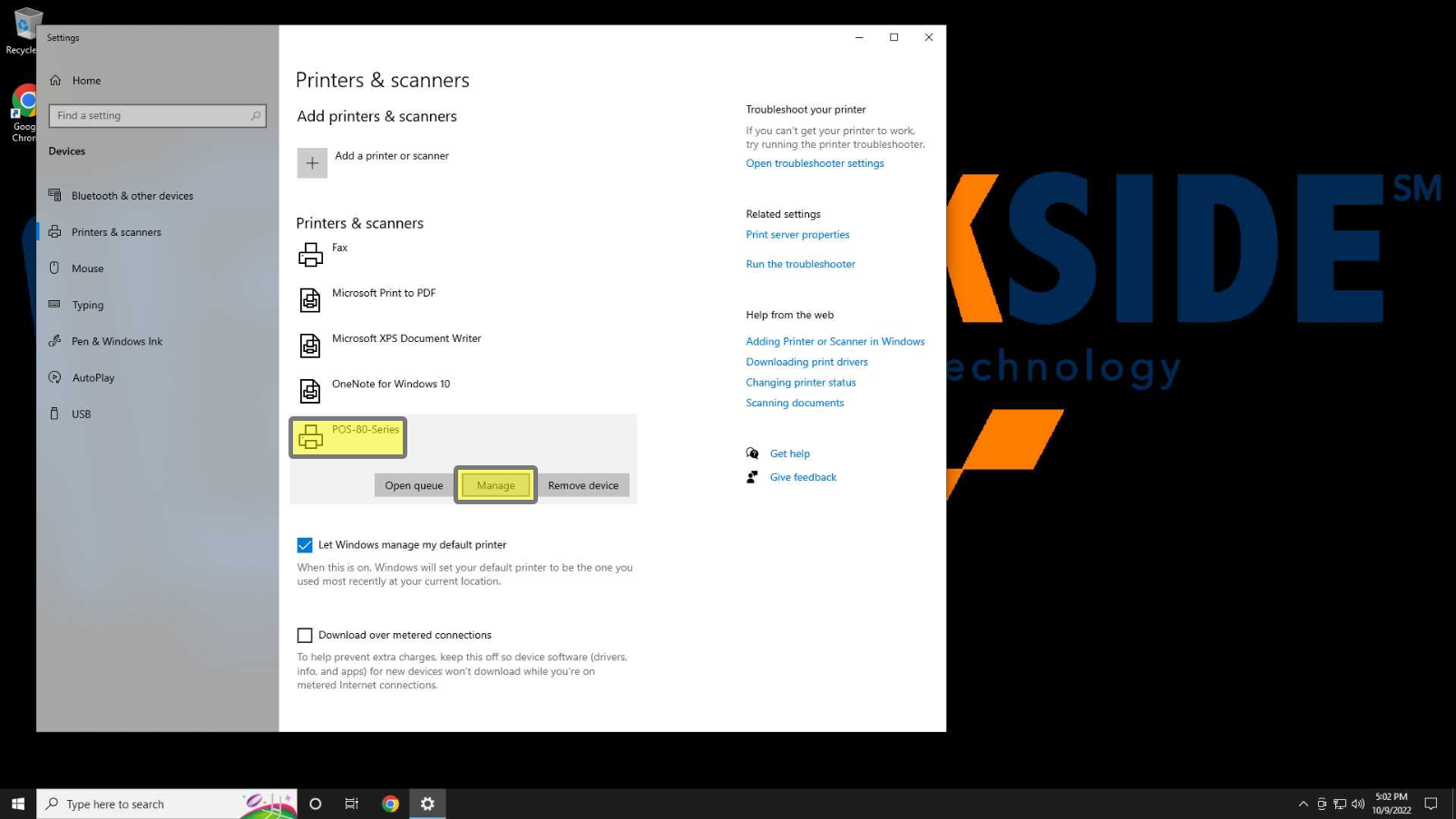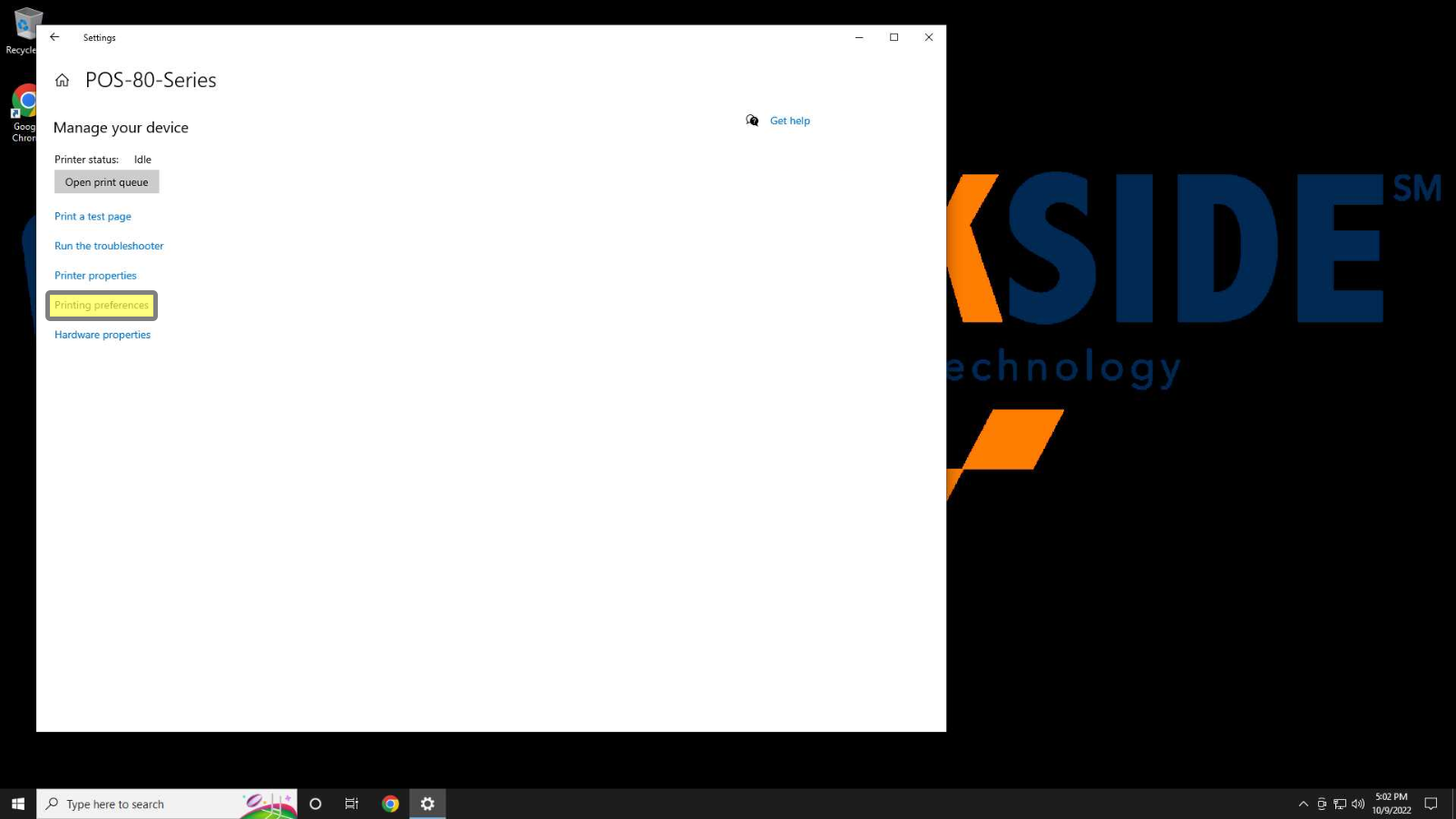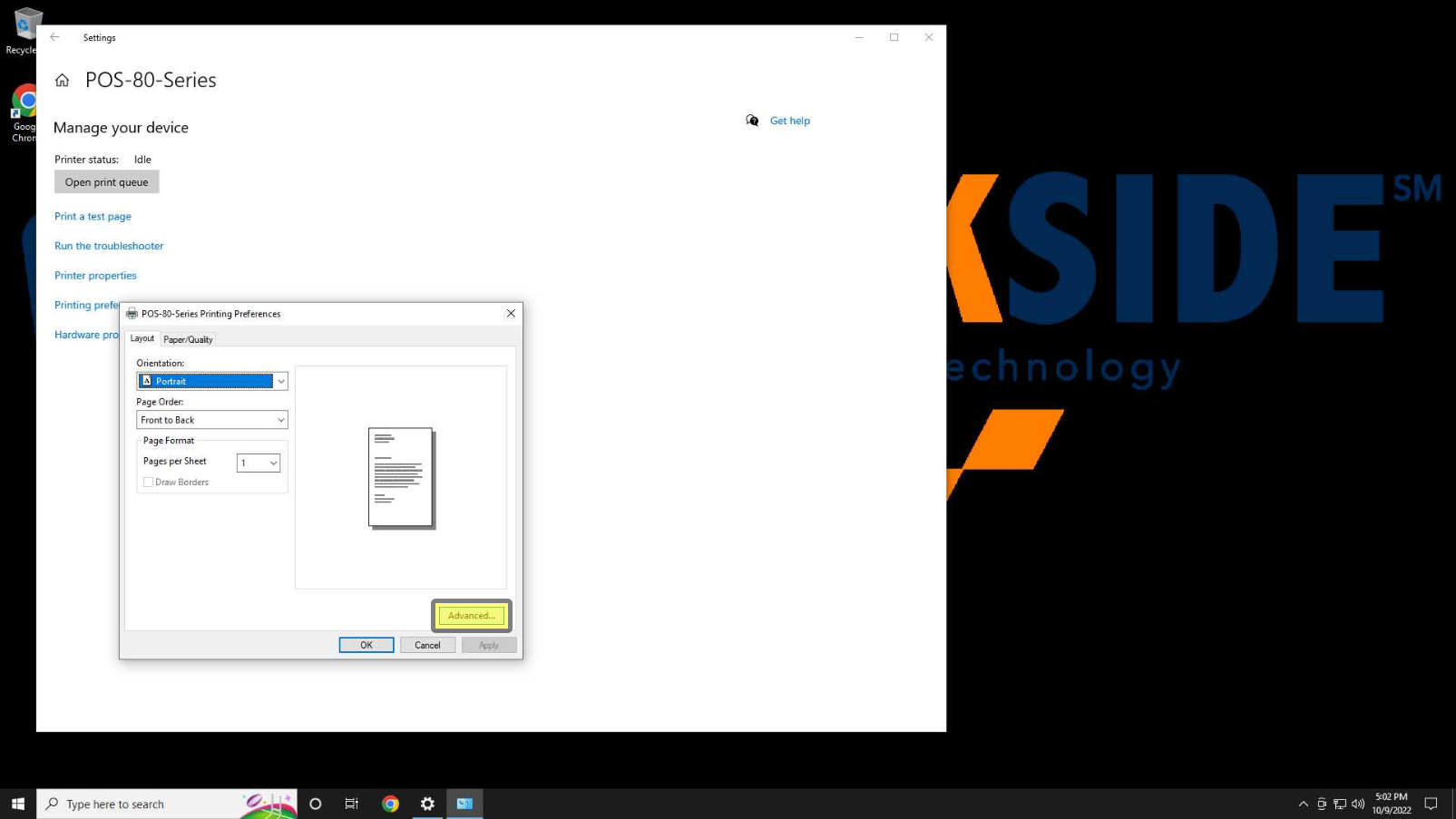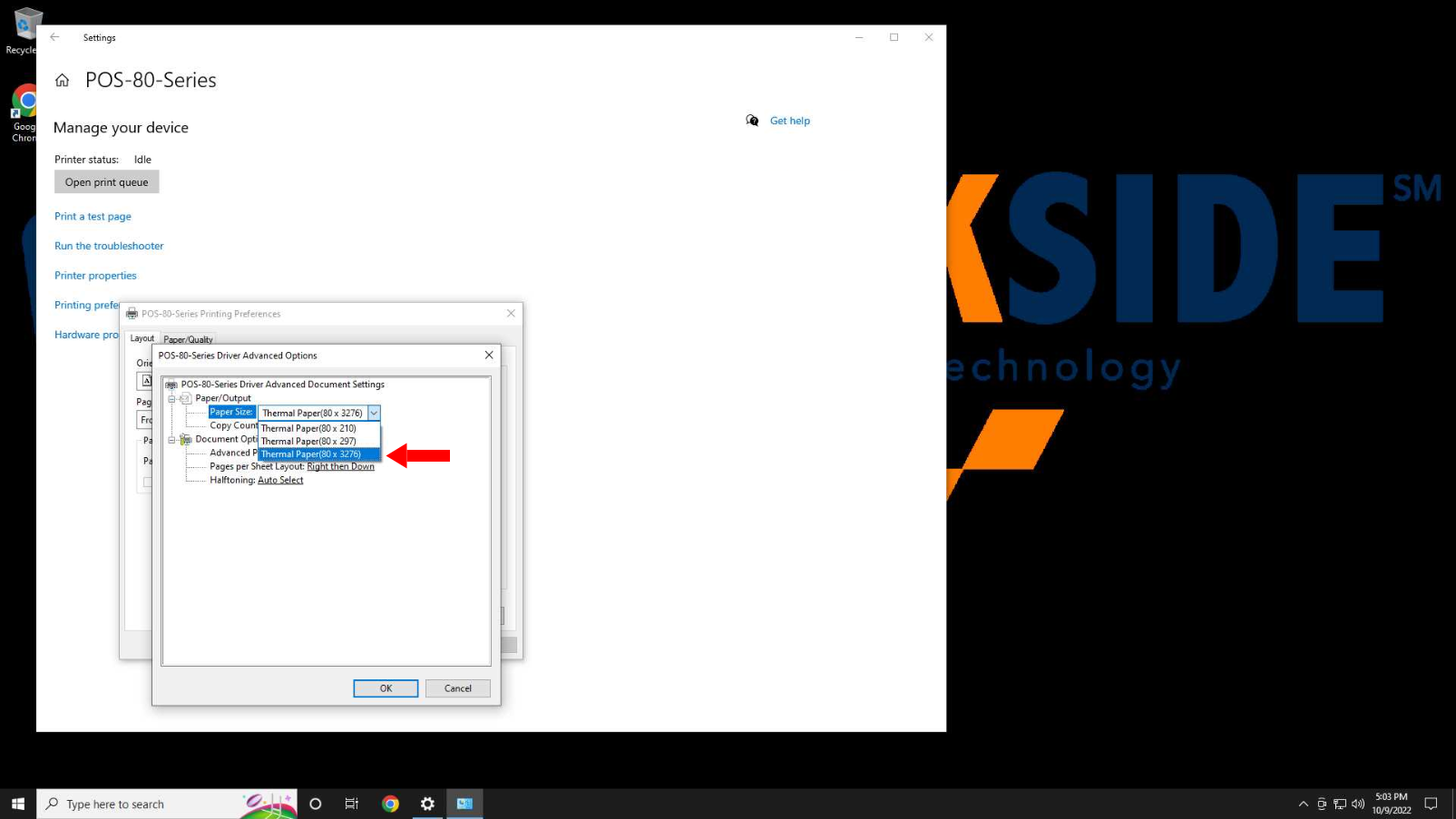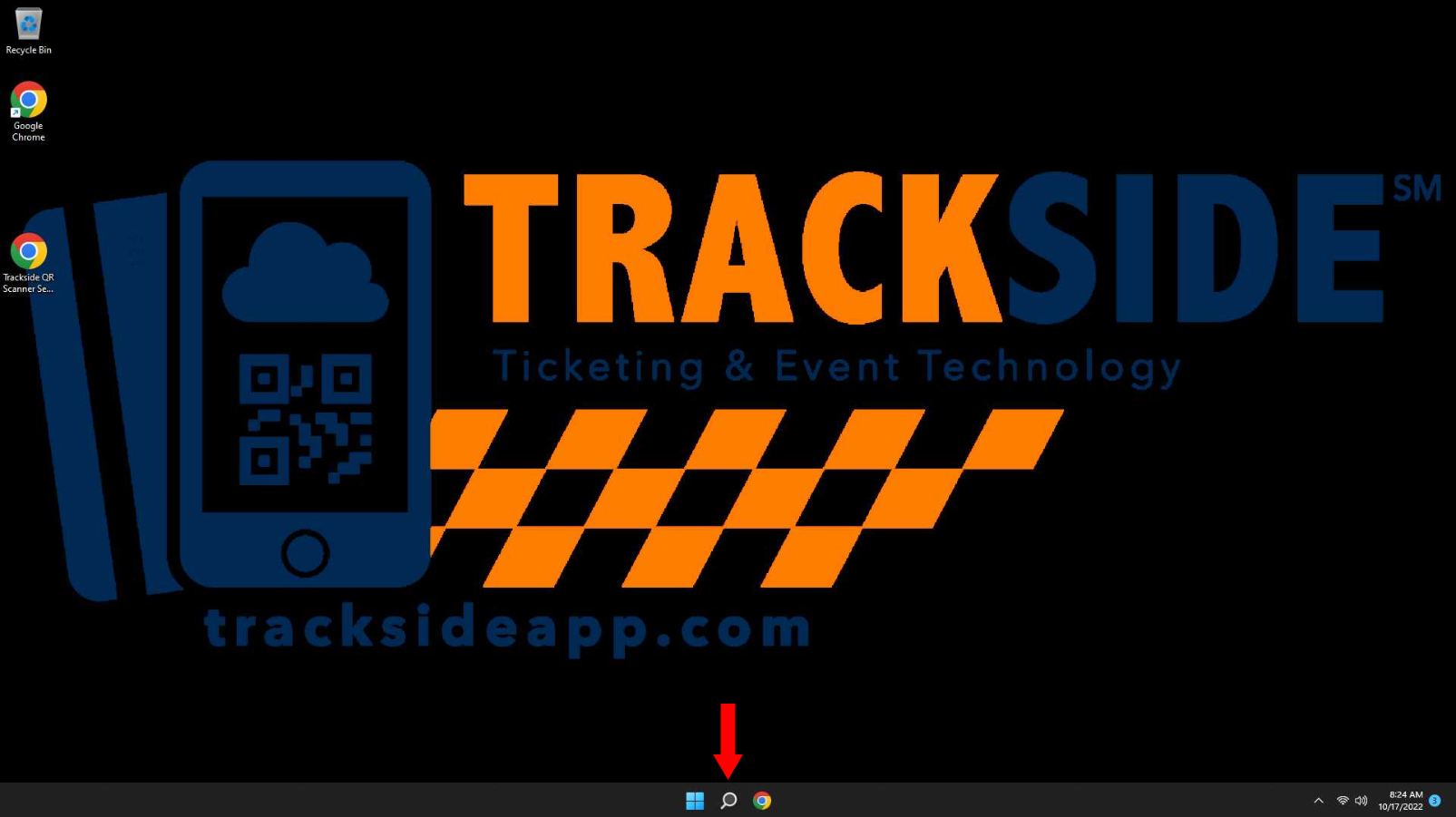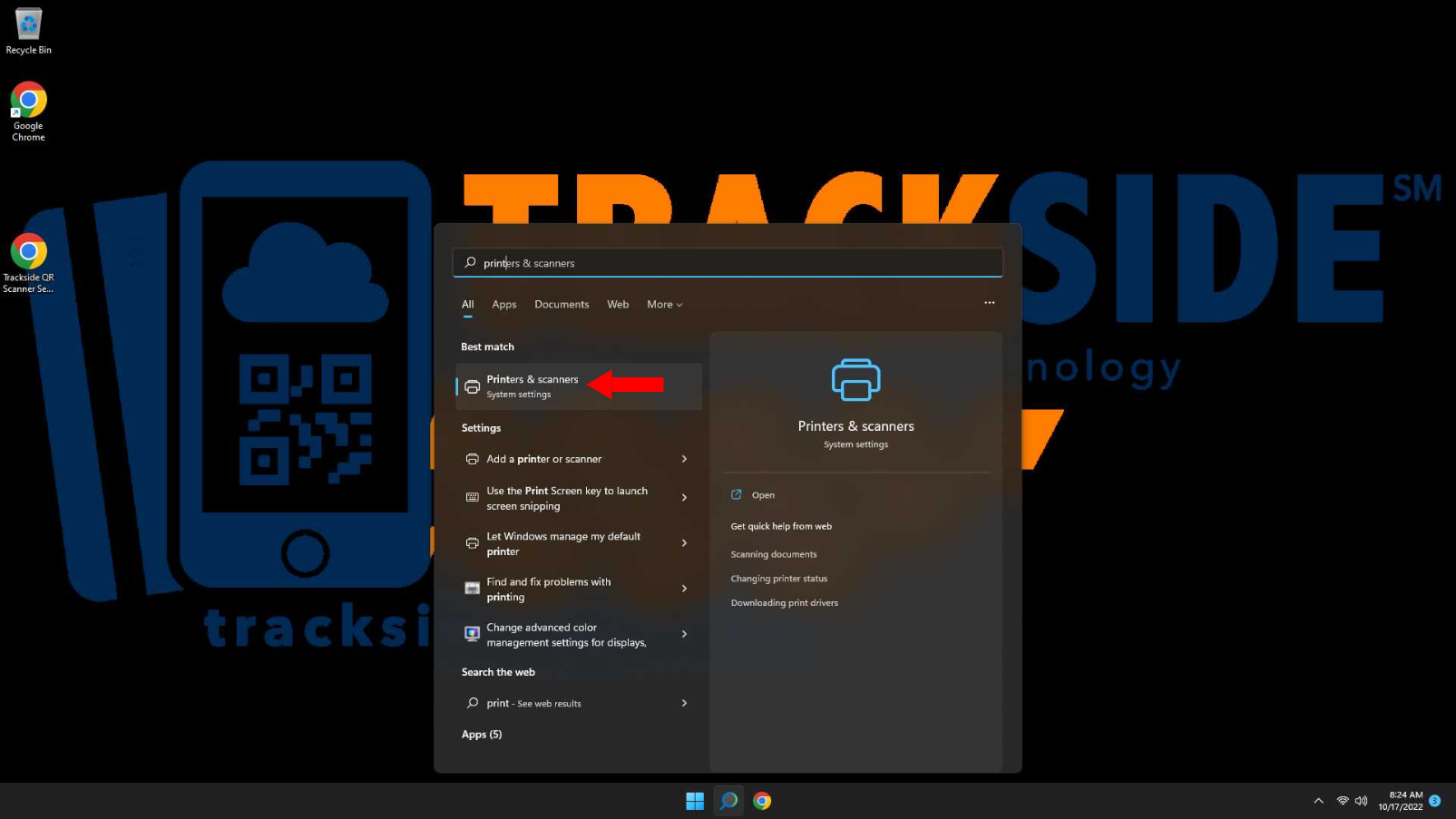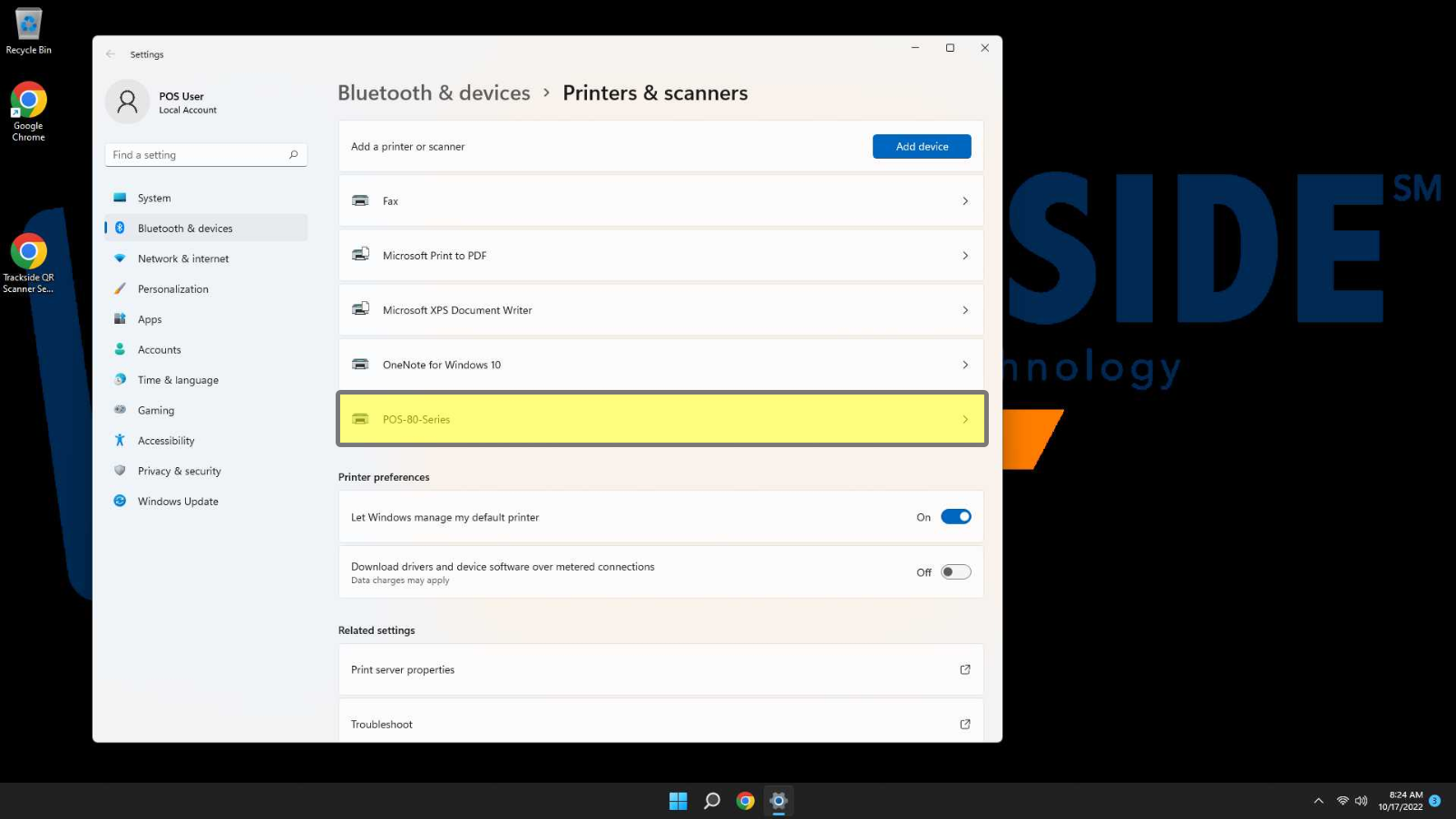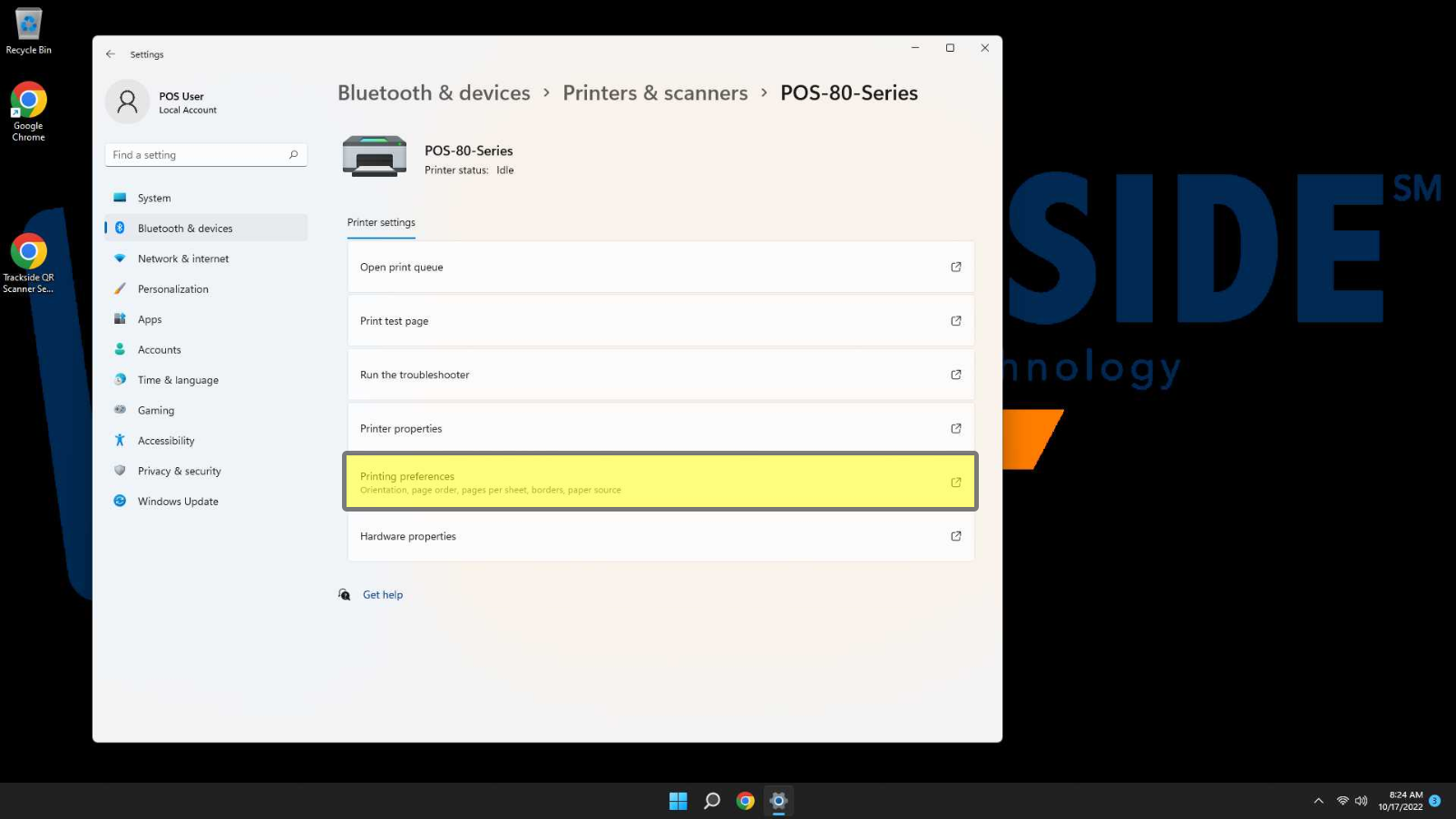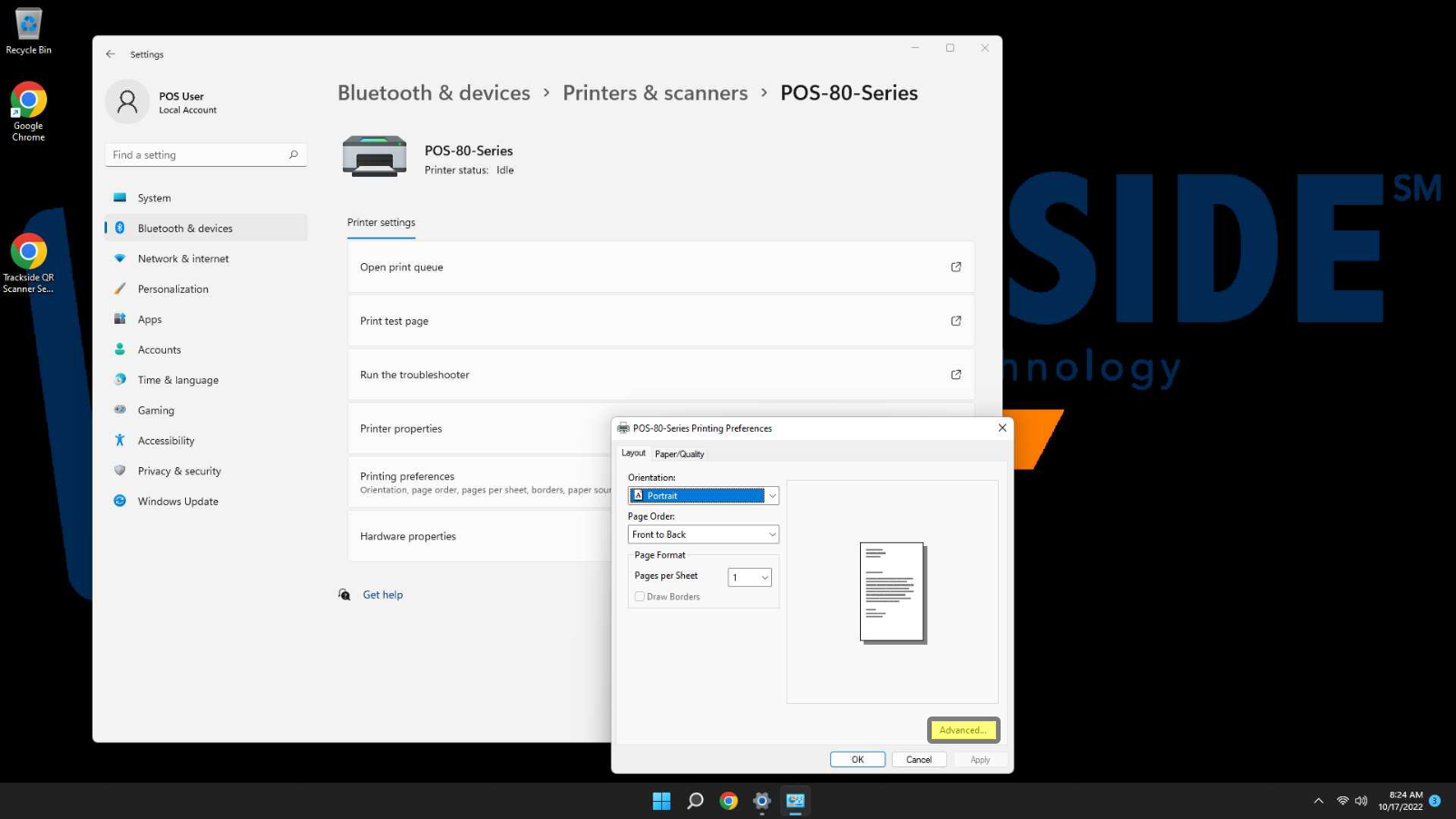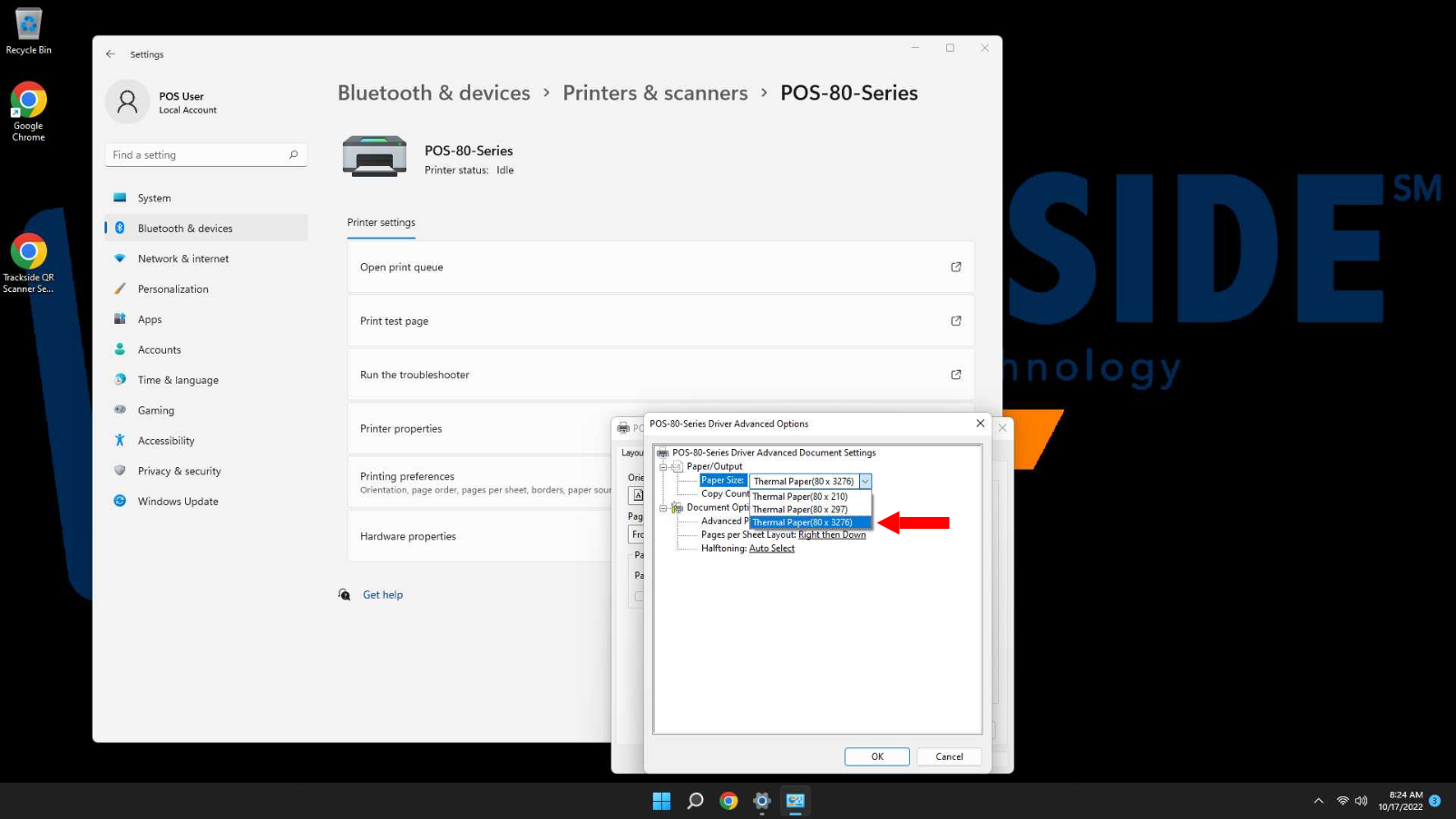The Printer is Cutting My Receipt Off
If your printer is cutting off your receipt, you can use this guide to make sure the settings for it are correct. These settings come preconfigured and you shouldn't have to mess with it, but sometimes a Windows update may cause these to need setup again.
To identify whether your system is using Windows 10 or 11, look at your task bar at the bottom. It's a good giveaway. Early Gen 1 systems will use Windows 10 while the latter ones will be Windows 11.
Windows 10
Step 1 - Change the Printer Paper Size Setting
We're going to start by searching for Printers & Scanners at the search bar at the bottom of the desktop. Once it comes up, click on it.
This will open Printers & Scanners in the Control Panel. From here you will click on your point of sale printer, and then click on Manage.
Then click on Printing Preferences on the left.
This will open a separate window, and from there we will click on Advanced toward the bottom.
This will open another window. From there you want to make sure paper size is set to Thermal Paper (80 x 3276). The other settings will cause the receipt to cut off early. If you need to change it, make sure you click on OK, and then apply on the Printing Preferences window. This should fix the paper being cut off.
Windows 11
If you just read through the Windows 10 steps and are using a Windows 11 system, don't worry, the two are very similar.
Step 1 - Change the Printer Paper Size Setting
The icon for search on Windows 11 is in your task bar. With Windows' attempt to clean up the interface on Windows 11, it is a little less pronounced now.
Then you can start a search for Printers & Scanners, and once it comes up, click on it.
In your list of printers, you should see POS-80 Series. Go ahead and click on that.
In the list of options available, you'll see Printing Preferences. Click on that.
This is going to bring up a separate window. From there we'll click on Advanced close to the bottom.
From here, there's an option for paper size. We want to make sure this is set to Thermal Paper(80 x 3276). The other settings causes the receipt to cut off early. Don't forget to click OK, and then on Apply in the Printing Preferences window if you had to change the setting so it will take effect.