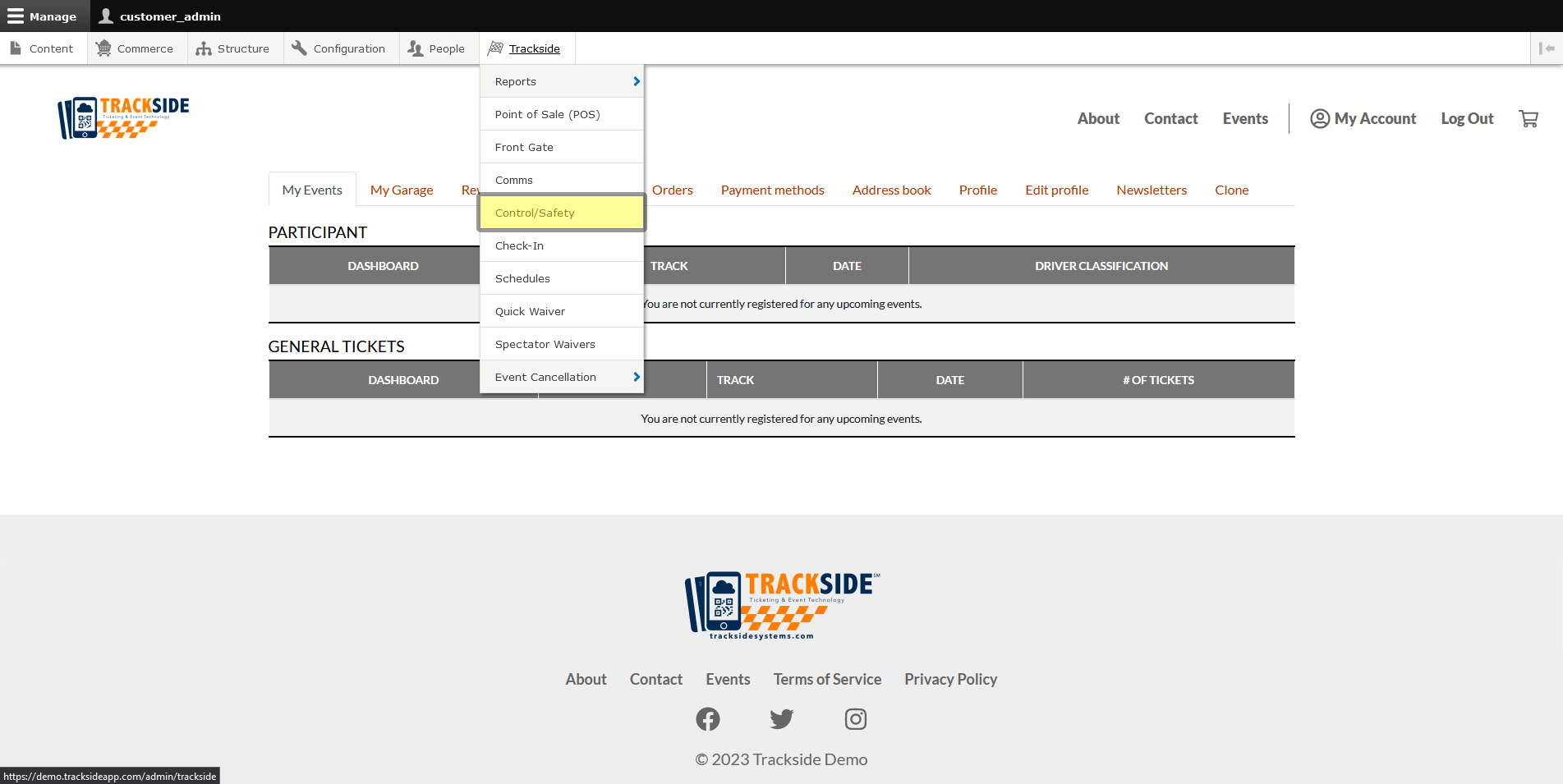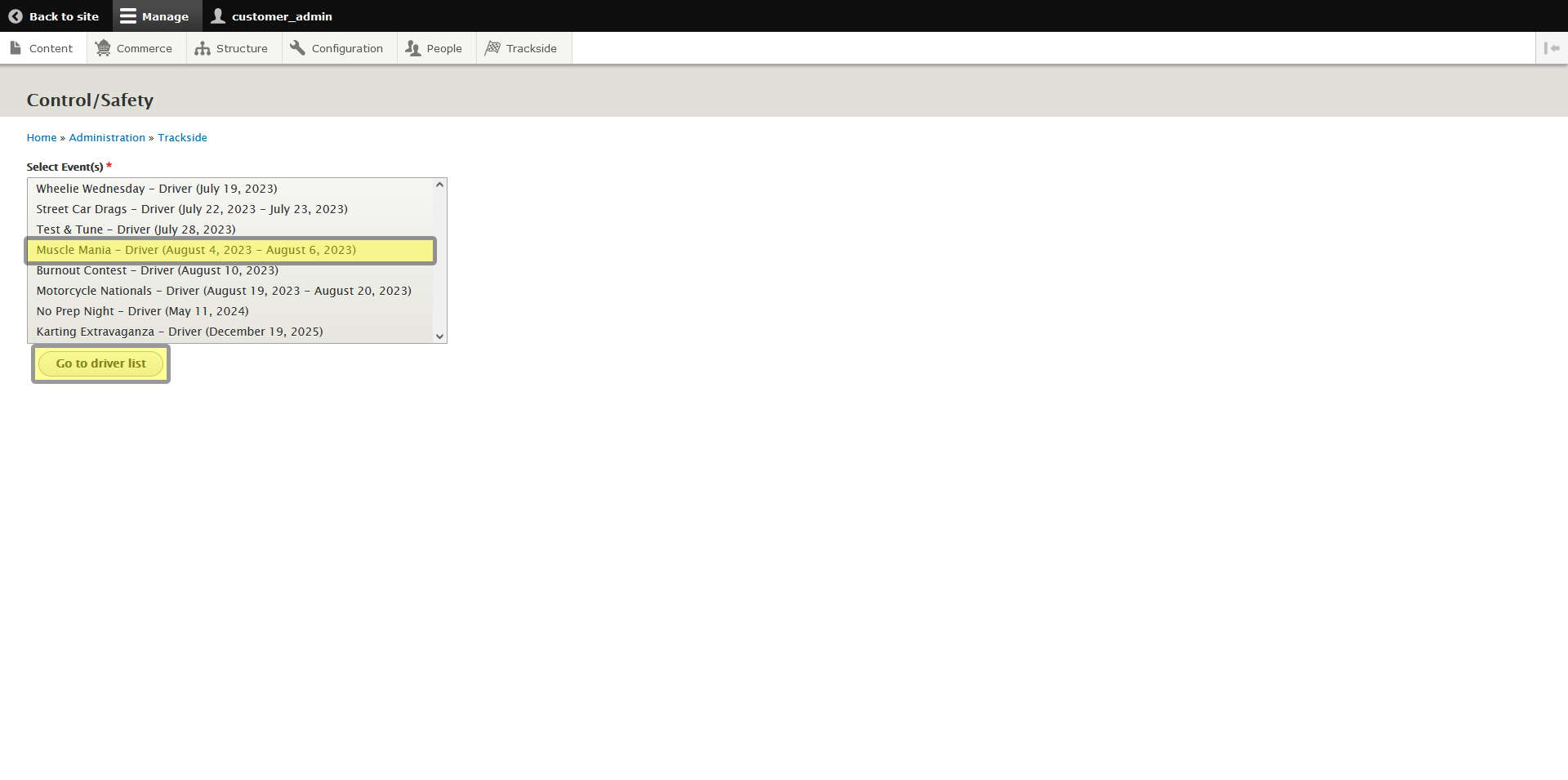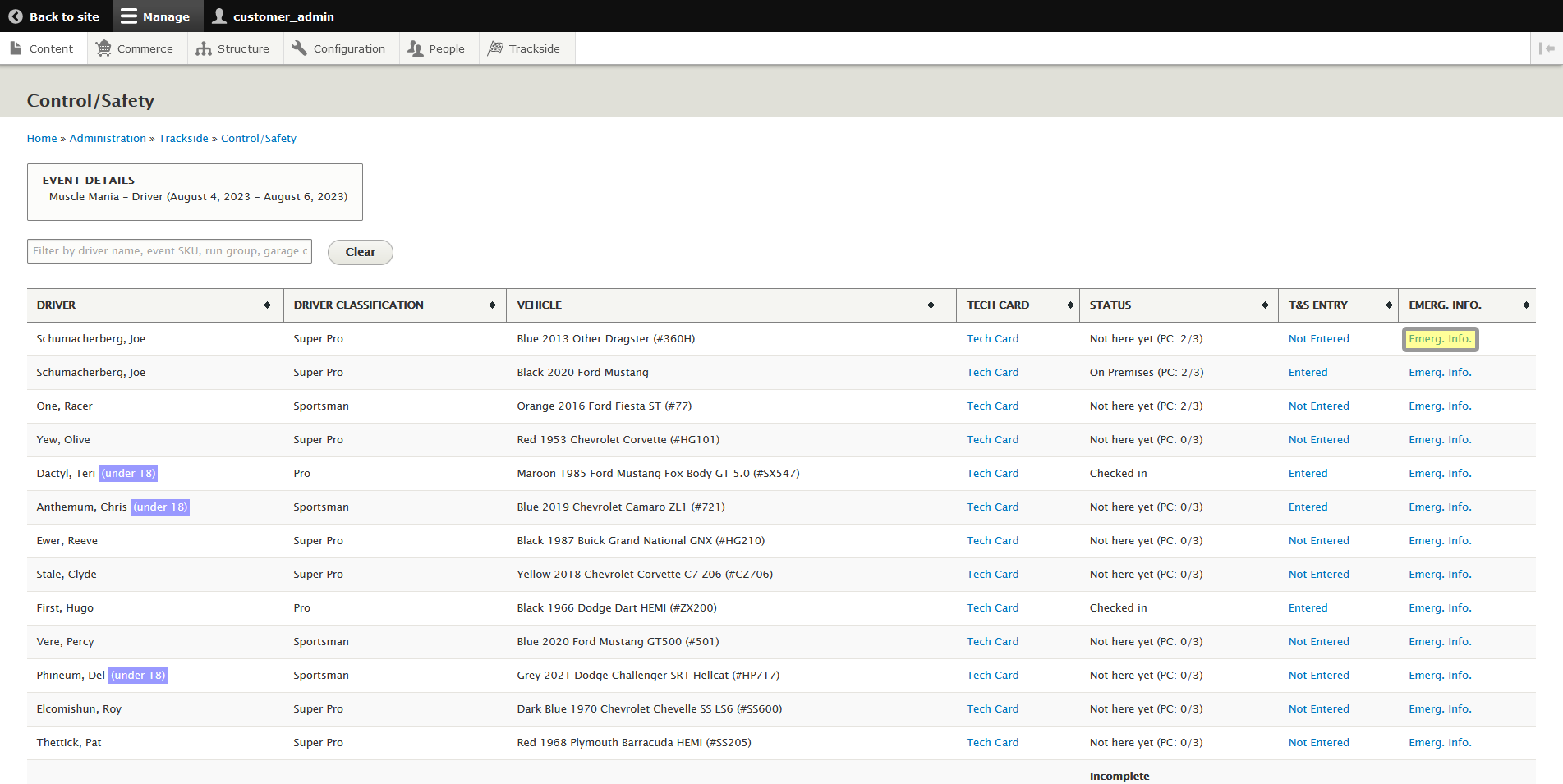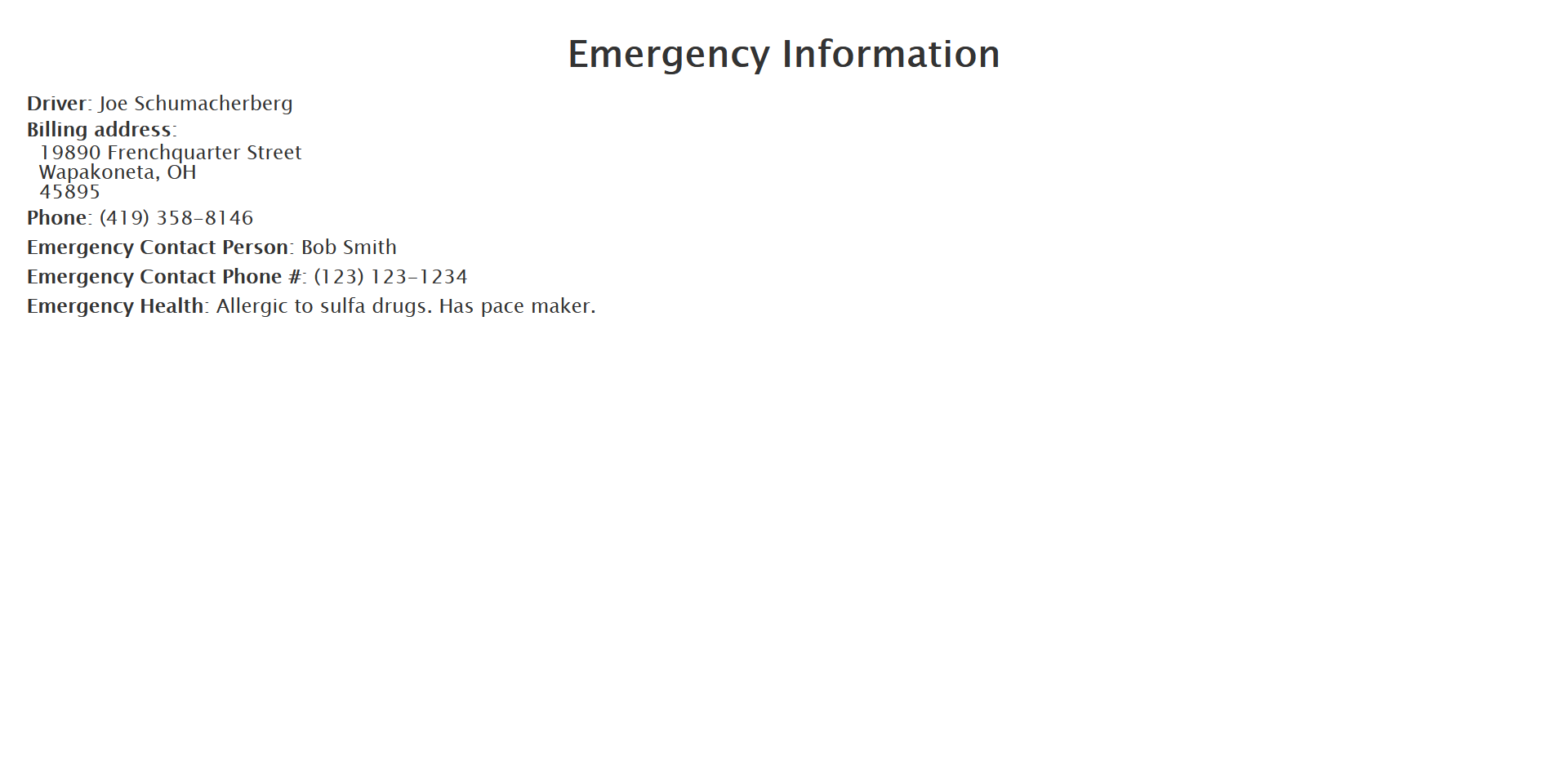Emergency Info (Modifed Plan Feature)
Note: This is a Modified Plan feature. If you are on a lower level plan, use of this feature may change your per-ticket usage rate to the associated higher rate.
This article will show you where to look to find emergency info for a Participant in the Control / Safety screen.
Step 1 - Navigate to Control / Safety
To get to Race Control/Safety, start by logging in to Trackside. Then hover your cursor over Trackside in the Management Menu.
From here, you'll be taken to another screen which has you select the event you want to enter Race Control/Safety for. Select your event and press the Go to driver list button. This will put you on the Race Control/Safety screen.
Step 2 - Find Participant & Access Emergency Info
Find your participant as was covered in Find a Participant. Once you've found them, Click Emerg. Info on the right side of the line.
The emergency info the Participant has filled in will be available here. This may contain emergency contact info, health concerns, and their own contact info.