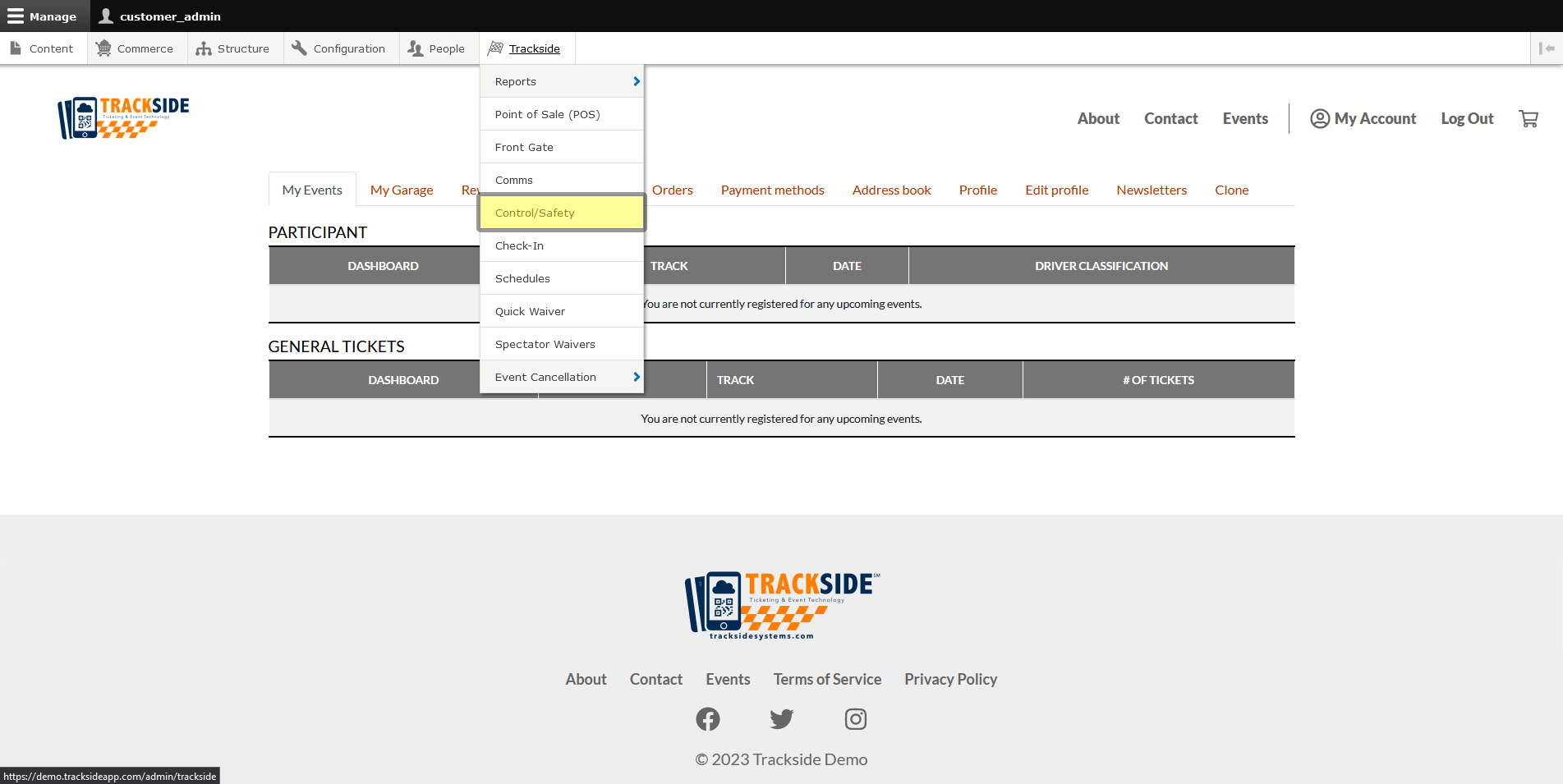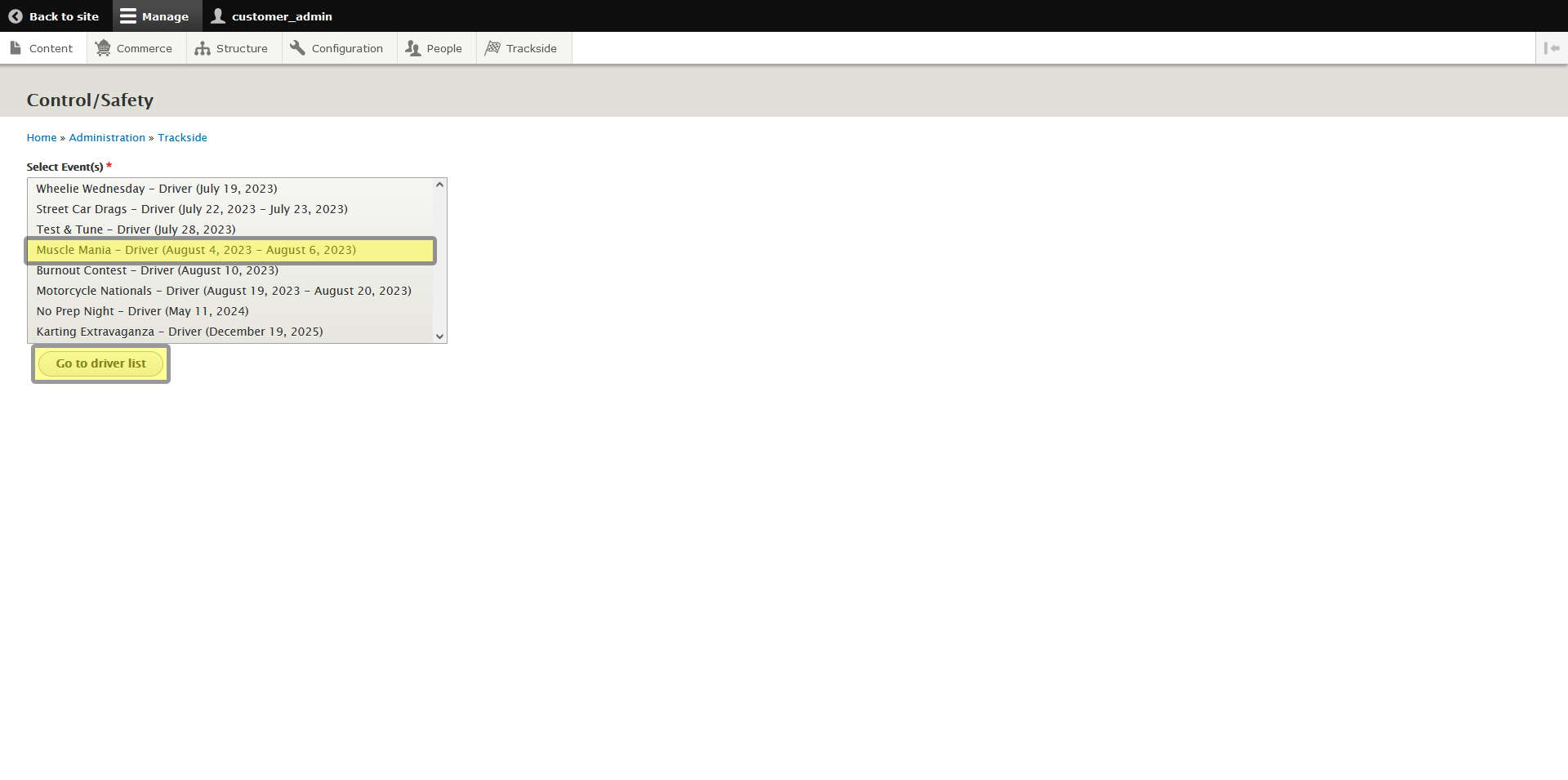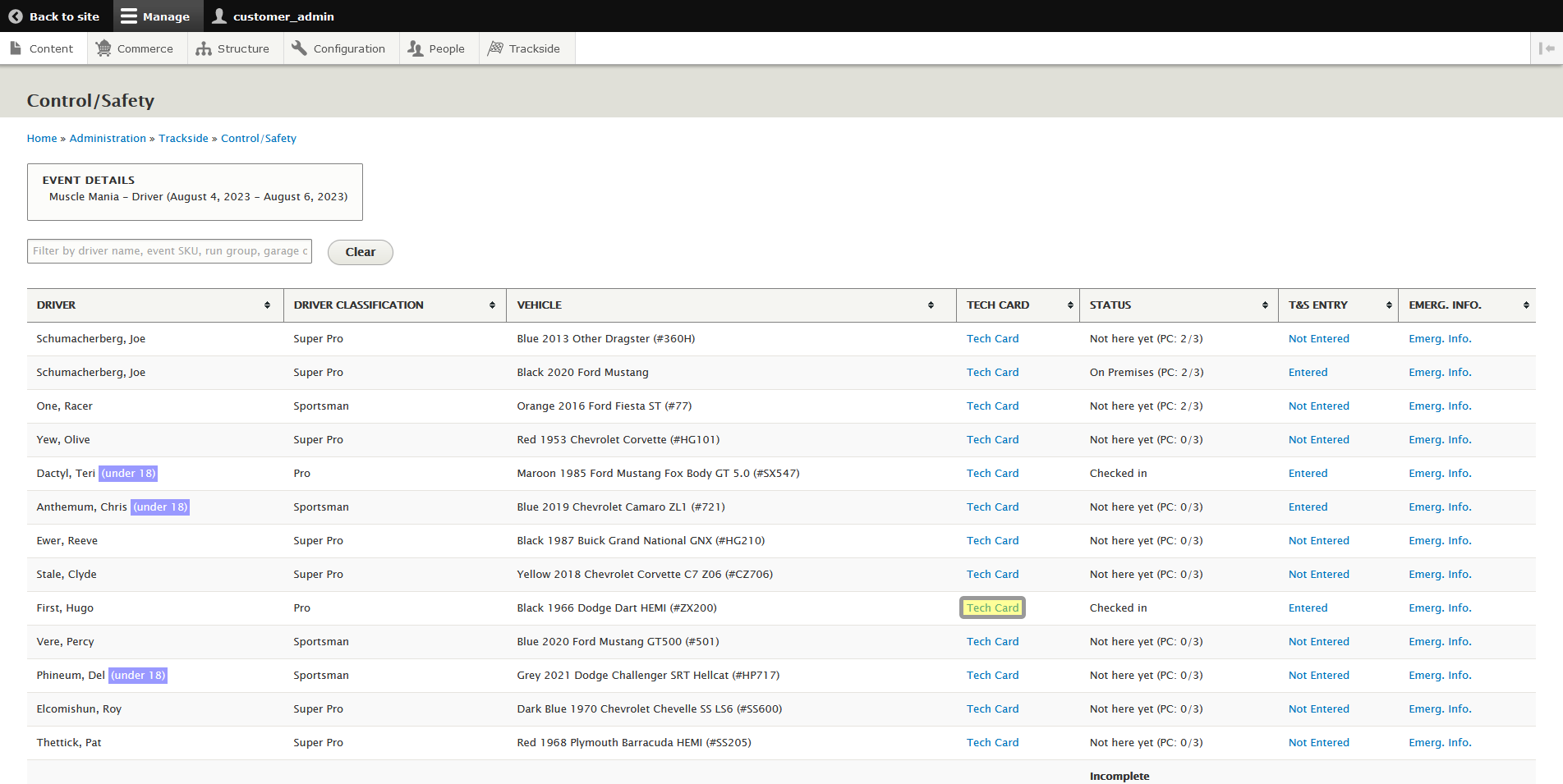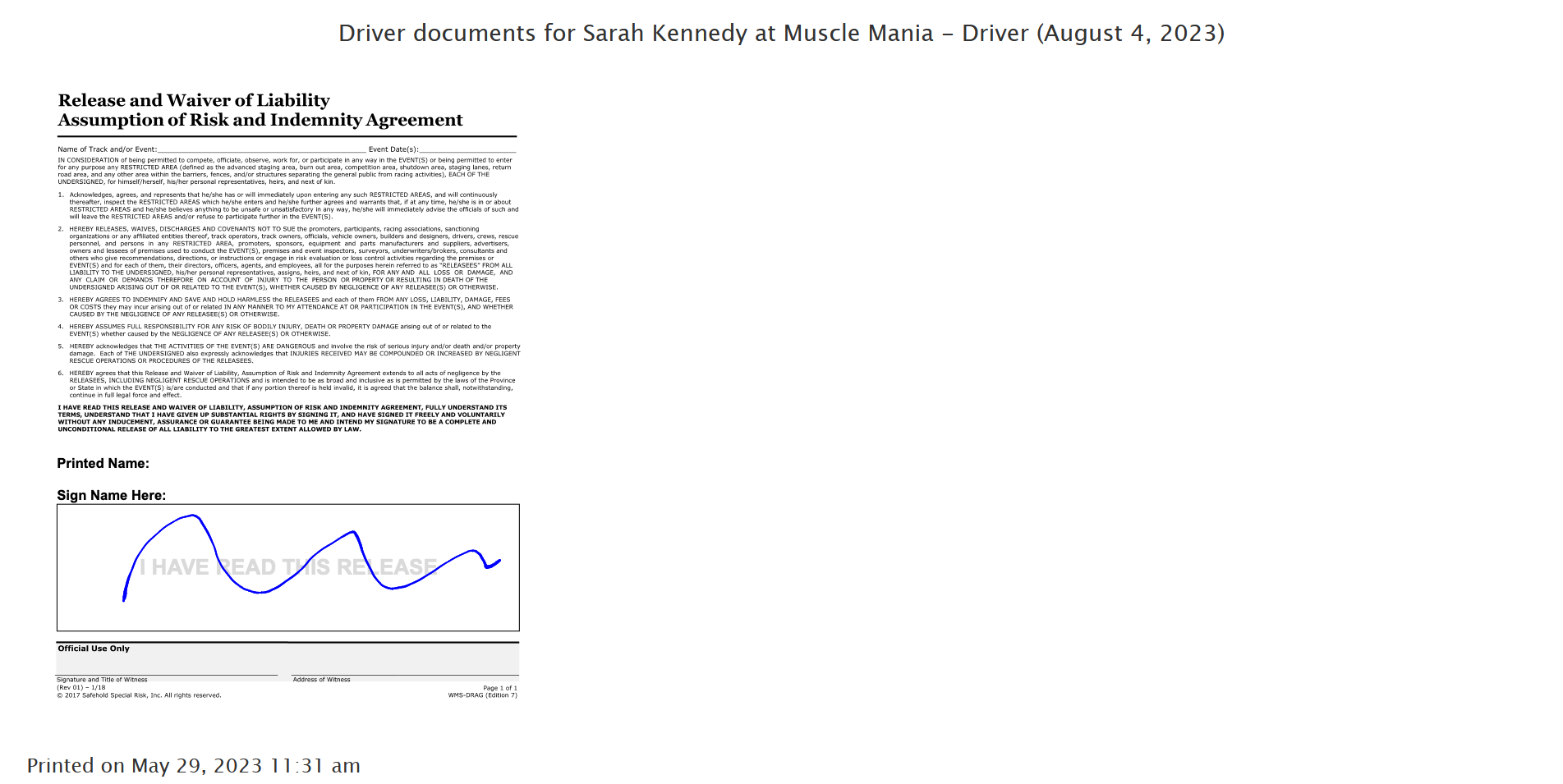Tech Card (Modified Plan Feature)
Note: This is a Modified Plan feature. If you are on a lower level plan, use of this feature may change your per-ticket usage rate to the associated higher rate.
This article will show you where to find tech cards in the Control / Safety screen and what you'll find there.
Step 1 - Navigate to Control / Safety
To get to Race Control/Safety, start by logging in to Trackside. Then hover your cursor over Trackside in the Management Menu.
From here, you'll be taken to another screen which has you select the event you want to enter Race Control/Safety for. Select your event and press the Go to driver list button. This will put you on the Race Control/Safety screen.
Step 2 - View Tech Cards
Once you're looking at the Control/Safety Screen for the event the participant is in, find the participant in the list as was discussed in Find a Participant, and then click Tech Card next to their vehicle.
Once you're there, you'll find the participant's tech sheet, their waivers, and/or their ID.
If you need a paper copy of these, you can just print from your browser, much like any other document you've printed from it.