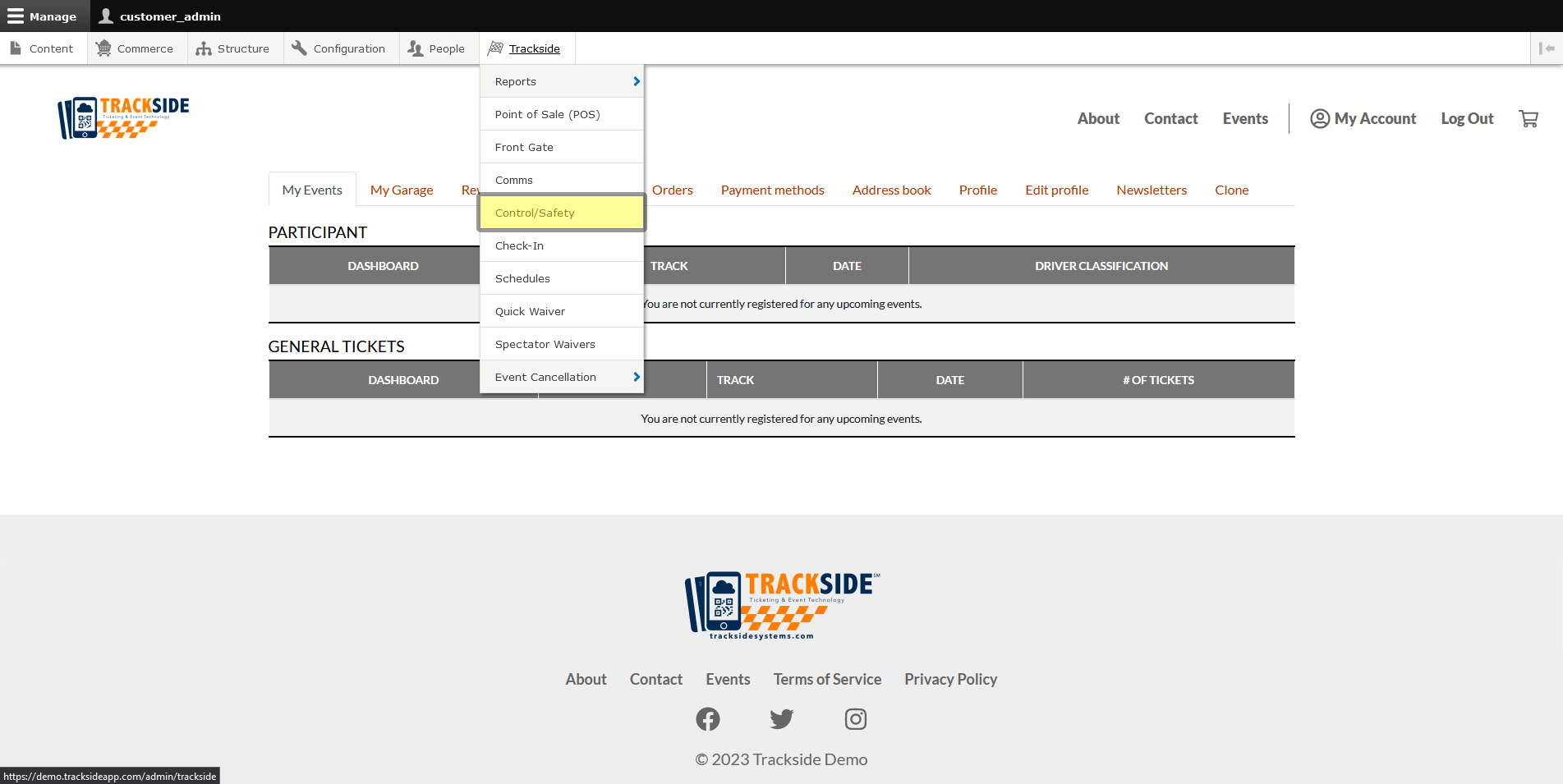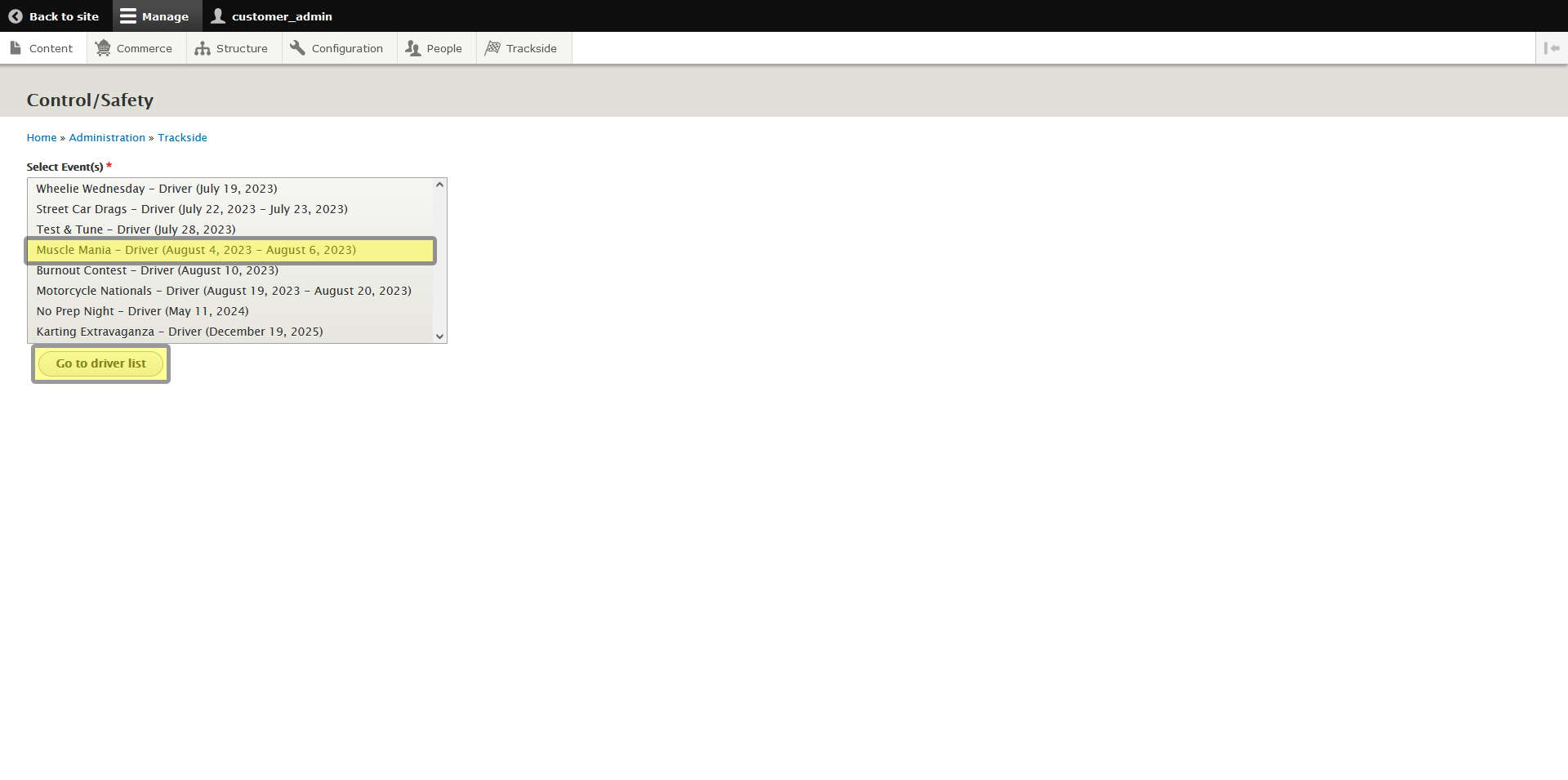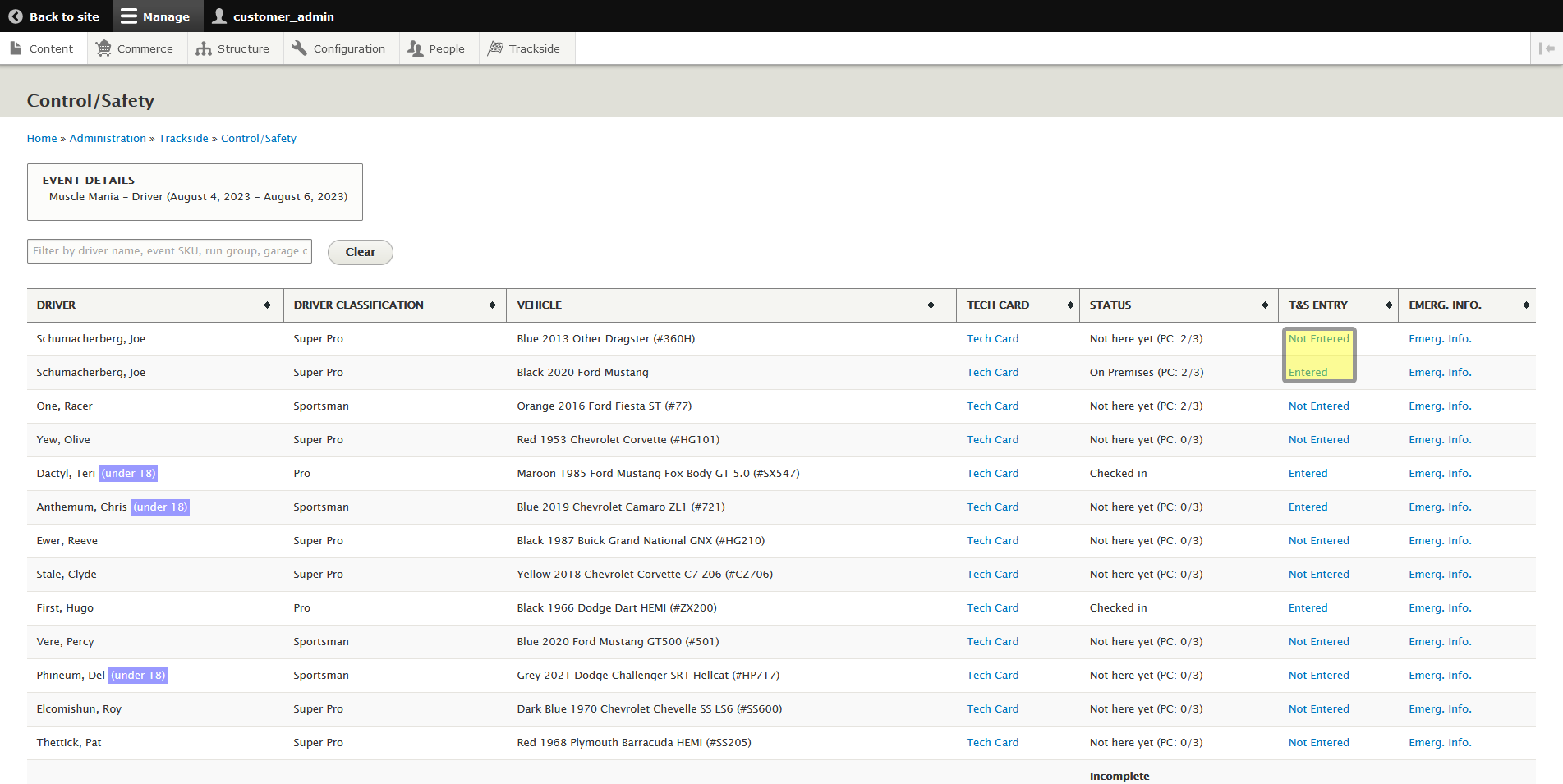Timing & Scoring Entry (Modified Plan Feature)
Note: This is a Modified Plan feature. If you are on a lower level plan, use of this feature may change your per-ticket usage rate to the associated higher rate.
This article will show you the Timing & Scoring Entry feature in Control / Safety.
Step 1 - Navigate to Control / Safety
To get to Race Control/Safety, start by logging in to Trackside. Then hover your cursor over Trackside in the Management Menu.
From here, you'll be taken to another screen which has you select the event you want to enter Race Control/Safety for. Select your event and press the Go to driver list button. This will put you on the Race Control/Safety screen.
Step 2 - Toggle Timing & Scoring Entry
This column is provided purely for convenience so you can mark Participants as being entered in your Timing & Scoring system. It simply toggles from Not Entered to Entered, and can be returned to Not Entered if needed. The intent is just to have this information handy in one place in Trackside with everything else you might need instead of having to bounce back and forth through multiple systems.