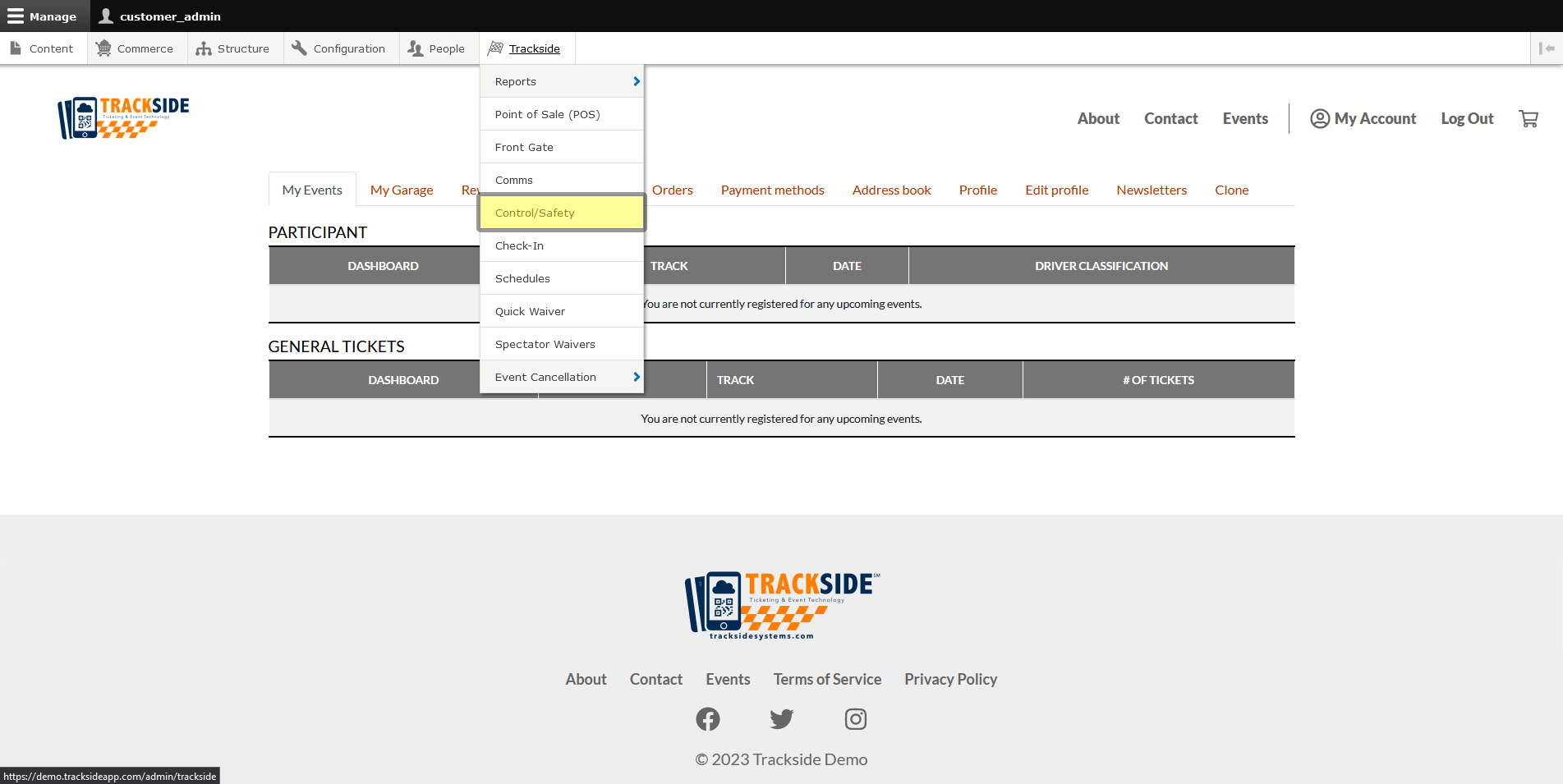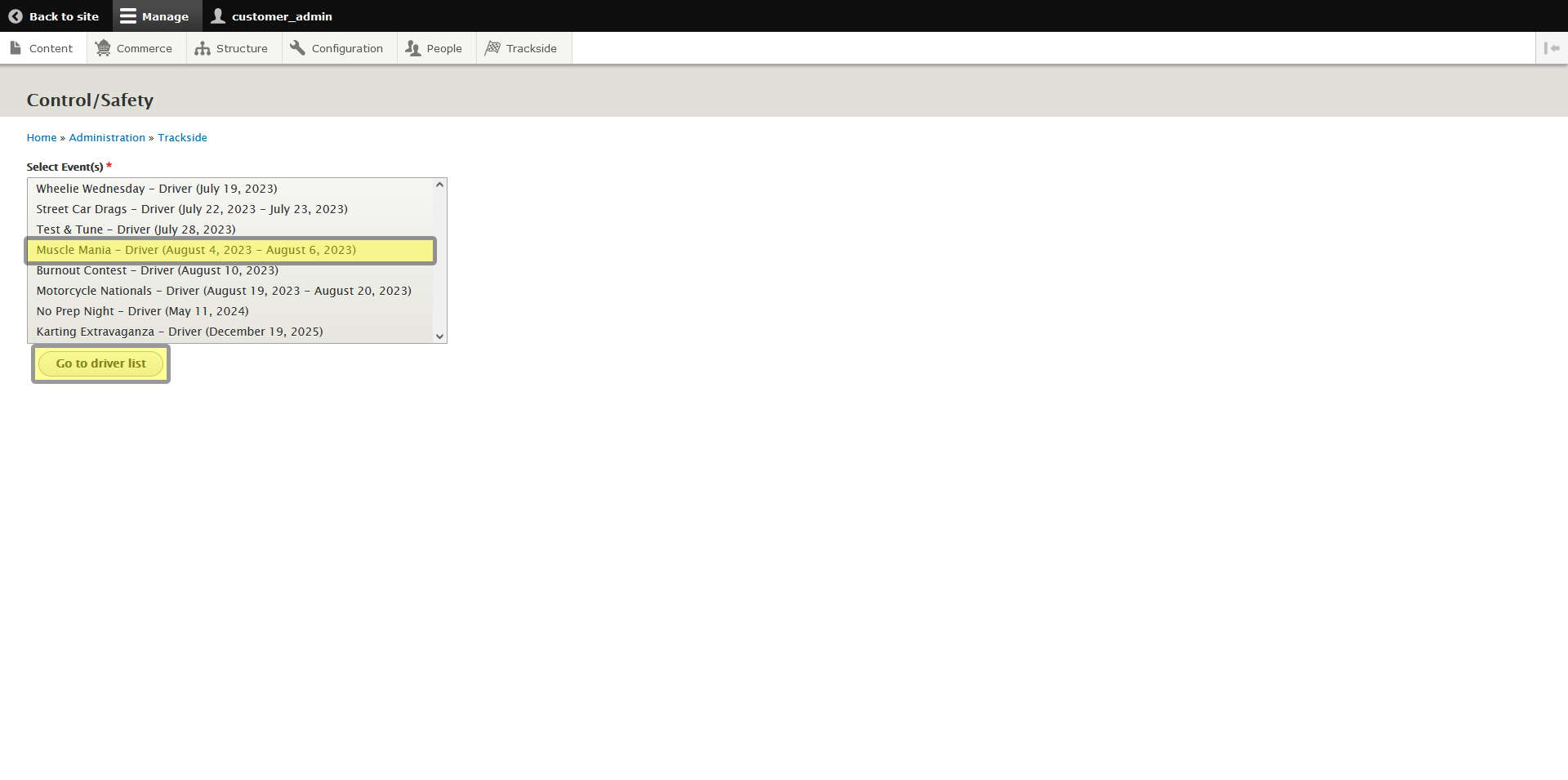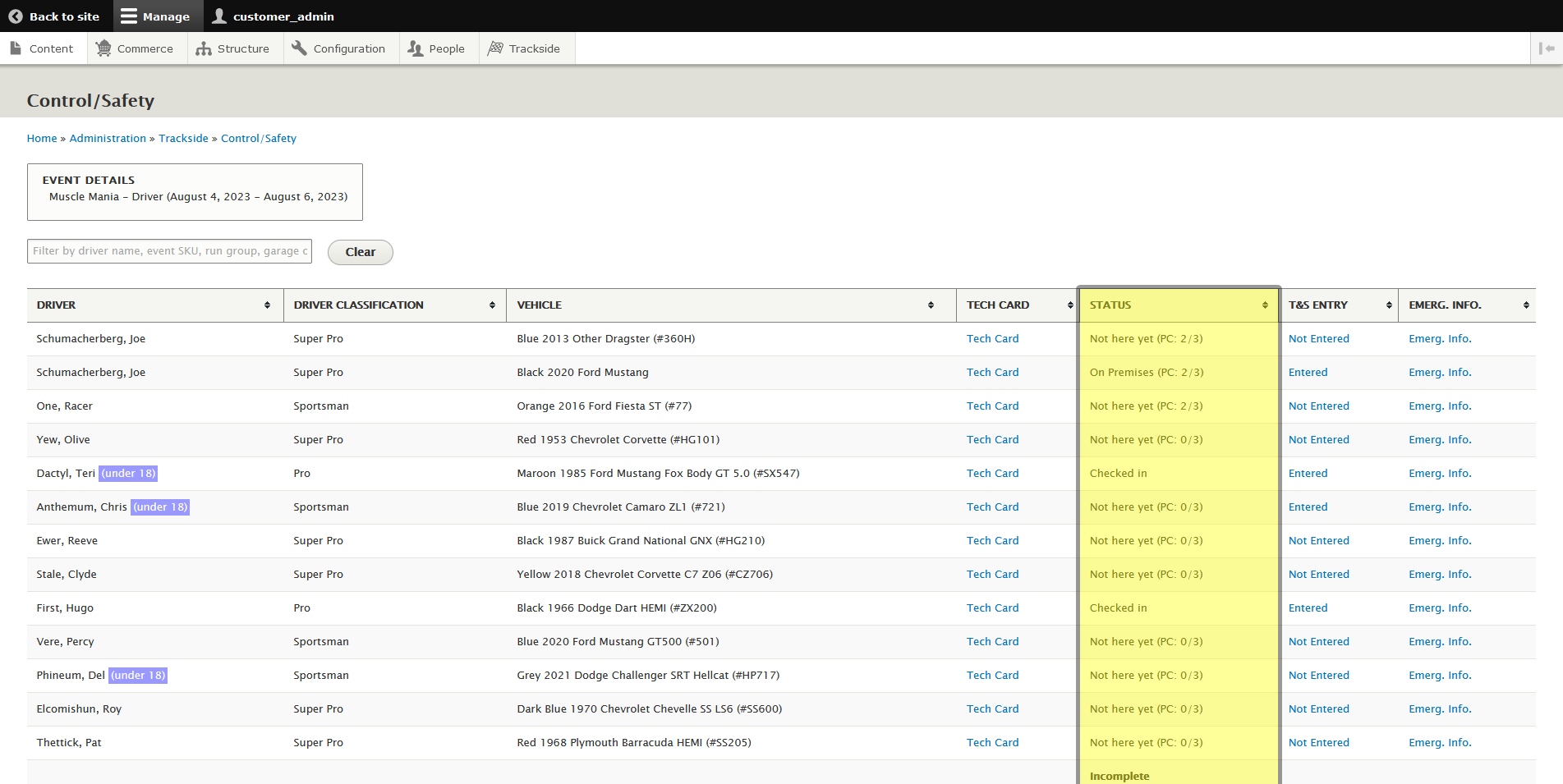Participant Status (Modified Plan Feature)
Note: This is a Modified Plan feature. If you are on a lower level plan, use of this feature may change your per-ticket usage rate to the associated higher rate.
This article will help you understand the meaning of the different check-in statuses under Status. These will help you know where a Participant is in their check-in process if you're not sure if they've been checked in or if they're not present where they should be.
Step 1 - Navigate to Control / Safety
To get to Race Control/Safety, start by logging in to Trackside. Then hover your cursor over Trackside in the Management Menu.
From here, you'll be taken to another screen which has you select the event you want to enter Race Control/Safety for. Select your event and press the Go to driver list button. This will put you on the Race Control/Safety screen.
Step 2 - Identify Check-In Status
You can find check-in status on the right side of the Control / Safety screen. You just need to find the participant that's being inquired about as was covered in Find a Participant and follow the line over.
The meaning of the statuses are covered in Participant Check-in Step 2.