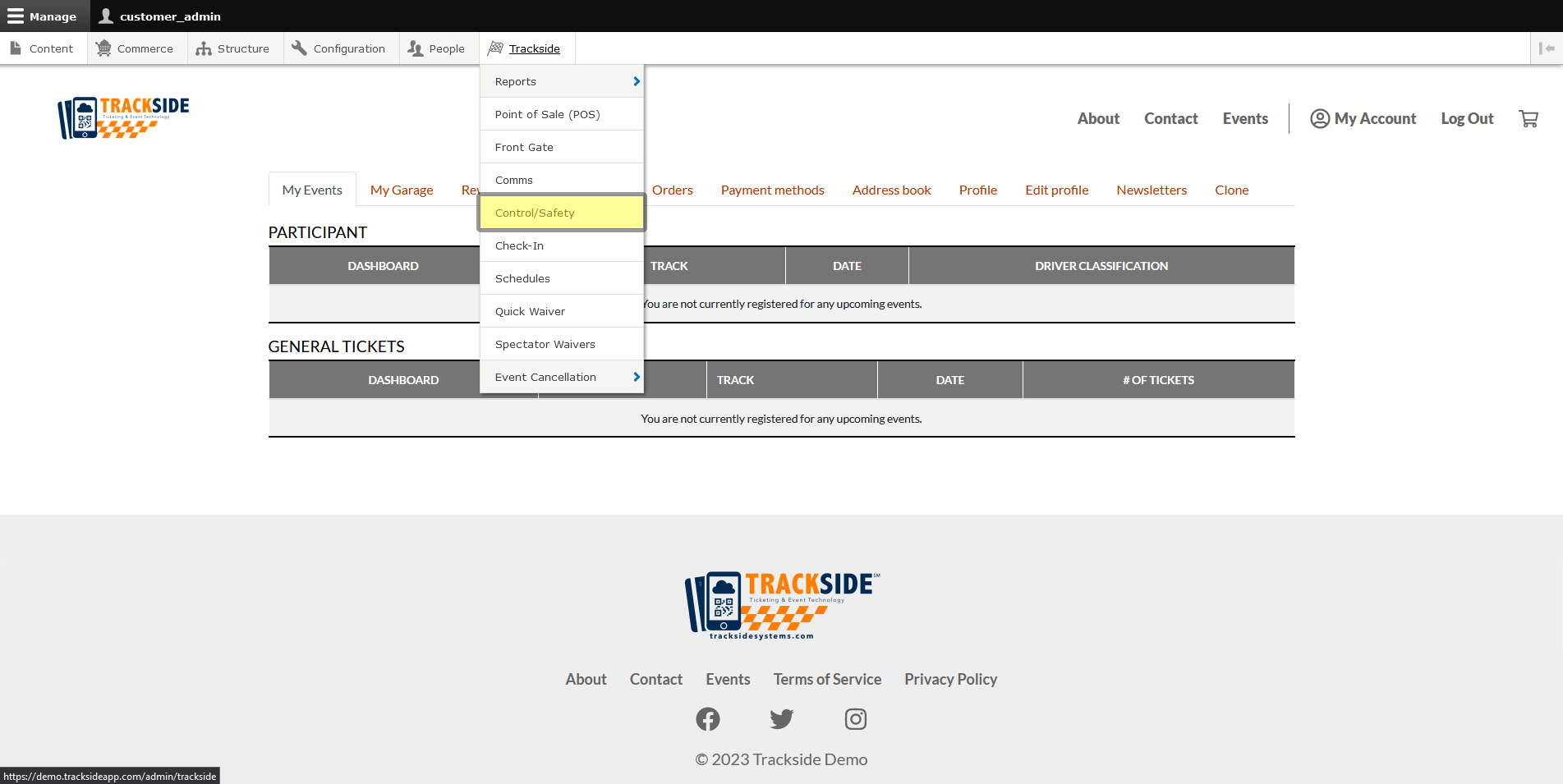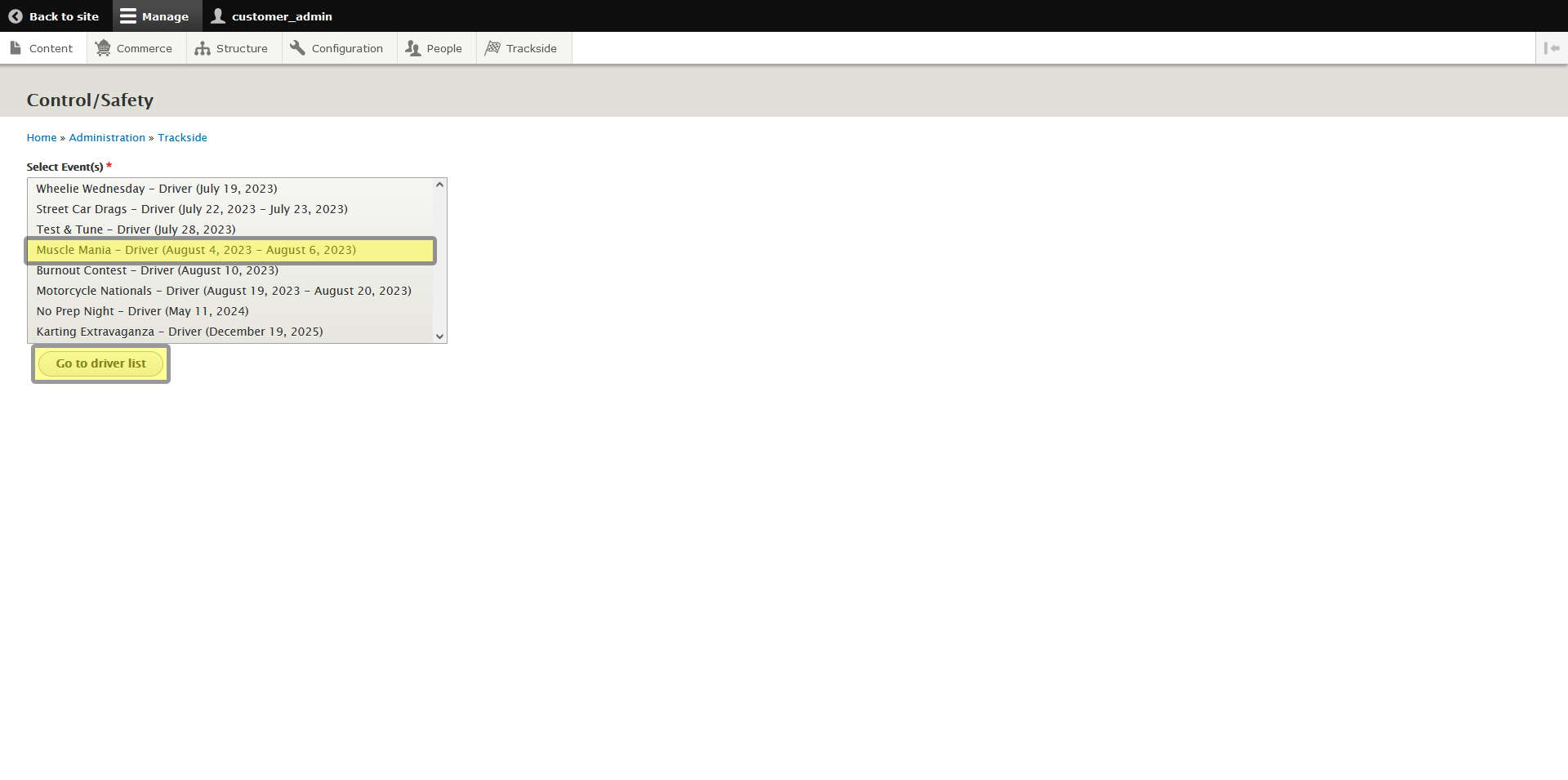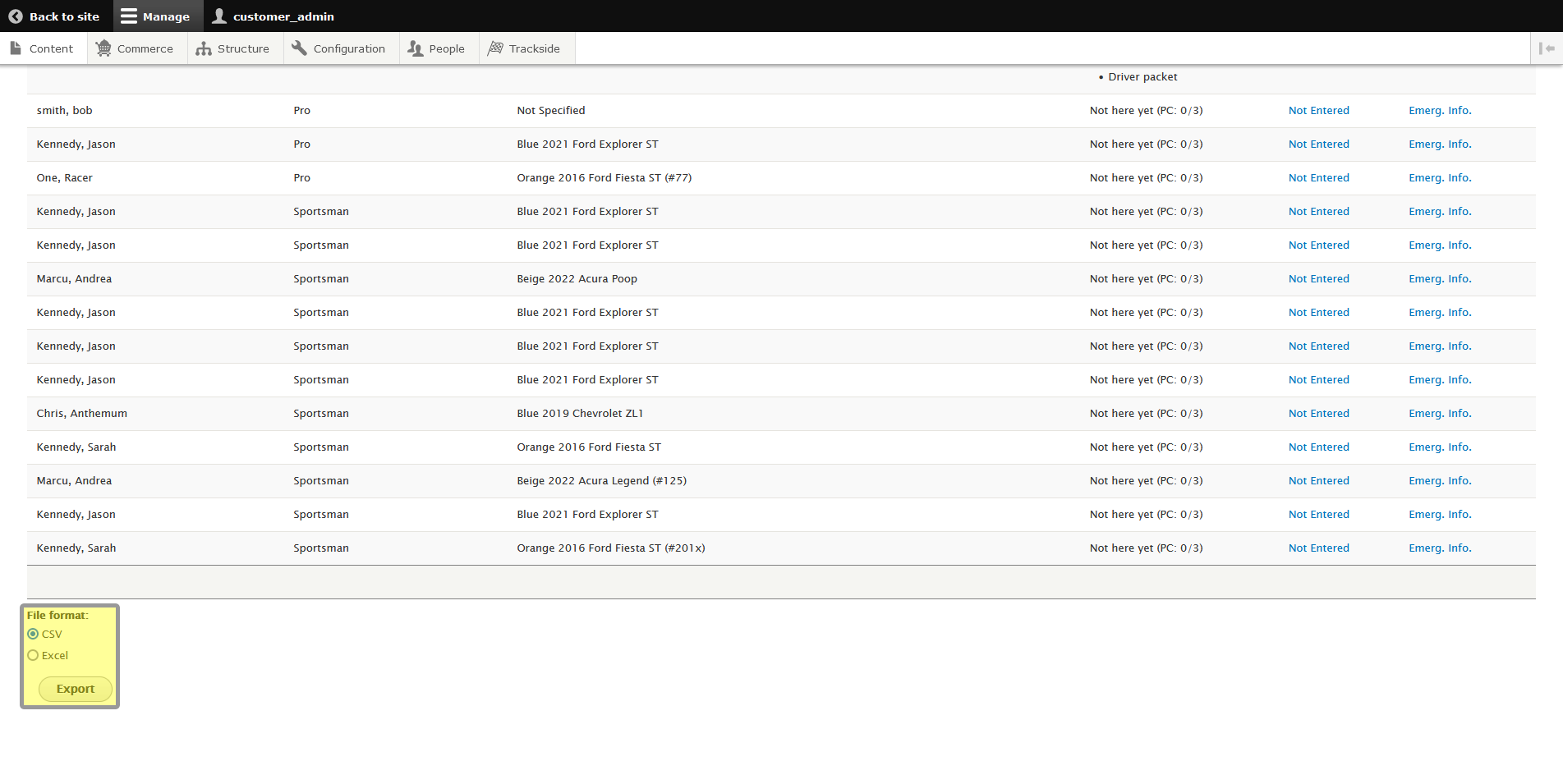Exporting Data (Modified Plan Feature)
Note: This is a Modified Plan feature. If you are on a lower level plan, use of this feature may change your per-ticket usage rate to the associated higher rate.
This article will show you how to export your data from Control / Safety to your spreadsheet application of choice.
Step 1 - Navigate to Control / Safety
To get to Race Control/Safety, start by logging in to Trackside. Then hover your cursor over Trackside in the Management Menu.
From here, you'll be taken to another screen which has you select the event you want to enter Race Control/Safety for. Select your event and press the Go to driver list button. This will put you on the Race Control/Safety screen.
Step 2 - Export data in .csv or .xlsx
At the bottom of the list you will find the option to export your data in either .csv or .xlsx. You can select your desired format with the radio buttons, and then click export to download your file. Depending on your browser and settings, this usually goes to your Downloads folder on Windows. You can then open it and find all the data displayed in Control/Safety with your spreadsheet software of choice. If you need an application to open your file, for Windows, Excel is the obvious one everyone knows, but you can also take a look at Open Office or Libre Office. You should probably check to see if their license allows commercial use or if there's a separate commercial license fee though.