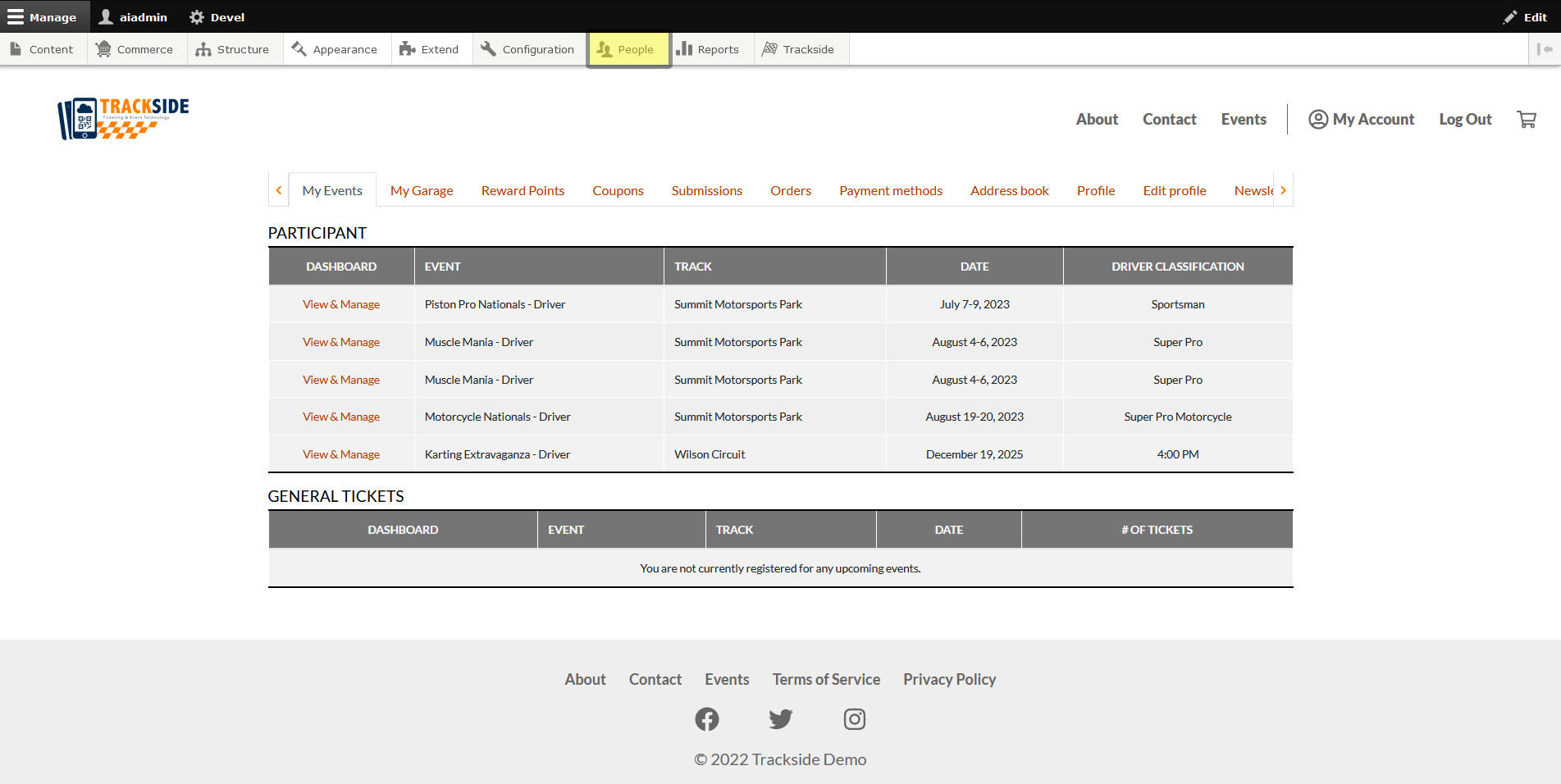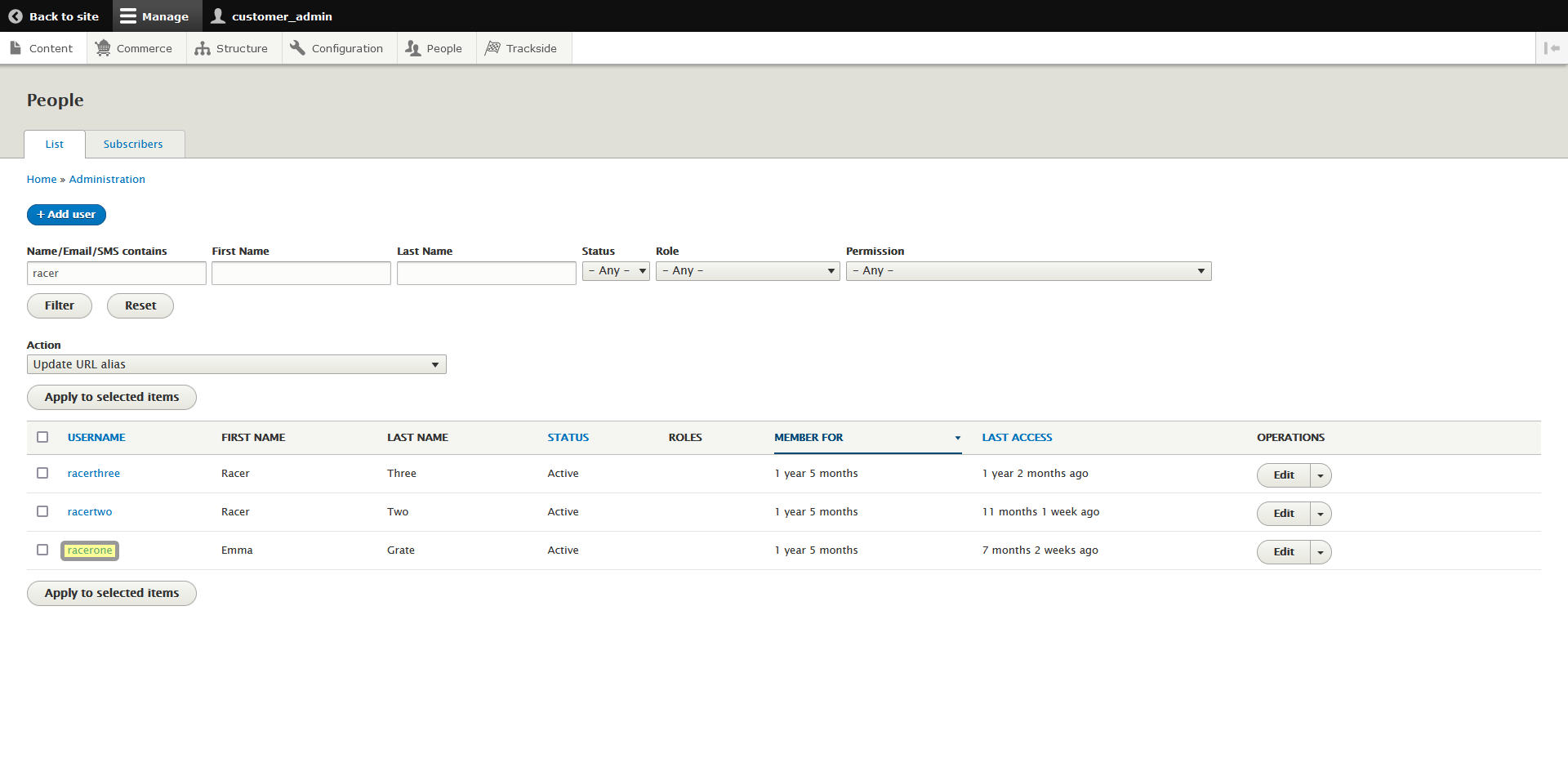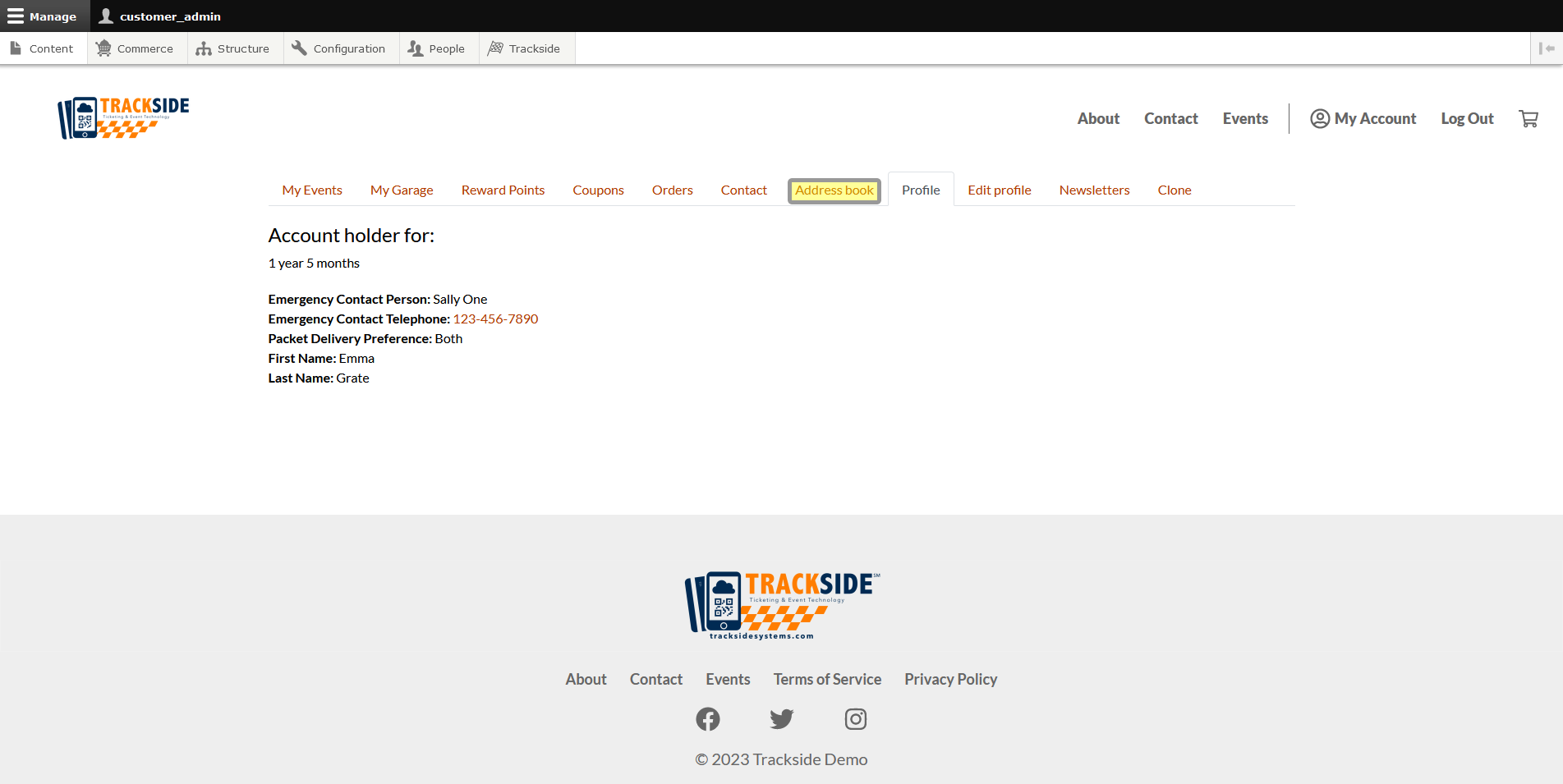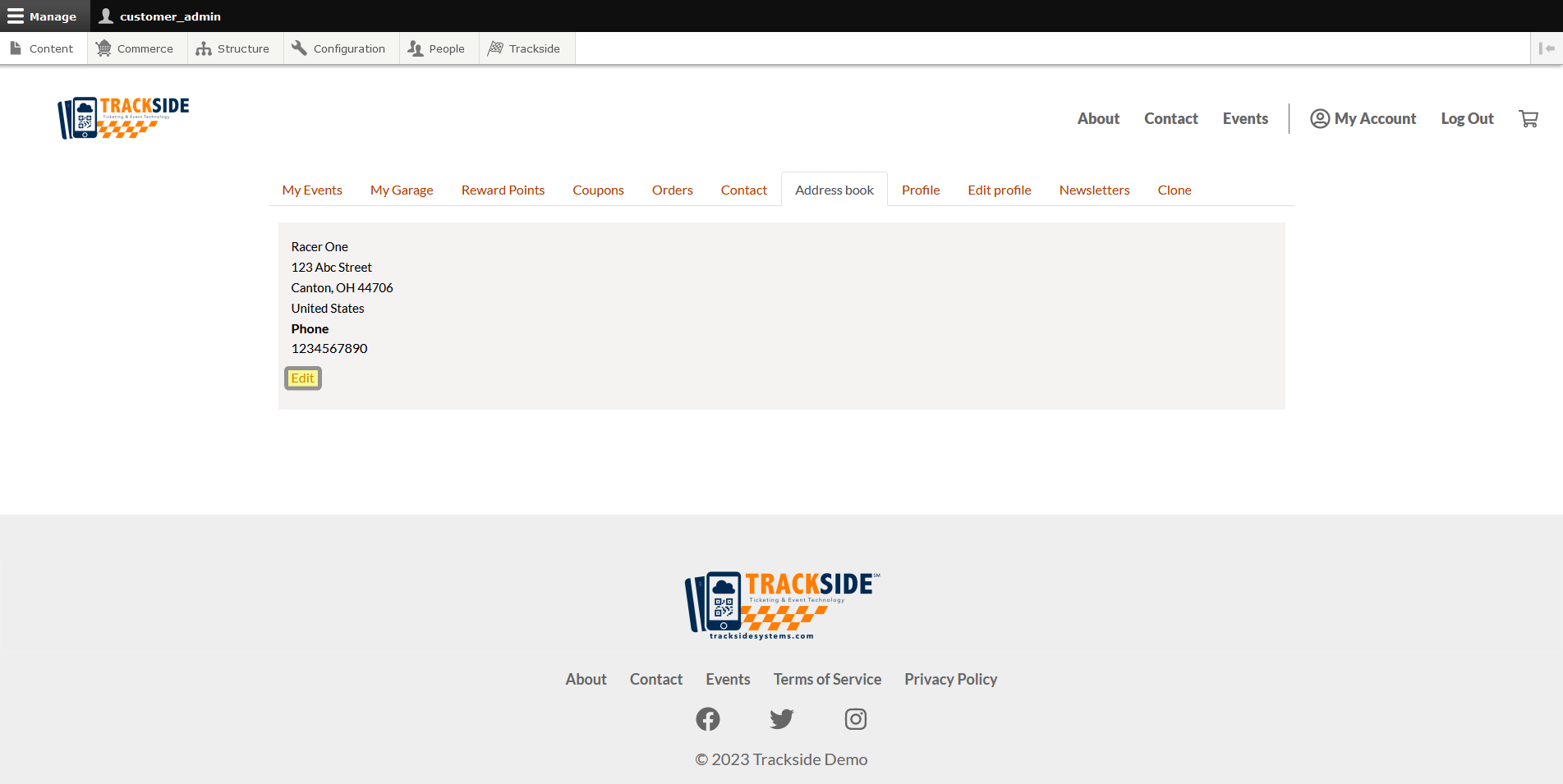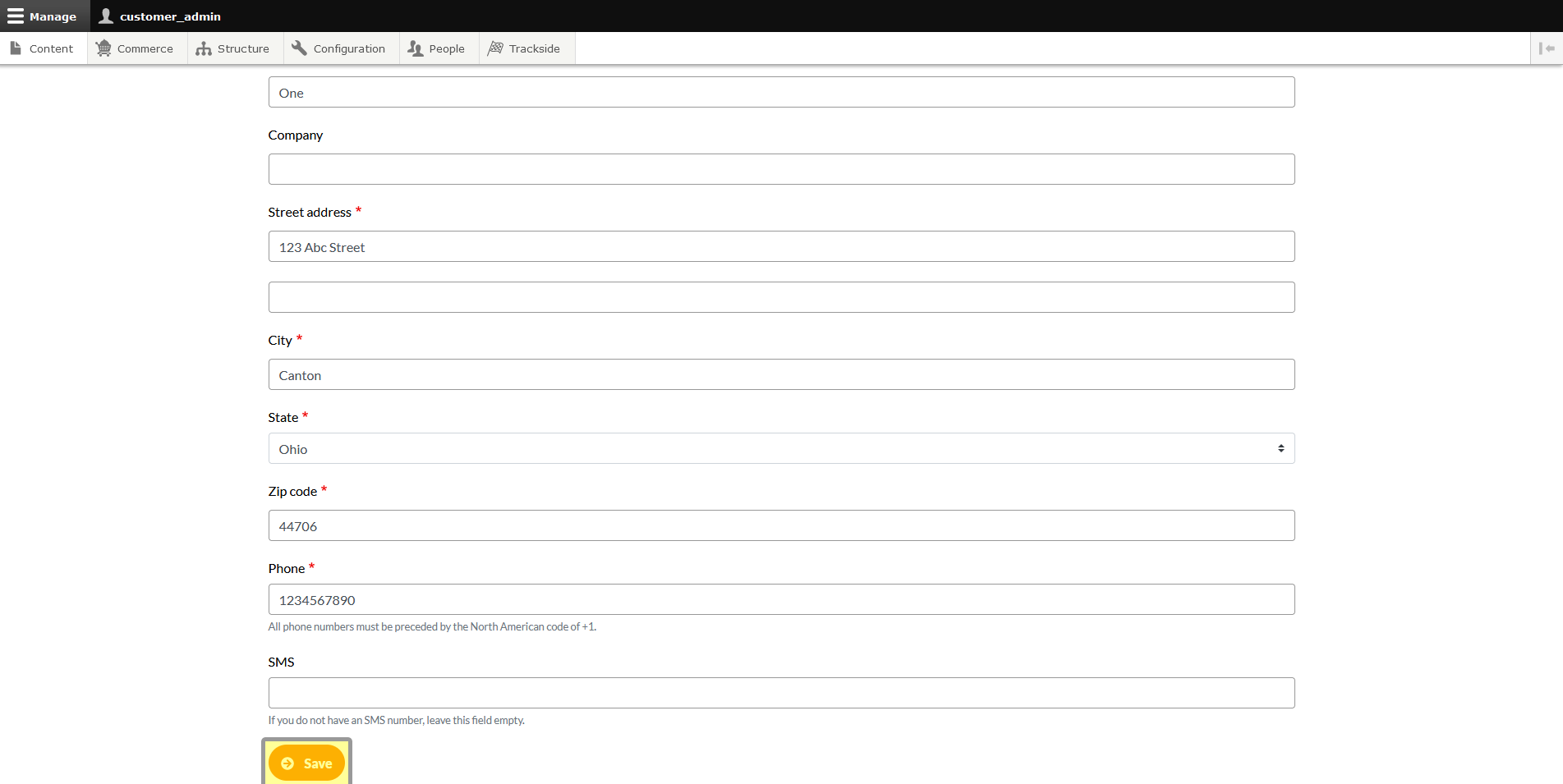Address Book
This article will show you the Address Book tab in the User Profile you access from the People Page.
Step 1 - Navigate to User Profile
First we need to get to the People Page. Once you're logged in, Click the People tab in the Management Menu to get there.
From there, you will use the filters to find the user you need as was discussed in Find & View a Customer Account. Once you've found the user, click on their username to get to their profile.
Under the drop down menu on the right, there's a Clone button...
See the Clone tab? We don't talk about the Clone tab. We don't touch the Clone tab. DON'T USE THE CLONE TAB!
Step 2 - View Address Book
Once you're on the User Profile, click the Address Book tab to manage the user's address book.
See the Clone tab? We don't talk about the Clone tab. We don't touch the Clone tab. DON'T USE THE CLONE TAB!
The Address Book will display the user's current address and phone number. There's an edit button provided if you need to change it or add to it. Remember that Edit Profile will also contain some of their contact information.
There's a short form where you can input the information. Remember to click Save at the bottom when you're done!