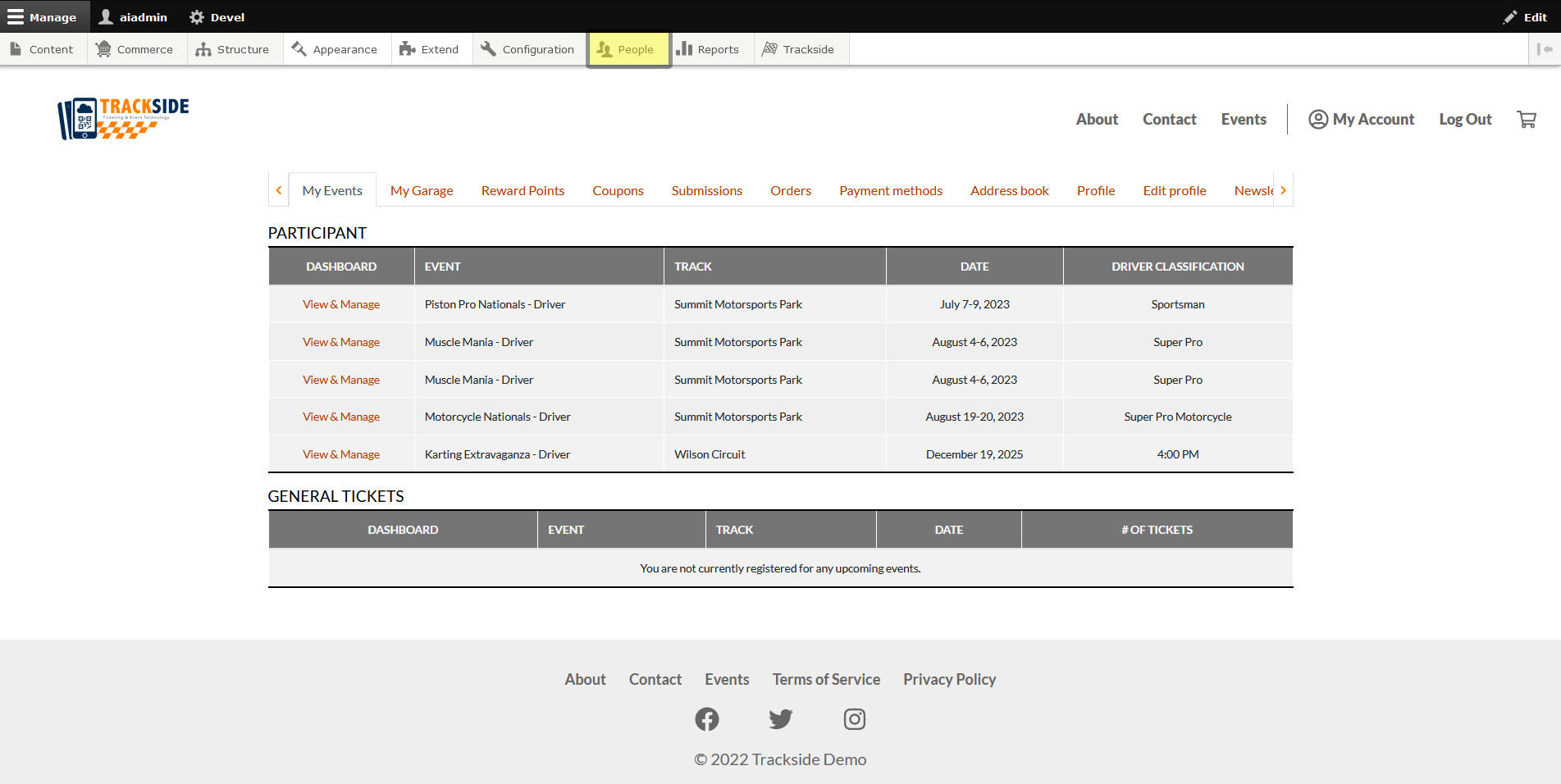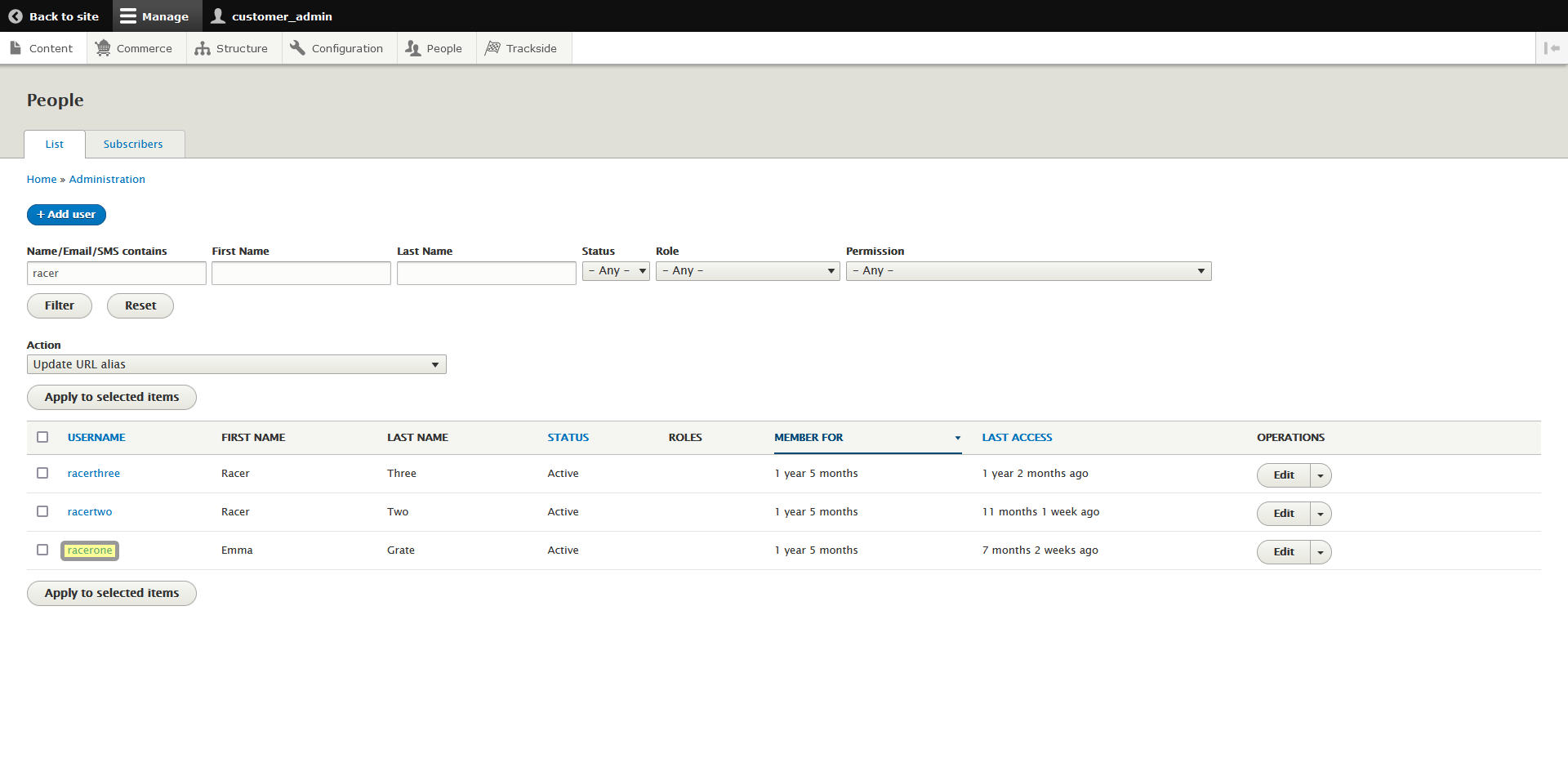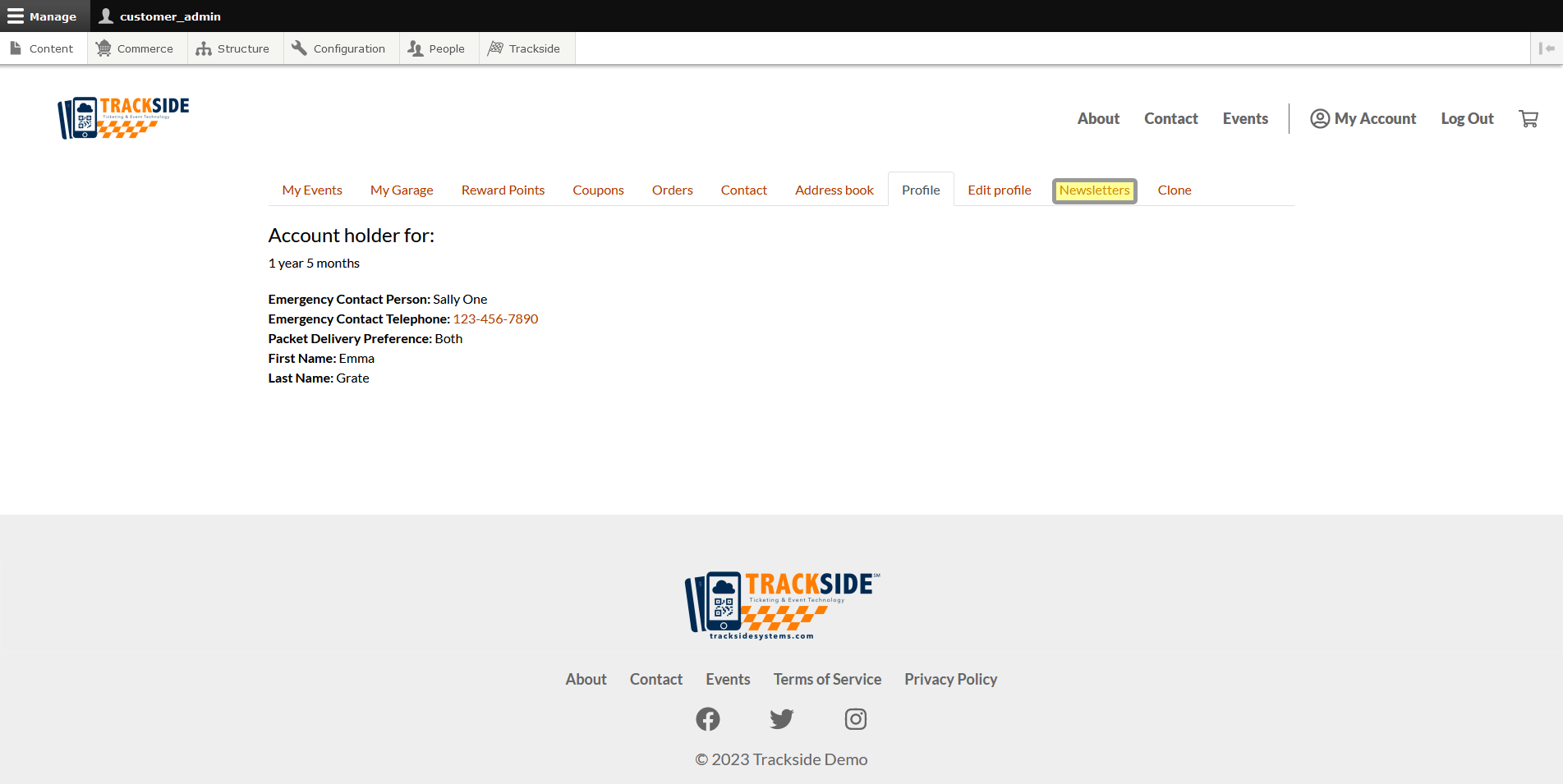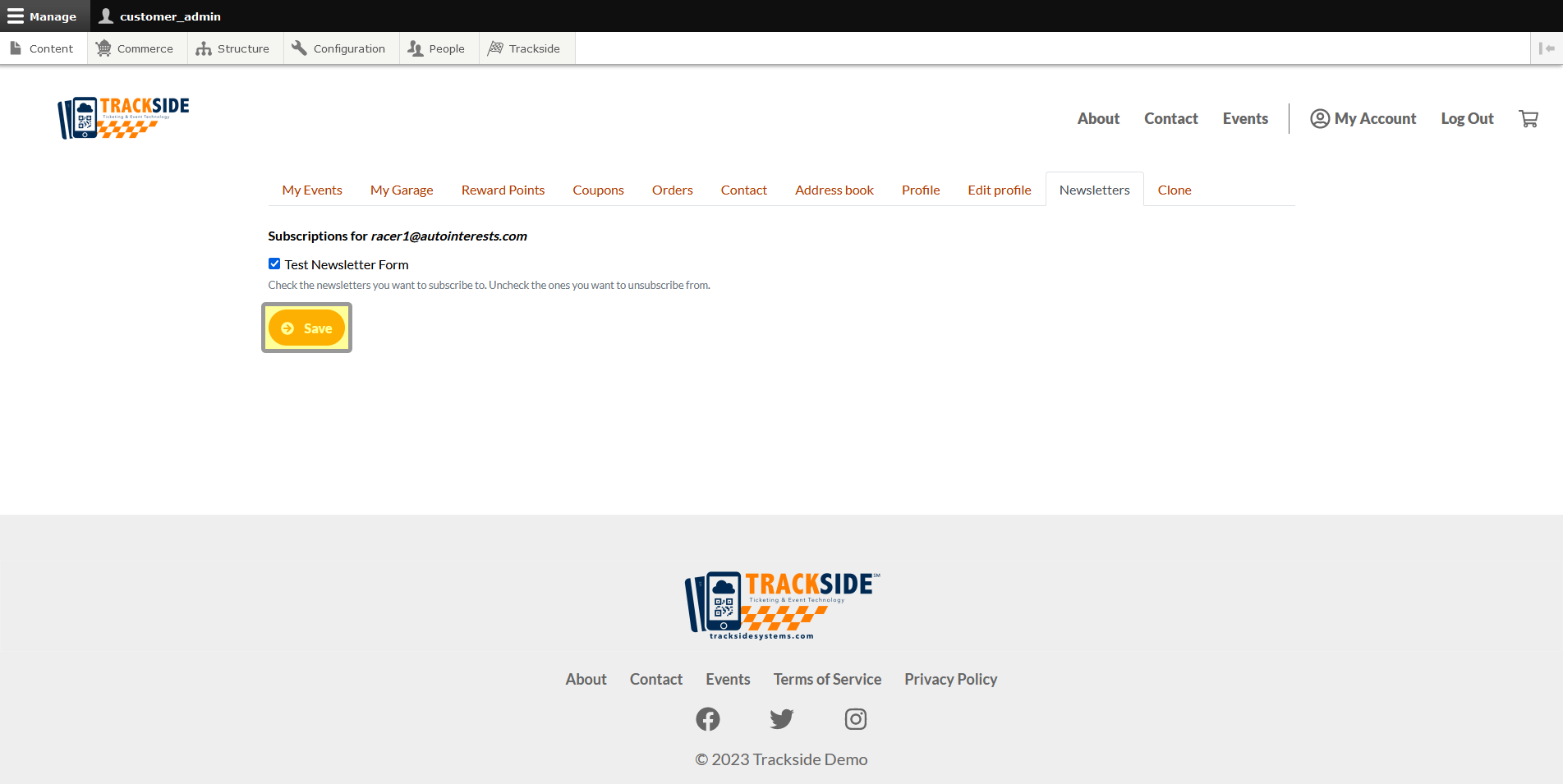Newsletters
This article will show you the Newsletters tab in the User Profile you access from the People Page.
Step 1 - Navigate to User Profile
First we need to get to the People Page. Once you're logged in, Click the People tab in the Management Menu to get there.
From there, you will use the filters to find the user you need as was discussed in Find & View a Customer Account. Once you've found the user, click on their username to get to their profile.
Under the drop down menu on the right, there's a Clone button...
See the Clone tab? We don't talk about the Clone tab. We don't touch the Clone tab. DON'T USE THE CLONE TAB!
Step 2 - Familiarize with Newsletters Tab
Once you reach the User Profile, click the Newsletters tab. From here you will be able to manage the user's newsletter subscriptions.
See the Clone tab? We don't talk about the Clone tab. We don't touch the Clone tab. DON'T USE THE CLONE TAB!
There's a confirmation for what email address is being signed up for newsletters. Check the newsletters the user wants subscribed to, and uncheck the ones they don't want. Don't forget to click Save at the bottom when you're done!