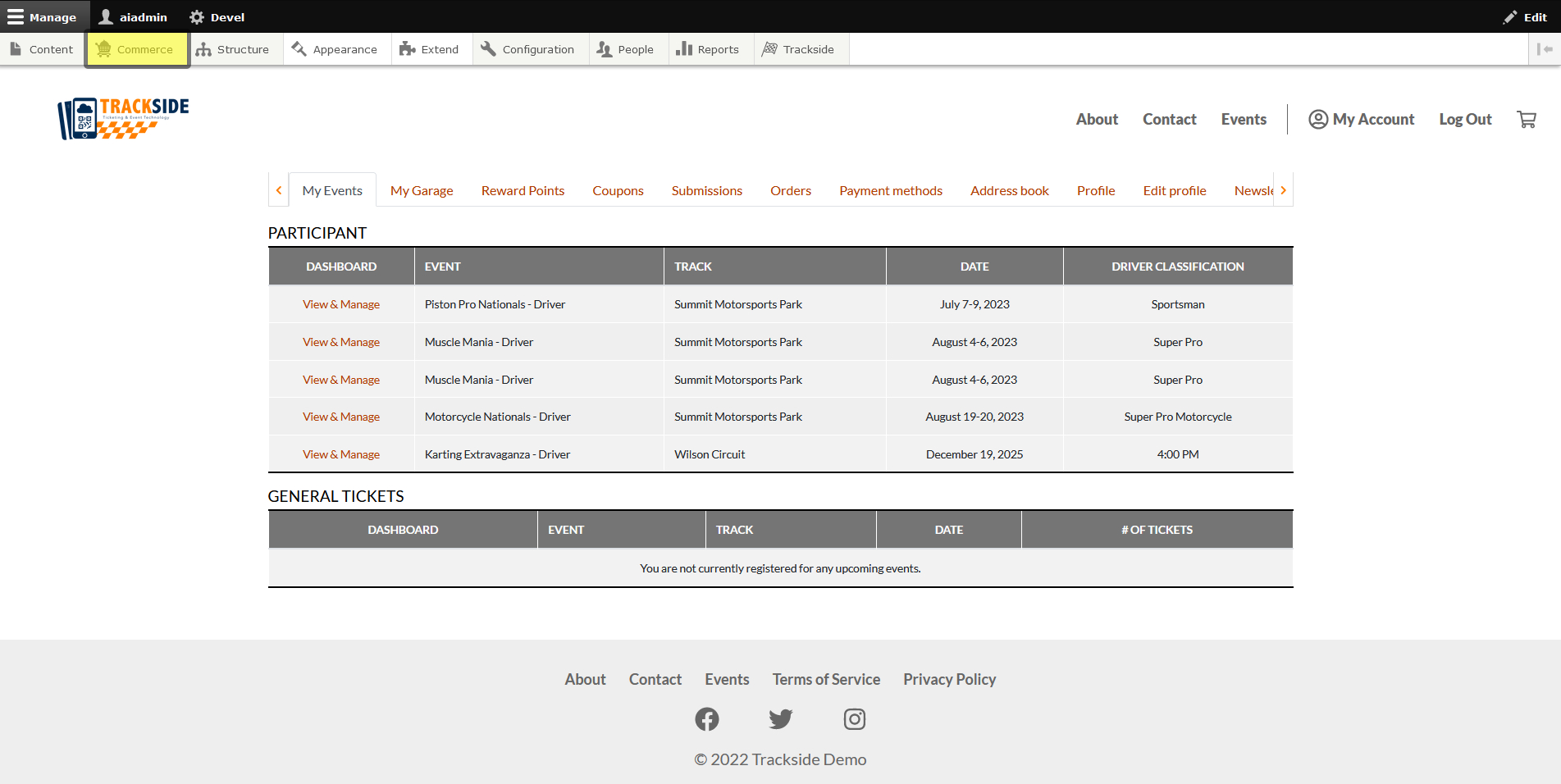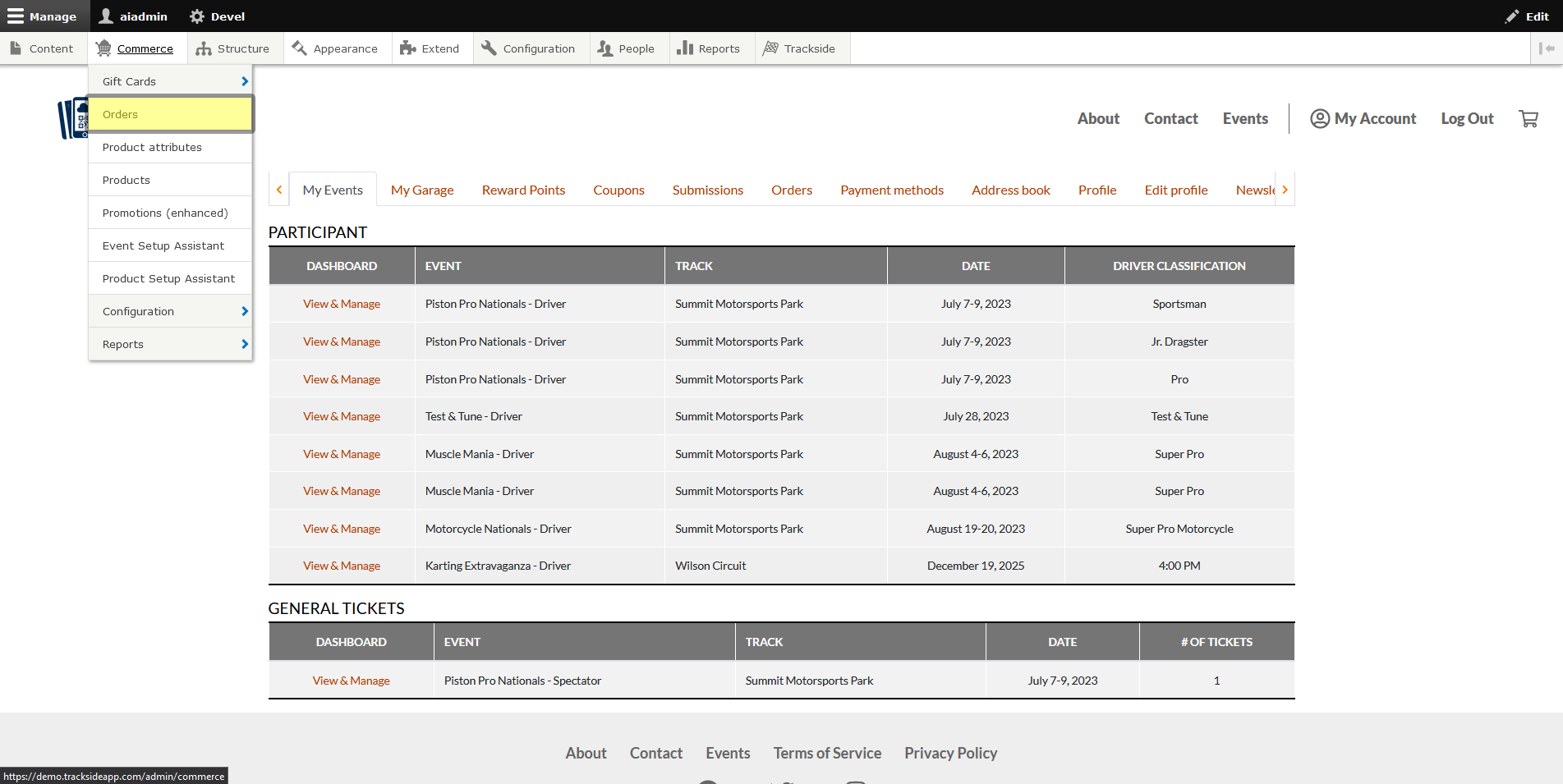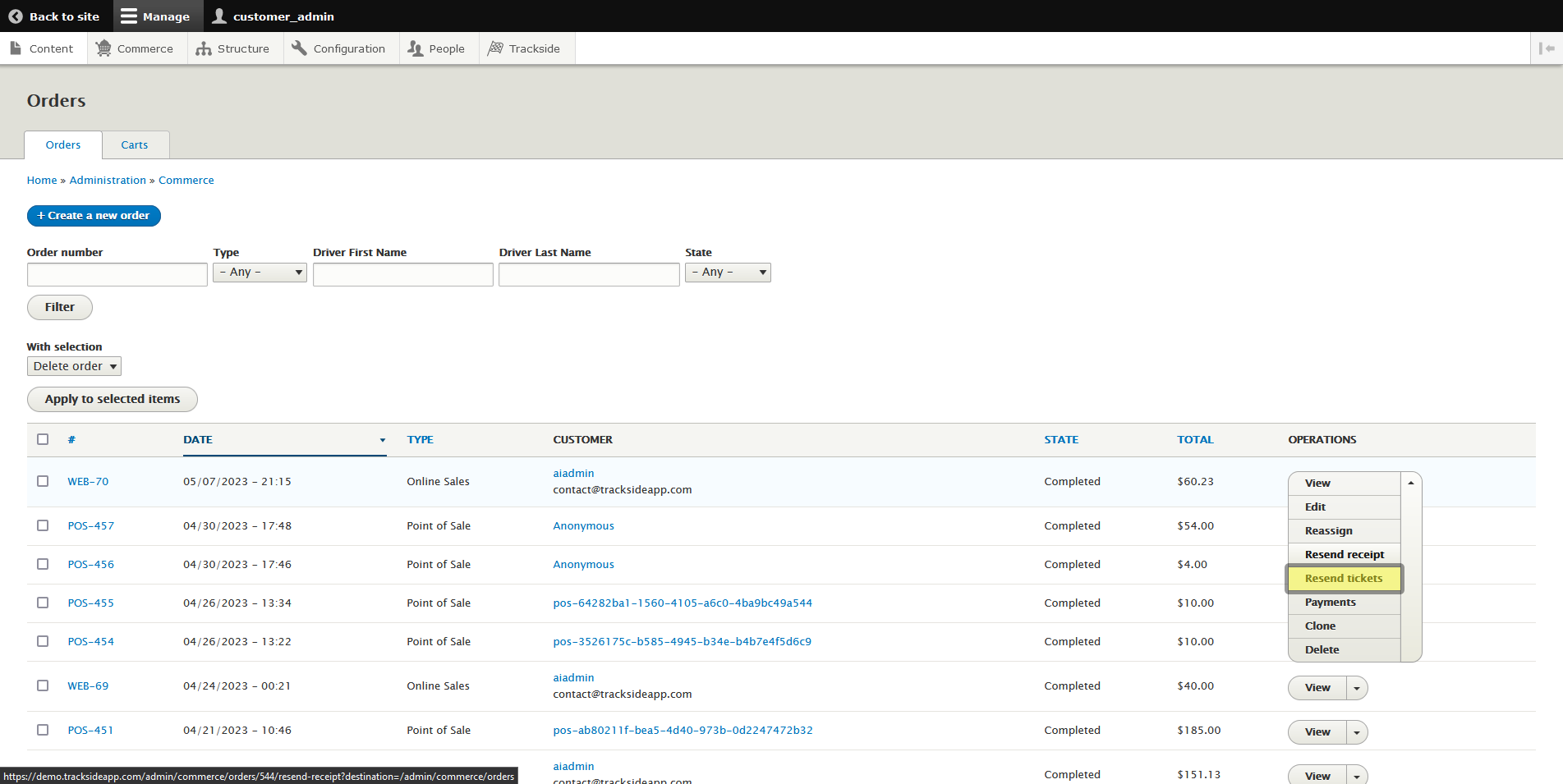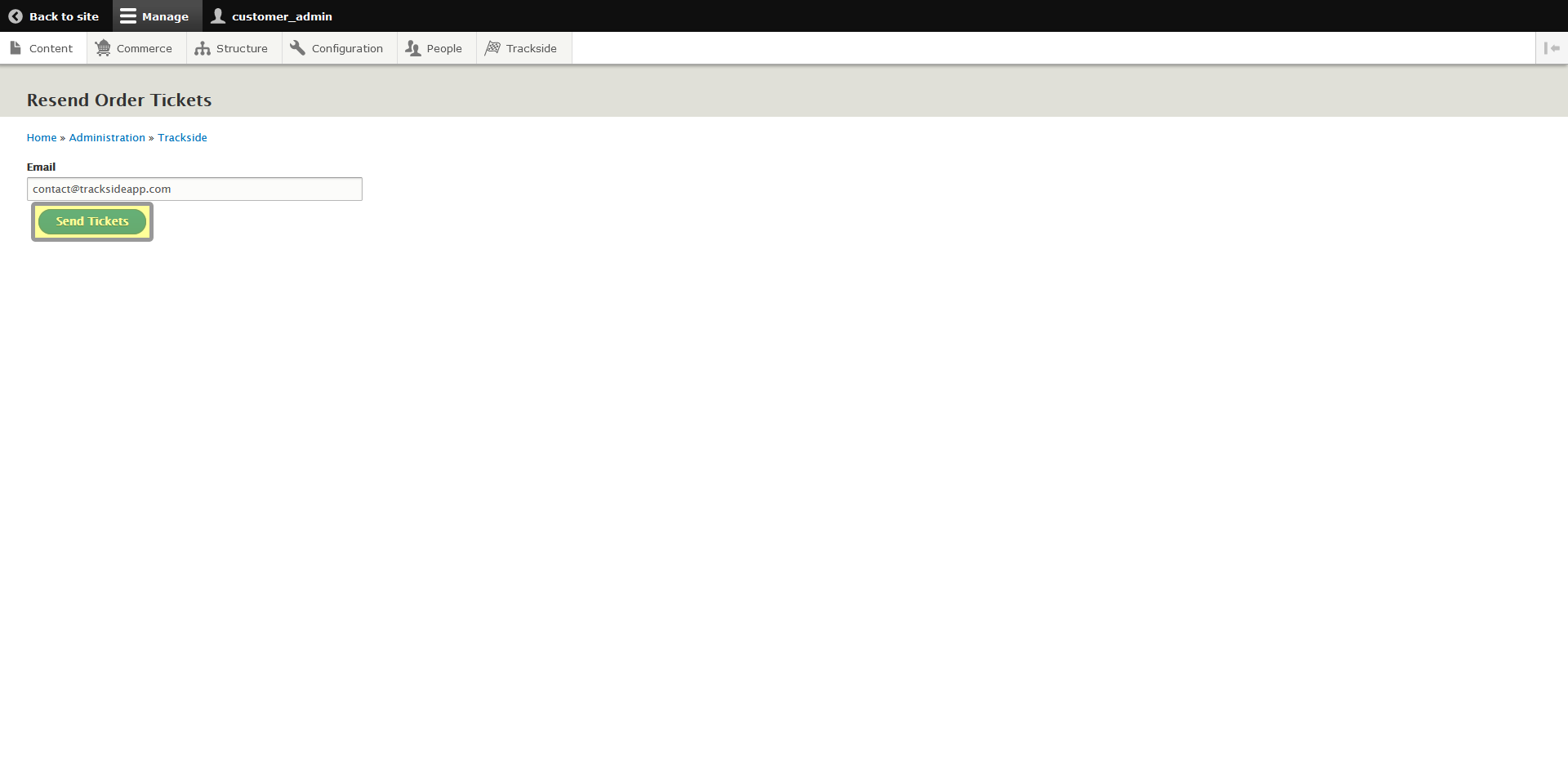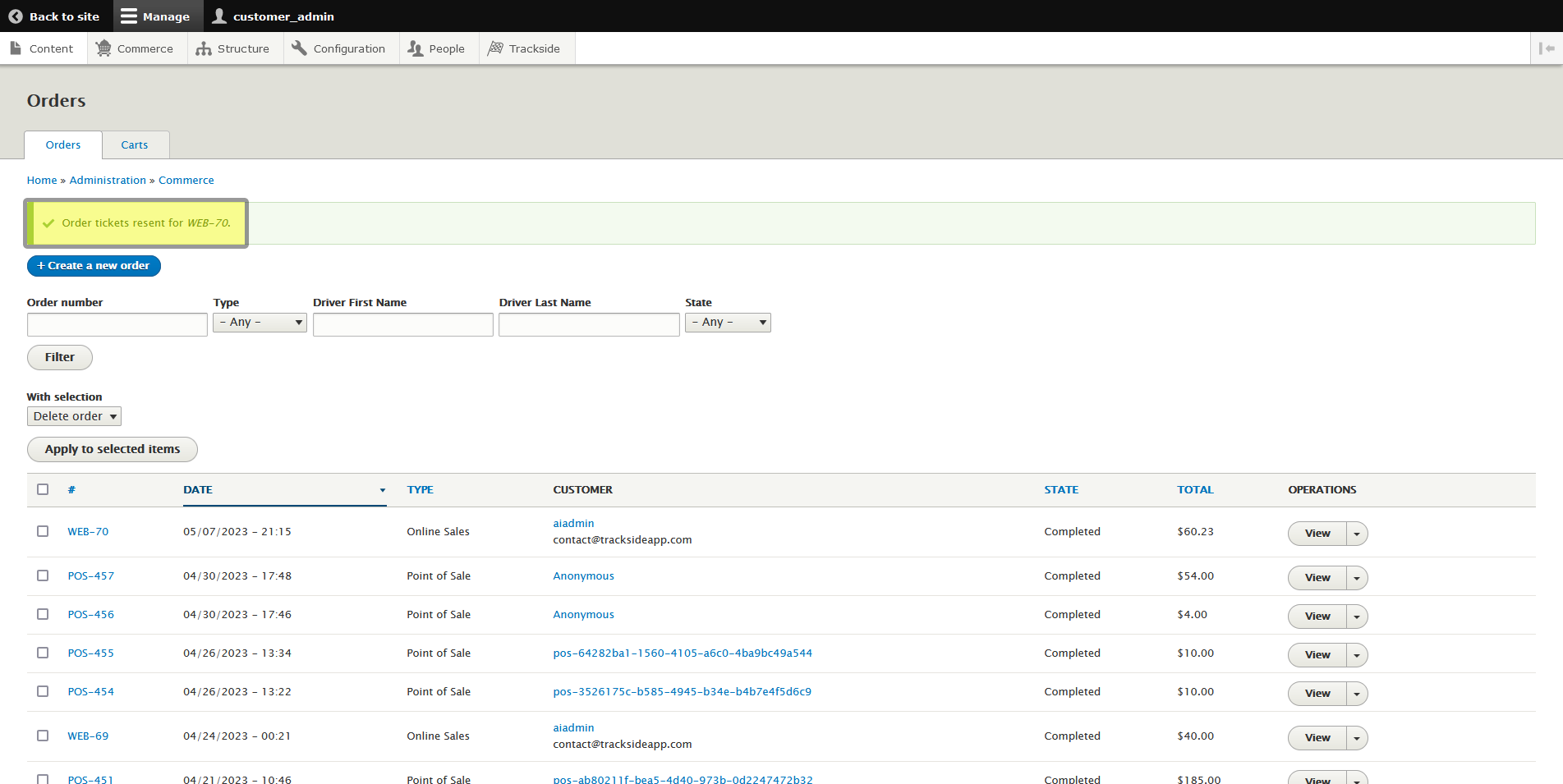Resend Tickets For a Completed Order
This article will show you how to resend tickets to a customer for a completed order in the case a customer can no longer find theirs.
Step 1 - Navigate to Orders
Resending tickets is done from the Orders screen, so we need to begin by navigating there. First log in, then hover over Commerce in the Management Menu.
Step 2 - Resend Tickets
From this point, it's a simple press of a couple buttons to resend. Find the order you need to resend the tickets for as was talked about in Find a Customer Order. Then click the down arrow next to View to reveal more actions, and click on Resend tickets.
Under the drop down menu on the right, there's a Clone button...
See the Clone tab? We don't talk about the Clone tab. We don't touch the Clone tab. DON'T USE THE CLONE TAB!
The next screen will give you the option to send the tickets to a different email if you need to change it, but as long as everything looks good, all you need to do is click Send Tickets to send the email.
This will put you back on the Orders screen, and you should see a confirmation the tickets were resent. That's all there is to it!