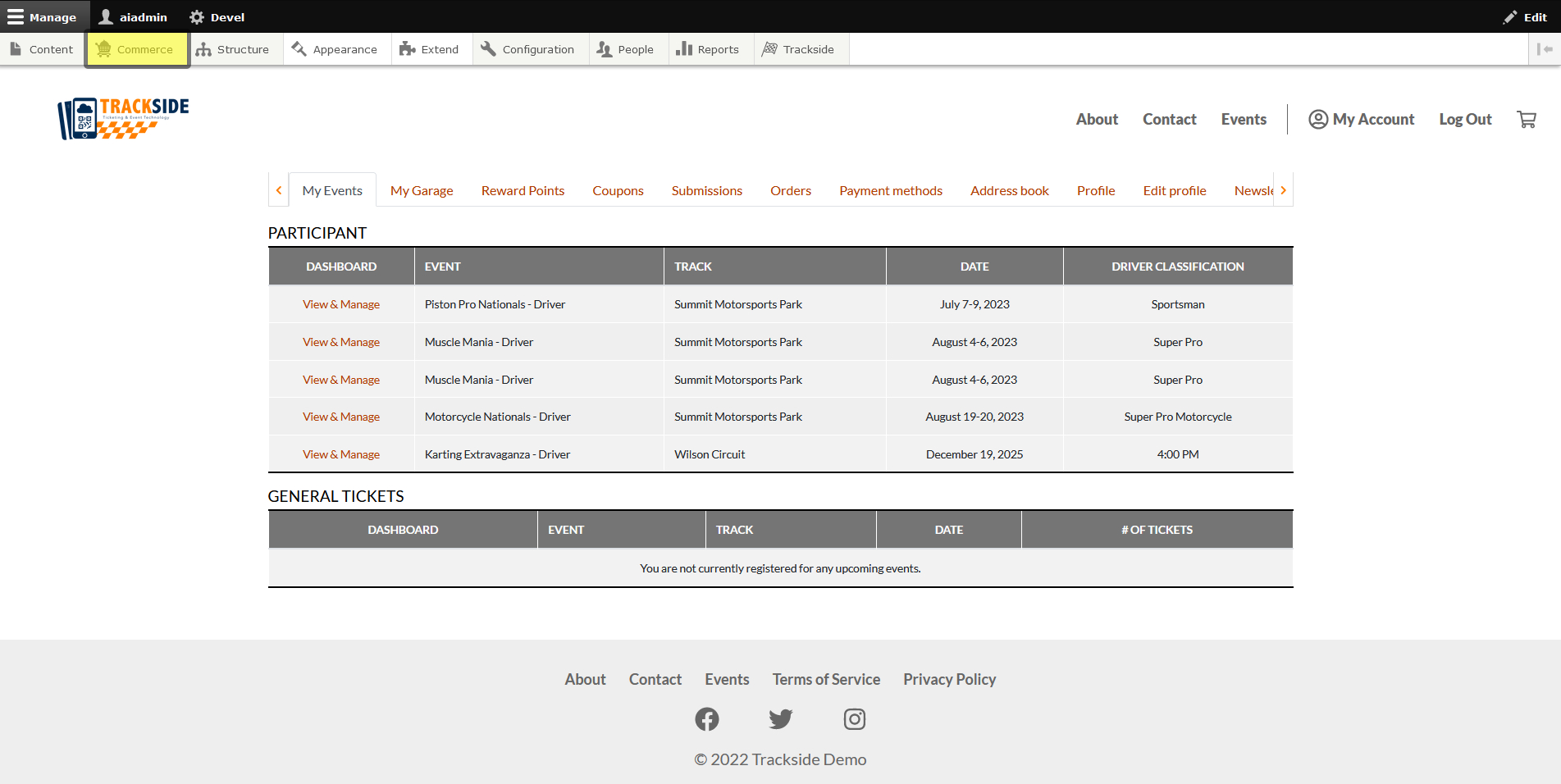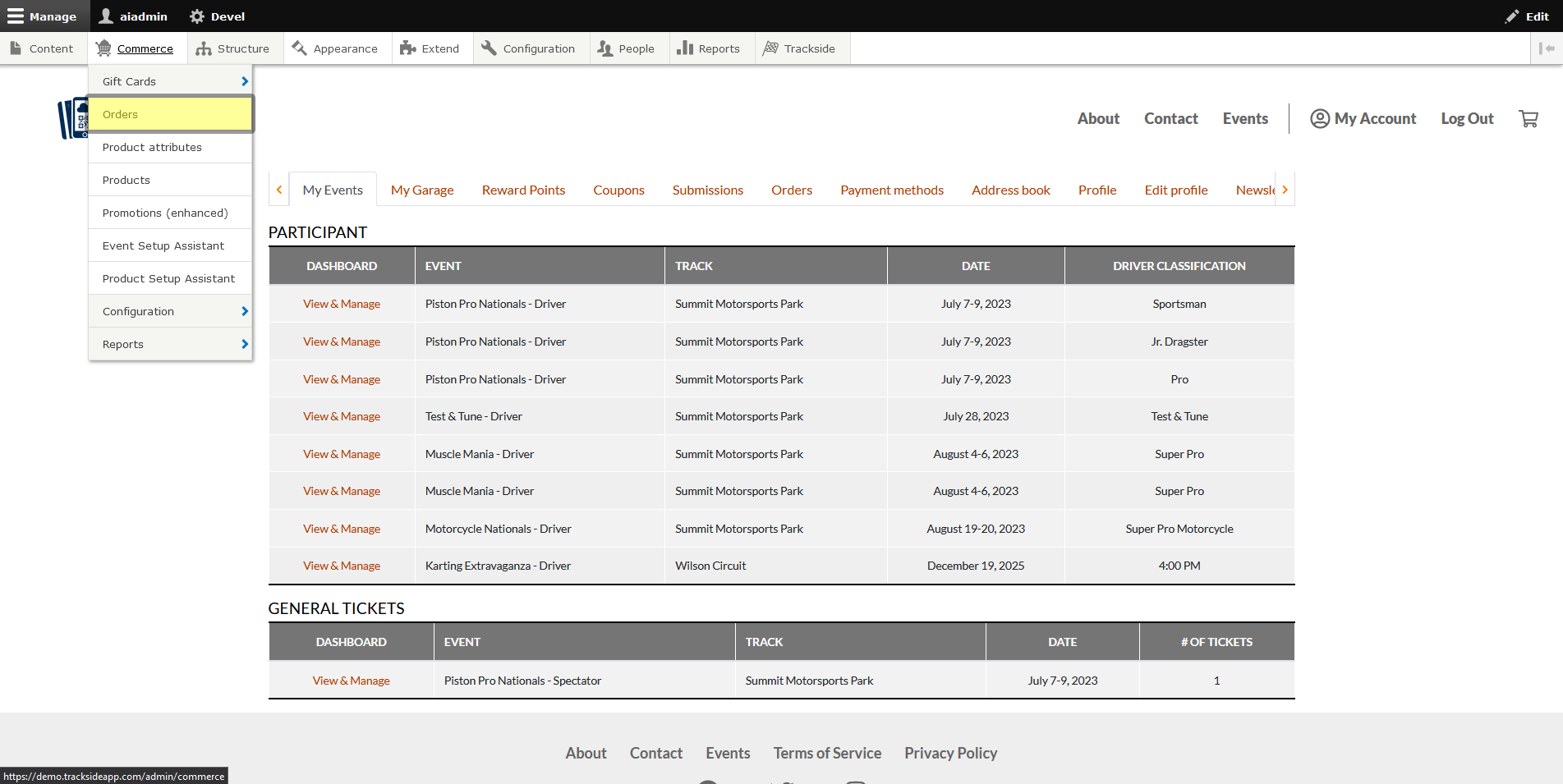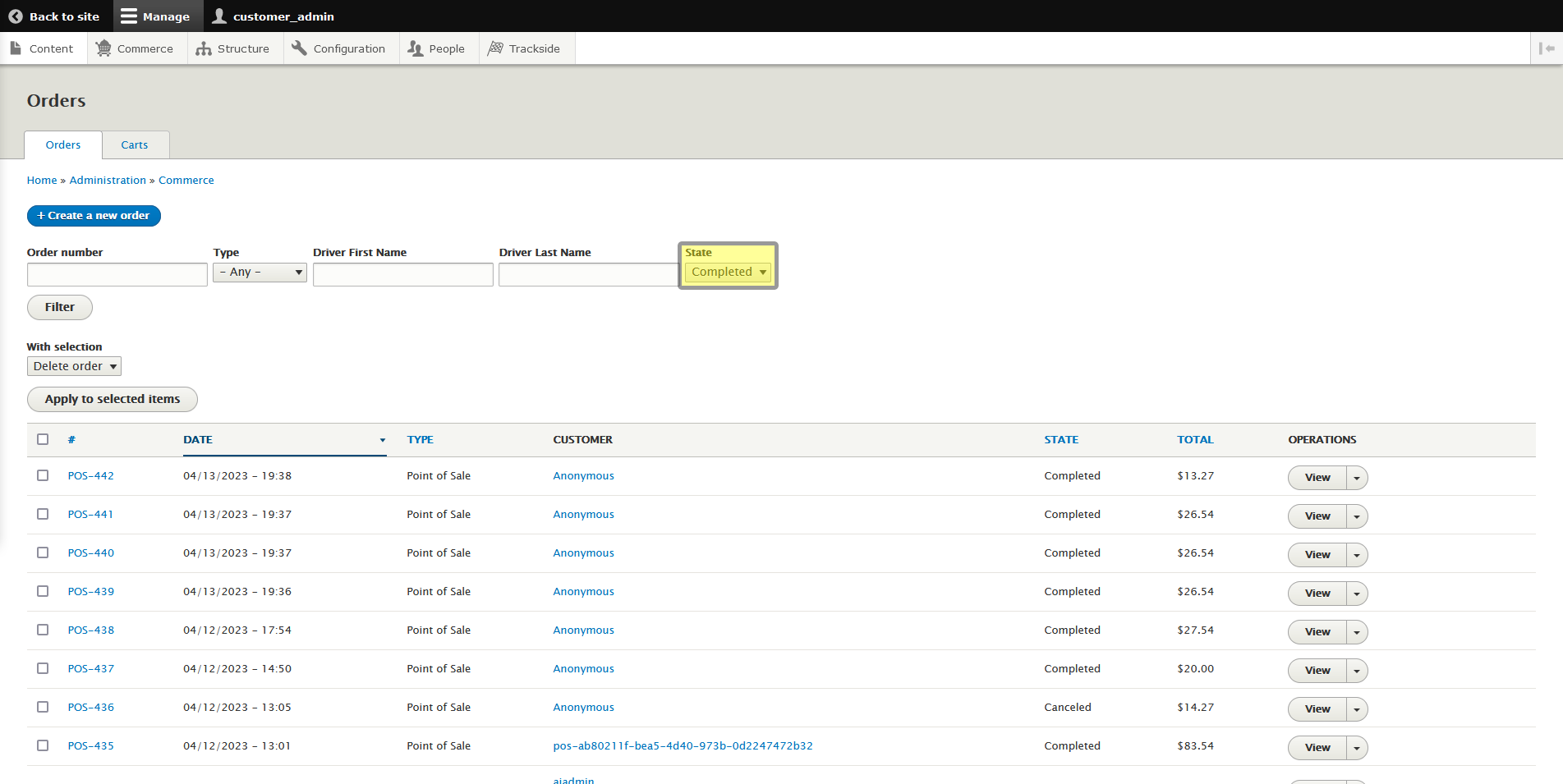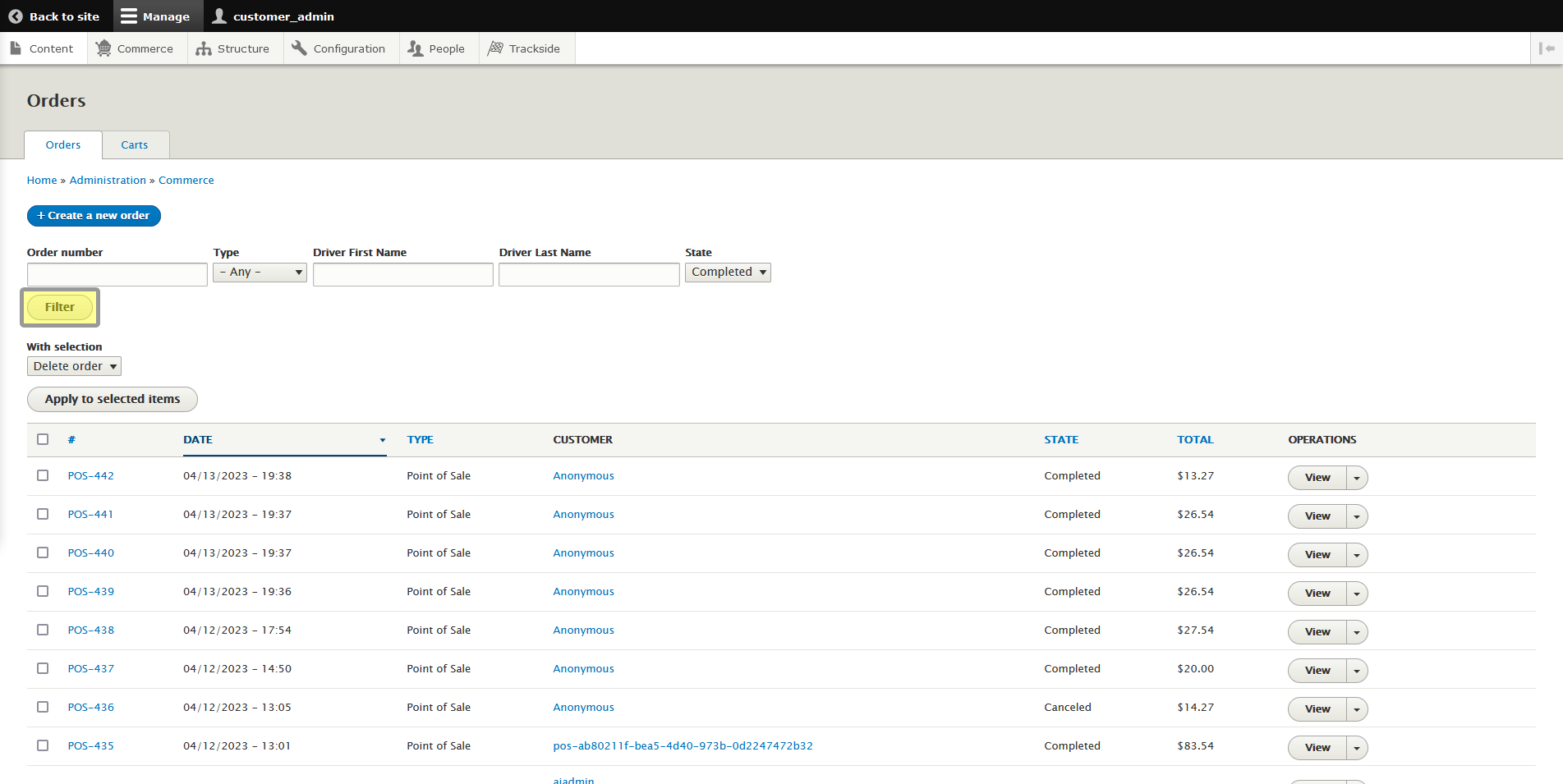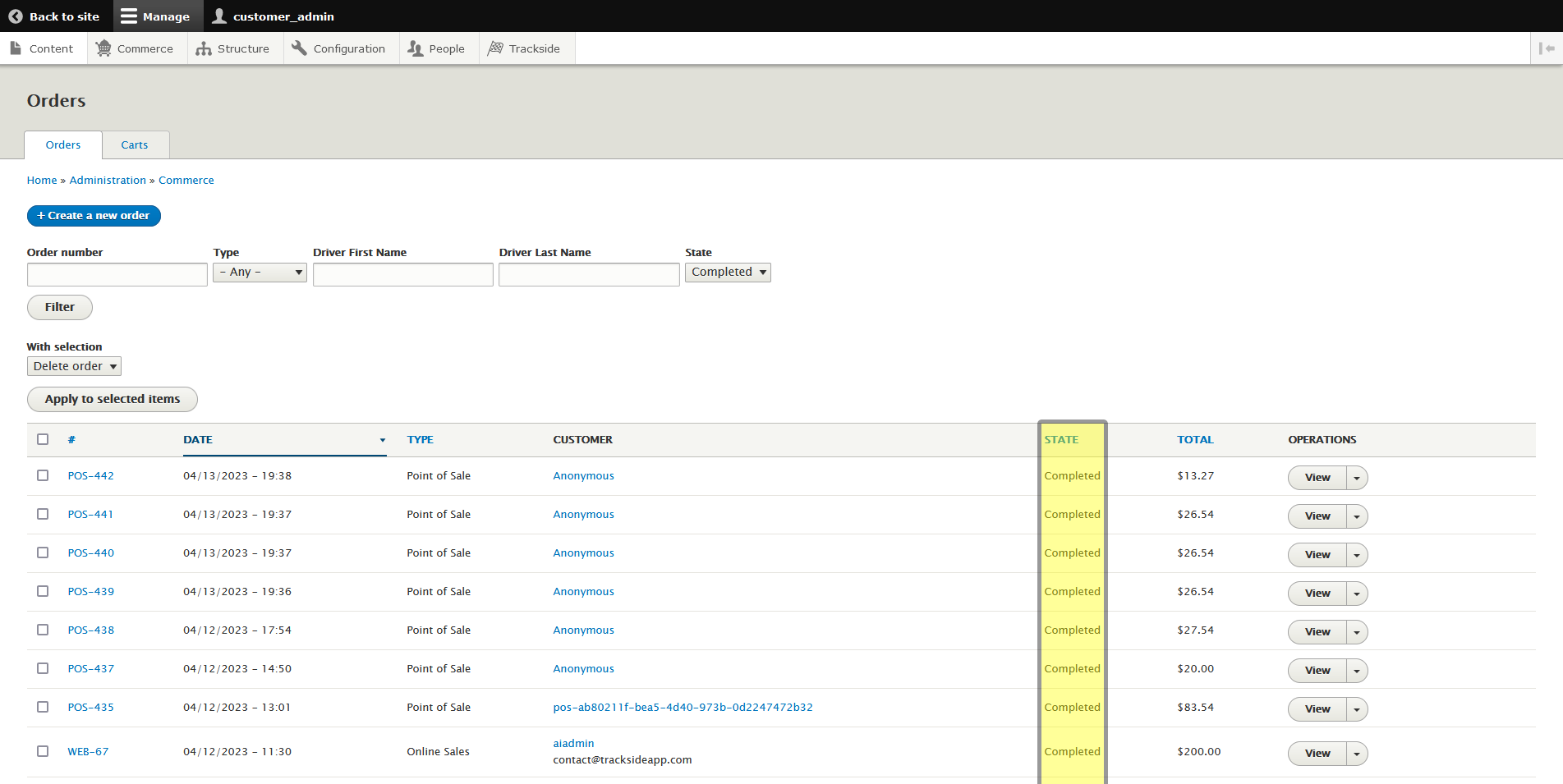View Completed Orders
This article will show you how to bring up completed orders in Orders.
Step 1 - Navigate to Orders
To view completed orders, first log in, then hover over Commerce in the Management Menu.
Step 2 - Filter Completed Orders
This is where all of your orders will live. If you're specifically looking for completed orders, we will need to filter Order State. Use the drop down box to select Completed.
Under the drop down menu on the right, there's a Clone button...
See the Clone tab? We don't talk about the Clone tab. We don't touch the Clone tab. DON'T USE THE CLONE TAB!
Then click Filter.
Once the page loads, you will only see completed orders.