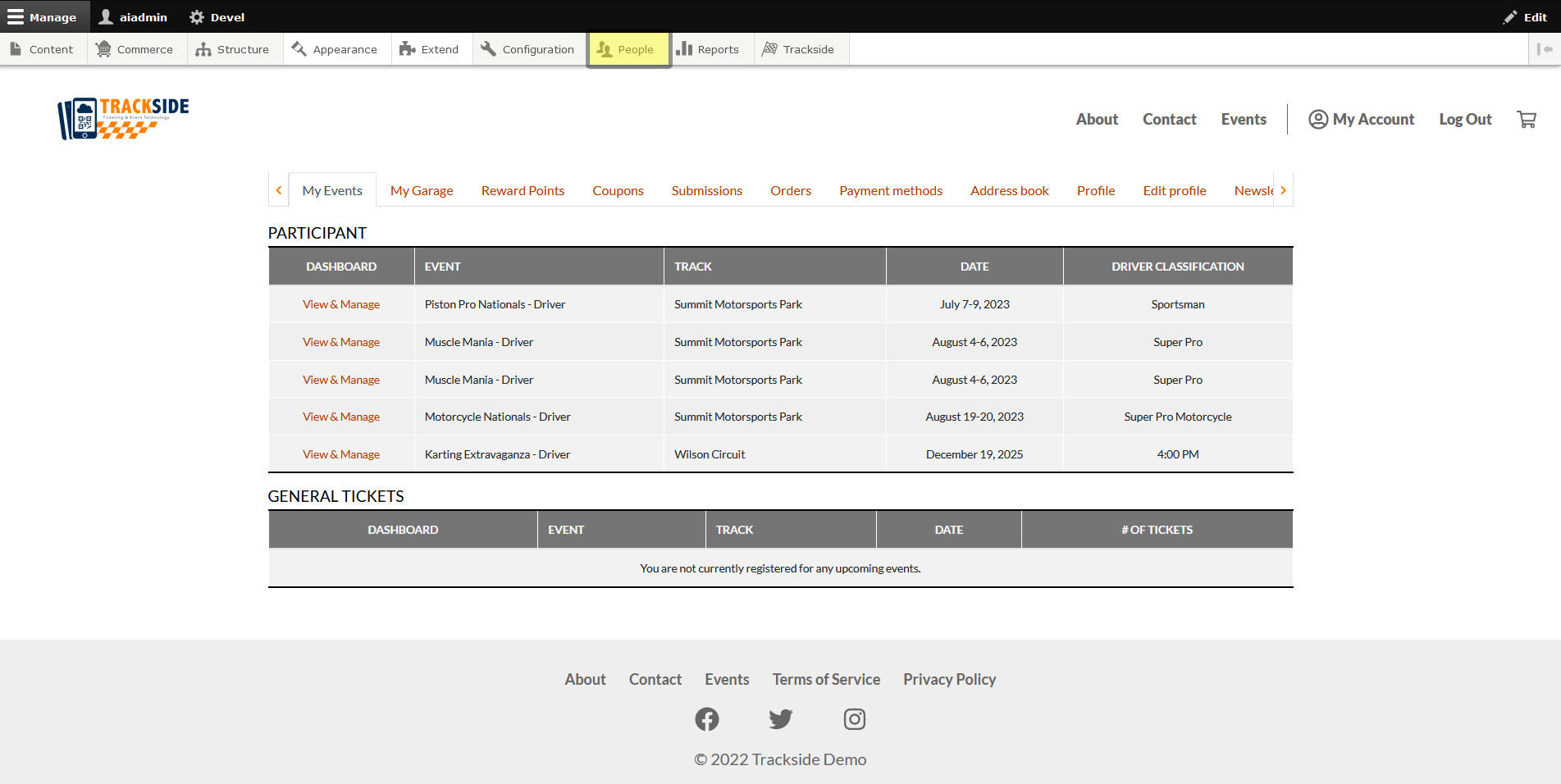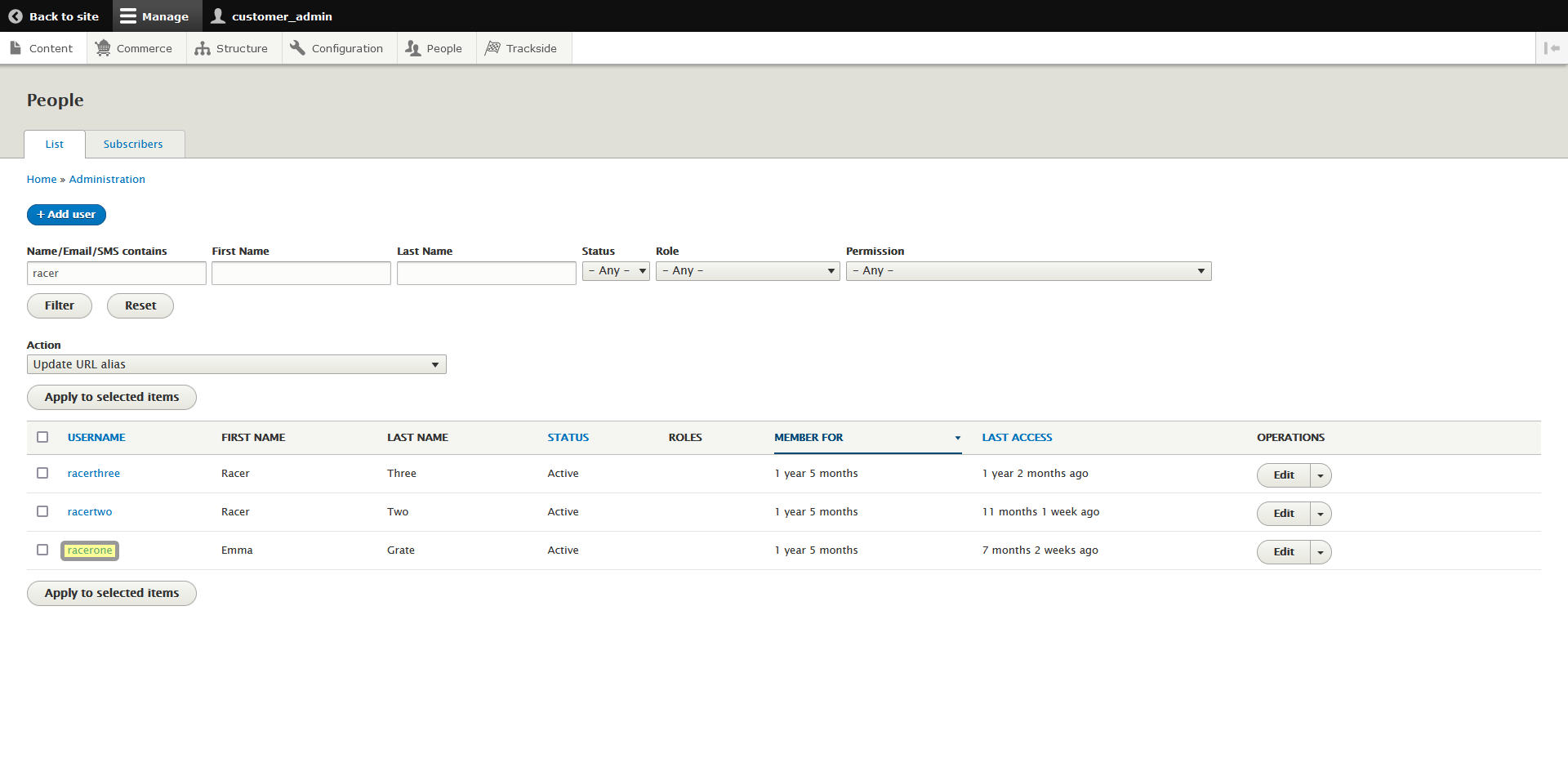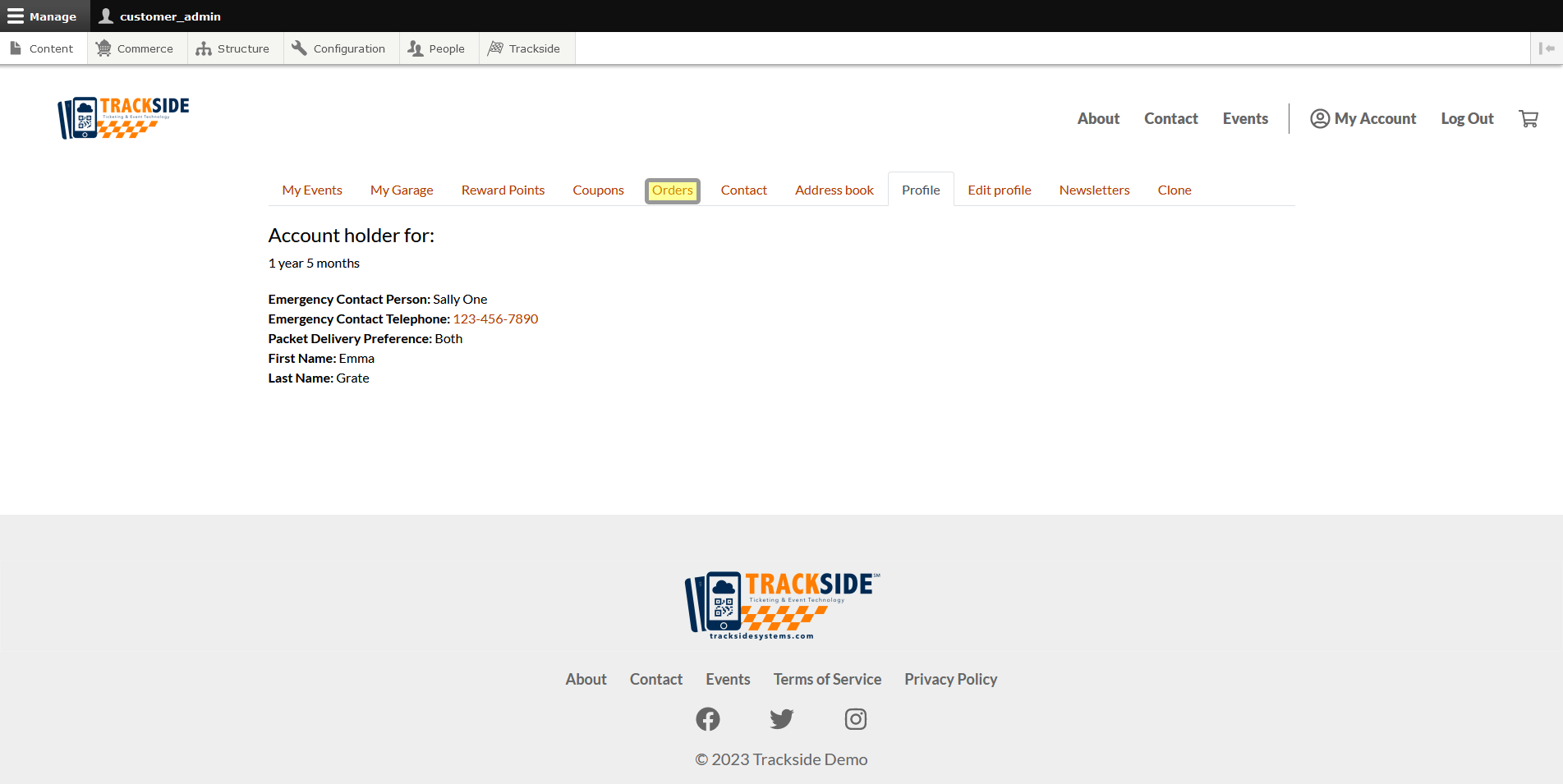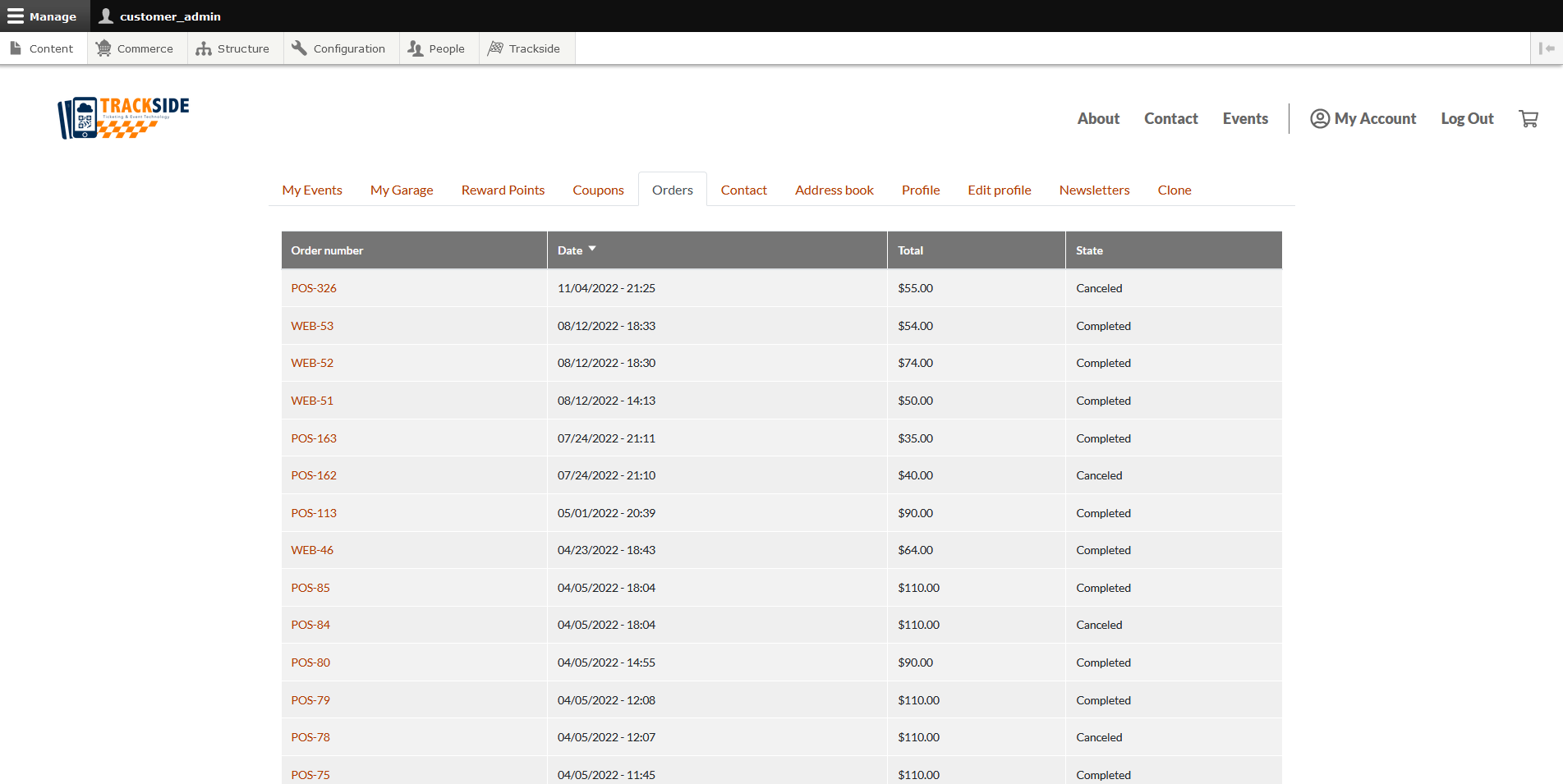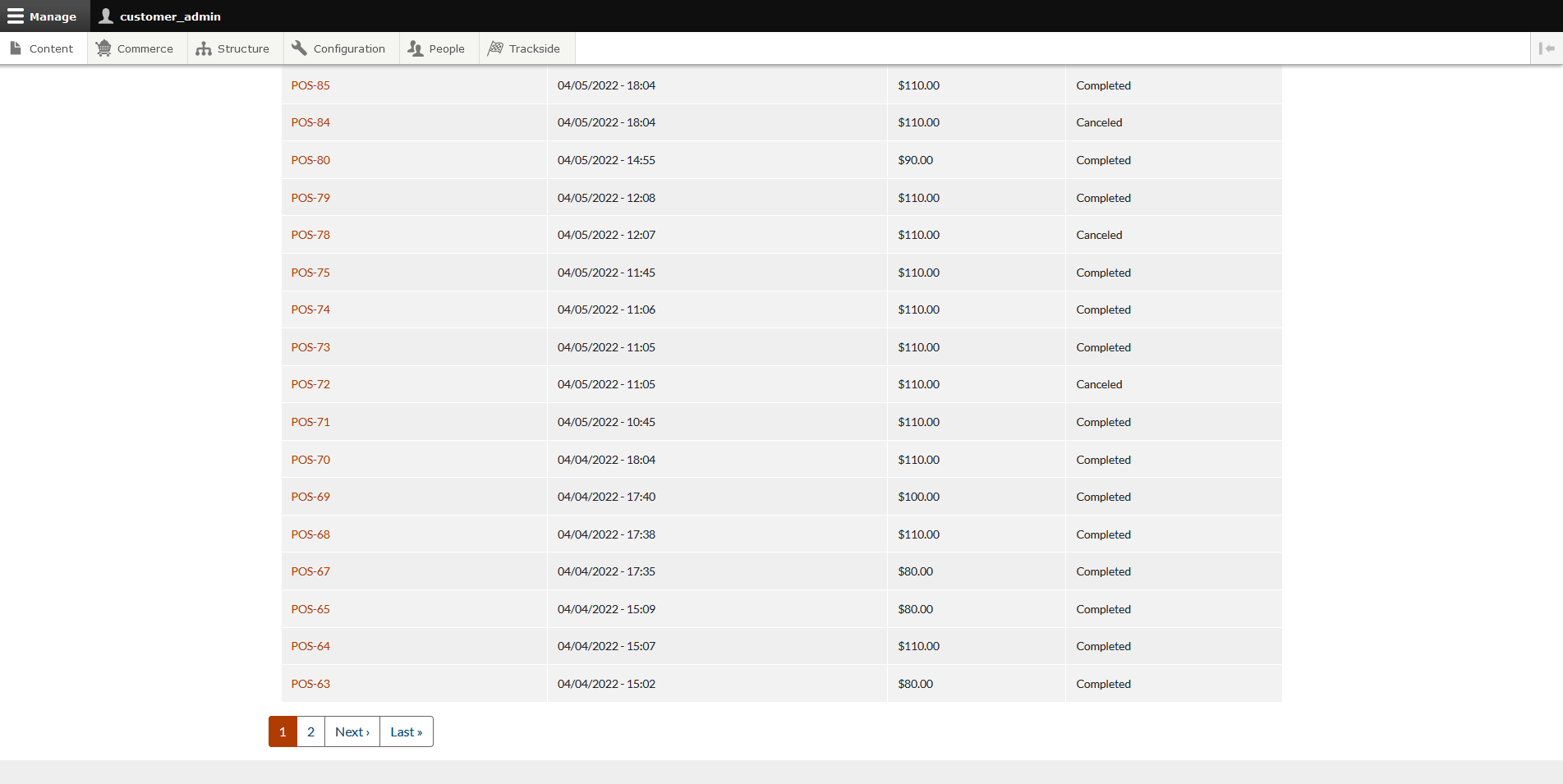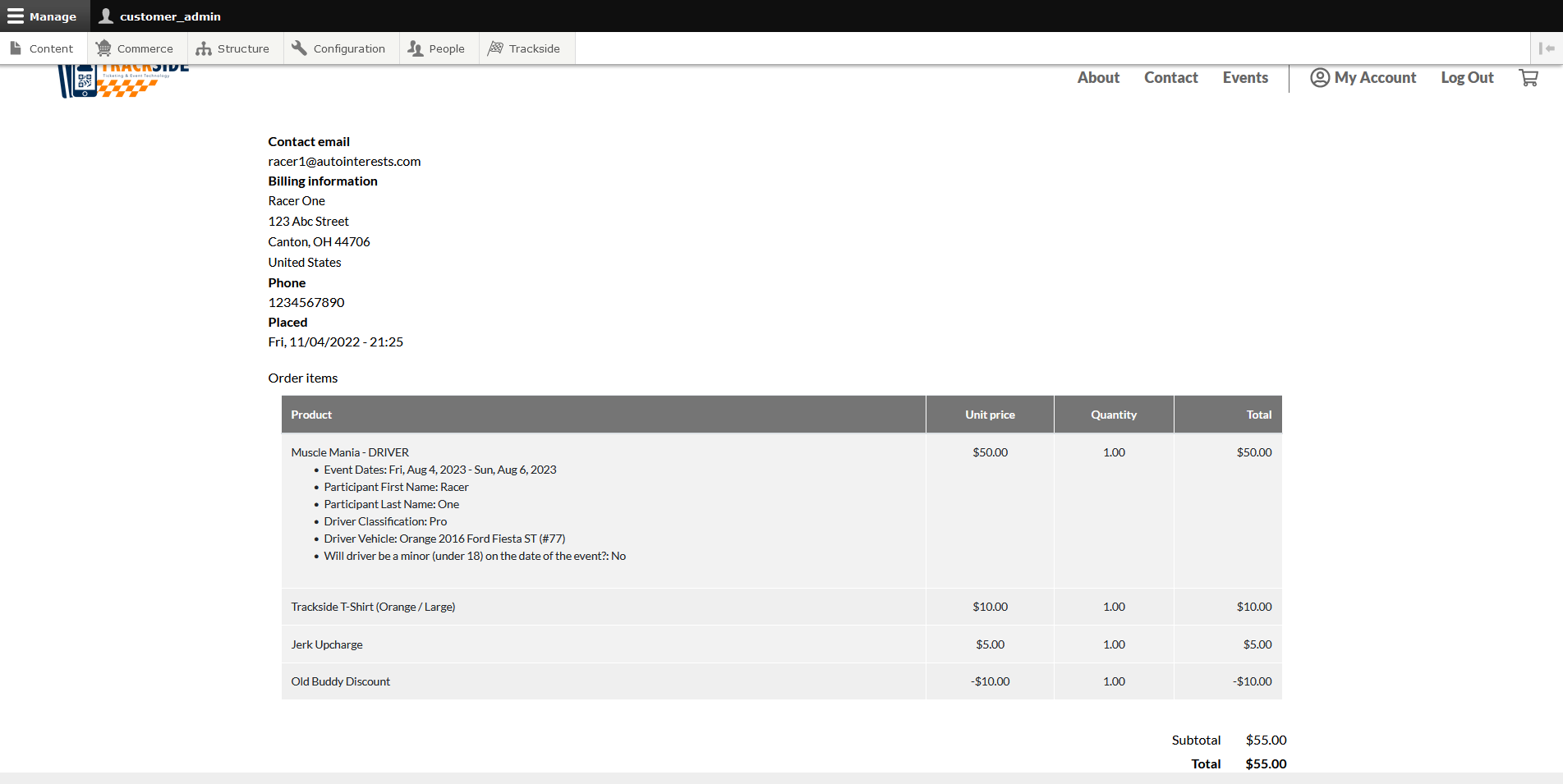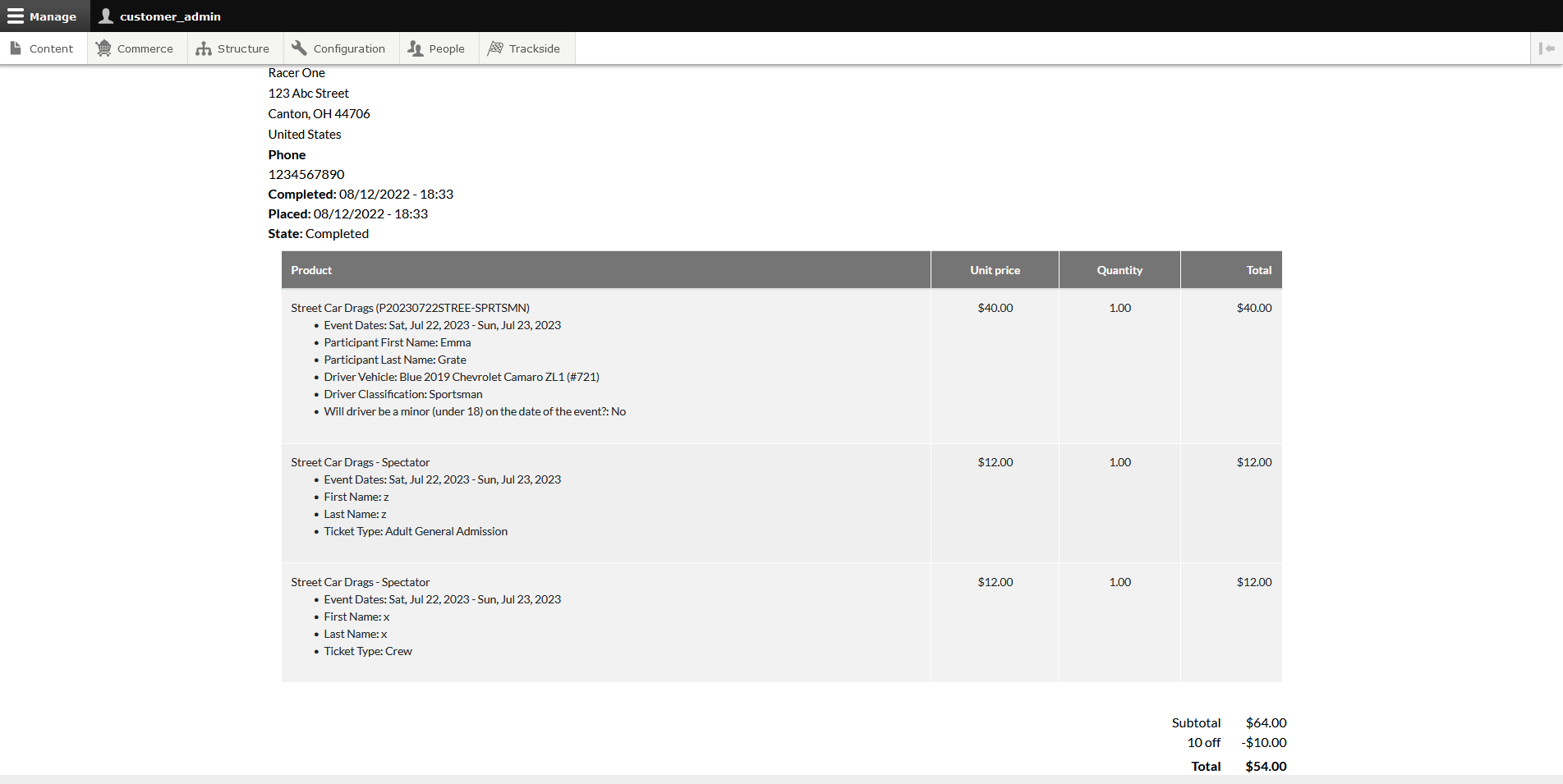Orders
This article will show you how to view customer orders from the user profile via the People Page.
Step 1 - Navigate to User Profile
First we need to get to the People Page. Once you're logged in, Click the People tab in the Management Menu to get there.
From there, you will use the filters to find the user you need as was discussed in Find & View a Customer Account. Once you've found the user, click on their username to get to their profile.
Under the drop down menu on the right, there's a Clone button...
See the Clone tab? We don't talk about the Clone tab. We don't touch the Clone tab. DON'T USE THE CLONE TAB!
Step 2 - Click Orders Tab & View
Once you're looking at the customer's profile, click the Orders tab to view their orders.
See the Clone tab? We don't talk about the Clone tab. We don't touch the Clone tab. DON'T USE THE CLONE TAB!
From there you'll be able to see both their completed and cancelled orders from both points of sale and online, with the most recent orders on top by default. You can use the headers to re-sort the orders by order number, total, or completion state. Clicking the header multiple times will change the column from being in descending order to ascending.
If they have a lot of orders, there may be multiple pages to click through at the bottom.
Clicking any of the order numbers will give you details of the order, including:
- Contact email
- Billing info
- Phone #
- When the order was placed/completed (date & time)
- Order items - details include Product purchased, Unit price, Qty bought, & Product total price
- Subtotal
- Any Coupons applied
- Total
An order from the Point of Sale:
A web order with coupon:
You will not have payment details here. If you need those, you'll see more of them in Issue Refund.