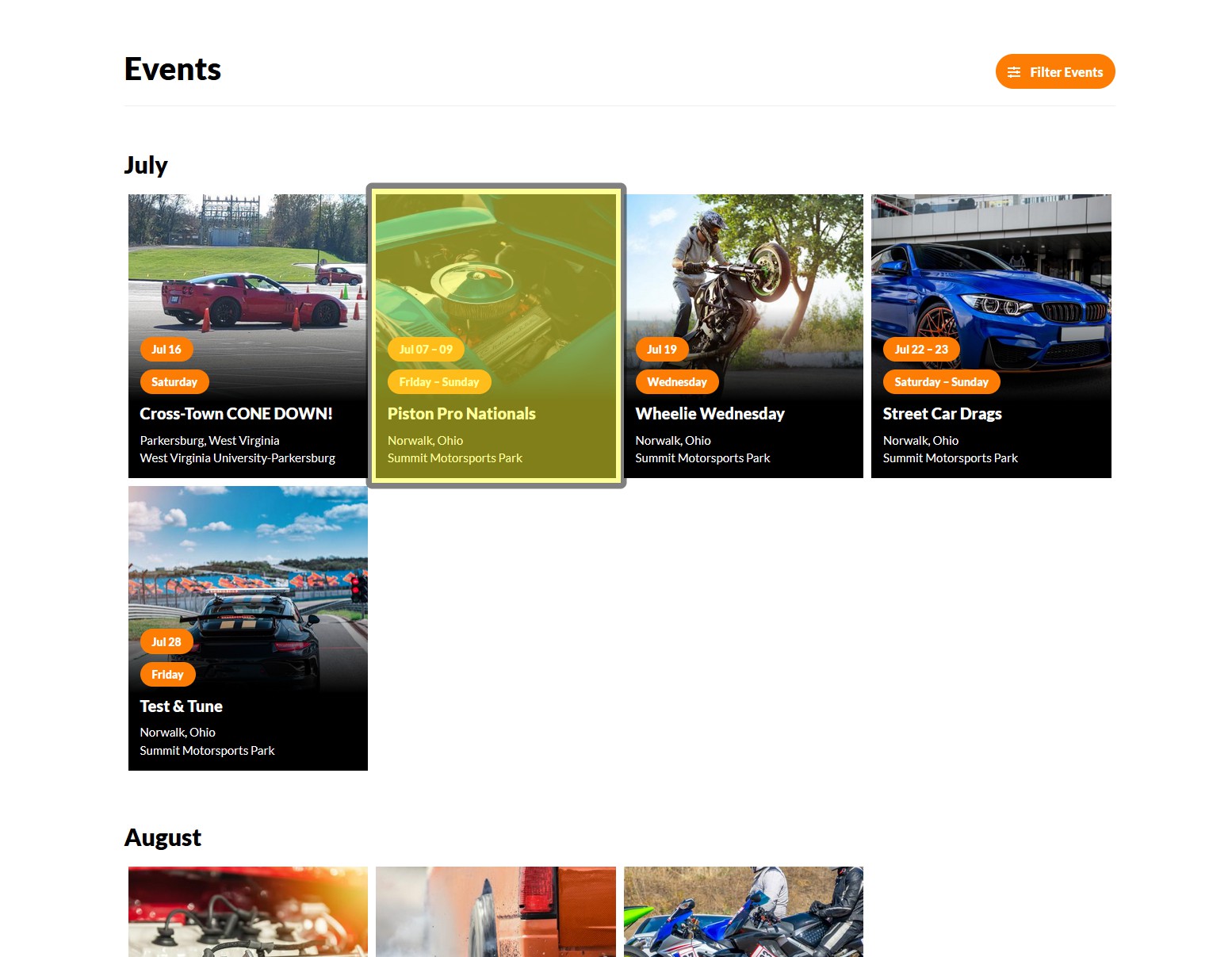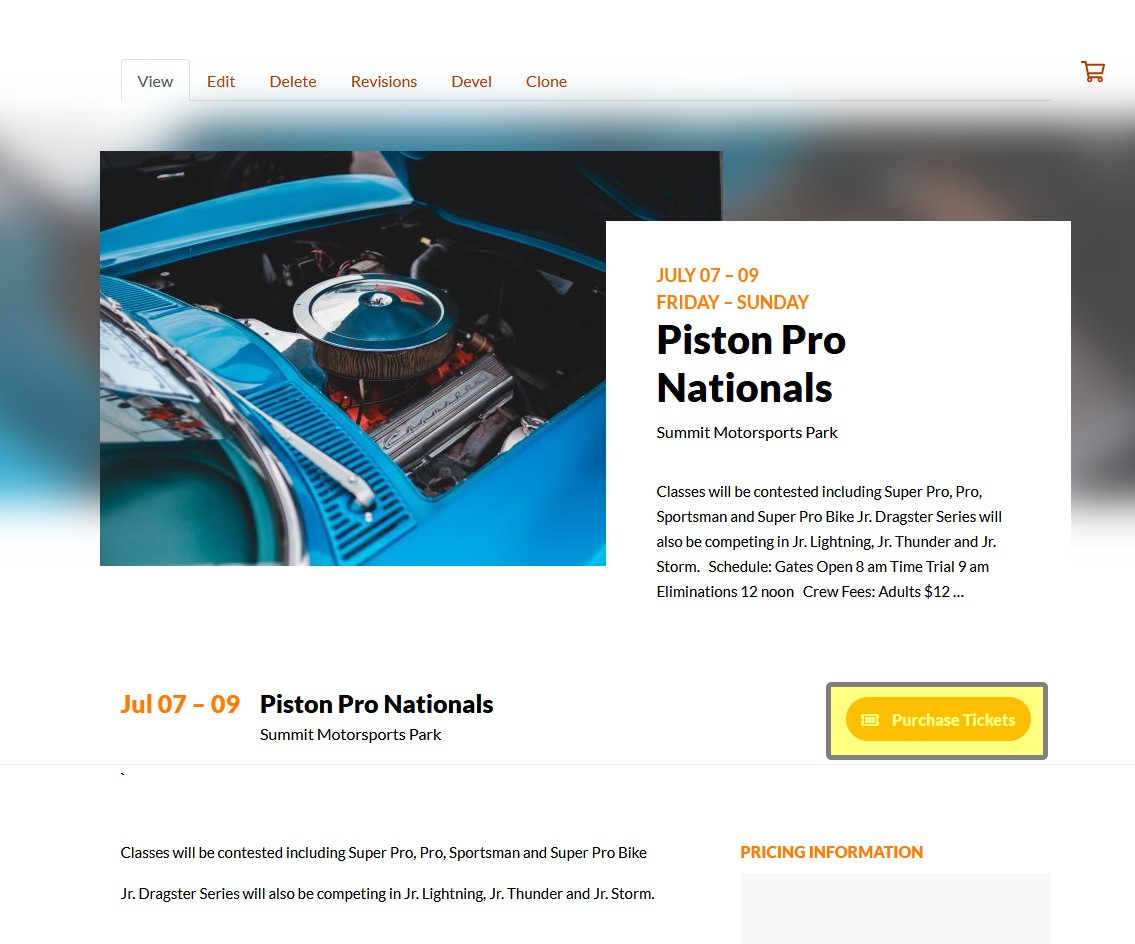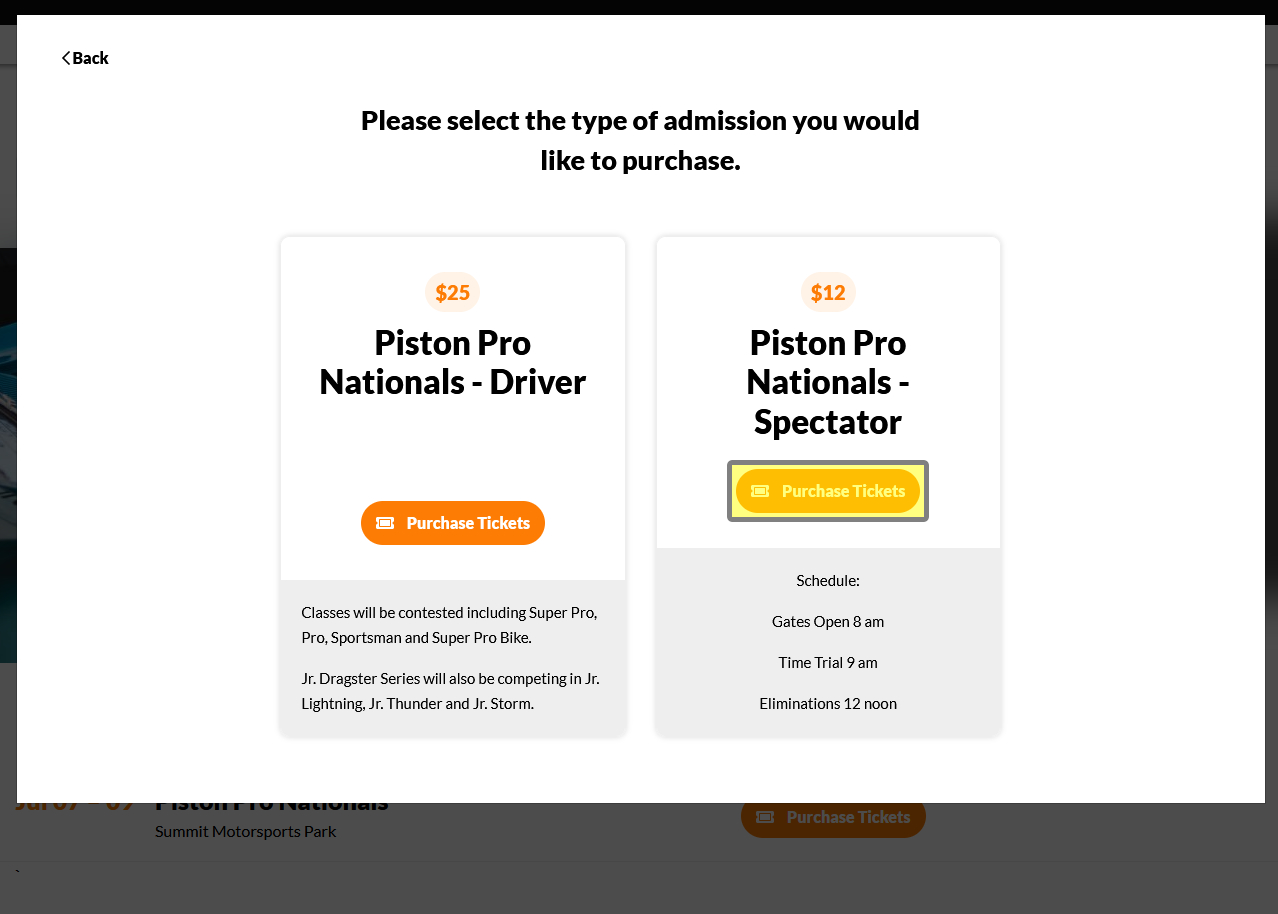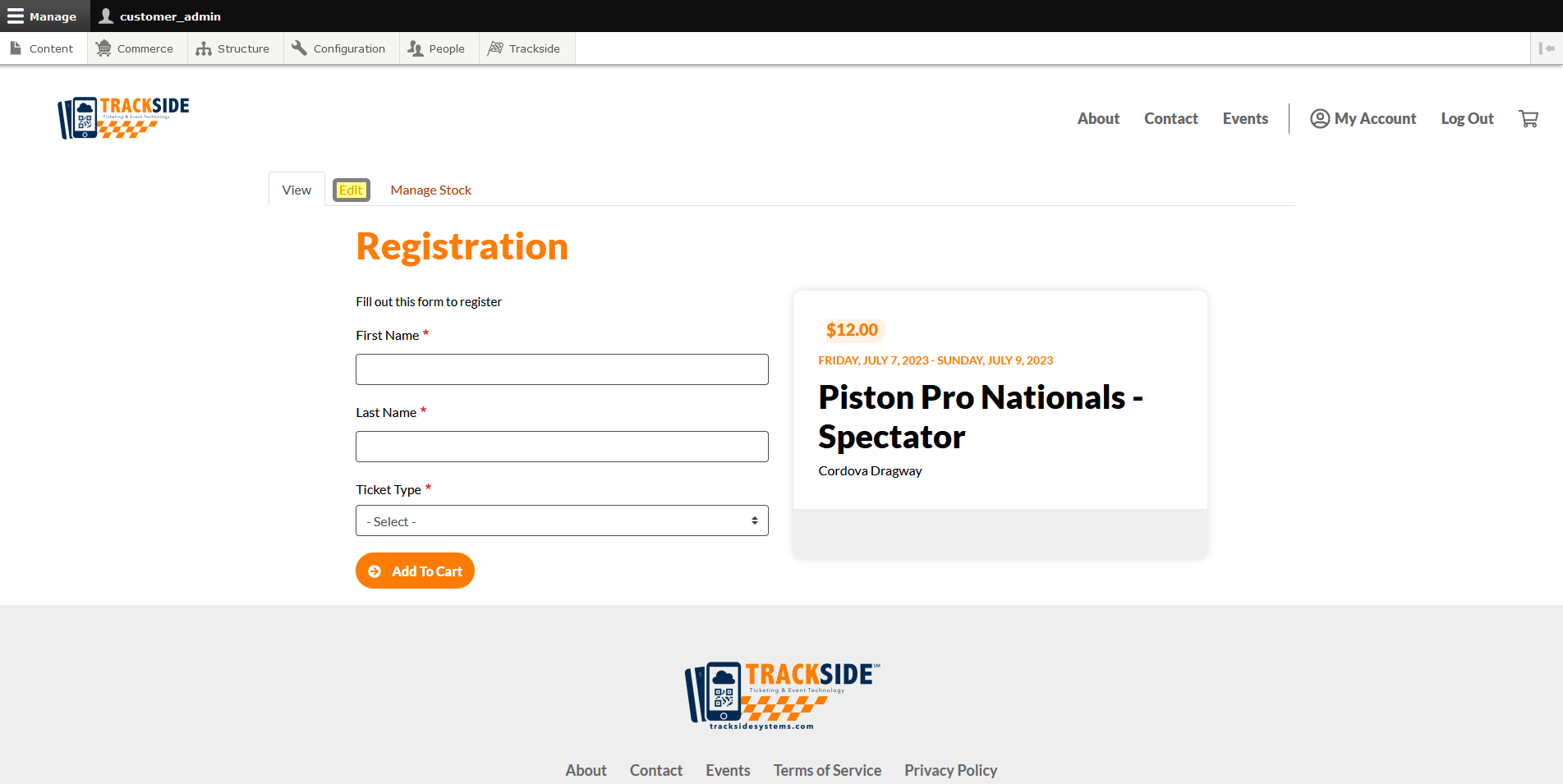Find & Edit a General Admission Ticket Product from Event Listing
This series of articles will help guide you through editing a General Admission Ticket Product after it's been created in the Event Setup Assistant. This article will show you how to begin editing your General Admission Ticket Product if the first method is unavailable to you. This method includes an extra step or so and a bit of sorting, but is useful in some instances such as when your event is unlisted.
Editing General Admission Ticket Products will only work on General Admission Ticket Products. For editing other Product Types, reference the following articles:
- For Participant Registration Products, see Edit a Participant Registration Product
- For Merchandise and Concessions, see Manage Product
- For Gift Cards, see Credits
- For Memebership Products, see Membership Programs
Step 1 - Navigate to General Admission Tickets
Log into your Trackside site. From your Events Page, click on the event whose General Admission Ticket Product you wish to edit.
Click on Purchase Tickets from your Event Listing Page.
See the Clone tab? We don't talk about the Clone tab. We don't touch the Clone tab. DON'T USE THE CLONE TAB!
Click on Purchase Tickets under Spectator from the pop up. This will take you to the General Admission Ticket Product Page.
Step 2 - Click Edit Tab
Clicking on the Edit tab from here will take you to the form to edit your General Admission Ticket Product.
See the Clone tab? We don't talk about the Clone tab. We don't touch the Clone tab. DON'T USE THE CLONE TAB!