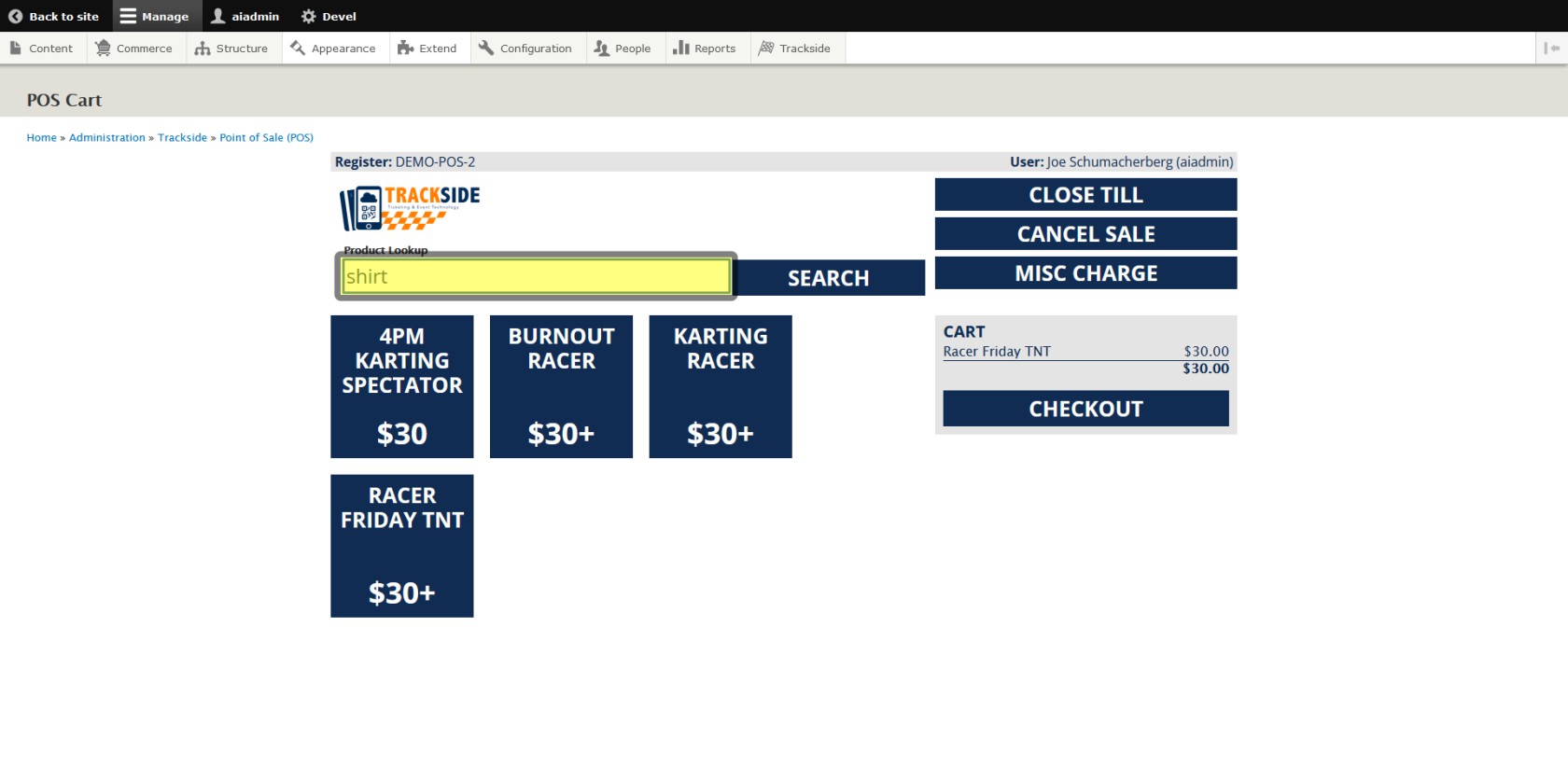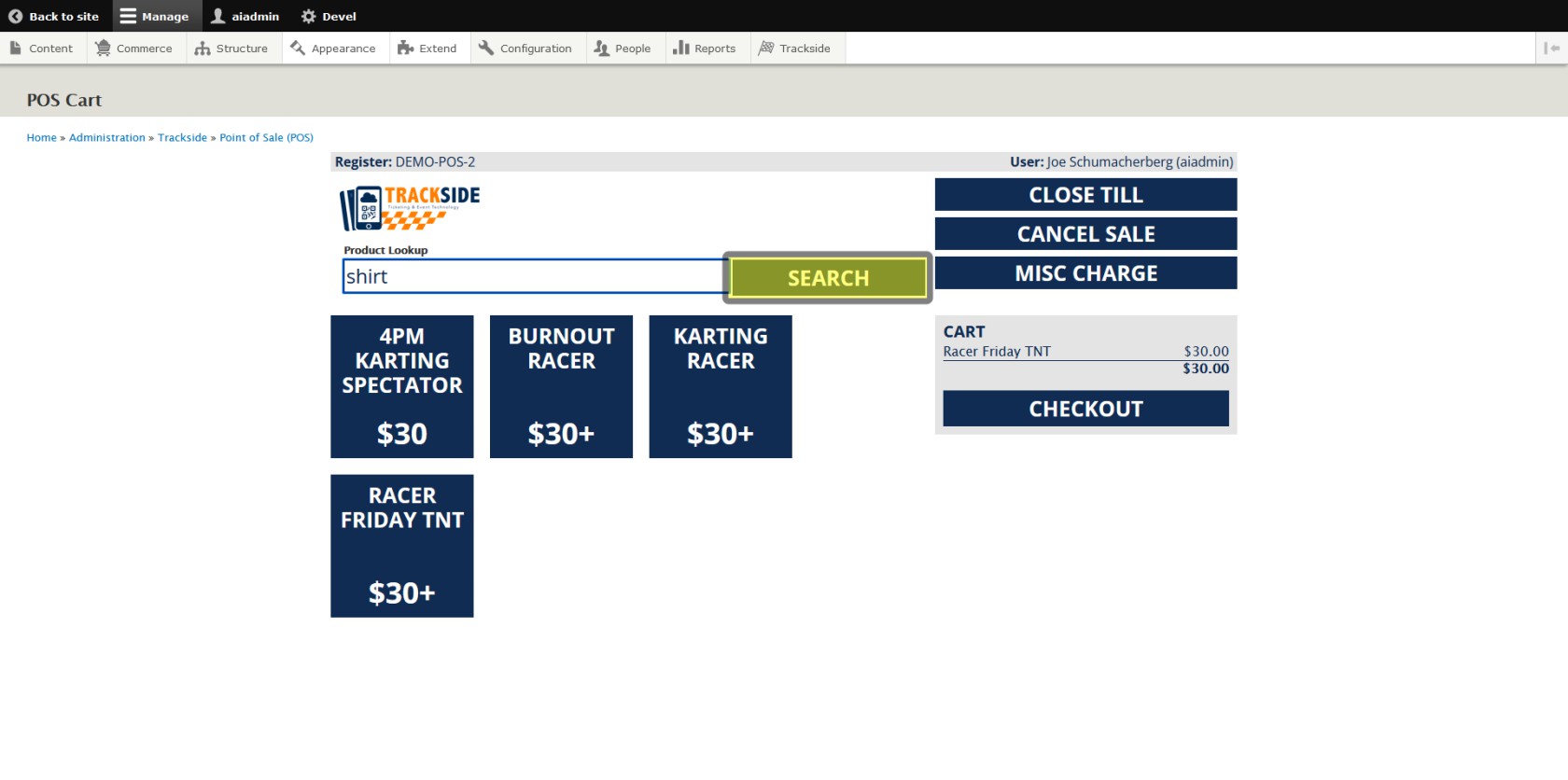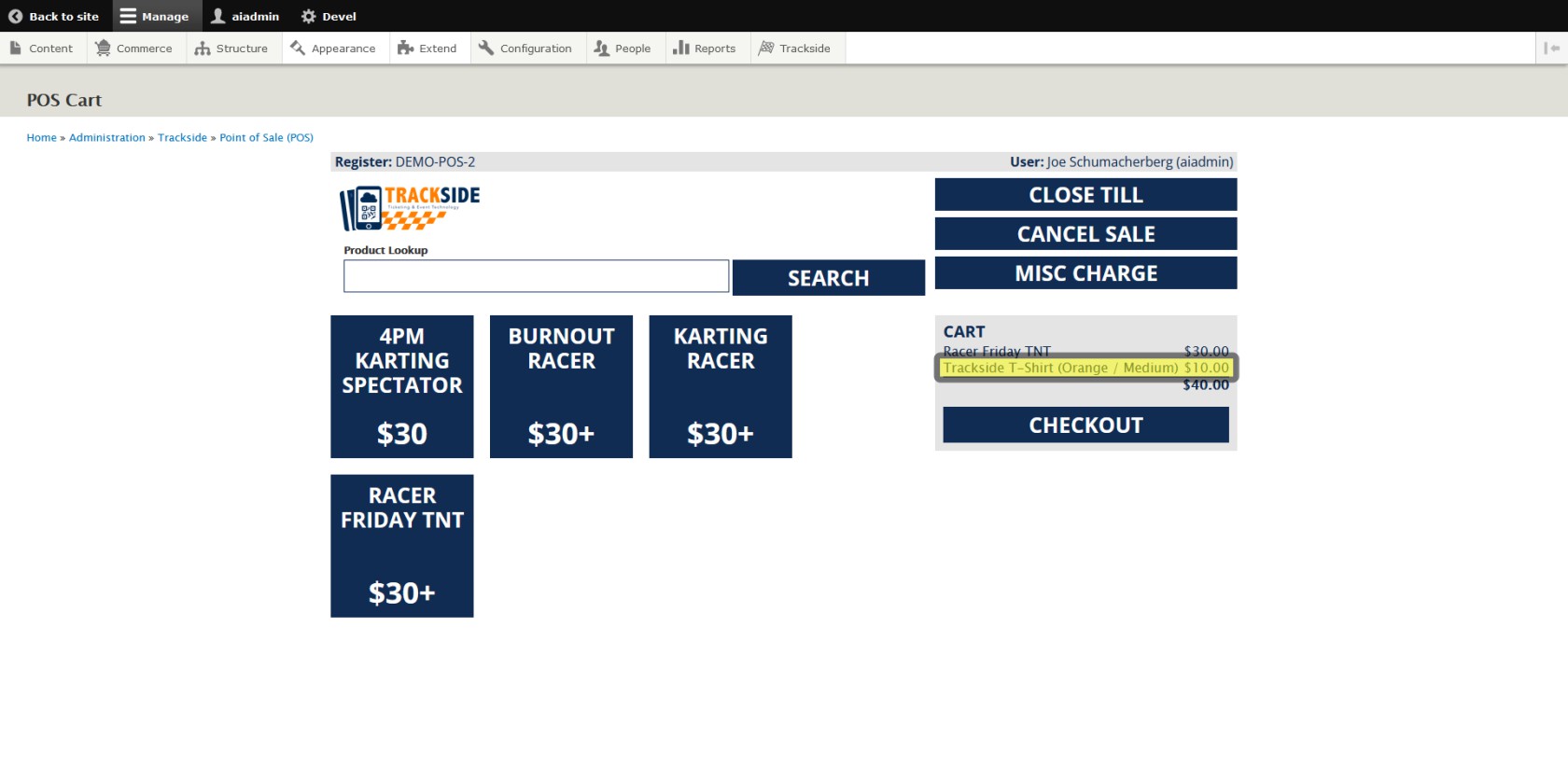Add Item by Product Lookup
If your Point-Of-Sale screen does not have any buttons, see Product Mapping (Add Buttons to POS Screen) to set them up.
Step 1 - Enter a Search Term Into the Text Box
Type part of the item's title into the Product Lookup text box. This will also work for Participant Registration Products.
Step 2 - Click Search
Click Search or hit Enter on your keyboard.
Step 3 - Select the item
This will bring up a list of Products containing your search term. Find your Product in the list, and click Select for that Product.
If there are too many results listed, try to be more specific with your search terminology.
It may help to ask your administrator for a list of the product names so you can have them as a reference.
This will add your Product to the Cart.