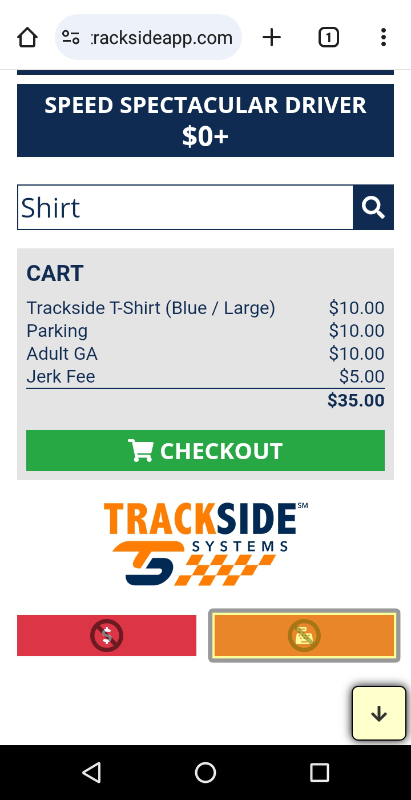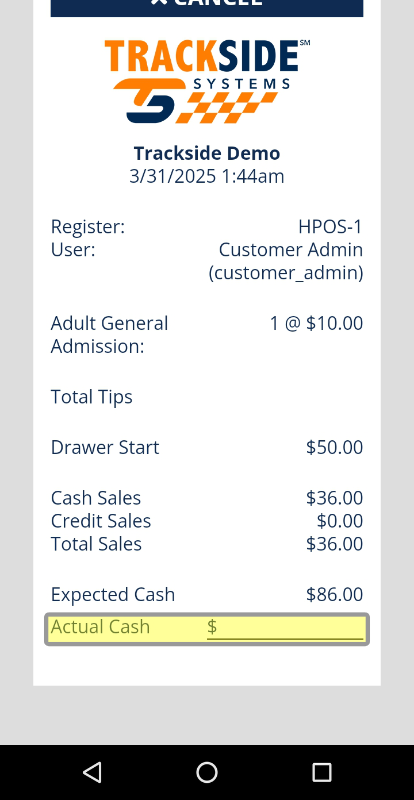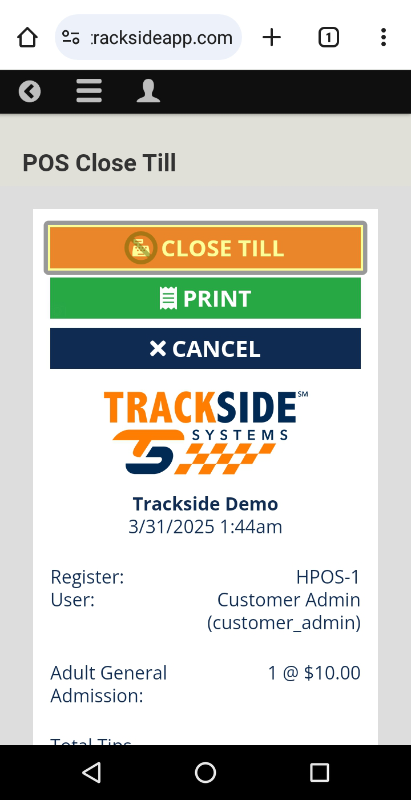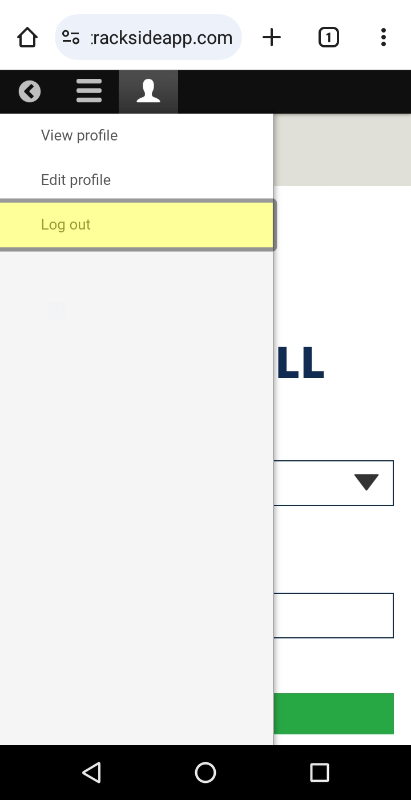Closing Till on the Trackside Handheld
This article will show you how to close the till on your register from the Trackside Handheld.
Step 1 - Close the Till
Again, if you're familiar with operating the hardware Point-of-Sale, this process should feel very familiar. If you're not, I assure you there's only one step here for a reason. At this point, you should have completed your last sale and be looking at the screen for building your order once again. Toward the bottom of the page, you should see a cash register with a universal no sign above it. That is your button to close your till. Go ahead and tap it.
The next screen will load, and your close till slip will automatically print and you can enter the amount of cash you're closing with on the slip.
Don't forget to sign yourself off your organization's Trackside site if necessary.